Table of Contents(目录)
- 1 Introduction
- 2 Installing Bndtools
- 3 Create an API Project
- 4 Create an Implementation Project
- 5 Run an OSGi Framework
- 6 Write a Command Component
1 Introduction
In this tutorial we will build a sample application composed of two components and an API. The following diagram shows the bundle architecture(总体结构) (simplified):
In the tutorial we create the top three bundles (rectangles):
-
The API bundleexportsa service interface, `Greeting`.(服务接口) -
The Provider bundle imports the interface and publishes an instance of the service.(服务实例) -
The Command bundle imports the interface and binds to the service instance(绑定服务实例), and also publishes a `Command` service that is used by the Felix Shell bundle.
2 Installing Bndtools(安装)
方式1
Update Site
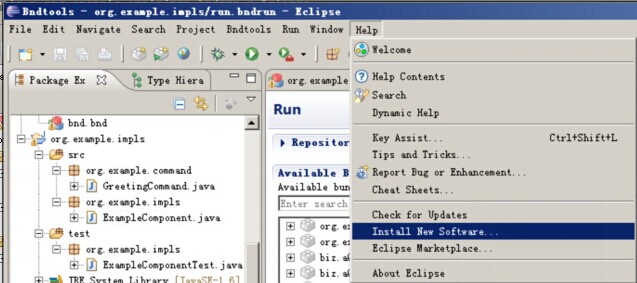
http://bndtools-updates.s3.amazonaws.com/
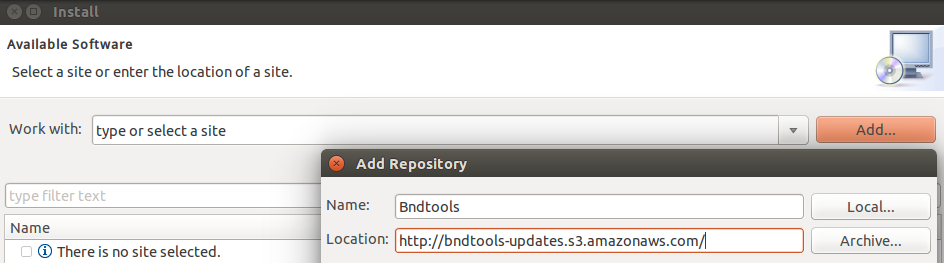
3、Ensure that Bndtools is selected from the "Work with" drop-down selector. Then place a check next to Bndtools in the Software list and click Next.
Drive the wizard to completion, following the on-screen instructions.
方式2
Eclipse Marketplace
1、From the Help menu select Eclipse Marketplace.If this is the first time you have used the marketplace, you may * be asked to choose a solutions catalog. Select Eclipse Marketplace and click next.
2、Type bnd into the search field and click Go.
Click "Install" next to the Bndtools entry.
3 Create an API Project
First we need to create a Bndtools OSGi Project. This is just a standard Eclipse Java Project, with an additional builder for constructing OSGi bundles.
1、From the File menu, select New ->Bndtools OSGi Project.(新建工程)

org.example.api
as the name of the project. Select at least J2SE-1.6 for the JRE execution environment.
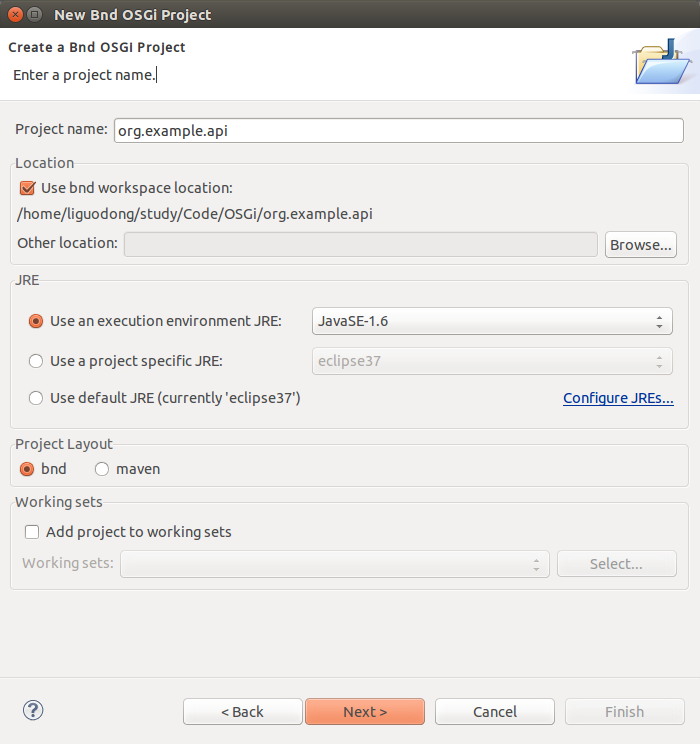
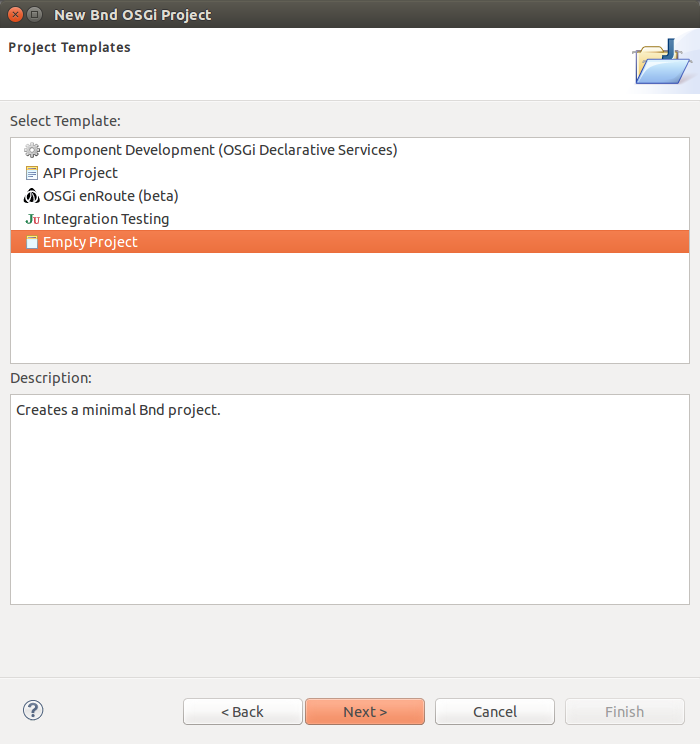
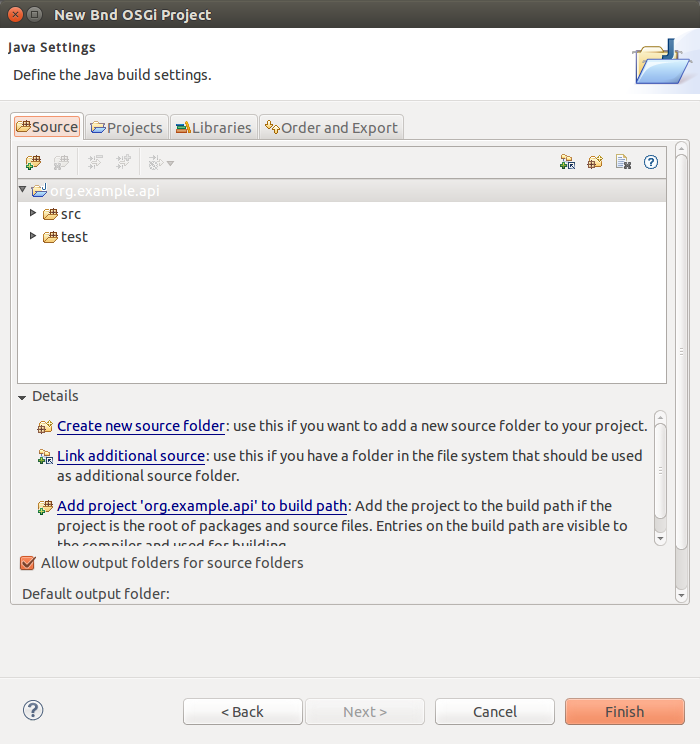

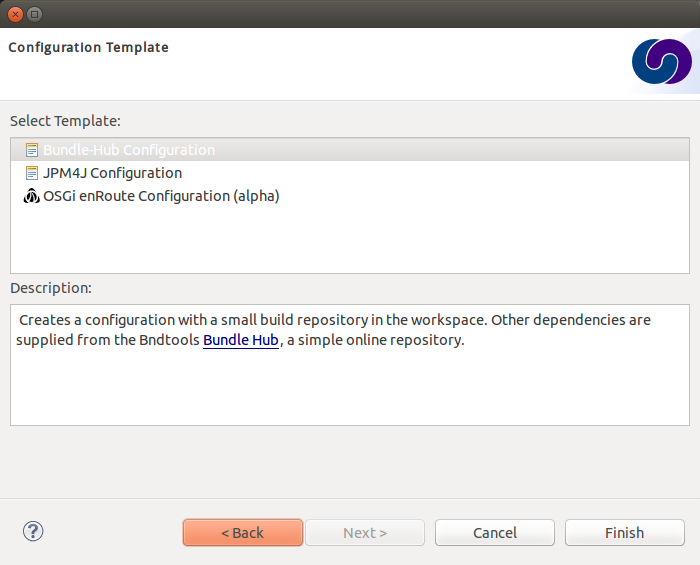
Important Points:
- Bndtools projects are based on standard Eclipse Java (JDT) projects.
- Bndtools uses a
cnfproject containing workspace-wide configuration that is normally shared between developers. It may also contain a repository of bundles. - A file named
bnd.bndis created at the top of each Bndtools project, which controls the settings for the project. The same settings are used by bnd when it is invoked from an offline ANT build.
3.1 Write and Export the API
OSGi offers strong decoupling of producers and consumers of functionality. This is done by encouraging an API-based (or in Java terms, interface-based) programming model, where producers of functionality implement APIs and the consumers of functionality bind only to APIs, not any particular implementation. For our example we will use a fairly trivial API.
In the src directory of the new project, create a package named org.example.api. In the new package create a Java interface named Greeting, as follows:
package org.example.api;
public interface Greeting {
String sayHello(String name);
}
3.2 Define the Bundle
The project we have created defines a single bundle with a Bundle Symbolic Name (BSN) oforg.example.api (i.e., the same as the project name). As soon as we created the project, a bundle file named org.example.api.jar was created in the generated directory, and it will be rebuilt every time we change the bundle definition or its source code.
However, the bundle is currently empty, because we have not defined any Java packages to include in the bundle. This is an important difference of Bndtools with respect to other tools: bundles are always empty until we explicitly add some content. You can verify this by double-clicking the bundle file and viewing its contents: it will only have an META-INF/MANIFEST.MF entry.
We want to add the package org.example.api to the exported packages of the bundle. So open the bnd.bnd file at the top of the project and select the Contents tab. Now the package can be added in one of two ways:
方式一:
-
Click the "+" icon in the header of the **Export Packages** section, then select `org.example.api` from the dialog and click **OK**...
-
Drag-and-drop the package `org.example.api` from Eclipse's Package Explorer view into the **Export Packages** list.
(TIP: Advanced users may prefer to enter Export-Package: org.example.api manually in theSource tab).
As soon as this is done, a popup dialog appears titled "Missing Package Info". This dialog is related to package versioning: it is asking us to declare the version of this exported package. Click OK.
Important Points:
-
The project configuration and the bundle contents are defined by `bnd.bnd`. -
The identity of a bundle -- its "Bundle Symbolic Name" or BSN -- is controlled by the project name. In this case, the bundle's BSN is equal to the project name. -
Bundles are always empty until we explicitly add contents to them. Adding a package to the **Export Packages** panel included that package in the bundle, and also declared it as an export in the `META-INF/MANIFEST.MF`. -
*Normally* bundles contain more than just a single interface. This example is intentionally simplistic.
4 Create an Implementation Project
We will now create another project that defines two bundles: a provider and a client of the GreetingAPI.
4.1 Create the Project
Create another Bndtools project, named org.example.impls. At the Project Templates step, select Component Development (Declarative Services) and click Finish.
4.2 Add the API as a Build Dependency
We need to add the API project as a build-time dependency of this new project.
The bnd.bnd file of the newly created project will have opened automatically. Click the Build tab and add org.example.api in either of the following ways:
方式一:
-
Click the "+" icon in the toolbar of the **Build Path** panel. Double-click `org.example.api` under "Workspace" in the resulting dialog; it will move over to the right-hand side. Click **Finish**

方式二:
-
drag-and-drop `org.example.api` from the **Repositories** view into the **Build Path** panel.
In either case, the org.example.api bundle will appear in the Build Path panel with the version annotation "latest":
Save the file.
Important Points:
-
Build-time dependencies of the project can be added in the **Build Path** panel of the `bnd.bnd` editor. -
Adding dependencies in this way (i.e. rather than via Eclipse's existing "Add to Build Path" menu) ensures that exactly the same dependencies are used when building offline with ANT.
4.3 Write an Implementation(实现Greeting 接口)
We will write a class that implements the Greeting interface. When the project was created from the template, Java source for a class named org.example.ExampleComponent was generated. Open this source file now and make it implement Greeting:
package org.example;
import org.example.api.Greeting;
import aQute.bnd.annotation.component.Component;
@Component
public class ExampleComponent implements Greeting {
public String sayHello(String name) {
return "Hello " + name;
}
}
Note the use of the @Component annotation. This enables our bundle to use OSGi Declarative Services to declare the API implementation class. This means that instances of the class will be automatically created and registered with the OSGi service registry. The annotation is build-time only, and does not pollute our class with runtime dependencies -- in other words, this is a "Plain Old Java Object" or POJO.
4.4 Test the Implementation
We should write a test case to ensure the implementation class works as expected. In the test folder, a test case class already exists named org.example.ExampleComponentTest . Write a test method as follows:
package org.example;
import junit.framework.TestCase;
public class ExampleComponentTest extends TestCase {
public void testSaysHello() throws Exception {
String result = new ExampleComponent().sayHello("Bob");
assertEquals("Hello Bob", result);
}
}Now right-click on the file and select Run As > JUnit Test.
Verify that the JUnit view shows a green bar . If not, go back and fix the code!
Note that, since this is a unit test rather than an integration test, we did not need to run an OSGi Framework; the standard JUnit launcher is used. Again, this is possible because the component under test is a POJO.
4.5 Build the Implementation Bundle
As in the previous project, a bundle is automatically built based on the content of bnd.bnd. In the current project however, we want to build two separate bundles. To achieve this we need to enable a feature called "sub-bundles".
Right-click on the project org.example.impls and select New > Bundle Descriptor. In the resulting dialog, type the name provider and click Finish.
A popup dialog will ask whether to enable sub-bundles. Click OK.
Some settings will be moved from bnd.bnd into the new provider.bnd file. You should now find a bundle in generated named org.example.impls.provider.jar which contains the org.examplepackage and a Declarative Services component declaration in OSGI-INF/org.example.ExampleComponent.xml.
Important Points:
-
Bndtools project can output either a single bundle or multiple bundles. -
In the case of single-bundle projects, the contents of that bundle are defined in `bnd.bnd`. -
In the case of multi-bundle projects, the contents of each bundle is defined in a separate `.bnd` file. The `bnd.bnd` file is still used to define project-wide settings, such as build dependencies.
5 Run an OSGi Framework
We'd now like to run OSGi. To achieve this we need to create a "Run Descriptor" that defines the collection of bundles to run, along with some other run-time settings.
Right-click on the project org.example.impls and select New > Run Descriptor. In the resulting dialog, enter run as the file name and click Next. The next page of the dialog asks us to select a template; choose Apache Felix 4 with Gogo Shell and click Finish.
In the editor for the new run.bndrun file, click on Run OSGi near the top-right corner. Shortly, the Felix Shell prompt "g!" will appear in the Console view. Type the lb command to view the list of bundles:
g! lb
START LEVEL 1
ID|State |Level|Name
0|Active | 0|System Bundle (4.0.3)
1|Active | 1|Apache Felix Gogo Runtime (0.10.0)
2|Active | 1|Apache Felix Gogo Shell (0.10.0)
3|Active | 1|Apache Felix Gogo Command (0.12.0)
g!
Next we want to include the org.example.impls.provider and osgi.cmpn bundles. This can be done as follows:
-
Click the "+" icon in the toolbar of the **Run Requirements** panel to open the 'Add Bundle Requirement' dialog. -
Under "Workspace", double-click `org.example.impls.provider`. -
Under "Bndtools Hub", double-click `osgi.cmpn`. -
Click **Finish**.
The Run Requirements panel should now look like this:
Check Auto-resolve on save and thensave the file.Returning to the Console view, type lb again:
g! lb
START LEVEL 1
ID|State |Level|Name
0|Active | 0|System Bundle (4.0.3)
1|Active | 1|Apache Felix Gogo Runtime (0.10.0)
2|Active | 1|Apache Felix Gogo Shell (0.10.0)
3|Active | 1|Apache Felix Gogo Command (0.12.0)
4|Active | 1|Apache Felix Configuration Admin Service (1.4.0)
5|Active | 1|Apache Felix Log Service (1.0.1)
6|Active | 1|Apache Felix Declarative Services (1.6.2)
7|Active | 1|org.example.api (0.0.0)
8|Active | 1|org.example.impls.provider (0.0.0)
9|Active | 1|osgi.cmpn (4.2.0.200908310645)
g!
The provider bundle has been added to the runtime dynamically. Note that the API bundle and Apache Felix Declarative Services are also added because they resolved as dependencies of the provider.
We can now look at the services published by our provider bundle using the command inspect capability service 8:
g! inspect capability service 8
org.example.impls.provider [8] provides:
----------------------------------------
service; org.example.api.Greeting with properties:
component.id = 0
component.name = org.example.ExampleComponent
service.id = 24
g!
Our bundle now publishes a service under the Greeting interface.
Important Points:
-
Run-time configurations can be defined in a `.bndrun` file. Multiple different run configurations can be used, resulting in different sets of bundles, different OSGi Framework implementations etc. -
The set of bundles to include is derived from the **Run Requirements** list. Bndtools uses OBR resolution to resolve a list of bundles including their static dependencies. -
If the OSGi Framework is still running, then saving the `bndrun` file will cause the list of bundles to be dynamically updated. So we can add and remove bundles without restarting. -
Editing an existing bundle -- including editing the Java code that comprises it -- will also result in the bundle being dynamically updated in the runtime.
6 Write a Command Component
Finally we will write a component that consumes the Greeting service andpublishes a shell command that can be invoked(调用) from the Felix shell.
First we need to make the Felix shell API available to compile against. Open bnd.bnd and change to the Build tab. Add org.apache.felix.gogo.runtime to the list of build dependencies,andsave the file:
Now create a new Java package under the src folder named org.example.command. In this package create a class GreetingCommand as follows:
package org.example.command;
import org.apache.felix.service.command.CommandProcessor;
import org.example.api.Greeting;
import aQute.bnd.annotation.component.Component;
import aQute.bnd.annotation.component.Reference;
@Component(properties = {
/* Felix GoGo Shell Commands */
CommandProcessor.COMMAND_SCOPE + ":String=example",
CommandProcessor.COMMAND_FUNCTION + ":String=greet"
},
provide = Object.class
)
public class GreetingCommand {
private Greeting greetingSvc;
@Reference
public void setGreeting(Greeting greetingSvc) {
this.greetingSvc = greetingSvc;
}
public void greet(String name) {
System.out.println(greetingSvc.sayHello(name));
}
}6.1 Create a Bundle for the Command Component
The command component is not part of the provider bundle, because it lives in a package that was not included. We could add it to the provider bundle, but it would make more sense to create a separate bundle for it.
Right-click again on the org.example.impls project and select New > Bundle Descriptor again. Enter the name as command and click Finish.
Add the package org.example.command to the Private Packages panel of the newly created file. As before, this can be done using the "+" button in the toolbar or by drag-and-drop.
We also need to declare that the bundle contains Declarative Services components. Change to the Contents tab of the editor and in the Declarative Services drop-down select Bnd Annotations. Now save the file.
6.2 Add the Command Bundle to the Runtime
Switch back to the editor for run.bndrun. In the Run Requirements tab, add the org.example.impls.command bundle, and save the file.
The command bundle will now appear in the list of bundles when typing lb:
g! lb
START LEVEL 1
ID|State |Level|Name
0|Active | 0|System Bundle (4.0.3)
1|Active | 1|Apache Felix Gogo Runtime (0.10.0)
2|Active | 1|Apache Felix Gogo Shell (0.10.0)
3|Active | 1|Apache Felix Gogo Command (0.12.0)
4|Active | 1|Apache Felix Configuration Admin Service (1.4.0)
5|Active | 1|Apache Felix Log Service (1.0.1)
6|Active | 1|Apache Felix Declarative Services (1.6.2)
7|Active | 1|org.example.api (0.0.0)
8|Active | 1|org.example.impls.provider (0.0.0)
9|Active | 1|osgi.cmpn (4.2.0.200908310645)
10|Active | 1|org.example.impls.command (0.0.0)
g! Finally, the greet command will now be available from the Gogo shell:
g! greet BndTools
Hello BndTools
g!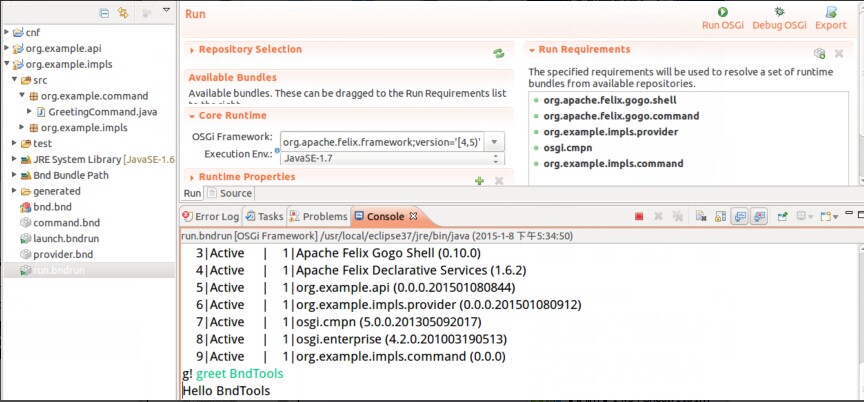
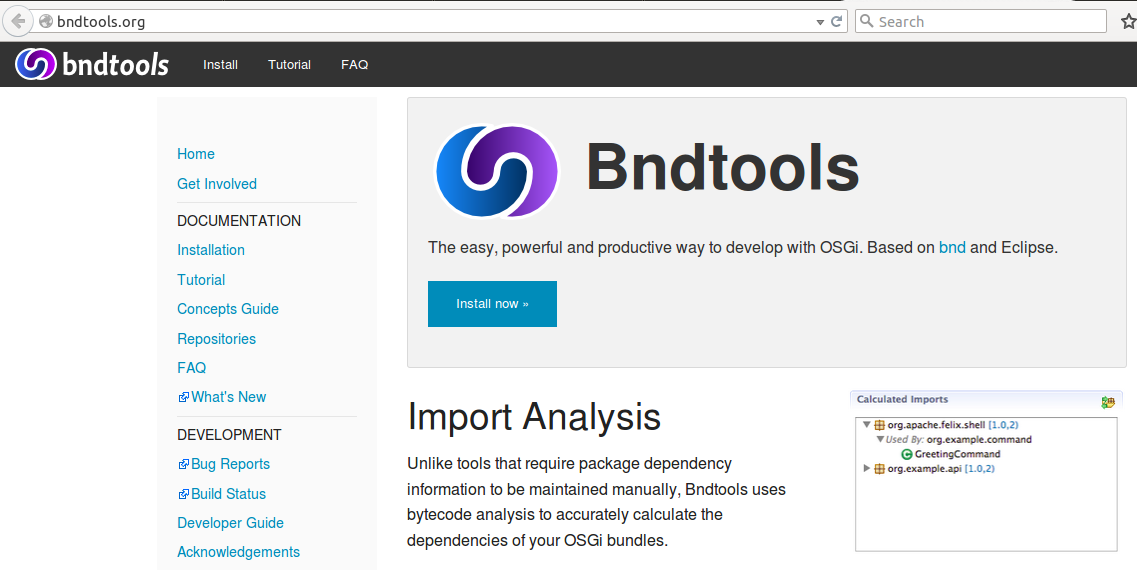
主页
参与
文档
安装
教程
概念指南
库
常见问题解答
最新
发展
错误报告
建设现状
开发商
鸣谢







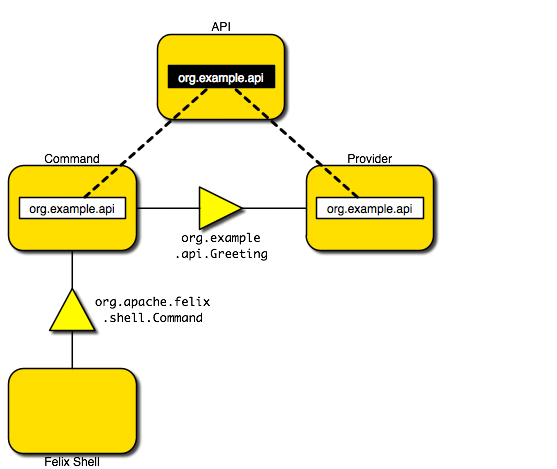
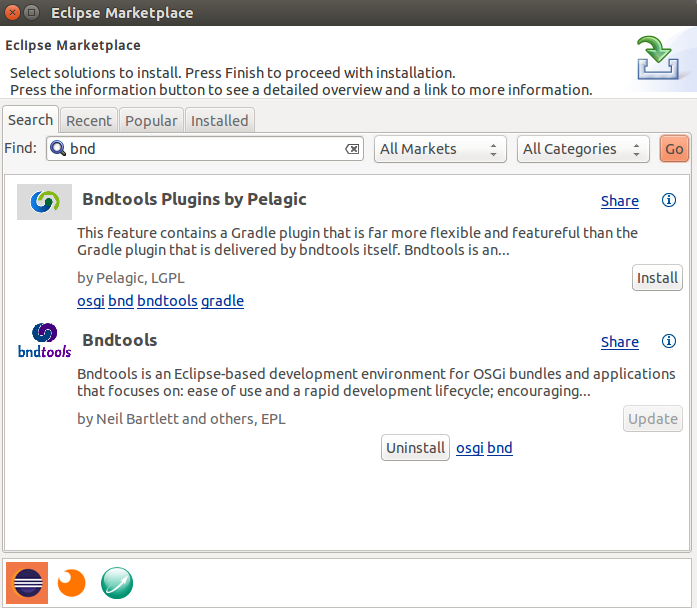
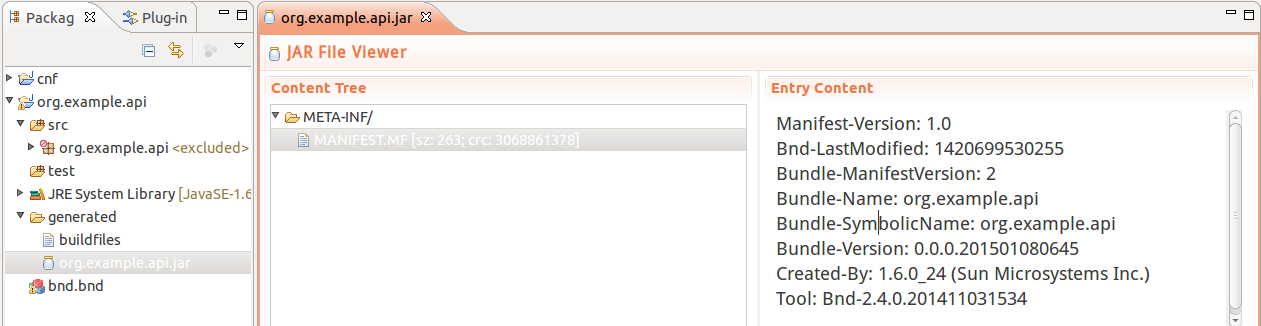
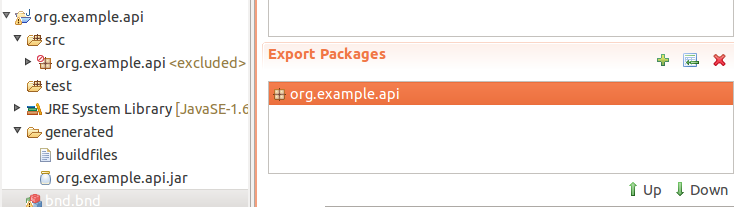

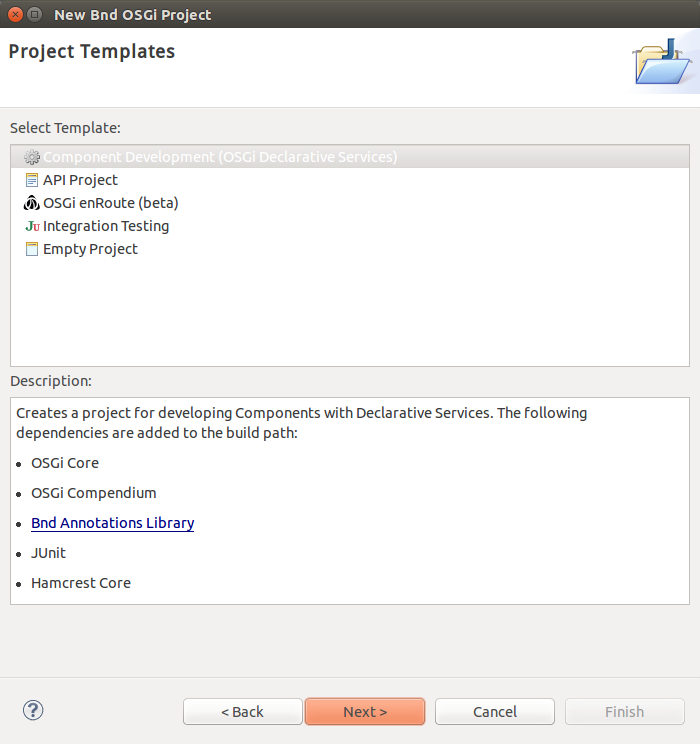

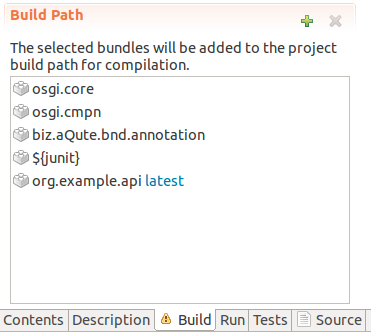
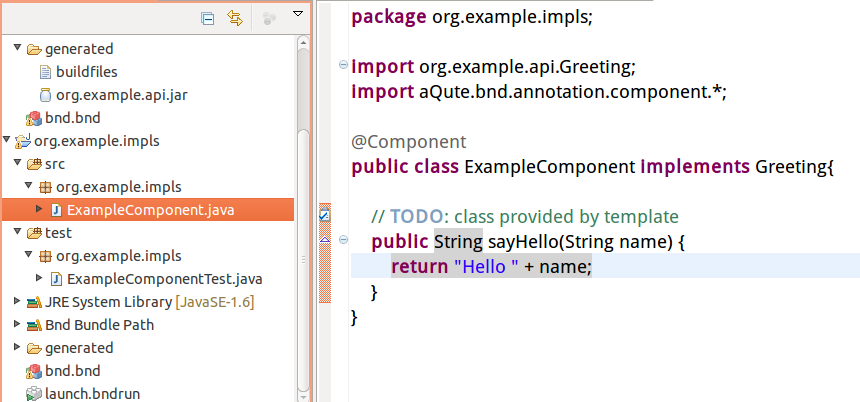

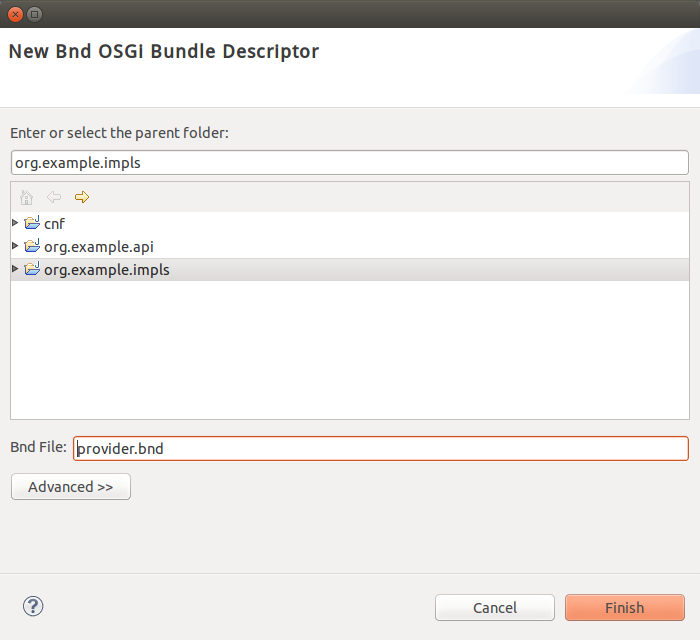
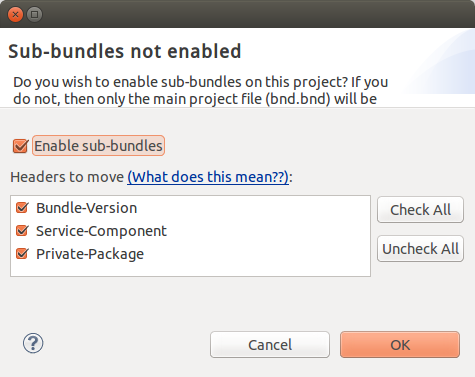

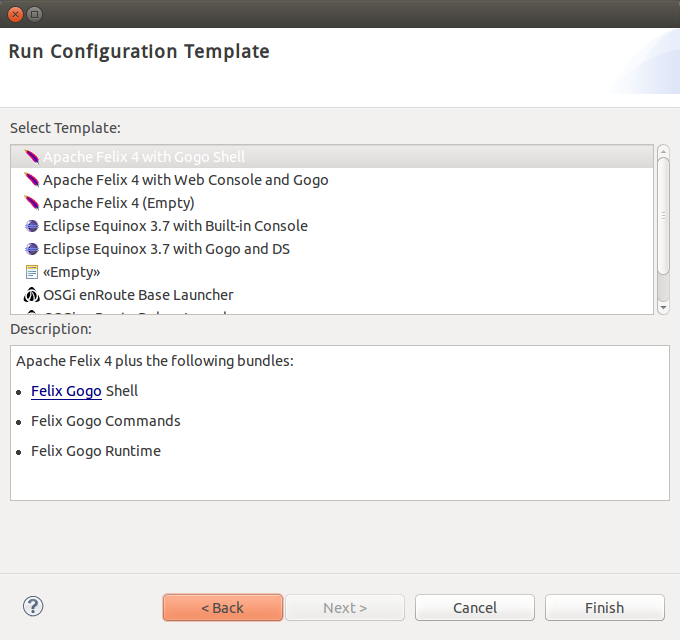

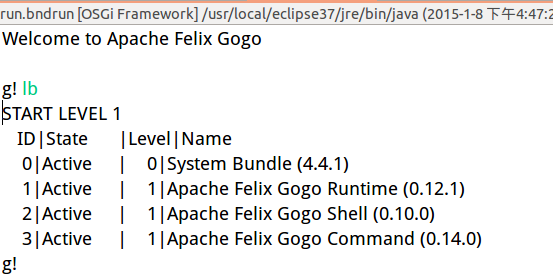
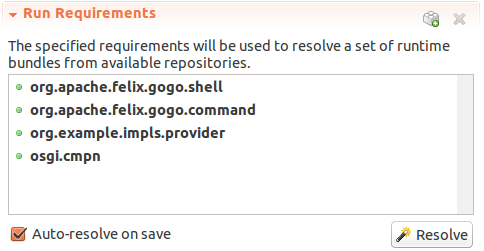
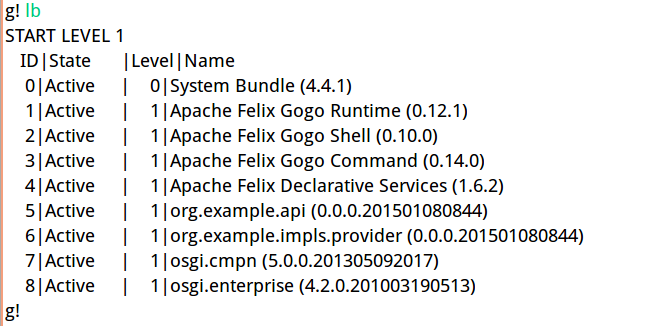
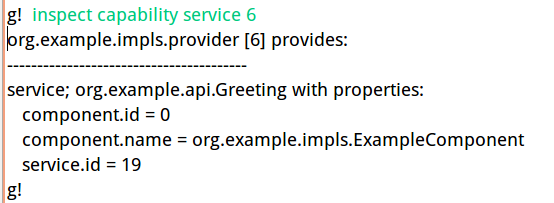
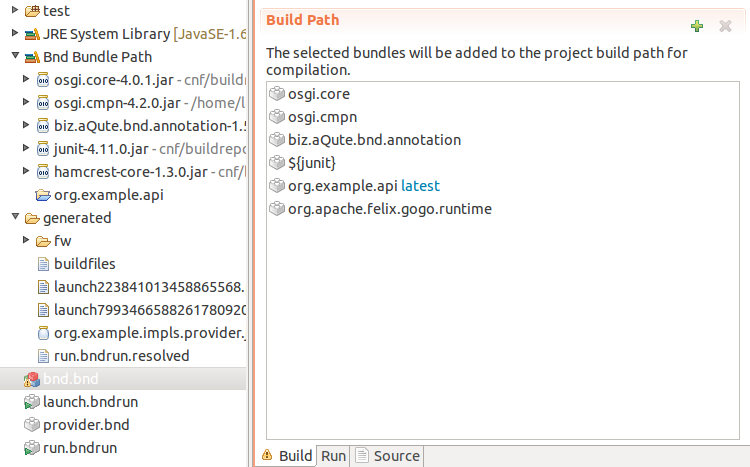
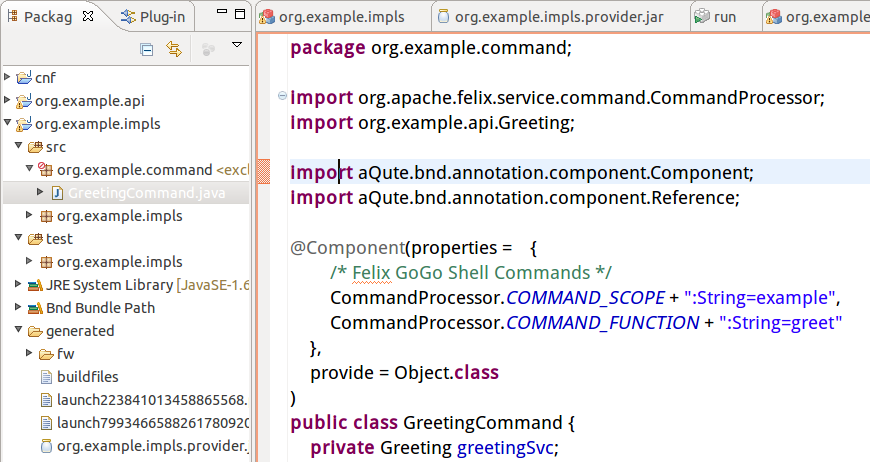

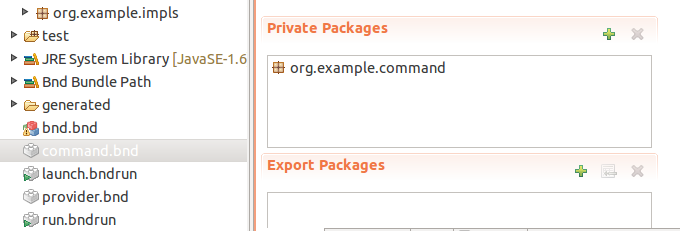
















 553
553

 被折叠的 条评论
为什么被折叠?
被折叠的 条评论
为什么被折叠?










