年后到现在,公司的项目紧,导致年初的计划并没有很好的执行。
最近熬夜越熬越晚,希望6月前能如期完成第一个目标。
今天谈谈直接在代码中加载PDF文件(公司的新需求,就地取材)。
我的需求背景:
1.首先,随着移动端继续侵占PC的场景,手机上阅读越来越普遍,而一些既有的PDF文本也就被希望加载到手机端做友好展示
2.其次,公司新项目的思路是展示型,尽可能减少网络交互(即尽可能少的调用接口获取数据),除了用户反馈、检测更新等,全项目只用了两个接口,大量业务逻辑是通过下载数据库在本地进行操作。因而,PDF文件本地展示也顺应而出
移动端的差异
Android 端和 iOS 端的区别在于,
1.优点:
Android端 :提供了丰富的接口,足以进行良好的用户交互
IOS端 : 调用简单,方法上大致有三种实现,最简单的就是用UIWebView直接展示
2.缺点:
Android端 : 调用麻烦,google相关服务无法调用,逼迫android端采用第三方库加载(或者自己写。。。),同时,因为集成了第三方库的项目会变得相当庞大,打包后大小增加15M左右。
IOS端 : 自定义麻烦,想要友好的交互需要手动修改,尤其是想要PageController的翻页效果,需要自己封装
下面进入代码主题
1.先上Android端:
github上 AndroidPdfViewer 的star 较多,故选了这个
项目地址:
https://github.com/barteksc/AndroidPdfViewer
首先, 在Gradle中添加依赖
compile 'com.github.barteksc:android-pdf-viewer:2.5.0'
其次,xml布局文件
<com.github.barteksc.pdfviewer.PDFView
android:id="@+id/pdf_fragment"
android:layout_width="match_parent"
android:layout_height="match_parent" />
最后,代码调用:
PDFView mPdfView = (PDFView) view.findViewById(R.id.pdf_fragment)
mPdfView.fromAsset("sample.pdf")
.defaultPage(0)//默认页
.enableSwipe(true)//允许拖动
.swipeHorizontal(false)//默认方向是竖轴的,改为true变为横轴
.enableDoubletap(true)//允许双击放缩
.onPageChange(this)//设置页码切换监听
.load()
监听回调代码,(这里我用来记录用户上次浏览的页面)
private int pdf_book_mark = 0;
@Override
public void onStop() {
super.onStop();
PreferenceUtil.save(getActivity(), "pdf_book_mark", pdf_book_mark);
}
@Override
public void onPageChanged(int page, int pageCount) {
LogUtil.i("page = " + page + " , pageCount =" + pageCount);
pdf_book_mark = page;
}
private void lastBrowe() {
....
mPdfView.defaultPage(PreferenceUtil.getSharePre(getActivity()).getInt("pdf_book_mark", 0))
...
}
- 1
- 2
- 3
- 4
- 5
- 6
- 7
- 8
- 9
- 10
- 11
- 12
- 13
- 14
- 15
- 16
- 17
- 18
- 19
- 20
- 21
- 22
- 23
- 24
- 1
- 2
- 3
- 4
- 5
- 6
- 7
- 8
- 9
- 10
- 11
- 12
- 13
- 14
- 15
- 16
- 17
- 18
- 19
- 20
- 21
- 22
- 23
- 24
简单写了,看官可以自己尝试更多的UI交互
所有的调用接口如下:
@Override
public void onPageChanged(int page, int pageCount) {
pdfView.fromUri(Uri)
or
pdfView.fromFile(File)
or
pdfView.fromBytes(byte[])
or
pdfView.fromStream(InputStream) // stream is written to bytearray - native code cannot use Java Streams
or
pdfView.fromSource(DocumentSource)
or
pdfView.fromAsset(String)
.pages(0, 2, 1, 3, 3, 3) // all pages are displayed by default
.enableSwipe(true) // allows to block changing pages using swipe
.swipeHorizontal(false)
.enableDoubletap(true)
.defaultPage(0)
.onDraw(onDrawListener) // allows to draw something on a provided canvas, above the current page
.onLoad(onLoadCompleteListener) // called after document is loaded and starts to be rendered
.onPageChange(onPageChangeListener)
.onPageScroll(onPageScrollListener)
.onError(onErrorListener)
.onRender(onRenderListener) // called after document is rendered for the first time
.enableAnnotationRendering(false) // render annotations (such as comments, colors or forms)
.password(null)
.scrollHandle(null)
.enableAntialiasing(true) // improve rendering a little bit on low-res screens
.load()
}
- 1
- 2
- 3
- 4
- 5
- 6
- 7
- 8
- 9
- 10
- 11
- 12
- 13
- 14
- 15
- 16
- 17
- 18
- 19
- 20
- 21
- 22
- 23
- 24
- 25
- 26
- 27
- 28
- 29
- 30
- 1
- 2
- 3
- 4
- 5
- 6
- 7
- 8
- 9
- 10
- 11
- 12
- 13
- 14
- 15
- 16
- 17
- 18
- 19
- 20
- 21
- 22
- 23
- 24
- 25
- 26
- 27
- 28
- 29
- 30
onPageScroll/ onPageChange/ onRender / password / onDraw
这几个足以定制丰富的场景。详情见 https://github.com/barteksc/AndroidPdfViewer
2.IOS端
我只实现了两种简单的方式,
第三种需要自定义,推荐参考
http://blog.csdn.net/qq_24901135/article/details/46438781
实现方式一 UIWebView:
- (void)viewDidLoad {
[super viewDidLoad];
NSString *path = [[NSBundle mainBundle] pathForResource:@"sample" ofType:@"pdf"];
NSURL *url = [NSURL fileURLWithPath:path];
NSURLRequest *request = [NSURLRequest requestWithURL:url];
[self.webview loadRequest:request];
}
这种方式只能浏览,safari是不会让你有更多发挥空间的
效果如下图
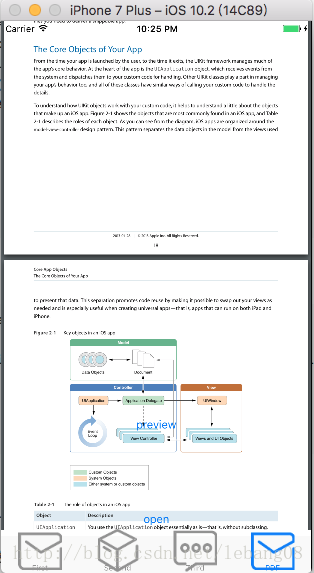
实现方式二
首先 .h文件中实现该协议
UIDocumentInteractionControllerDelegate
其次 .m文件
#import "PDFViewController.h"
@interface PDFViewController ()
@property (strong, nonatomic) UIDocumentInteractionController *documentInteractionController;
- (IBAction)open:(id)sender;
- (IBAction)preview:(id)sender;
@end
@implementation PDFViewController
- (void)viewDidLoad {
[super viewDidLoad];
}
- (IBAction)open:(id)sender {
UIButton *button = (UIButton *)sender;
NSURL *URL = [[NSBundle mainBundle] URLForResource:@"sample" withExtension:@"pdf"];
if (URL) {
self.documentInteractionController = [UIDocumentInteractionController interactionControllerWithURL:URL];
[self.documentInteractionController setDelegate:self];
[self.documentInteractionController presentOpenInMenuFromRect:[button frame] inView:self.view animated:YES];
}
}
- (IBAction)preview:(id)sender {
NSURL *URL = [[NSBundle mainBundle] URLForResource:@"sample" withExtension:@"pdf"];
if (URL) {
self.documentInteractionController = [UIDocumentInteractionController interactionControllerWithURL:URL];
[self.documentInteractionController setDelegate:self];
[self.documentInteractionController presentPreviewAnimated:YES];
}
}
#pragma document
-(UIViewController *)documentInteractionControllerViewControllerForPreview:(UIDocumentInteractionController *)controller{
return self;
}
@end
- 1
- 2
- 3
- 4
- 5
- 6
- 7
- 8
- 9
- 10
- 11
- 12
- 13
- 14
- 15
- 16
- 17
- 18
- 19
- 20
- 21
- 22
- 23
- 24
- 25
- 26
- 27
- 28
- 29
- 30
- 31
- 32
- 33
- 34
- 35
- 36
- 37
- 38
- 39
- 40
- 41
- 42
- 43
- 44
- 45
- 46
- 47
- 48
- 49
- 50
- 51
- 52
- 53
- 54
- 55
- 56
- 1
- 2
- 3
- 4
- 5
- 6
- 7
- 8
- 9
- 10
- 11
- 12
- 13
- 14
- 15
- 16
- 17
- 18
- 19
- 20
- 21
- 22
- 23
- 24
- 25
- 26
- 27
- 28
- 29
- 30
- 31
- 32
- 33
- 34
- 35
- 36
- 37
- 38
- 39
- 40
- 41
- 42
- 43
- 44
- 45
- 46
- 47
- 48
- 49
- 50
- 51
- 52
- 53
- 54
- 55
- 56
这种方式能在View上层再开启一层展示PDF,同时带有一些UI交互可以操作。
效果如下图:
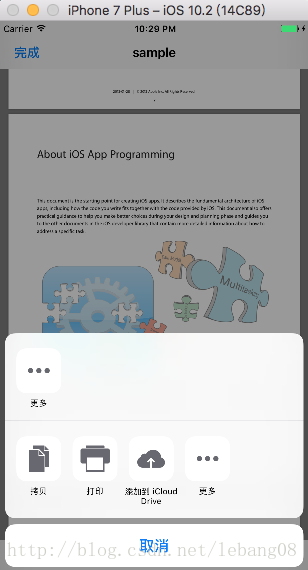
大致如此。忙里偷闲,效果图晚上再贴。
明天愚人家,各位千万不要相信公司说加班的伎俩。
祝,四月愉快!








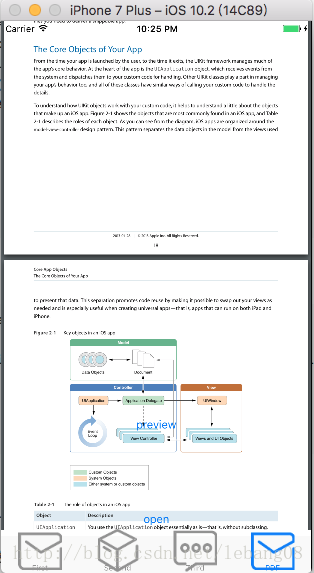
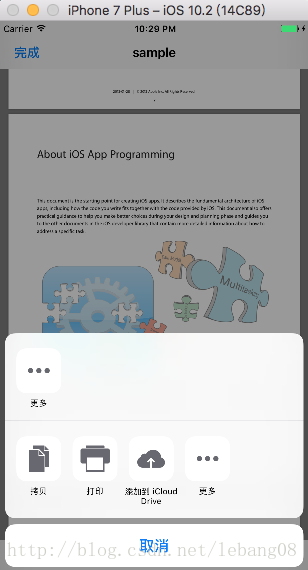














 1182
1182











 被折叠的 条评论
为什么被折叠?
被折叠的 条评论
为什么被折叠?








