iPhone开发之UISearchBar学习是本文要学习的内容,主要介绍了UISearchBar的使用,不多说,我们先来看详细内容。关于UISearchBar的一些问题。
1、修改UISearchBar的背景颜色
UISearchBar是由两个subView组成的,一个是UISearchBarBackGround,另一个是UITextField. 要IB中没有直接操作背景的属性。方法是直接将 UISearchBarBackGround移去
- seachBar=[[UISearchBar alloc] init];
- seachBar.backgroundColor=[UIColor clearColor];
- for (UIView *subview in seachBar.subviews)
- {
- if ([subview isKindOfClass:NSClassFromString(@"UISearchBarBackground")])
- {
- [subview removeFromSuperview];
- break;
- }
- }
第二种解决的方法:
- [[searchbar.subviews objectAtIndex:0]removeFromSuperview];
2、
- UISearchBar* m_searchBar = [[UISearchBar alloc] initWithFrame:CGRectMake(0, 44, 320, 41)];
- m_searchBar.delegate = self;
- m_searchBar.barStyle = UIBarStyleBlackTranslucent;
- m_searchBar.autocorrectionType = UITextAutocorrectionTypeNo;
- m_searchBar.autocapitalizationType = UITextAutocapitalizationTypeNone;
- m_searchBar.placeholder = _(@"Search");
- m_searchBar.keyboardType = UIKeyboardTypeDefault;
- //为UISearchBar添加背景图片
- UIView *segment = [m_searchBar.subviews objectAtIndex:0];
- UIImageView *bgImage = [[UIImageView alloc] initWithImage:[UIImage imageNamed:@"Images/search_bar_bg.png"]];
- [segment addSubview: bgImage];
- //<---背景图片
- [self.view addSubview:m_searchBar];
- [m_searchBar release];
3:取消UISearchBar调用的键盘
- [searchBar resignFirstResponder];
添加UISearchBar的两种方法:
代码
- UISearchBar *mySearchBar = [[UISearchBar alloc]
- initWithFrame:CGRectMake(0.0, 0.0, self.view.bounds.size.width, 45)];
- mySearchBar.delegate = self;
- mySearchBar.showsCancelButton = NO;
- mySearchBar.barStyle=UIBarStyleDefault;
- mySearchBar.placeholder=@"Enter Name or Categary";
- mySearchBar.keyboardType=UIKeyboardTypeNamePhonePad;
- [self.view addSubview:mySearchBar];
- [mySearchBar release];
在 tableview上添加:
代码
- //add Table
- UITableView *myBeaconsTableView = [[UITableView alloc]
- initWithFrame:CGRectMake(0, 0, self.view.bounds.size.width, self.view.bounds.size.height-40)
- style:UITableViewStylePlain];
- myBeaconsTableView.backgroundColor = [UIColor whiteColor];
- myBeaconsTableView.delegate=self;
- myBeaconsTableView.dataSource=self;
- [myBeaconsTableView setRowHeight:40];
- // Add searchbar
- searchBar = [[UISearchBar alloc] initWithFrame:CGRectMake(0.0, 0.0, self.view.bounds.size.width, 40)];
- searchBar.placeholder=@"Enter Name";
- searchBar.delegate = self;
- myBeaconsTableView.tableHeaderView = searchBar;
- searchBar.autocorrectionType = UITextAutocorrectionTypeNo;
- searchBar.autocapitalizationType = UITextAutocapitalizationTypeNone;
- [searchBar release];
- [self.view addSubview:myBeaconsTableView];
- [myBeaconsTableView release];
小结:iPhone开发之UISearchBar学习的内容介绍完了,希望本文对你有所帮助
2、


当你在seachBar中输入字母之前的时候,只是用鼠标选中searchBar的时候,如图

终端输出截图如下:(这个时候调用先shouldBeginEditing,之后调用didBeginEditing,)
当你希望选中UISearchBar的时候,键盘自动调用加载到界面,你需要将下面函数的返回值设置为YES;
- (BOOL)searchBarShouldBeginEditing:(UISearchBar *)searchBar {
NSLog(@"shouldBeginEditing");
returnYES;
}

当你在seachBar中输入字母Dditring的时候,如图:


终端显示
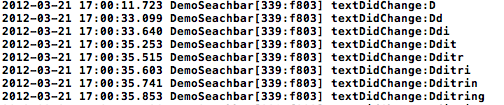
当你点击键盘右下角的Done的时候,调用searchButtonClicked

UISearchBar的相关属性:

当在Viewdidload里面加入下面两行的时候,

界面searchBar显示

当在Viewdidload里面加入下面一行的时候

界面searchBar显示:

-
顶
- 0






















 2万+
2万+

 被折叠的 条评论
为什么被折叠?
被折叠的 条评论
为什么被折叠?








