很多博客上都有类似今日头条的一些案例,频道管理GridView之间的拖拽移动,flowtaglayout taglayout 流式布局等不相上下,下面我们来看看这次的效果:
上图是2个gridview组成、2个gridview之间的Item是可以相互更换的、而且我的频道的Item是可以拖拽进行排序。仔细观察、今日头条有些细节做的的非常好,当一个gridview1的item移动到另一个gridview2时、gridview1的item不会立即消失、而是有一个没有内容的背景框、等item移动gridview2操作完毕才会消失、并且gridview2在gridview1的Item到达之前也有一个没有内容的背景框,等到达后覆盖。给用户一个很强的交互体验,很赞。而且在item拖拽移动排序时、拖拽的item会变大变色、效果很赞,体验极好。感兴趣的话可以下一个今日头条的客户端看看。当看到这么赞的交互体验,我就想看看是怎么实现的,这篇博客先讲2个Gridview之间item的移动。
实现思路:
1、首先我们获取我们点击的位置、处于gridview哪个位置
2、获取位置后、我们就能拿到这个Item的View,我们获取item绘制缓存的Bitmap对象。
3、将Bitmap设置的一个Imageview上,然后将这个ImageView放到一个容器中去进行移动操作,这样可能有人有疑问,为什么不直接把item放到容器中去呢,是因为item已经有自己的父容器gridview,所以我们new一个Imageview来代替item
4、然后我们将imageview移动到另一个gridview的最后一个位置。
5、最后刷新2个gridview的视图、就能实现我们所见的效果。
实现代码:
1.MainActivity
import android.graphics.Bitmap;
import android.os.Bundle;
import android.os.Handler;
import android.support.v7.app.AppCompatActivity;
import android.view.View;
import android.view.ViewGroup;
import android.view.animation.Animation;
import android.view.animation.AnimationSet;
import android.view.animation.TranslateAnimation;
import android.widget.AdapterView;
import android.widget.AdapterView.OnItemClickListener;
import android.widget.GridView;
import android.widget.ImageView;
import android.widget.LinearLayout;
import android.widget.TextView;
import com.test.drag.view.MyGridView;
import java.util.ArrayList;
import java.util.List;
public class MainActivity extends AppCompatActivity implements OnItemClickListener {
private MyGridView mUserGv, mOtherGv;
private List<String> mUserList = new ArrayList<>();
private List<String> mOtherList = new ArrayList<>();
private OtherAdapter mUserAdapter, mOtherAdapter;
@Override
protected void onCreate(Bundle savedInstanceState) {
super.onCreate(savedInstanceState);
setContentView(R.layout.activity_main);
initView();
}
public void initView() {
mUserGv = (MyGridView) findViewById(R.id.userGridView);
mOtherGv = (MyGridView) findViewById(R.id.otherGridView);
mUserList.add("推荐");
mUserList.add("热点");
mUserList.add("上海");
mUserList.add("时尚");
mUserList.add("科技");
mUserList.add("体育");
mUserList.add("军事");
mUserList.add("财经");
mUserList.add("网络");
mOtherList.add("汽车");
mOtherList.add("房产");
mOtherList.add("社会");
mOtherList.add("情感");
mOtherList.add("女人");
mOtherList.add("旅游");
mOtherList.add("健康");
mOtherList.add("美女");
mOtherList.add("游戏");
mOtherList.add("数码");
mOtherList.add("娱乐");
mOtherList.add("探索");
mUserAdapter = new OtherAdapter(this, mUserList,true);
mOtherAdapter = new OtherAdapter(this, mOtherList,false);
mUserGv.setAdapter(mUserAdapter);
mOtherGv.setAdapter(mOtherAdapter);
mUserGv.setOnItemClickListener(this);
mOtherGv.setOnItemClickListener(this);
}
/**
*获取点击的Item的对应View,
*因为点击的Item已经有了自己归属的父容器MyGridView,所有我们要是有一个ImageView来代替Item移动
* @param view
* @return
*/
private ImageView getView(View view) {
view.destroyDrawingCache();
view.setDrawingCacheEnabled(true);
Bitmap cache = Bitmap.createBitmap(view.getDrawingCache());
view.setDrawingCacheEnabled(false);
ImageView iv = new ImageView(this);
iv.setImageBitmap(cache);
return iv;
}
/**
* 获取移动的VIEW,放入对应ViewGroup布局容器
* @param viewGroup
* @param view
* @param initLocation
* @return
*/
private View getMoveView(ViewGroup viewGroup, View view, int[] initLocation) {
int x = initLocation[0];
int y = initLocation[1];
viewGroup.addView(view);
LinearLayout.LayoutParams mLayoutParams = new LinearLayout.LayoutParams(ViewGroup.LayoutParams.WRAP_CONTENT, ViewGroup.LayoutParams.WRAP_CONTENT);
mLayoutParams.leftMargin = x;
mLayoutParams.topMargin = y;
view.setLayoutParams(mLayoutParams);
return view;
}
/**
* 创建移动的ITEM对应的ViewGroup布局容器
* 用于存放我们移动的View
*/
private ViewGroup getMoveViewGroup() {
//window中最顶层的view
ViewGroup moveViewGroup = (ViewGroup) getWindow().getDecorView();
LinearLayout moveLinearLayout = new LinearLayout(this);
moveLinearLayout.setLayoutParams(new LinearLayout.LayoutParams(ViewGroup.LayoutParams.MATCH_PARENT, ViewGroup.LayoutParams.MATCH_PARENT));
moveViewGroup.addView(moveLinearLayout);
return moveLinearLayout;
}
/**
* 点击ITEM移动动画
*
* @param moveView
* @param startLocation
* @param endLocation
* @param moveChannel
* @param clickGridView
*/
private void MoveAnim(View moveView, int[] startLocation, int[] endLocation, final String moveChannel,
final GridView clickGridView, final boolean isUser) {
int[] initLocation = new int[2];
//获取传递过来的VIEW的坐标
moveView.getLocationInWindow(initLocation);
//得到要移动的VIEW,并放入对应的容器中
final ViewGroup moveViewGroup = getMoveViewGroup();
final View mMoveView = getMoveView(moveViewGroup, moveView, initLocation);
//创建移动动画
TranslateAnimation moveAnimation = new TranslateAnimation(
startLocation[0], endLocation[0], startLocation[1],
endLocation[1]);
moveAnimation.setDuration(300L);//动画时间
//动画配置
AnimationSet moveAnimationSet = new AnimationSet(true);
moveAnimationSet.setFillAfter(false);//动画效果执行完毕后,View对象不保留在终止的位置
moveAnimationSet.addAnimation(moveAnimation);
mMoveView.startAnimation(moveAnimationSet);
moveAnimationSet.setAnimationListener(new Animation.AnimationListener() {
@Override
public void onAnimationStart(Animation animation) {
}
@Override
public void onAnimationRepeat(Animation animation) {
}
@Override
public void onAnimationEnd(Animation animation) {
moveViewGroup.removeView(mMoveView);
// 判断点击的是DragGrid还是OtherGridView
if (isUser) {
mOtherAdapter.setVisible(true);
mOtherAdapter.notifyDataSetChanged();
mUserAdapter.remove();
} else {
mUserAdapter.setVisible(true);
mUserAdapter.notifyDataSetChanged();
mOtherAdapter.remove();
}
}
});
}
@Override
public void onItemClick(AdapterView<?> parent, View view, final int position, long id) {
switch (parent.getId()) {
case R.id.userGridView:
//position为 0,1 的不可以进行任何操作
if (position != 0 && position != 1) {
final ImageView moveImageView = getView(view);
if (moveImageView != null) {
TextView newTextView = (TextView) view.findViewById(R.id.text_item);
final int[] startLocation = new int[2];
newTextView.getLocationInWindow(startLocation);
final String channel = ((OtherAdapter) parent.getAdapter()).getItem(position);//获取点击的频道内容
mOtherAdapter.setVisible(false);
//添加到最后一个
mOtherAdapter.addItem(channel);
new Handler().postDelayed(new Runnable() {
public void run() {
try {
int[] endLocation = new int[2];
//获取终点的坐标
mOtherGv.getChildAt(mOtherGv.getLastVisiblePosition()).getLocationInWindow(endLocation);
MoveAnim(moveImageView, startLocation, endLocation, channel, mUserGv, true);
mUserAdapter.setRemove(position);
} catch (Exception localException) {
}
}
}, 50L);
}
}
break;
case R.id.otherGridView:
final ImageView moveImageView = getView(view);
if (moveImageView != null) {
TextView newTextView = (TextView) view.findViewById(R.id.text_item);
final int[] startLocation = new int[2];
newTextView.getLocationInWindow(startLocation);
final String channel = ((OtherAdapter) parent.getAdapter()).getItem(position);
mUserAdapter.setVisible(false);
//添加到最后一个
mUserAdapter.addItem(channel);
new Handler().postDelayed(new Runnable() {
public void run() {
try {
int[] endLocation = new int[2];
//获取终点的坐标
mUserGv.getChildAt(mUserGv.getLastVisiblePosition()).getLocationInWindow(endLocation);
MoveAnim(moveImageView, startLocation, endLocation, channel, mOtherGv,false);
mOtherAdapter.setRemove(position);
} catch (Exception localException) {
}
}
}, 50L);
}
break;
default:
break;
}
}
} 2.适配器:
import android.content.Context;
import android.view.LayoutInflater;
import android.view.View;
import android.view.ViewGroup;
import android.widget.BaseAdapter;
import android.widget.TextView;
import java.util.List;
/**
* Created by fuweiwei on 2016/1/8.
*/
public class OtherAdapter extends BaseAdapter {
private Context context;
public List<String> channelList;
private TextView item_text;
/** 是否可见 在移动动画完毕之前不可见,动画完毕后可见*/
boolean isVisible = true;
/** 要删除的position */
public int remove_position = -1;
/** 是否是用户频道 */
private boolean isUser = false;
public OtherAdapter(Context context, List<String> channelList ,boolean isUser) {
this.context = context;
this.channelList = channelList;
this.isUser = isUser;
}
@Override
public int getCount() {
return channelList == null ? 0 : channelList.size();
}
@Override
public String getItem(int position) {
if (channelList != null && channelList.size() != 0) {
return channelList.get(position);
}
return null;
}
@Override
public long getItemId(int position) {
return position;
}
@Override
public View getView(int position, View convertView, ViewGroup parent) {
View view = LayoutInflater.from(context).inflate(R.layout.adapter_mygridview_item, null);
item_text = (TextView) view.findViewById(R.id.text_item);
String channel = getItem(position);
item_text.setText(channel);
if(isUser){
if ((position == 0) || (position == 1)){
item_text.setEnabled(false);
}
}
if (!isVisible && (position == -1 + channelList.size())){
item_text.setText("");
item_text.setSelected(true);
item_text.setEnabled(true);
}
if(remove_position == position){
item_text.setText("");
}
return view;
}
/** 获取频道列表 */
public List<String> getChannnelLst() {
return channelList;
}
/** 添加频道列表 */
public void addItem(String channel) {
channelList.add(channel);
notifyDataSetChanged();
}
/** 设置删除的position */
public void setRemove(int position) {
remove_position = position;
notifyDataSetChanged();
// notifyDataSetChanged();
}
/** 删除频道列表 */
public void remove() {
channelList.remove(remove_position);
remove_position = -1;
notifyDataSetChanged();
}
/** 设置频道列表 */
public void setListDate(List<String> list) {
channelList = list;
}
/** 获取是否可见 */
public boolean isVisible() {
return isVisible;
}
/** 设置是否可见 */
public void setVisible(boolean visible) {
isVisible = visible;
}
3.自定义GridView:
import android.content.Context;
import android.util.AttributeSet;
import android.widget.GridView;
/**
* Created by fuweiwei on 2016/1/8.
*/
public class MyGridView extends GridView {
public MyGridView(Context paramContext, AttributeSet paramAttributeSet) {
super(paramContext, paramAttributeSet);
}
@Override
public void onMeasure(int widthMeasureSpec, int heightMeasureSpec) {
int expandSpec = MeasureSpec.makeMeasureSpec(Integer.MAX_VALUE >> 2,
MeasureSpec.AT_MOST);
super.onMeasure(widthMeasureSpec, expandSpec);
}
} 4.主函数布局:
<?xml version="1.0" encoding="utf-8"?>
<RelativeLayout xmlns:android="http://schemas.android.com/apk/res/android"
xmlns:tools="http://schemas.android.com/tools" android:layout_width="match_parent"
android:layout_height="match_parent" tools:context=".MainActivity">
<ScrollView
android:layout_width="fill_parent"
android:layout_height="fill_parent"
>
<LinearLayout
android:id="@+id/subscribe_main_layout"
android:layout_width="fill_parent"
android:layout_height="wrap_content"
android:orientation="vertical"
android:paddingBottom="14.0dip" >
<LinearLayout
android:layout_width="fill_parent"
android:layout_height="wrap_content"
android:layout_marginLeft="10.0dip"
android:layout_marginTop="14.0dip"
android:gravity="bottom"
android:orientation="horizontal" >
<TextView
android:id="@+id/my_category_tip_text"
android:layout_width="wrap_content"
android:layout_height="wrap_content"
android:textSize="13sp"
android:text="我的频道"
/>
</LinearLayout>
<View
android:id="@+id/seperate_line"
android:layout_width="match_parent"
android:layout_marginTop="10dp"
android:layout_height="0.5dp"
android:layout_marginBottom="14.0dip"
android:background="@color/subscribe_item_drag_stroke" />
<com.test.drag.view.MyGridView
android:id="@+id/userGridView"
android:layout_width="fill_parent"
android:layout_height="wrap_content"
android:layout_marginLeft="14dip"
android:layout_marginRight="14dip"
android:gravity="center"
android:horizontalSpacing="14dip"
android:listSelector="@android:color/transparent"
android:numColumns="4"
android:scrollbars="vertical"
android:stretchMode="columnWidth"
android:verticalSpacing="14.0px" />
<View
android:id="@+id/seperate_line2"
android:layout_marginTop="10dp"
android:layout_width="match_parent"
android:layout_height="0.5dp"
android:background="@color/subscribe_item_drag_stroke"/>
<TextView
android:id="@+id/more_category_text"
android:layout_marginBottom="14.0dip"
android:layout_width="wrap_content"
android:layout_marginTop="10dp"
android:layout_height="wrap_content"
android:textSize="13sp"
android:layout_marginLeft="10.0dip"
android:text="更多频道" />
<com.test.drag.view.MyGridView
android:id="@+id/otherGridView"
android:layout_width="fill_parent"
android:layout_height="wrap_content"
android:layout_marginLeft="14dip"
android:layout_marginRight="14dip"
android:gravity="center"
android:horizontalSpacing="14dip"
android:listSelector="@android:color/transparent"
android:numColumns="4"
android:scrollbars="vertical"
android:stretchMode="columnWidth"
android:verticalSpacing="14.0px" />
</LinearLayout>
</ScrollView>
</RelativeLayout> 5.背景色:subscribe_item_bg.xml
<?xml version="1.0" encoding="utf-8"?>
<selector
xmlns:android="http://schemas.android.com/apk/res/android">
<item android:state_enabled="true" android:state_selected="true">
<layer-list>
<item>
<shape>
<stroke android:width="1.0dip" android:color="@color/subscribe_item_drag_stroke" android:dashWidth="4.0dip" android:dashGap="2.0dip" />
<solid android:color="@color/subscribe_item_drag_bg" />
</shape>
</item>
</layer-list>
</item>
<item android:state_selected="true">
<shape>
<stroke android:width="1.0dip" android:color="@color/subscribe_item_selected_stroke" />
<solid android:color="@color/subscribe_item_selected_bg" />
</shape>
</item>
<item android:state_enabled="false">
<shape>
<stroke android:width="0.5dip" android:color="@color/subscribe_item_disabled_stroke" />
<solid android:color="@color/subscribe_item_disabled_bg" />
</shape>
</item>
<item android:state_pressed="true">
<shape>
<stroke android:width="0.5dip" android:color="@color/subscribe_item_pressed_stroke" />
<solid android:color="@color/subscribe_item_pressed_bg" />
</shape>
</item>
<item>
<shape>
<stroke android:width="0.5dip" android:color="@color/subscribe_item_normal_stroke" />
<solid android:color="@color/subscribe_item_normal_bg" />
</shape>
</item>
</selector>6.适配器布局:
<?xml version="1.0" encoding="utf-8"?>
<RelativeLayout xmlns:android="http://schemas.android.com/apk/res/android"
android:id="@+id/rl_subscribe"
android:layout_width="wrap_content"
android:layout_height="wrap_content"
android:minHeight="38.0dip"
android:minWidth="72.0dip" >
<TextView
android:id="@+id/text_item"
android:layout_width="wrap_content"
android:layout_height="wrap_content"
android:layout_centerInParent="true"
android:background="@drawable/subscribe_item_bg"
android:gravity="center"
android:minHeight="38.0dip"
android:minWidth="72.0dip"
android:textColor="@color/subscribe_item_text_color"
android:textSize="14.0sp" />
<!-- android:layout_margin="5dip" -->
<ImageView
android:id="@+id/icon_new"
android:layout_width="wrap_content"
android:layout_height="wrap_content"
android:visibility="gone" />
</RelativeLayout>实现效果如下:
相关免费源码 :
实现类似网易新闻频道管理功能,包含UI和数据库
https://github.com/zhuguohui/ChannelMangerDemo
自定义GridLayout控件,实现新闻频道等拖拽管理的炫酷功能
https://github.com/JackChan1999/DragGridLayout
一个新闻频道管理view
https://github.com/yilylong/ChannelTagView
HandyGridView是一个高仿支付宝,网易新闻的高性能的标签可拖动排序的GridView。
https://github.com/huxq17/HandyGridView
这是一个用来查看GitHub最受欢迎与最热项目的App,它基于React Native支持Android和iOS双平台
https://github.com/qiyei2015/GitHubPopular
项目常用案例链接:
类似QQ空间,微信朋友圈,微博主页等,展示图片的九宫格控件,自动根据图片的数量确定图片大小和控件大小,使用Adapter模式设置图片,对外提供接口回调,使用接口加载图片,支持任意的图片加载框架,如 Glide,ImageLoader,Fresco,xUtils3,Picasso 等,支持点击图片全屏预览大图。
https://github.com/jeasonlzy/NineGridView
完全仿微信的图片选择,并且提供了多种图片加载接口,选择图片后可以旋转,可以裁剪成矩形或圆形,可以配置各种其他的参数
https://github.com/jeasonlzy/ImagePicker
Android实现Http标准协议框架,支持多种缓存模式,底层可动态切换OkHttp、URLConnection。
https://github.com/yanzhenjie/NoHttp
https://github.com/square/retrofit
OkGo - 3.0 震撼来袭,该库是基于 Http 协议,封装了 OkHttp 的网络请求框架,比 Retrofit 更简单易用,支持 RxJava,RxJava2,支持自定义缓存,支持批量断点下载管理和批量上传管理功能
https://github.com/qiyei2015/okhttp-OkGo
一个能让你了解所有函数调用顺序以及函数耗时的Android库(无需侵入式代码)
https://github.com/qiyei2015/AppMethodOrder
RecyclerView下拉刷新,自动加载更多;仿IOS侧滑Item删除菜单
https://github.com/qiyei2015/LRecyclerView
https://github.com/shycdw/BlogDemo
https://github.com/mcxtzhang/SwipeDelMenuLayout
https://github.com/yanjunhui2014/SlidingDeleteView
基于RecyclerView的自定义侧滑删除
https://github.com/asendiLin/SlidesRecyclerView
https://github.com/chthai64/SwipeRevealLayout
https://github.com/daimajia/AndroidSwipeLayout
https://github.com/yanzhenjie/SwipeRecyclerView
https://github.com/HoneyNeutrons/RecyclerViewUndoSwipe
https://github.com/hanshengjian/recyclerviewdemo
https://github.com/Kyogirante/MaterialDesignDemo
万能刷新加载控件
https://github.com/qiyei2015/NRecyclerView
一个提供设计新闻和灵感的Android应用程序,同时也是实现材料设计的示例。
https://github.com/qiyei2015/plaid
一个惊人的,极简的阅读应用
https://github.com/qiyei2015/LookLook
实现可在多种外形尺寸下工作的音频媒体应用程序,并在Android手机,平板电脑,自动,穿戴式和Cast设备上提供一致的用户体验
https://github.com/qiyei2015/android-UniversalMusicPlayer
gank.io非官方客户端项目,RxJava和Retrofit
https://github.com/qiyei2015/Meizhi
Android RecyclerView.LayoutManager根据SpanSize调整视图的大小并重新排序
https://github.com/Arasthel/SpannedGridLayoutManager
关于RxJava
https://github.com/yilylong/RXjavaDemo
向左滑动出现负一屏的自定义ViewGroup
https://github.com/yilylong/SecondaryScreen
Android RecyclerView(超简单)实现可展开列表——单项展开
https://github.com/monkeyLittleMonkey/ExpandRecyclerViewDemo
https://github.com/xzfxzf1314/expandedrecycleviewdemo/tree/master
自定义炫酷的RecyclerView(自定义LayoutManager)的LayoutManager(页卡滑动,类似探探左右滑动,上下滑动,抖音上下滑动,时间选择滑动,轮播图滑动等效果)
https://github.com/DingMouRen/LayoutManagerGroup
模仿探探卡片滑动效果的布局
https://github.com/yuqirong/CardSwipeLayout
Bamboy 各种Demo合集
https://github.com/Bamboy120315/bamboy
https://github.com/gabrielemariotti/RecyclerViewItemAnimators
安卓 各种常用功能收藏集
https://www.jianshu.com/p/dad51f6c9c4d
https://www.cnblogs.com/ldq2016/p/5217590.html
Material Design 兼容性控件学习
https://github.com/GitLqr/MaterialDesignDemo
打造千变万化的指示器
https://github.com/JakeWharton/ViewPagerIndicator
https://github.com/astuetz/PagerSlidingTabStrip
https://github.com/hackware1993/MagicIndicator
一个简单的、巧妙的水波纹扩散效果
https://github.com/hackware1993/WaveView
MLSDev-AnimatedRecyclerView - 带有布局动画的RecyclerView
https://www.ctolib.com/MLSDev-AnimatedRecyclerView.html#animatedrecyclerview
全新的快速索引导航栏,联系人字母排序侧边栏
https://github.com/gjiazhe/WaveSideBar
https://github.com/kongnanlive/bubble-scroll
MagicProgressWidget - 渐变的圆形进度条与轻量横向进度条
https://github.com/lingochamp/MagicProgressWidget
安卓炫酷案例汇总
https://blog.csdn.net/lzg13663472636/article/details/78305145
任意拖布局 (扩展自QQ空间的列表Header效果)
https://github.com/Ifxcyr/RandomDragLayout
物流时间轴
https://github.com/XuNeverMore/TimelineDecor
https://github.com/loveAndroidAndroid/TimeLine
https://github.com/Carson-Ho/TimeAxle_View
https://github.com/razerdp/UnderLineLinearLayout
一个漫画阅读项目源码
https://github.com/QiuChenly/iComic
安卓自定义View实现北京地铁线路图
https://github.com/yhongm/android-subway
仿京东app 全新组件化架构升级
https://github.com/liu-xiao-dong/JD-Test?tdsourcetag=s_pcqq_aiomsg
flutter学习案例,接口使用玩Android开放的api,作为入门训练代码案例,耗时大概4个月【业余时间】,已经完成了基本的功能。努力打造一个体验好的flutter版本的玩android客户端!
https://github.com/yangchong211/ycflutter
从A业务组件跳转到业务B组件,并且要携带参数跳转,这时候采用路由ActivityRouter,支持给Activity定义 URL,这样可以通过 URL 跳转到Activity,支持在浏览器以及 app 中跳入








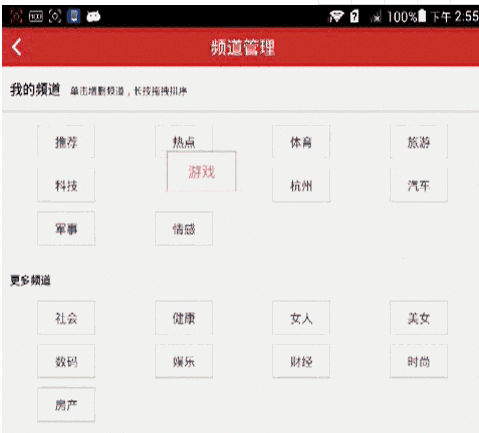
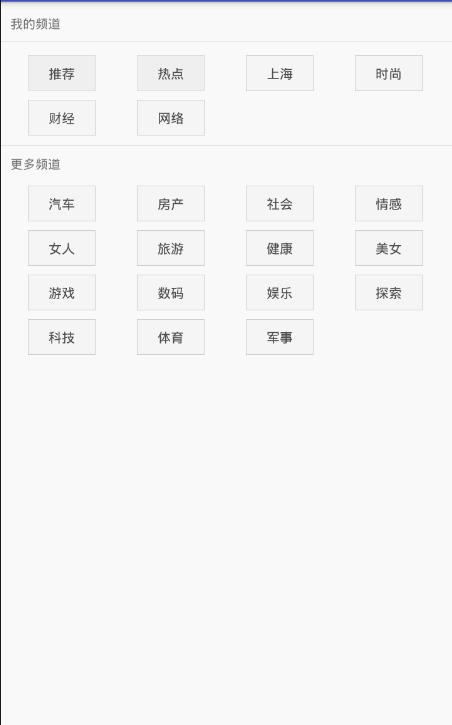













 1566
1566











 被折叠的 条评论
为什么被折叠?
被折叠的 条评论
为什么被折叠?








