上次我做了一个简单的搜索页面。但是说实话,这个搜索界面连基本的搜索功能差强人意,因此我这次在上次的基础上改良了下。首先,我用了一个数组作为演示的数据。为了让整个界面显示的效果有些不同,我给之前的NavigationController,稍微修改了下颜色,包括下面的TabBar也修改了下眼色。这个地方搜索所用的整体的框架是从一个发现的SearchViewController视图的右导航按钮开始的。通过点击位于NavigationBar右侧的图标按钮,来进入搜索按钮。但是我的SearchViewController暂时还没有设计,因此这里现在是空白,后期会添加一些类似推荐栏一样的内容。这里有个比较严重的bug是在不按Cancel按钮返回发现栏时,键盘仍然会出现,并没有消失,这个问题在后期会修好。

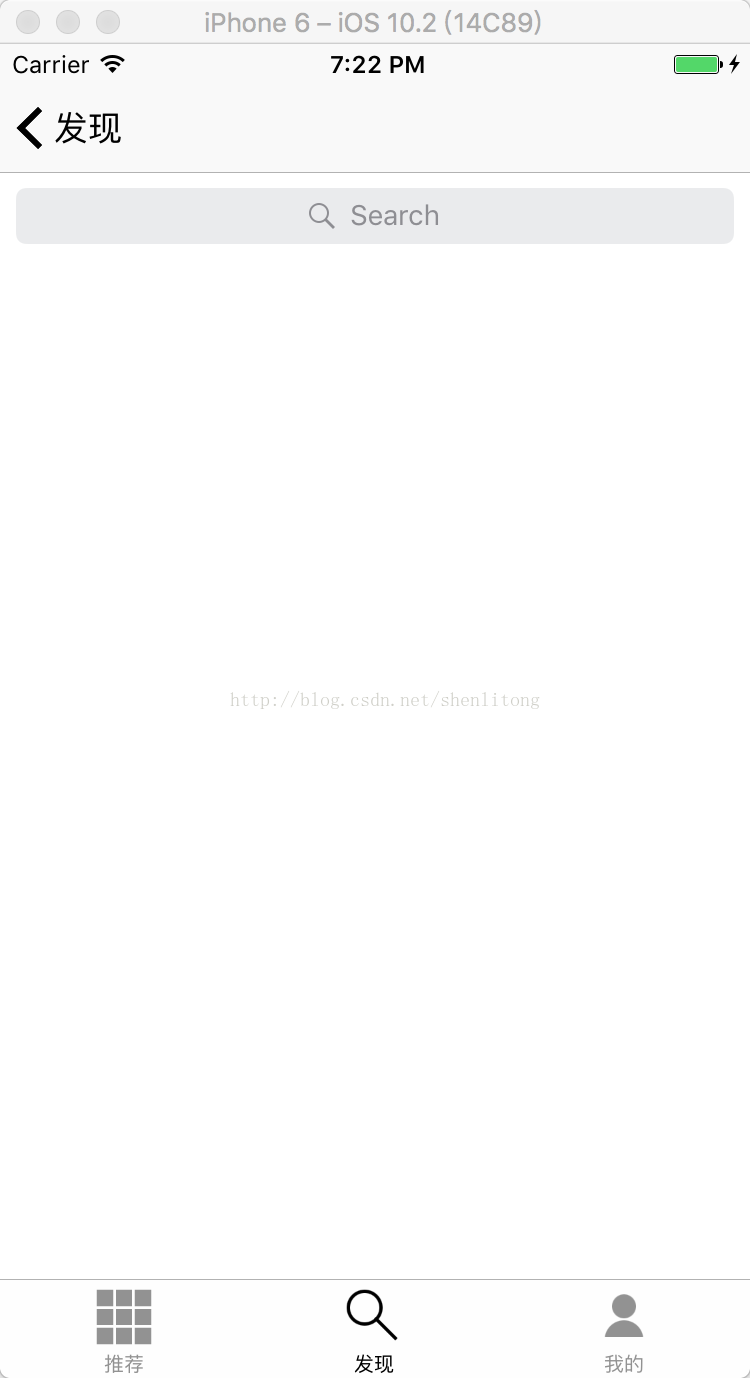
以下是代码部分
1、SearchViewController
//
// SearchViewController.swift
// FinalTest
//
// Created by 沈力同 on 2017/5/10.
// Copyright © 2017年 沈力同. All rights reserved.
//
import UIKit
class SearchViewController: UIViewController {
let screenSizeWidth = UIScreen.main.bounds.size.width
let screenSizeHeight = UIScreen.main.bounds.size.height
override func viewDidLoad() {
super.viewDidLoad()
// let item=UIBarButtonItem(title: "搜索", style: UIBarButtonItemStyle.plain, target: self, action: #selector(LogViewController.click_register))
var img1=UIImage(named: "search")
let item=UIBarButtonItem(image:img1, style: UIBarButtonItemStyle.plain, target: self, action: #selector(LogViewController.click_register))
self.navigationItem.rightBarButtonItem=item
self.navigationController?.navigationBar.tintColor = UIColor.black
}
func click_register(){
let SearchButtonView = SearchButtonViewController()
self.navigationController?.pushViewController(SearchButtonView, animated: true)
}
2、SearchButtonViewController
//
// SearchButtonViewController.swift
// FinalTest
//
// Created by 沈力同 on 2017/6/8.
// Copyright © 2017年 沈力同. All rights reserved.
//
import UIKit
class SearchButtonViewController: UIViewController{
let screenSizeWidth = UIScreen.main.bounds.size.width
let screenSizeHeight = UIScreen.main.bounds.size.height
//展示列表
var tableView: UITableView!
//搜索控制器
var countrySearchController = UISearchController()
//原始数据集
let dataArray = ["1","2","3","4","5",
"12","13","14","15",
"16","22","211","1234","1223",
"1333","1313","4443","12345"]
//搜索过滤后的结果集
var searchArray:[String] = [String](){
didSet {self.tableView.reloadData()}
}
override func loadView() {
super.loadView()
self.view.backgroundColor = UIColor.blue
//创建表视图
let tableViewFrame = CGRect(x: 0, y: 0, width:screenSizeWidth,
height: screenSizeHeight)
tableView = UITableView(frame: tableViewFrame, style:.plain)
tableView!.delegate = self
tableView!.dataSource = self
tableView!.separatorStyle = UITableViewCellSeparatorStyle.singleLine;
tableView!.separatorColor = UIColor.clear;
//创建一个重用的单元格
tableView!.register(UITableViewCell.self,
forCellReuseIdentifier: "MyCell")
self.view.addSubview(self.tableView!)
//配置搜索控制器
self.countrySearchController = ({
let controller = UISearchController(searchResultsController: nil)
controller.searchResultsUpdater = self //两个样例使用不同的代理
controller.hidesNavigationBarDuringPresentation = false
controller.dimsBackgroundDuringPresentation = false
controller.searchBar.searchBarStyle = .minimal
controller.searchBar.sizeToFit()
self.tableView.tableHeaderView = controller.searchBar
return controller
})()
}
override func viewDidAppear(_ animated: Bool) {
super.viewDidAppear(true)
self.tableView.reloadData()
}
override func didReceiveMemoryWarning() {
super.didReceiveMemoryWarning()
}
}
3、SearchButtonViewControllerExtensions
//
// SearchButtonViewController.swift
// FinalTest
//
// Created by 沈力同 on 2017/6/5.
// Copyright © 2017年 沈力同. All rights reserved.
//
import Foundation
import UIKit
extension SearchButtonViewController: UITableViewDataSource
{
func tableView(_ tableView: UITableView, numberOfRowsInSection section: Int) -> Int {
if self.countrySearchController.isActive {
return self.searchArray.count
} else {
// return self.schoolArray.count
return 0
}
}
func tableView(_ tableView: UITableView, cellForRowAt indexPath: IndexPath)
-> UITableViewCell {
//为了提供表格显示性能,已创建完成的单元需重复使用
let identify:String = "MyCell"
//同一形式的单元格重复使用,在声明时已注册
let cell = tableView.dequeueReusableCell(withIdentifier: identify,
for: indexPath)
if self.countrySearchController.isActive {
cell.textLabel?.text = self.searchArray[indexPath.row]
return cell
} else {
cell.textLabel?.text = self.dataArray[indexPath.row]
return cell
}
}
}
extension SearchButtonViewController: UITableViewDelegate
{
func tableView(_ tableView: UITableView, didSelectRowAt indexPath: IndexPath) {
// tableView.deselectRow(at: indexPath, animated: true)
self.countrySearchController.isActive = false
let DetailView = DetailViewController()
self.navigationController?.pushViewController(DetailView, animated: true)
}
}
extension SearchButtonViewController: UISearchResultsUpdating
{
//实时进行搜索
func updateSearchResults(for searchController: UISearchController) {
self.searchArray = self.dataArray.filter { (school) -> Bool in
return school.contains(searchController.searchBar.text!)
}
}
}







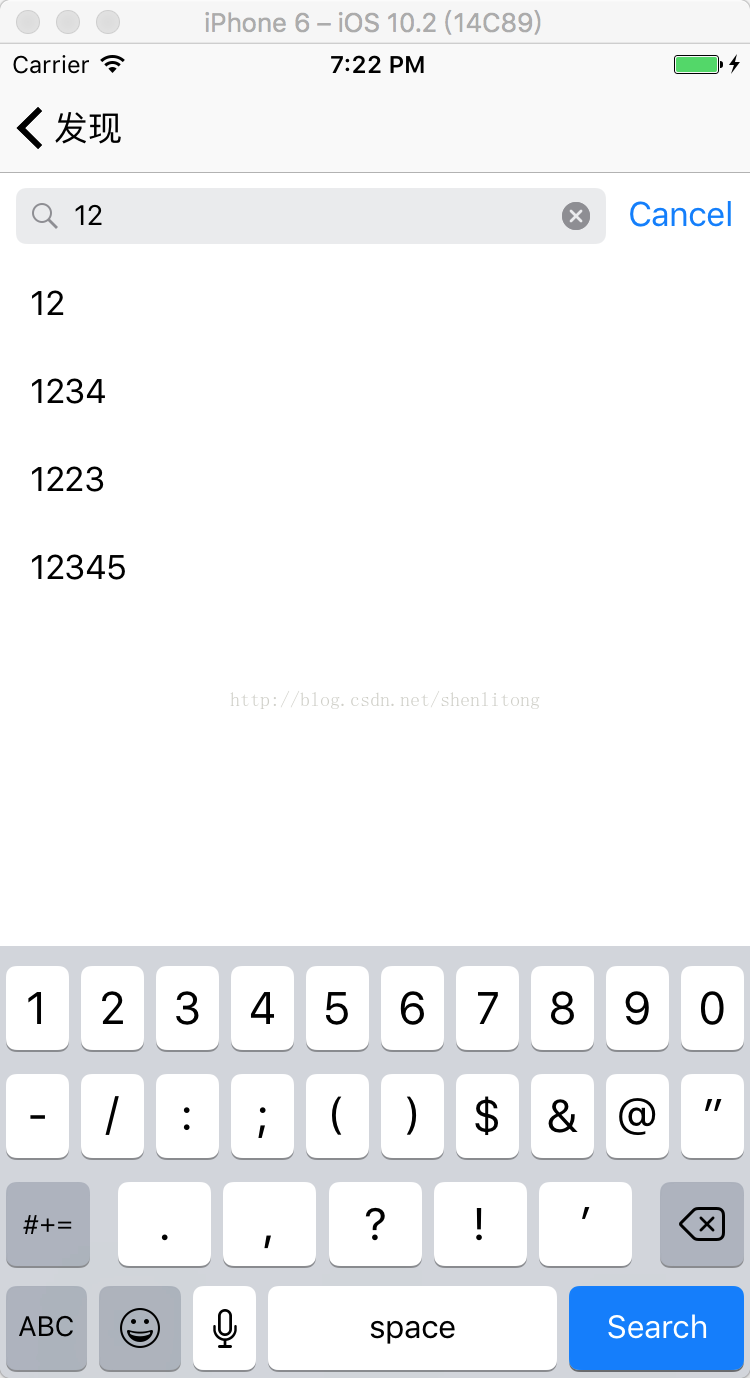















 被折叠的 条评论
为什么被折叠?
被折叠的 条评论
为什么被折叠?








