博主在这篇文章中将会继续围绕顶部标题栏专题来进行实例讲解,今天要讲解的主题是分别使用PopupWindow和Activity两种不同的方式来实现仿微信顶部标题栏弹窗的这样一个效果。
一、实现效果图
这里为了演示方便,我将两种方法放在一个应用程序中演示,这个是主界面
虽然两种实现的方式不一样,但是最终的效果图都是差不多的
二、项目结构图
三、详细的编码实现
3.1 主界面的实现
为了演示方便,我这里把两种实现方式分成两个Activity界面放在了主Activity界面中。
1、主布局资源文件,activity_main.xml:
- <RelativeLayout xmlns:android="http://schemas.android.com/apk/res/android"
- xmlns:tools="http://schemas.android.com/tools"
- android:layout_width="match_parent"
- android:layout_height="match_parent" >
- <Button
- android:id="@+id/main_btn01"
- android:layout_width="fill_parent"
- android:layout_height="44dp"
- android:layout_above="@+id/main_btn02"
- android:layout_margin="5dp"
- android:background="@drawable/main_btn"
- android:text="第一种实现方式(PopupWindow实现)"
- android:textSize="16dp" />
- <Button
- android:id="@+id/main_btn02"
- android:layout_width="fill_parent"
- android:layout_height="44dp"
- android:layout_centerVertical="true"
- android:layout_margin="5dp"
- android:background="@drawable/main_btn"
- android:text="第二种实现方式(Activity实现)"
- android:textSize="16dp" />
- </RelativeLayout>
- <?xml version="1.0" encoding="utf-8"?>
- <selector xmlns:android="http://schemas.android.com/apk/res/android">
- <item android:drawable="@drawable/btn_back_pre" android:state_pressed="true"/>
- <item android:drawable="@drawable/btn_back_nor"/>
- </selector>
- package com.yangyu.mytitlebar01;
- import android.app.Activity;
- import android.content.Intent;
- import android.os.Bundle;
- import android.view.View;
- import android.view.View.OnClickListener;
- import android.widget.Button;
- /**
- * @author yangyu
- * 功能描述:主Activity类,程序的入口类
- */
- public class MainActivity extends Activity implements OnClickListener {
- //定义按钮
- private Button mainBtn01,mainBtn02;
- @Override
- protected void onCreate(Bundle savedInstanceState) {
- super.onCreate(savedInstanceState);
- setContentView(R.layout.activity_main);
- initView();
- }
- /**
- * 初始化组件
- */
- private void initView(){
- //得到按钮并设置监听事件
- mainBtn01 = (Button)findViewById(R.id.main_btn01);
- mainBtn02 = (Button)findViewById(R.id.main_btn02);
- mainBtn01.setOnClickListener(this);
- mainBtn02.setOnClickListener(this);
- }
- @Override
- public void onClick(View v) {
- switch (v.getId()) {
- case R.id.main_btn01:
- startActivity(new Intent(MainActivity.this,CustomTitleActivity01.class));
- break;
- case R.id.main_btn02:
- startActivity(new Intent(MainActivity.this,CustomTitleActivity02.class));
- break;
- default:
- break;
- }
- }
- }
3.2 第一种实现方式(PopupWindow)
第一种实现方式主要是通过点击按钮来弹出一个PopupWindow菜单来实现的,步骤如下:
1、标题栏的布局资源文件,这个资源文件在第二种实现方式中也会使用到,activity_main.xml:
- <?xml version="1.0" encoding="utf-8"?>
- <LinearLayout xmlns:android="http://schemas.android.com/apk/res/android"
- android:layout_width="fill_parent"
- android:layout_height="fill_parent"
- android:background="#fcfcfc"
- android:orientation="vertical" >
- <RelativeLayout
- android:id="@+id/title"
- android:layout_width="fill_parent"
- android:layout_height="45dp"
- android:background="@drawable/title_bar"
- android:gravity="center_vertical" >
- <TextView
- android:layout_width="wrap_content"
- android:layout_height="wrap_content"
- android:layout_centerInParent="true"
- android:text="微信"
- android:textColor="#ffffff"
- android:textSize="20sp" />
- <ImageButton
- android:id="@+id/title_btn"
- android:layout_width="67dp"
- android:layout_height="wrap_content"
- android:layout_alignParentRight="true"
- android:layout_centerVertical="true"
- android:layout_marginRight="5dp"
- android:background="@drawable/title_button"
- android:onClick="btnmainright"
- android:src="@drawable/title_btn_function" />
- </RelativeLayout>
- </LinearLayout>
- <?xml version="1.0" encoding="utf-8"?>
- <LinearLayout xmlns:android="http://schemas.android.com/apk/res/android"
- android:layout_width="wrap_content"
- android:layout_height="wrap_content"
- android:background="@drawable/title_function_bg"
- android:orientation="vertical" >
- <ListView
- android:id="@+id/title_list"
- android:layout_width="120dp"
- android:layout_height="fill_parent"
- android:cacheColorHint="#00000000"
- android:divider="@drawable/mm_title_functionframe_line"
- android:listSelector="@drawable/title_list_selector"
- android:padding="3dp"
- android:scrollingCache="false" />
- </LinearLayout>
- <?xml version="1.0" encoding="utf-8"?>
- <selector xmlns:android="http://schemas.android.com/apk/res/android">
- <item android:drawable="@drawable/mm_title_functionframe_pressed" android:state_focused="true"></item>
- <item android:drawable="@drawable/mm_title_functionframe_pressed" android:state_pressed="true"/>
- <item android:drawable="@drawable/mm_title_functionframe_pressed" android:state_selected="true"></item>
- <item android:drawable="@android:color/transparent"></item>
- </selector>
- <?xml version="1.0" encoding="UTF-8"?>
- <selector xmlns:android="http://schemas.android.com/apk/res/android">
- <item android:drawable="@drawable/mm_title_btn_focused" android:state_focused="true"/>
- <item android:drawable="@drawable/mm_title_btn_pressed" android:state_pressed="true"/>
- <item android:drawable="@drawable/mm_title_btn_pressed" android:state_selected="true"/>
- <item android:drawable="@drawable/mm_title_btn_normal"/>
- </selector>
- package com.yangyu.mytitlebar01;
- import android.content.Context;
- /**
- * @author yangyu
- * 功能描述:常量工具类
- */
- public class Util {
- /**
- * 得到设备屏幕的宽度
- */
- public static int getScreenWidth(Context context) {
- return context.getResources().getDisplayMetrics().widthPixels;
- }
- /**
- * 得到设备屏幕的高度
- */
- public static int getScreenHeight(Context context) {
- return context.getResources().getDisplayMetrics().heightPixels;
- }
- /**
- * 得到设备的密度
- */
- public static float getScreenDensity(Context context) {
- return context.getResources().getDisplayMetrics().density;
- }
- /**
- * 把密度转换为像素
- */
- public static int dip2px(Context context, float px) {
- final float scale = getScreenDensity(context);
- return (int) (px * scale + 0.5);
- }
- }
- package com.yangyu.mytitlebar01;
- import android.content.Context;
- import android.graphics.drawable.Drawable;
- /**
- * @author yangyu
- * 功能描述:弹窗内部子类项(绘制标题和图标)
- */
- public class ActionItem {
- //定义图片对象
- public Drawable mDrawable;
- //定义文本对象
- public CharSequence mTitle;
- public ActionItem(Drawable drawable, CharSequence title){
- this.mDrawable = drawable;
- this.mTitle = title;
- }
- public ActionItem(Context context, int titleId, int drawableId){
- this.mTitle = context.getResources().getText(titleId);
- this.mDrawable = context.getResources().getDrawable(drawableId);
- }
- public ActionItem(Context context, CharSequence title, int drawableId) {
- this.mTitle = title;
- this.mDrawable = context.getResources().getDrawable(drawableId);
- }
- }
- package com.yangyu.mytitlebar01;
- import java.util.ArrayList;
- import android.content.Context;
- import android.graphics.Rect;
- import android.graphics.drawable.BitmapDrawable;
- import android.view.Gravity;
- import android.view.LayoutInflater;
- import android.view.View;
- import android.view.ViewGroup;
- import android.view.ViewGroup.LayoutParams;
- import android.widget.AdapterView;
- import android.widget.AdapterView.OnItemClickListener;
- import android.widget.BaseAdapter;
- import android.widget.ListView;
- import android.widget.PopupWindow;
- import android.widget.TextView;
- /**
- * @author yangyu
- * 功能描述:标题按钮上的弹窗(继承自PopupWindow)
- */
- public class TitlePopup extends PopupWindow {
- private Context mContext;
- //列表弹窗的间隔
- protected final int LIST_PADDING = 10;
- //实例化一个矩形
- private Rect mRect = new Rect();
- //坐标的位置(x、y)
- private final int[] mLocation = new int[2];
- //屏幕的宽度和高度
- private int mScreenWidth,mScreenHeight;
- //判断是否需要添加或更新列表子类项
- private boolean mIsDirty;
- //位置不在中心
- private int popupGravity = Gravity.NO_GRAVITY;
- //弹窗子类项选中时的监听
- private OnItemOnClickListener mItemOnClickListener;
- //定义列表对象
- private ListView mListView;
- //定义弹窗子类项列表
- private ArrayList<ActionItem> mActionItems = new ArrayList<ActionItem>();
- public TitlePopup(Context context){
- //设置布局的参数
- this(context, LayoutParams.WRAP_CONTENT, LayoutParams.WRAP_CONTENT);
- }
- public TitlePopup(Context context, int width, int height){
- this.mContext = context;
- //设置可以获得焦点
- setFocusable(true);
- //设置弹窗内可点击
- setTouchable(true);
- //设置弹窗外可点击
- setOutsideTouchable(true);
- //获得屏幕的宽度和高度
- mScreenWidth = Util.getScreenWidth(mContext);
- mScreenHeight = Util.getScreenHeight(mContext);
- //设置弹窗的宽度和高度
- setWidth(width);
- setHeight(height);
- setBackgroundDrawable(new BitmapDrawable());
- //设置弹窗的布局界面
- setContentView(LayoutInflater.from(mContext).inflate(R.layout.title_popup, null));
- initUI();
- }
- /**
- * 初始化弹窗列表
- */
- private void initUI(){
- mListView = (ListView) getContentView().findViewById(R.id.title_list);
- mListView.setOnItemClickListener(new OnItemClickListener() {
- @Override
- public void onItemClick(AdapterView<?> arg0, View arg1, int index,long arg3) {
- //点击子类项后,弹窗消失
- dismiss();
- if(mItemOnClickListener != null)
- mItemOnClickListener.onItemClick(mActionItems.get(index), index);
- }
- });
- }
- /**
- * 显示弹窗列表界面
- */
- public void show(View view){
- //获得点击屏幕的位置坐标
- view.getLocationOnScreen(mLocation);
- //设置矩形的大小
- mRect.set(mLocation[0], mLocation[1], mLocation[0] + view.getWidth(),mLocation[1] + view.getHeight());
- //判断是否需要添加或更新列表子类项
- if(mIsDirty){
- populateActions();
- }
- //显示弹窗的位置
- showAtLocation(view, popupGravity, mScreenWidth - LIST_PADDING - (getWidth()/2), mRect.bottom);
- }
- /**
- * 设置弹窗列表子项
- */
- private void populateActions(){
- mIsDirty = false;
- //设置列表的适配器
- mListView.setAdapter(new BaseAdapter() {
- @Override
- public View getView(int position, View convertView, ViewGroup parent) {
- TextView textView = null;
- if(convertView == null){
- textView = new TextView(mContext);
- textView.setTextColor(mContext.getResources().getColor(android.R.color.white));
- textView.setTextSize(14);
- //设置文本居中
- textView.setGravity(Gravity.CENTER);
- //设置文本域的范围
- textView.setPadding(0, 10, 0, 10);
- //设置文本在一行内显示(不换行)
- textView.setSingleLine(true);
- }else{
- textView = (TextView) convertView;
- }
- ActionItem item = mActionItems.get(position);
- //设置文本文字
- textView.setText(item.mTitle);
- //设置文字与图标的间隔
- textView.setCompoundDrawablePadding(10);
- //设置在文字的左边放一个图标
- textView.setCompoundDrawablesWithIntrinsicBounds(item.mDrawable, null , null, null);
- return textView;
- }
- @Override
- public long getItemId(int position) {
- return position;
- }
- @Override
- public Object getItem(int position) {
- return mActionItems.get(position);
- }
- @Override
- public int getCount() {
- return mActionItems.size();
- }
- }) ;
- }
- /**
- * 添加子类项
- */
- public void addAction(ActionItem action){
- if(action != null){
- mActionItems.add(action);
- mIsDirty = true;
- }
- }
- /**
- * 清除子类项
- */
- public void cleanAction(){
- if(mActionItems.isEmpty()){
- mActionItems.clear();
- mIsDirty = true;
- }
- }
- /**
- * 根据位置得到子类项
- */
- public ActionItem getAction(int position){
- if(position < 0 || position > mActionItems.size())
- return null;
- return mActionItems.get(position);
- }
- /**
- * 设置监听事件
- */
- public void setItemOnClickListener(OnItemOnClickListener onItemOnClickListener){
- this.mItemOnClickListener = onItemOnClickListener;
- }
- /**
- * @author yangyu
- * 功能描述:弹窗子类项按钮监听事件
- */
- public static interface OnItemOnClickListener{
- public void onItemClick(ActionItem item , int position);
- }
- }
- package com.yangyu.mytitlebar01;
- import android.app.Activity;
- import android.os.Bundle;
- import android.view.View;
- import android.view.View.OnClickListener;
- import android.view.ViewGroup.LayoutParams;
- import android.widget.ImageButton;
- /**
- * @author yangyu
- * 功能描述:第一种实现方式,PopupWindow实现方式
- */
- public class CustomTitleActivity01 extends Activity {
- //定义标题栏上的按钮
- private ImageButton titleBtn;
- //定义标题栏弹窗按钮
- private TitlePopup titlePopup;
- @Override
- protected void onCreate(Bundle savedInstanceState) {
- super.onCreate(savedInstanceState);
- setContentView(R.layout.activity_title);
- initView();
- initData();
- }
- /**
- * 初始化组件
- */
- private void initView(){
- //实例化标题栏按钮并设置监听
- titleBtn = (ImageButton) findViewById(R.id.title_btn);
- titleBtn.setOnClickListener(new OnClickListener() {
- @Override
- public void onClick(View v) {
- titlePopup.show(v);
- }
- });
- //实例化标题栏弹窗
- titlePopup = new TitlePopup(this, LayoutParams.WRAP_CONTENT, LayoutParams.WRAP_CONTENT);
- }
- /**
- * 初始化数据
- */
- private void initData(){
- //给标题栏弹窗添加子类
- titlePopup.addAction(new ActionItem(this, "发起聊天", R.drawable.mm_title_btn_compose_normal));
- titlePopup.addAction(new ActionItem(this, "听筒模式", R.drawable.mm_title_btn_receiver_normal));
- titlePopup.addAction(new ActionItem(this, "登录网页", R.drawable.mm_title_btn_keyboard_normal));
- titlePopup.addAction(new ActionItem(this, "扫一扫", R.drawable.mm_title_btn_qrcode_normal));
- }
- }
3.2 第二种实现方式(Activity)
第二种实现方式主要是通过再定义一个Activity来调用实现的,要想实现一个Activity点击按钮实现另一个Activity的弹窗
效果,就要在AndroidManifest.xml清单文件中注册一个新的Activity,然后给它调用系统的样式来实现这种效果。
- <activity
- android:name="DialogActivity"
- android:theme="@android:style/Theme.Translucent.NoTitleBar" >
- </activity>
1、定义另一个Activity布局文件,activity_dialog.xml:
- <?xml version="1.0" encoding="UTF-8"?>
- <RelativeLayout xmlns:android="http://schemas.android.com/apk/res/android"
- android:layout_width="fill_parent"
- android:layout_height="fill_parent" >
- <RelativeLayout
- android:layout_width="fill_parent"
- android:layout_height="fill_parent"
- android:layout_marginTop="50dp" >
- <LinearLayout
- android:id="@+id/main_dialog_layout"
- android:layout_width="wrap_content"
- android:layout_height="wrap_content"
- android:layout_alignParentRight="true"
- android:layout_alignParentTop="true"
- android:background="@drawable/title_function_bg"
- android:orientation="vertical" >
- <LinearLayout
- android:id="@+id/llayout01"
- android:layout_width="fill_parent"
- android:layout_height="wrap_content"
- android:layout_marginLeft="5dp"
- android:layout_marginRight="5dp"
- android:layout_marginTop="5dp"
- android:background="@drawable/title_list_selector" >
- <ImageView
- android:id="@+id/imageView1"
- android:layout_width="wrap_content"
- android:layout_height="wrap_content"
- android:layout_gravity="center_vertical"
- android:layout_marginLeft="8dp"
- android:src="@drawable/mm_title_btn_compose_normal" />
- <TextView
- android:layout_width="wrap_content"
- android:layout_height="wrap_content"
- android:padding="8dp"
- android:text="发起聊天"
- android:textColor="#fff"
- android:textSize="16sp" />
- </LinearLayout>
- <ImageView
- android:id="@+id/imageView5"
- android:layout_width="wrap_content"
- android:layout_height="wrap_content"
- android:src="@drawable/mm_title_functionframe_line" />
- <LinearLayout
- android:id="@+id/llayout02"
- android:layout_width="fill_parent"
- android:layout_height="wrap_content"
- android:layout_marginLeft="5dp"
- android:layout_marginRight="5dp"
- android:background="@drawable/title_list_selector" >
- <ImageView
- android:id="@+id/imageView2"
- android:layout_width="wrap_content"
- android:layout_height="wrap_content"
- android:layout_gravity="center_vertical"
- android:layout_marginLeft="8dp"
- android:src="@drawable/mm_title_btn_receiver_normal" />
- <TextView
- android:layout_width="wrap_content"
- android:layout_height="wrap_content"
- android:padding="8dp"
- android:text="听筒模式"
- android:textColor="#fff"
- android:textSize="16sp" />
- </LinearLayout>
- <ImageView
- android:id="@+id/imageView5"
- android:layout_width="wrap_content"
- android:layout_height="wrap_content"
- android:src="@drawable/mm_title_functionframe_line" />
- <LinearLayout
- android:id="@+id/llayout03"
- android:layout_width="fill_parent"
- android:layout_height="wrap_content"
- android:layout_marginLeft="5dp"
- android:layout_marginRight="5dp"
- android:background="@drawable/title_list_selector" >
- <ImageView
- android:id="@+id/imageView3"
- android:layout_width="wrap_content"
- android:layout_height="wrap_content"
- android:layout_gravity="center_vertical"
- android:layout_marginLeft="8dp"
- android:src="@drawable/mm_title_btn_keyboard_normal" />
- <TextView
- android:layout_width="wrap_content"
- android:layout_height="wrap_content"
- android:padding="8dp"
- android:text="登录网页"
- android:textColor="#fff"
- android:textSize="16sp" />
- </LinearLayout>
- <ImageView
- android:id="@+id/imageView5"
- android:layout_width="wrap_content"
- android:layout_height="wrap_content"
- android:src="@drawable/mm_title_functionframe_line" />
- <LinearLayout
- android:id="@+id/llayout04"
- android:layout_width="fill_parent"
- android:layout_height="wrap_content"
- android:layout_marginBottom="3dp"
- android:layout_marginLeft="5dp"
- android:layout_marginRight="5dp"
- android:background="@drawable/title_list_selector" >
- <ImageView
- android:id="@+id/imageView4"
- android:layout_width="wrap_content"
- android:layout_height="wrap_content"
- android:layout_gravity="center_vertical"
- android:layout_marginLeft="8dp"
- android:src="@drawable/mm_title_btn_qrcode_normal" />
- <TextView
- android:layout_width="wrap_content"
- android:layout_height="wrap_content"
- android:padding="13dp"
- android:text="扫一扫"
- android:textColor="#fff"
- android:textSize="16sp" />
- </LinearLayout>
- </LinearLayout>
- </RelativeLayout>
- </RelativeLayout>
- package com.yangyu.mytitlebar01;
- import android.app.Activity;
- import android.os.Bundle;
- import android.view.MotionEvent;
- import android.view.View;
- import android.view.View.OnClickListener;
- import android.widget.LinearLayout;
- /**
- * @author yangyu
- * 功能描述:弹出Activity界面
- */
- public class DialogActivity extends Activity implements OnClickListener{
- private LinearLayout layout01,layout02,layout03,layout04;
- @Override
- protected void onCreate(Bundle savedInstanceState) {
- super.onCreate(savedInstanceState);
- setContentView(R.layout.activity_dialog);
- initView();
- }
- /**
- * 初始化组件
- */
- private void initView(){
- //得到布局组件对象并设置监听事件
- layout01 = (LinearLayout)findViewById(R.id.llayout01);
- layout02 = (LinearLayout)findViewById(R.id.llayout02);
- layout03 = (LinearLayout)findViewById(R.id.llayout03);
- layout04 = (LinearLayout)findViewById(R.id.llayout04);
- layout01.setOnClickListener(this);
- layout02.setOnClickListener(this);
- layout03.setOnClickListener(this);
- layout04.setOnClickListener(this);
- }
- @Override
- public boolean onTouchEvent(MotionEvent event){
- finish();
- return true;
- }
- @Override
- public void onClick(View v) {
- }
- }
- package com.yangyu.mytitlebar01;
- import android.app.Activity;
- import android.content.Intent;
- import android.os.Bundle;
- import android.view.View;
- import android.view.View.OnClickListener;
- import android.widget.ImageButton;
- /**
- * @author yangyu
- * 功能描述:第二种实现方式,Activity实现方式
- */
- public class CustomTitleActivity02 extends Activity {
- //定义标题栏上的按钮
- private ImageButton titleBtn;
- @Override
- protected void onCreate(Bundle savedInstanceState) {
- super.onCreate(savedInstanceState);
- setContentView(R.layout.activity_title);
- initView();
- }
- /**
- * 初始化组件
- */
- private void initView(){
- //实例化标题栏按钮并设置监听
- titleBtn = (ImageButton) findViewById(R.id.title_btn);
- titleBtn.setOnClickListener(new OnClickListener() {
- @Override
- public void onClick(View v) {
- startActivity(new Intent(CustomTitleActivity02.this,DialogActivity.class));
- }
- });
- }
- }








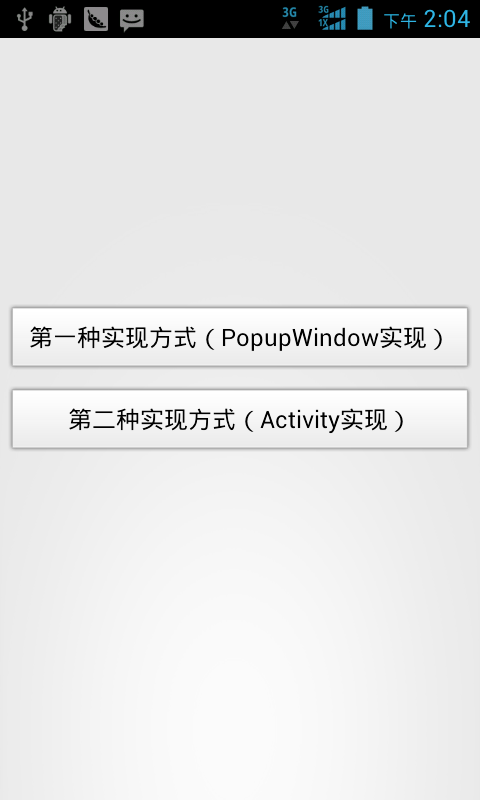
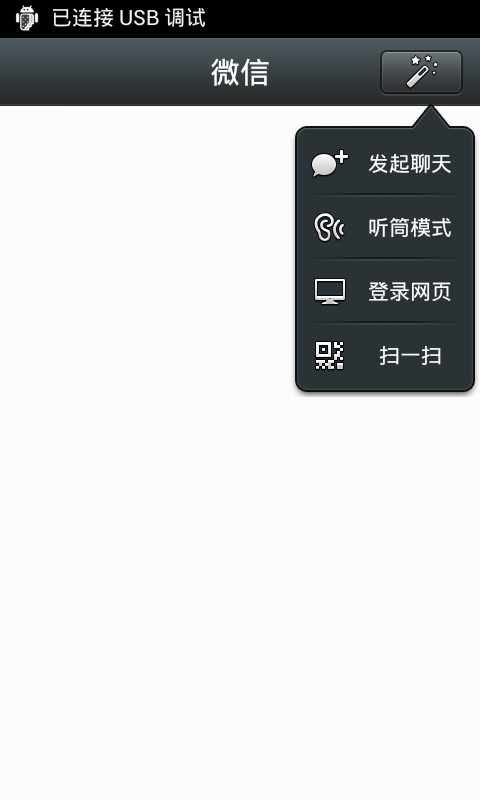
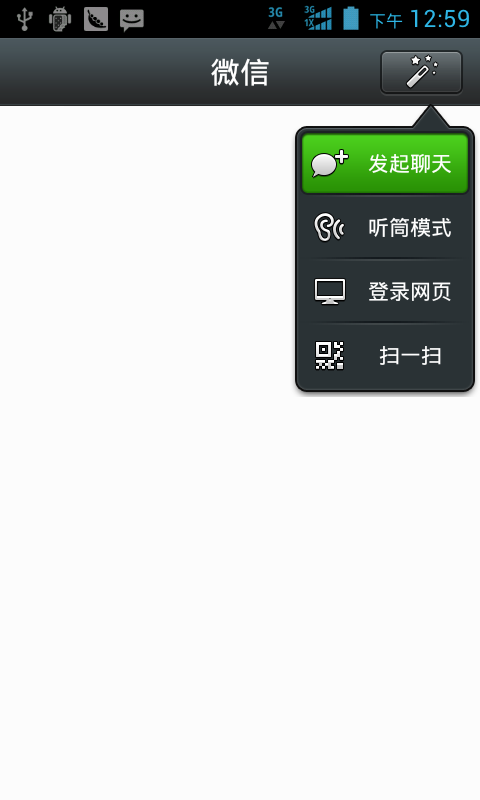
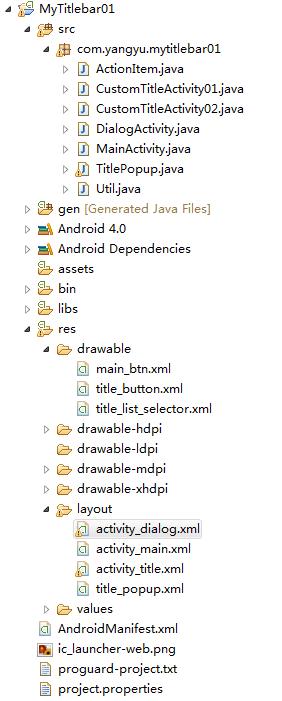














 2670
2670

 被折叠的 条评论
为什么被折叠?
被折叠的 条评论
为什么被折叠?








