一个可以根据level等级, 来裁剪的Drawable
资源放置位置:
Eclipse/AS: res/drawable/filename.xml
引用用法:
In Java: R.drawable.filename
In XML: @drawable/filename
语法:
<?xml version="1.0" encoding="utf-8"?>
<clip
xmlns:android="http://schemas.android.com/apk/res/android"
android:drawable="@drawable/drawable_resource"
android:clipOrientation=["horizontal" | "vertical"]
android:gravity=["top" | "bottom" | "left" | "right" | "center_vertical" |
"fill_vertical" | "center_horizontal" | "fill_horizontal" |
"center" | "fill" | "clip_vertical" | "clip_horizontal"] />
- 首个标签必须是clip;
- android:drawable: Drawable资源引用;
- android:clipOrientation: 裁剪方向;
- android:gravity: 配合clipOrientation使用, 一共36种效果, 直接看后面的效果图吧:
同样Clip Drawable不能单独使用, 需要配合Level等级
下图主要是改变裁剪方向android:clipOrientation 参数产生的不同的效果: horizontal – vertical – horizontal | vertical
- horizontal: 只在水平的方向上裁剪
- vertical: 只在竖直的方向上裁剪
- horizontal | vertical: 在水平和竖直两个方向上裁剪
布局XML代码:
<?xml version="1.0" encoding="utf-8"?>
<LinearLayout xmlns:android="http://schemas.android.com/apk/res/android"
android:layout_width="match_parent"
android:layout_height="match_parent"
android:orientation="vertical">
<!--文字-->
<TextView
android:layout_width="match_parent"
android:layout_height="wrap_content"
android:gravity="center"
android:text="Clip Drawable horizontal/Center"/>
<!--横线-->
<View
android:layout_width="match_parent"
android:layout_height="1dip"
android:background="@android:color/black"/>
<!--Clip Drawable horizontal/Center-->
<TextView
android:id="@+id/tv1"
android:layout_width="match_parent"
android:layout_height="80dip"
android:background="@drawable/clip_drawable_t_horizontal"/>
<!--文字-->
<TextView
android:layout_width="match_parent"
android:layout_height="wrap_content"
android:gravity="center"
android:text="Clip Drawable vertical/Center"/>
<!--横线-->
<View
android:layout_width="match_parent"
android:layout_height="1dip"
android:background="@android:color/black"/>
<!--Clip Drawable vertical/Center-->
<TextView
android:id="@+id/tv2"
android:layout_width="match_parent"
android:layout_height="80dip"
android:background="@drawable/clip_drawable_t_vertical"/>
<!--文字-->
<TextView
android:layout_width="match_parent"
android:layout_height="wrap_content"
android:gravity="center"
android:text="Clip Drawable horizontal | vertical/Center"/>
<!--横线-->
<View
android:layout_width="match_parent"
android:layout_height="1dip"
android:background="@android:color/black"/>
<!--Clip Drawable horizontal | vertical/Center-->
<TextView
android:id="@+id/tv3"
android:layout_width="match_parent"
android:layout_height="80dip"
android:background="@drawable/clip_drawable_t_horizontal_vertical"/>
<!--set Level 0-->
<Button
android:id="@+id/btn1"
android:layout_width="match_parent"
android:layout_height="wrap_content"
android:text="set Level 0"
android:textAllCaps="false"/>
<!--set Level 1000-->
<Button
android:id="@+id/btn2"
android:layout_width="match_parent"
android:layout_height="wrap_content"
android:text="set Level 1000"
android:textAllCaps="false"/>
<!--set Level 5000-->
<Button
android:id="@+id/btn3"
android:layout_width="match_parent"
android:layout_height="wrap_content"
android:text="set Level 5000"
android:textAllCaps="false"/>
<!--set Level 8000-->
<Button
android:id="@+id/btn4"
android:layout_width="match_parent"
android:layout_height="wrap_content"
android:text="set Level 8000"
android:textAllCaps="false"/>
<!--set Level 10000-->
<Button
android:id="@+id/btn5"
android:layout_width="match_parent"
android:layout_height="wrap_content"
android:text="set Level 10000"
android:textAllCaps="false"/>
</LinearLayout>clip_drawable_t_horizontal.xml
<?xml version="1.0" encoding="utf-8"?>
<clip xmlns:android="http://schemas.android.com/apk/res/android"
android:clipOrientation="horizontal"
android:drawable="@mipmap/img_clip"
android:gravity="center">
</clip>clip_drawable_t_vertical.xml
<?xml version="1.0" encoding="utf-8"?>
<clip xmlns:android="http://schemas.android.com/apk/res/android"
android:clipOrientation="vertical"
android:drawable="@mipmap/img_clip"
android:gravity="center">
</clip>clip_drawable_t_horizontal.xml
<?xml version="1.0" encoding="utf-8"?>
<clip xmlns:android="http://schemas.android.com/apk/res/android"
android:clipOrientation="horizontal|vertical"
android:drawable="@mipmap/img_clip"
android:gravity="center">
</clip>Java代码
@Override
protected void onCreate(Bundle savedInstanceState) {
super.onCreate(savedInstanceState);
setContentView(R.layout.test_clip_);
final TextView textView1 = (TextView) findViewById(R.id.tv1);
final TextView textView2 = (TextView) findViewById(R.id.tv2);
final TextView textView3 = (TextView) findViewById(R.id.tv3);
textView1.getBackground().setLevel(10000);
textView2.getBackground().setLevel(10000);
textView3.getBackground().setLevel(10000);
findViewById(R.id.btn1).setOnClickListener(new View.OnClickListener() {
@Override
public void onClick(View v) {
textView1.getBackground().setLevel(0);
textView2.getBackground().setLevel(0);
textView3.getBackground().setLevel(0);
}
});
findViewById(R.id.btn2).setOnClickListener(new View.OnClickListener() {
@Override
public void onClick(View v) {
textView1.getBackground().setLevel(1000);
textView2.getBackground().setLevel(1000);
textView3.getBackground().setLevel(1000);
}
});
findViewById(R.id.btn3).setOnClickListener(new View.OnClickListener() {
@Override
public void onClick(View v) {
textView1.getBackground().setLevel(5000);
textView2.getBackground().setLevel(5000);
textView3.getBackground().setLevel(5000);
}
});
findViewById(R.id.btn4).setOnClickListener(new View.OnClickListener() {
@Override
public void onClick(View v) {
textView1.getBackground().setLevel(8000);
textView2.getBackground().setLevel(8000);
textView3.getBackground().setLevel(8000);
}
});
findViewById(R.id.btn5).setOnClickListener(new View.OnClickListener() {
@Override
public void onClick(View v) {
textView1.getBackground().setLevel(10000);
textView2.getBackground().setLevel(10000);
textView3.getBackground().setLevel(10000);
}
});
}来看看其他情况:
* 当clipOrientation为horizontal时
android:clipOrientation=”horizontal”
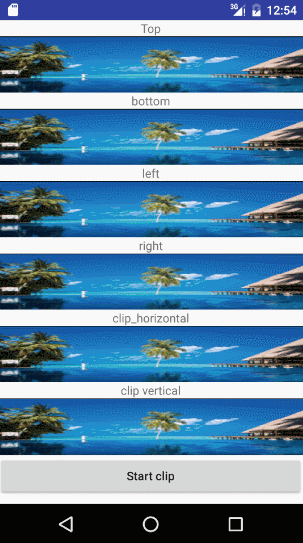
* 当clipOrientation为vertical时
android:clipOrientation=”vertical”
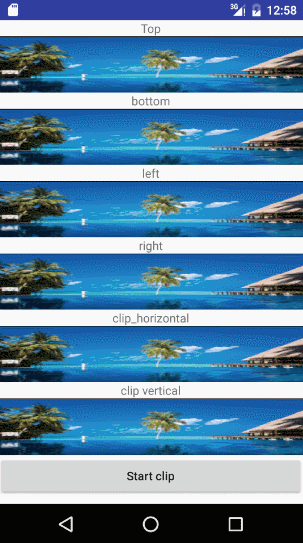
* 当clipOrientation为horizontal | vertical时;
android:clipOrientation=”horizontal|vertical”
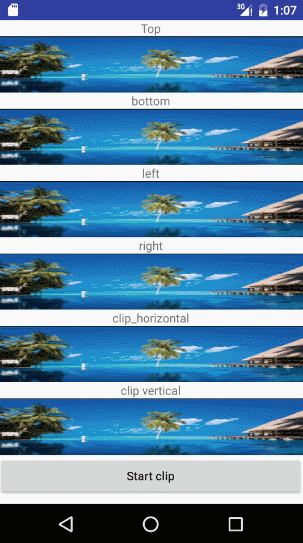
Java代码:
boolean flag;
private Runnable startScaleThread = new Runnable() {
@Override
public void run() {
//int level = imageView.getDrawable().getLevel();
int level = tv1.getBackground().getLevel();
//缩小动画
if (flag) {
level += 100;
if (level >= 10000) {
flag = false;
//Toast.makeText(ScaleActivity.this, "缩小", Toast.LENGTH_SHORT).show();
}
//放大动画
} else {
level -= 100;
if (level <= 100) {
flag = true;
//Toast.makeText(ScaleActivity.this, "放大", Toast.LENGTH_SHORT).show();
}
}
//imageView.getDrawable().setLevel(level);
tv1.getBackground().setLevel(level);
tv2.getBackground().setLevel(level);
tv3.getBackground().setLevel(level);
tv4.getBackground().setLevel(level);
tv5.getBackground().setLevel(level);
tv6.getBackground().setLevel(level);
tv1.postDelayed(startScaleThread, 10);
}
};








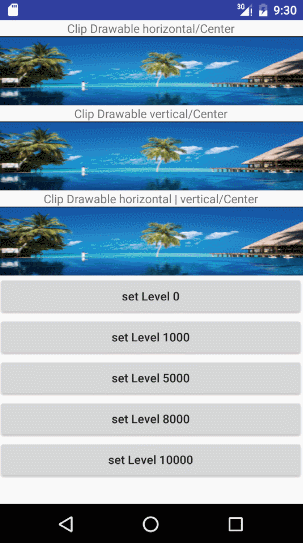
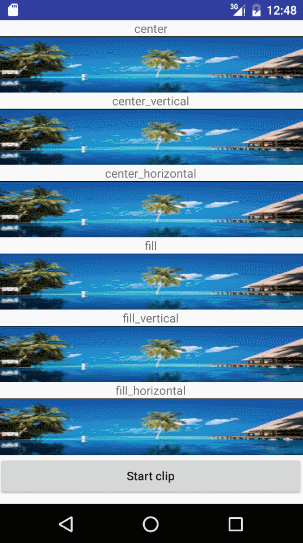
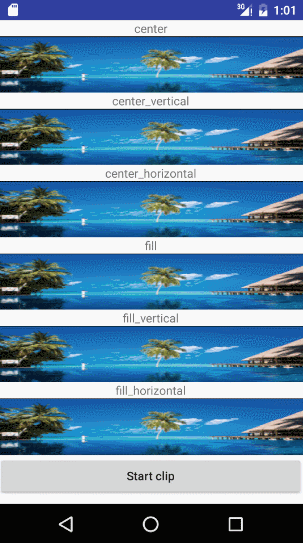
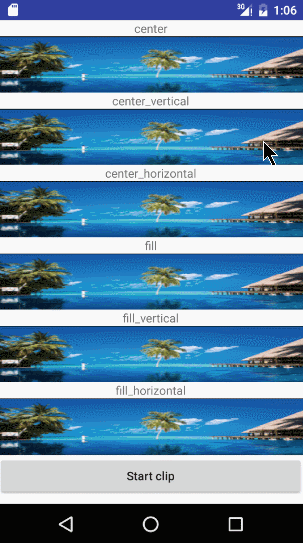














 514
514

 被折叠的 条评论
为什么被折叠?
被折叠的 条评论
为什么被折叠?








