上一篇中提到
self.leftMenuViewController = [self.storyboard instantiateViewControllerWithIdentifier:@"leftMenuViewController"];其中leftMenuViewController即为侧拉栏的storyboard ID,在storyboard中找到这个tableViewController,可以发现它的class是SideMenuViewController。
再用一次上一篇中的图
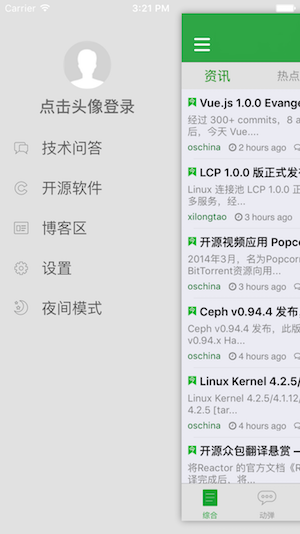
可以在viewDidLoad进行一些设置,让界面更加美观
self.tableView.backgroundColor = [UIColor titleBarColor];//设置背景颜色
self.tableView.separatorStyle = UITableViewCellSeparatorStyleNone;//tableView无分割线
self.tableView.tableFooterView = [[UIView alloc] initWithFrame:CGRectZero];//除去多余行侧拉栏使用表视图构建,可以分成两个部分。
1)section的header用来创建“点击头像登录”
- (CGFloat)tableView:(UITableView *)tableView heightForHeaderInSection:(NSInteger)section
{
return 160;//设置高度
}
- (UIView *)tableView:(UITableView *)tableView viewForHeaderInSection:(NSInteger)section
{
......
return headerView;
}2)为普通的tableViewCell,放置具体的选项。先看一下“设置”选项。
case 3: {
SettingsPage *settingPage = [SettingsPage new];
[self setContentViewController:settingPage];
break;
}通过调用setContentViewController:转到设置界面
- (void)setcontentViewController:(UIViewController *)viewController{
viewController.hidesBottomBarWhenPushed = YES;//跳转时隐藏TabBarController的BottomBar
UINavigationController *nav = (UINavigationController *)((UITabBarController *)self.sideMenuViewController.contentViewController).selectedViewController;//将nav设置为已选的contentViewController
[nav pushViewController:viewController animated:NO];
[self.sideMenuViewController hideMenuViewController];//隐藏侧拉栏
}不登陆时,设置界面共有五个选项。点击“清除缓存”选项只会弹出警告框,并没有真正作用(说不对的话,请不要打我),点击“给应用评分”选项跳转到App Store。
if (section == 0) {
if (row == 0) {
UIAlertView *alertView = [[UIAlertView alloc] initWithTitle:nil message:@"确定要清除缓存的图片和文件?" delegate:self cancelButtonTitle:@"取消" otherButtonTitles:@"确定", nil];
[alertView show];
} else if (row == 1){
}
} else if (section == 1) {
if (row == 0) {
[self.navigationController pushViewController:[FeedbackPage new] animated:YES];
} else if (row == 1) {
[[UIApplication sharedApplication] openURL:[NSURL URLWithString:@"https://itunes.apple.com/cn/app/kai-yuan-zhong-guo/id524298520?mt=8"]];//点击“给应用评分”选项跳转到App Store
} else if (row == 2) {
[self.navigationController pushViewController:[AboutPage new] animated:YES];
} else if (row == 3) {
[self.navigationController pushViewController:[OSLicensePage new] animated:YES];
}





















 2552
2552

 被折叠的 条评论
为什么被折叠?
被折叠的 条评论
为什么被折叠?








