docker 容器内服务随容器自动启动
1. 背景
使用docker运行带有nginx服务的容器。容器启动后,每次都需要手动进入容器内启动nginx服务。修改容器,让nginx服务随容器自动启动。
2. 准备工作
- 使用原nginx-sj: latest镜像文件运行一个容器
nginx-sj: latest 是我之前使用,已修改的官方nginx镜像文件。
[root@centos7-10 ~]# docker run -it nginx-sj:latest /bin/bash
root@4eb5280856a3:/#
- 查看用户目录下.bashrc文件
root@4eb5280856a3:~# pwd
/root
root@4eb5280856a3:~# ls -a
. .. .bash_history .bashrc .profile .viminfo
3. 方式一,直接修改.bashrc文件(简单粗暴)
- 直接将服务启动命名写入.bashrc文件,见下
root@4eb5280856a3:~# vim /root/.bashrc
# ~/.bashrc: executed by bash(1) for non-login shells.
# Note: PS1 and umask are already set in /etc/profile. You should not
# need this unless you want different defaults for root.
# PS1='${debian_chroot:+($debian_chroot)}\h:\w\$ '
# umask 022
# You may uncomment the following lines if you want 'ls' to be colorized:
# export LS_OPTIONS='--color=auto'
# eval "$(dircolors)"
# alias ls='ls $LS_OPTIONS'
# alias ll='ls $LS_OPTIONS -l'
# alias l='ls $LS_OPTIONS -lA'
#
# Some more alias to avoid making mistakes:
# alias rm='rm -i'
# alias cp='cp -i'
# alias mv='mv -i'
############################################
# start nginx
if [ -f /etc/init.d/nginx ]; then
/etc/init.d/nginx start
fi
4. 方式二,编写启动脚本加入.bashrc文件(文明一点)
- 编辑一个start_nginx.sh文件
root@4eb5280856a3:/# vim /root/start_nginx.sh
- 写入以下内容,并保存
#!/bin/bash
service nginx start
#service mysql start //也可以添加其它服务
- 添加start_nginx.sh脚本执行权限
root@4eb5280856a3:/# chmod +x /root/start_nginx.sh
- 将启动脚本写入.bashrc文件
root@4eb5280856a3:~# vim /root/.bashrc
# ~/.bashrc: executed by bash(1) for non-login shells.
# Note: PS1 and umask are already set in /etc/profile. You should not
# need this unless you want different defaults for root.
# PS1='${debian_chroot:+($debian_chroot)}\h:\w\$ '
# umask 022
# You may uncomment the following lines if you want 'ls' to be colorized:
# export LS_OPTIONS='--color=auto'
# eval "$(dircolors)"
# alias ls='ls $LS_OPTIONS'
# alias ll='ls $LS_OPTIONS -l'
# alias l='ls $LS_OPTIONS -lA'
#
# Some more alias to avoid making mistakes:
# alias rm='rm -i'
# alias cp='cp -i'
# alias mv='mv -i'
############################################
# start nginx
if [ -f /root/start_nginx.sh ]; then
/root/start_nginx.sh
fi
5. 导出容器制作镜像
- 将当前容器(4eb5280856a3)导出成文件nginx-sj_20240222.tar
root@4eb5280856a3:~# exit
exit
[root@centos7-10 ~]# docker ps -a
CONTAINER ID IMAGE COMMAND CREATED STATUS PORTS NAMES
4eb5280856a3 nginx-sj:latest "/bin/bash" 32 minutes ago Up 30 minutes vibrant_mcnulty
[root@centos7-10 ~]# docker export -o nginx-sj_20240222.tar 4eb5280856a3
[root@centos7-10 ~]#
- 删除当前容器(4eb5280856a3)
[root@centos7-10 ~]# docker ps -a
CONTAINER ID IMAGE COMMAND CREATED STATUS PORTS NAMES
4eb5280856a3 nginx-sj:latest "/bin/bash" 34 minutes ago Up 32 minutes vibrant_mcnulty
[root@centos7-10 ~]# docker stop 4eb5280856a3
4eb5280856a3
[root@centos7-10 ~]# docker container prune
WARNING! This will remove all stopped containers.
Are you sure you want to continue? [y/N] y
Deleted Containers:
4eb5280856a32b83046e8e3be0393028a1a3f328887a11c0ccff15384660f86e
Total reclaimed space: 7.293kB
[root@centos7-10 ~]#
- 删除旧nginx-sj:latest镜像
[root@centos7-10 ~]# docker images
REPOSITORY TAG IMAGE ID CREATED SIZE
nginx-sj latest 3e97da40406a About an hour ago 216MB
ubuntu22 latest caac235feb32 About an hour ago 338MB
busybox latest beae173ccac6 2 years ago 1.24MB
redis latest 7614ae9453d1 2 years ago 113MB
[root@centos7-10 ~]# docker rmi nginx-sj:latest
Untagged: nginx-sj:latest
Deleted: sha256:3e97da40406a0daaa4d8c0d948b4c3a8a3d099b3aadb0d9fe8a2be4389bd52e6
[root@centos7-10 ~]#
- 导入创建新nginx-sj: latest镜像,新镜像ID:283bb24f8ff4
[root@centos7-10 ~]# docker import nginx-sj_20240222.tar nginx-sj:latest
sha256:283bb24f8ff40c67a5ff9d33386847182567f688d7b1b4b109c17054e661b947
[root@centos7-10 ~]# docker images -a nginx-sj:latest
REPOSITORY TAG IMAGE ID CREATED SIZE
nginx-sj latest 283bb24f8ff4 About a minute ago 216MB
[root@centos7-10 ~]#
6. 测试导出容器,nginx服务随容器自动启动
- 启动容器,宿主机发布端口:9090,容器内服务端口:80
[root@centos7-10 ~]# docker run -itd --rm -p 9090:80 nginx-sj:latest /bin/bash
562e64af48bbb26f95f3bf3fd01a3550898ca05292f8d95b9bf604c2000d2953
CONTAINER ID IMAGE COMMAND CREATED STATUS PORTS NAMES
562e64af48bb nginx-sj:latest "/bin/bash" 3 minutes ago Up 3 minutes 0.0.0.0:9090->80/tcp, :::9090->80/tcp nervous_golick
[root@centos7-10 ~]#
- 宿主机已监听端口9090
- 宿主机IP 10.211.55.10
[root@centos7-10 ~]# netstat -ntlp | grep 9090
tcp 0 0 0.0.0.0:9090 0.0.0.0:* LISTEN 17044/docker-proxy
tcp6 0 0 :::9090 :::* LISTEN 17050/docker-proxy
[root@centos7-10 ~]# ip a show enp0s5
2: enp0s5: <BROADCAST,MULTICAST,UP,LOWER_UP> mtu 1500 qdisc pfifo_fast state UP group default qlen 1000
link/ether 00:1c:42:ae:b6:41 brd ff:ff:ff:ff:ff:ff
inet 10.211.55.10/24 brd 10.211.55.255 scope global noprefixroute dynamic enp0s5
valid_lft 1140sec preferred_lft 1140sec
inet6 fdb2:2c26:f4e4:0:233e:38df:2cbd:cec1/64 scope global noprefixroute dynamic
valid_lft 2591662sec preferred_lft 604462sec
inet6 fe80::7e0c:1902:e1ca:4324/64 scope link tentative noprefixroute dadfailed
valid_lft forever preferred_lft forever
inet6 fe80::567a:248b:5e94:5d19/64 scope link noprefixroute
valid_lft forever preferred_lft forever
- 访问宿主机HTTP://10.211.55.10:9090,成功!

7. 方式三,修改镜像默认值,COMMIT生成新镜像(正规方式)
修改镜像默认值,方式详见官方文档:Overriding image defaults
- 修改镜像Cmd默认值(之前是null)
- nginx -g “daemon off;”
[root@centos7-10 ~]# docker run -itd -p 9090:80 nginx-sj:latest nginx -g "daemon off;"
c90c3a7d8e56ea15017fdfa2dfe9b88d398dcfe16f76b9723f0eb884208d6999
- 提交生成新镜像:nginx-sj:1
[root@centos7-10 ~]# docker commit -m "nginx start" c9 nginx-sj:1
sha256:94fa4087e73dd3c5440f7538d57dcd2f80938e0f9e8f87d48a866f7542f3d685
[root@centos7-10 ~]# docker images
REPOSITORY TAG IMAGE ID CREATED SIZE
nginx-sj 1 94fa4087e73d 12 seconds ago 216MB
nginx-sj 2 355dbfe22182 30 minutes ago 216MB
nginx-sj latest 283bb24f8ff4 25 hours ago 216MB
- 查看新镜像nginx-sj:1信息
- “Cmd”: [ “nginx”, “-g”, “daemon off;” ],
[root@centos7-10 ~]# docker image inspect nginx-sj:1
[
{
"Id": "sha256:94fa4087e73dd3c5440f7538d57dcd2f80938e0f9e8f87d48a866f7542f3d685",
"RepoTags": [
"nginx-sj:1"
],
"RepoDigests": [],
"Parent": "sha256:283bb24f8ff40c67a5ff9d33386847182567f688d7b1b4b109c17054e661b947",
"Comment": "nginx start",
"Created": "2024-02-23T09:55:38.972444927Z",
"Container": "c90c3a7d8e56ea15017fdfa2dfe9b88d398dcfe16f76b9723f0eb884208d6999",
"ContainerConfig": {
"Hostname": "c90c3a7d8e56",
......
"Config": {
"Hostname": "c90c3a7d8e56",
"Domainname": "",
"User": "",
"AttachStdin": false,
"AttachStdout": false,
"AttachStderr": false,
"ExposedPorts": {
"80/tcp": {}
},
"Tty": true,
"OpenStdin": true,
"StdinOnce": false,
"Env": null,
"Cmd": [
"nginx",
"-g",
"daemon off;"
],
"Image": "nginx-sj:latest",
"Volumes": null,
"WorkingDir": "",
"Entrypoint": null,
"OnBuild": null,
"Labels": {}
},
......
}
}
]
- 运行容器进行验证
[root@centos7-10 ~]# docker run -itd -p 9000:80 nginx-sj:1
eae91339bf57739cec9fbbd63890afd8949977eae0a561226109b1f02fd66051
[root@centos7-10 ~]# docker ps -a
CONTAINER ID IMAGE COMMAND CREATED STATUS PORTS NAMES
eae91339bf57 nginx-sj:1 "nginx -g 'daemon of…" 5 seconds ago Up 4 seconds 0.0.0.0:9000->80/tcp, :::9000->80/tcp modest_cartwright
- 宿主机已经监听9000端口–>容器内nginx服务80端口
[root@centos7-10 ~]# netstat -ntlp | grep 9000
tcp 0 0 0.0.0.0:9000 0.0.0.0:* LISTEN 14995/docker-proxy
tcp6 0 0 :::9000 :::* LISTEN 15001/docker-proxy
- 外部访问HTTP://10.211.55.10:9000,成功。
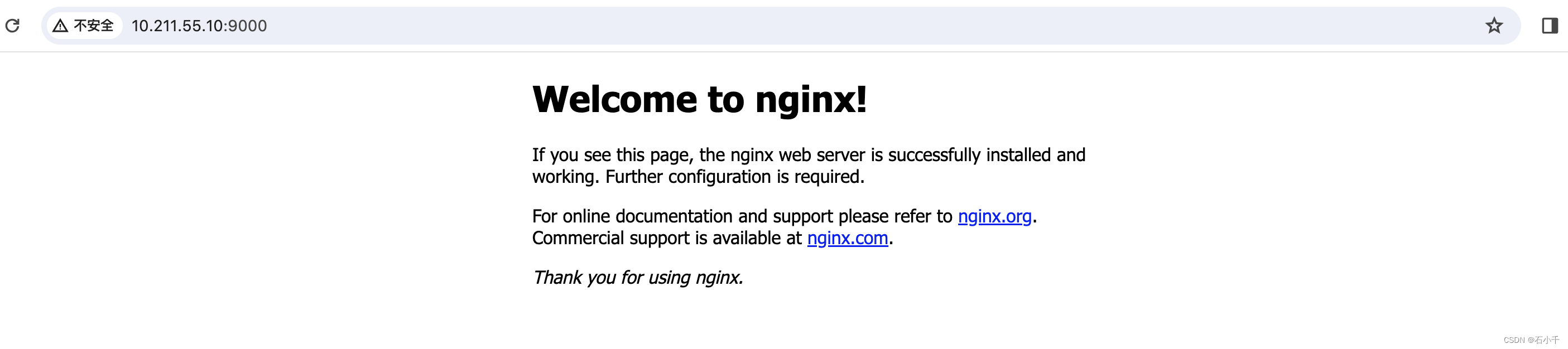
8. 方式四,与方案三类似
- 修改镜像默认值,也可以组合修改ENTRYPOINT 和 CMD。修改方式如下:
[root@centos7-10 ~]# docker run -itd --entrypoint /usr/sbin/nginx nginx-sj:latest -g "daemon off;"
ENTRYPOINT 与 CMD 关系及使用方式详见官方文档:Understand how CMD and ENTRYPOINT interact
- 生存新镜像方式同方案三
说明:因为docker run 命令中–entrypoint 只支持string,所以建议将服务启动命令写成shell脚本(同方案二),然后使用–entrypoint 引入更合理
9. 方式五,使用DOCKERFILE重新BUILTD新镜像(永久使用方式)
- 创建一个dockerfile文件
[root@centos7-10 ~]# mkdir nginx-sj
[root@centos7-10 ~]# cd nginx-sj
[root@centos7-10 ~]# vim dockerfile-nginx
- 输入以下内容并保存
- FROM nginx-sj:latest # 基础镜像
- MAINTAINER # 维护信息
- CMD [“nginx”,“-g”,“daemon off;”] # 容器启动执行的默认命令
FROM nginx-sj:latest
MAINTAINER shijin
CMD ["nginx","-g","daemon off;"]
~
~
wq!
- 使用dockerfile文件创建新镜像
- -f dockerfile-nginx dockerfile文件名称(注意路径,测试在当前目录下)
- -t nginx-sj:2024022601 镜像的名称与tag
- . 指定镜像构建过程中的上下文环境
[root@centos7-10 ~]# docker build -f dockerfile-nginx -t nginx-sj:2024022601 .
- 查看构建镜像结果
[root@centos7-10 nginx-sj]# docker images
REPOSITORY TAG IMAGE ID CREATED SIZE
nginx-sj 2024022601 64b3c38d4483 36 minutes ago 216MB
[root@centos7-10 nginx-sj]# docker history nginx-sj:2024022601
IMAGE CREATED CREATED BY SIZE COMMENT
64b3c38d4483 53 minutes ago CMD ["nginx" "-g" "daemon off;"] 0B buildkit.dockerfile.v0
<missing> 53 minutes ago MAINTAINER shijin 0B buildkit.dockerfile.v0
<missing> 53 minutes ago 216MB Imported from -
总结:
- 如果临时使用,可以采用方式一、二,从容器中导出;
- 如果不频繁变更,可以采用方式三、四,直接commit生成新镜像;
- 如果要长期或永久使用,建议采用方式五,彻底重新build新镜像。






















 441
441











 被折叠的 条评论
为什么被折叠?
被折叠的 条评论
为什么被折叠?








