看到高佣联盟的金额竟然可以跳动。感觉挺新鲜的。就自己实现一下。比较简单。看看就OK了。高手勿喷。
先看看效果
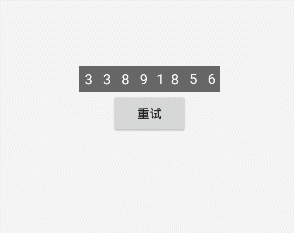
看着挺好玩的。由于是gif。看着有点诡异。中间少了一些帧。看效果还是自己跑一下吧
思路:
单个textveiw是没法实现了。这么多数字在一排。那就是个LinearLayout。 然后是数字部分。这么多。怎么办。只好拆成一个个的数字了。 那就出来了。先自定义一个view实现单个跳动的数字view 。排成一排。就完成了。
实现:
先实现单个的view。 由于比较简单。就直接看代码吧。
package com.shoneworn.supermvp.common.widget;
import android.content.Context;
import android.graphics.Canvas;
import android.graphics.Color;
import android.graphics.Paint;
import android.graphics.Rect;
import android.support.annotation.Nullable;
import android.text.TextUtils;
import android.util.AttributeSet;
import android.view.View;
import com.shoneworn.supermvp.uitls.NumberUtils;
/**
* Created by chenxiangxiang on 2019/5/16.
*
* @author shoneworn
* @只支持单个文字的跳动,只想支持数字。
*/
public class SingleScrollNumberView extends View {
private String mText = "";
private int mTextColor = Color.BLACK;
private int mTextSize = 48;
private int textPadding = 6;
private Paint mPaint;
private Context mContext;
private static String BASE_NUMBER = "0123456789";
/**
* 由于只想用一个view完事,但是文字绘制的时候,不带边距,只好在measure的时候,用大字体占个大位置。在onDraw的时候,用小字体。这样文字就自带了边距
*/
private int textOutHeight;
private int textOutWidth;
private int textInnerWidth;
private int scrollY = 0;
private int scale = 2;
public SingleScrollNumberView(Context context) {
this(context, null);
}
public SingleScrollNumberView(Context context, @Nullable AttributeSet attrs) {
this(context, attrs, 0);
}
public SingleScrollNumberView(Context context, @Nullable AttributeSet attrs, int defStyleAttr) {
super(context, attrs, defStyleAttr);
this.mContext = context;
initPaint();
}
private void initPaint() {
mPaint = new Paint();
//设置抗锯齿
mPaint.setAntiAlias(true);
//设置字体和颜色
mPaint.setTextSize(mTextSize * scale);
mPaint.setColor(mTextColor);
setPadding(textPadding, textPadding, textPadding, textPadding);
}
public SingleScrollNumberView setText(String text) {
this.mText = text;
return this;
}
public SingleScrollNumberView setTextColor(int textColor) {
this.mTextColor = textColor;
mPaint.setColor(mTextColor);
return this;
}
public SingleScrollNumberView setTextSize(int textSize) {
this.mTextSize = textSize;
mPaint.setTextSize(mTextSize * scale);
return this;
}
public SingleScrollNumberView setTextPadding(int padding) {
this.textPadding = padding;
setPadding(textPadding, textPadding, textPadding, textPadding);
return this;
}
@Override
protected void onMeasure(int widthMeasureSpec, int heightMeasureSpec) {
int widthMode = MeasureSpec.getMode(widthMeasureSpec);
int heightMode = MeasureSpec.getMode(heightMeasureSpec);
int width = MeasureSpec.getSize(widthMeasureSpec);
int height = MeasureSpec.getSize(heightMeasureSpec);
if (widthMode == MeasureSpec.AT_MOST) {
Rect bounds = new Rect();
mPaint.getTextBounds(mText, 0, mText.length(), bounds);
textOutWidth = bounds.width();
width = bounds.width() + getPaddingLeft() + getPaddingRight();
}
if (heightMode == MeasureSpec.AT_MOST) {
Rect bounds = new Rect();
mPaint.getTextBounds(mText, 0, mText.length(), bounds);
textOutHeight = bounds.height();
height = textOutHeight + getPaddingTop() + getPaddingBottom();
}
//设置宽高
setMeasuredDimension(width, height);
}
@Override
protected void onDraw(Canvas canvas) {
super.onDraw(canvas);
if (TextUtils.isEmpty(mText)) return;
if (mText.length() > 1) return;
if (!BASE_NUMBER.contains(mText)) return;
//保持垂直方向居中
//getPaddingLeft() + (textOutWidth - textInnerWidth) / 2 保持水平方向居中
mPaint.setTextSize(mTextSize);
Paint.FontMetricsInt fontMetrics = mPaint.getFontMetricsInt();
int dy = (fontMetrics.bottom - fontMetrics.top) / 2 - fontMetrics.bottom;
int baseLine = getHeight() / 2 + dy;
for (int i = 0; i <= NumberUtils.toInt(mText); i++) {
mPaint.setTextSize(mTextSize);
Rect innerBounds = new Rect();
mPaint.getTextBounds(mText, 0, mText.length(), innerBounds);
textInnerWidth = innerBounds.width();
canvas.drawText(String.valueOf(i), getPaddingLeft() + (textOutWidth - textInnerWidth) / 2, baseLine + i * textOutHeight - scrollY, mPaint);
}
}
private void animateView() {
this.postDelayed(new Runnable() {
@Override
public void run() {
//最大数字出现后,就要停下来。还要停稳,不然多几个数字,就会出现高低不平了。
if (scrollY >= textOutHeight * NumberUtils.toInt(mText)) {
scrollY = textOutHeight * NumberUtils.toInt(mText);
SingleScrollNumberView.this.postInvalidate();
return;
}
scrollY += textOutHeight / 4;
SingleScrollNumberView.this.postInvalidate();
animateView();
}
}, 8);
}
public void start() {
scrollY = 0;
animateView();
}
}单个的view可以跑一下,看看实现没。接下来串起来。
/**
* Created by chenxiangxiang on 2019/5/17.
*
* @author shoneworn
* @只想支持数字。
*/
public class DanceNumberView extends LinearLayout {
private String text;
private int textColor;
private int textSize;
private float textPadding; //文字间距
private List<SingleScrollNumberView> list = new ArrayList<>();
public DanceNumberView(Context context) {
this(context, null);
}
public DanceNumberView(Context context, @Nullable AttributeSet attrs) {
this(context, attrs, 0);
}
public DanceNumberView(Context context, @Nullable AttributeSet attrs, int defStyleAttr) {
super(context, attrs, defStyleAttr);
TypedArray typedArray = context.obtainStyledAttributes(attrs, R.styleable.scrollNumber);
initAttributesData(typedArray);
this.setOrientation(HORIZONTAL);
this.setGravity(Gravity.CENTER);
}
public void createView() {
if (TextUtils.isEmpty(text)) return;
char[] chars = String.valueOf(NumberUtils.toInt(text)).toCharArray();
for (int i = 0; i < chars.length; i++) {
SingleScrollNumberView scrollNumber = new SingleScrollNumberView(getContext());
scrollNumber.setTextColor(textColor);
scrollNumber.setTextSize(textSize);
scrollNumber.setText(String.valueOf(chars[i]));
addView(scrollNumber);
list.add(scrollNumber);
}
}
public void start() {
if (Utils.isEmpty(list)) return;
for (SingleScrollNumberView view : list) {
view.start();
}
}
private void initAttributesData(TypedArray typedArray) {
textColor = typedArray.getColor(R.styleable.scrollNumber_textColor, Color.BLACK);
textSize = (int) typedArray.getDimension(R.styleable.scrollNumber_textSize, 16);
text = typedArray.getString(R.styleable.scrollNumber_text);
textPadding = typedArray.getDimension(R.styleable.scrollNumber_textPadding, 5);
}
}
这就成了。so easy!
接下来就是使用了
自定义属性别忘记了 scroll_number_attrs.xml
<?xml version="1.0" encoding="utf-8"?>
<resources>
<declare-styleable name="scrollNumber">
<attr name="text" format="string" />
<attr name="textSize" format="dimension" />
<attr name="textColor" format="color" />
<attr name="textPadding" format="dimension" />
</declare-styleable>
</resources>
使用,使用,使用
<com.shoneworn.supermvp.common.widget.DanceNumberView
android:id="@+id/dnView"
android:layout_width="wrap_content"
android:layout_height="wrap_content"
android:background="#666666"
app:text="33891856"
app:textColor="#ffffff"
app:textPadding="2dp"
app:textSize="16sp" />在activity里或者fragment里使用
dnView.createView();
dnView.start();结束了。最近越来越懒了





















 559
559











 被折叠的 条评论
为什么被折叠?
被折叠的 条评论
为什么被折叠?








