显式动画
接口名称 | 功能描述 |
animateTo(value: AnimationOption : void | 提供全局animateTo显式动画接口来指定由于闭包代码导致的状态变化插入过渡动效。 event指定显示动效的闭包函数,在闭包函数中导致的状态变化系统会自动插入过渡动画。 |
参考文档
https://gitee.com/openharmony/docs/blob/5654c2b940ab3e2f4f0baf435e630c4ef3536428/zh-cn/application-dev/reference/arkui-ts/ts-explicit-animation.md
来看一个简单的示例
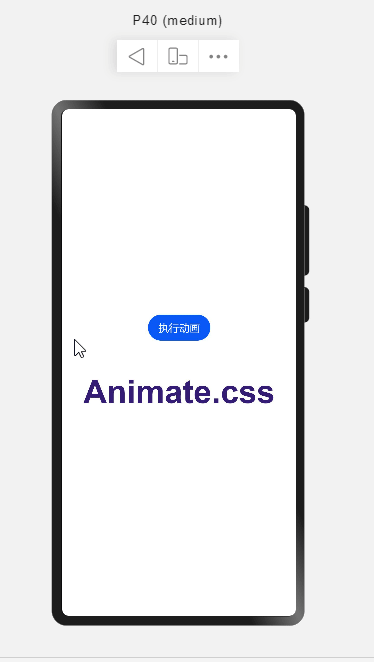 【OpenHarmony应用开发】eTS简单实现AnimateCSS动画_OpenHarmony](https://i-blog.csdnimg.cn/blog_migrate/f0acea777881fe476fcd8af6f378a4fa.gif)
@Entry
@Component
struct AnimationPage {
// 位移属性
@State _translate: TranslateOptions = {
x: 0,
y: 0,
z: 0
}
build() {
Flex({
alignItems: ItemAlign.Center,
justifyContent: FlexAlign.Center,
direction: FlexDirection.Column
}) {
Button('执行动画').margin({ bottom: 50 }).onClick(() => {
//添加一个简单显式动画
animateTo({
duration: 1000, // 动画时长
tempo: 0.5, // 播放速率
curve: Curve.EaseInOut, // 动画曲线
delay: 0, // 动画延迟
iterations: 1, // 播放次数
playMode: PlayMode.Normal, // 动画模式
}, () => {
//闭包内更改状态
this._translate = {
x: 0,
y: 100,
z: 0
}
})
})
Column() {
Text('Animate.css')
.fontSize(50)
.fontWeight(FontWeight.Bold)
.fontColor('#351c75')
.translate(this._translate) // 位移变换
}
}
.width('100%')
.height('100%')
}
}如果我们希望向下位移完成后,再向右位移,就需要在第一个动画完成后再进行第二个动画,即在第一个动画的onFinish函数中执行第二个动画。
这样组合起来可以构成一个更复杂的连续动画。
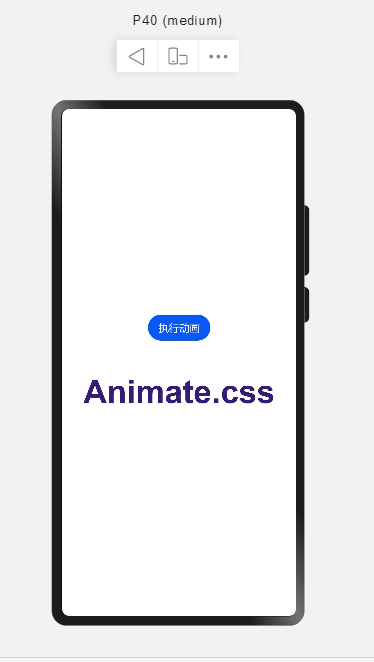 【OpenHarmony应用开发】eTS简单实现AnimateCSS动画_animateCSS_02](https://i-blog.csdnimg.cn/blog_migrate/dc06dc2eeed796af8524511393e147a6.gif)
// 单步动画执行函数
animationStep(value: AnimateParam, event: () => void) {
return () => {
return new Promise((resolve) => {
let onFinish = value.onFinish
value.onFinish = () => {
if(onFinish) onFinish()
resolve(true)
}
animateTo(value, event)
})
}
}创建4步动画
aboutToAppear() {
// 每步动画执行时长
let time = 200
this.step1 = this.animationStep({
duration: time, // 动画时长
tempo: 0.5, // 播放速率
curve: Curve.EaseInOut, // 动画曲线
delay: 0, // 动画延迟
iterations: 1, // 播放次数
playMode: PlayMode.Normal, // 动画模式
onFinish: () => {
// 动画执行完成
console.info('play end')
}
}, () => {
//闭包内更改状态
this._translate = {
x: 0,
y: 100,
z: 0
}
})
this.step2 = this.animationStep({
duration: time, // 动画时长
tempo: 0.5, // 播放速率
curve: Curve.EaseInOut, // 动画曲线
delay: 0, // 动画延迟
iterations: 1, // 播放次数
playMode: PlayMode.Normal, // 动画模式
onFinish: () => {
// 动画执行完成
console.info('play end')
}
}, () => {
//闭包内更改状态
this._translate = {
x: 100,
y: 100,
z: 0
}
})
this.step3 = this.animationStep({
duration: time, // 动画时长
tempo: 0.5, // 播放速率
curve: Curve.EaseInOut, // 动画曲线
delay: 0, // 动画延迟
iterations: 1, // 播放次数
playMode: PlayMode.Normal, // 动画模式
onFinish: () => {
// 动画执行完成
console.info('play end')
}
}, () => {
//闭包内更改状态
this._translate = {
x: 100,
y: 0,
z: 0
}
})
this.step4 = this.animationStep({
duration: time, // 动画时长
tempo: 0.5, // 播放速率
curve: Curve.EaseInOut, // 动画曲线
delay: 0, // 动画延迟
iterations: 1, // 播放次数
playMode: PlayMode.Normal, // 动画模式
onFinish: () => {
// 动画执行完成
console.info('play end')
}
}, () => {
//闭包内更改状态
this._translate = {
x: 0,
y: 0,
z: 0
}
})
}顺序执行4步动画
Button('执行动画').margin({ bottom: 50 }).onClick(async () => {
await this.step1()
await this.step2()
await this.step3()
await this.step4()
})实现AnimateCSS动画
AnimateCSS
https://cdn.bootcdn.net/ajax/libs/animate.css/4.1.1/animate.css
https://animate.style/
pulse动画
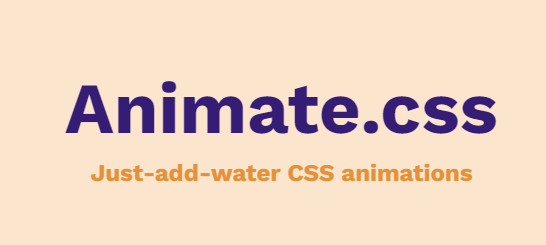 【OpenHarmony应用开发】eTS简单实现AnimateCSS动画_显式动画_03](https://i-blog.csdnimg.cn/blog_migrate/12bec5f34381f43d12bae1f551d453ac.gif)
看下pulse动画样式代码
.animate__pulse {
animation-name: pulse;
animation-name: pulse;
animation-timing-function: ease-in-out;
animation-timing-function: ease-in-out;
}
@keyframes pulse {
from {
transform: scale3d(1, 1, 1);
transform: scale3d(1, 1, 1);
}
50% {
transform: scale3d(1.05, 1.05, 1.05);
transform: scale3d(1.05, 1.05, 1.05);
}
to {
transform: scale3d(1, 1, 1);
transform: scale3d(1, 1, 1);
}
}ETS实现
@State _scale: ScaleOptions = {
x: 1,
y: 1,
z: 1
}
Column() {
Text('Animate.css')
.fontSize(50)
.fontWeight(FontWeight.Bold)
.fontColor('#351c75')
.translate(this._translate) // 位移变换
.scale(this._scale) //比例变化
}动画方法
传递一个动画总时长time
第一步动画执行段为 0%-50%,所以动画执行时长为总时长time * 50%
第二步动画执行段为 50%-100%,所以动画执行时长为总时长time * 50%
async pulse(time) {
// 0% - 50%
let step1 = this.animationStep({
duration: time * 0.5, // 动画时长
tempo: 0.5, // 播放速率
curve: Curve.EaseInOut, // 动画曲线
delay: 0, // 动画延迟
iterations: 1, // 播放次数
playMode: PlayMode.Normal, // 动画模式
}, () => {
this._scale = {
x: 1.05,
y: 1.05,
z: 1.05
}
})
// 50% - 100%
let step2 = this.animationStep({
duration: time * 0.5, // 动画时长
tempo: 0.5, // 播放速率
curve: Curve.EaseInOut, // 动画曲线
delay: 0, // 动画延迟
iterations: 1, // 播放次数
playMode: PlayMode.Normal, // 动画模式
}, () => {
this._scale = {
x: 1,
y: 1,
z: 1
}
})
await step1()
await step2()
}执行动画
Button('执行PULSE动画').margin({ bottom: 50 }).onClick(() => {
this.pulse(500)
})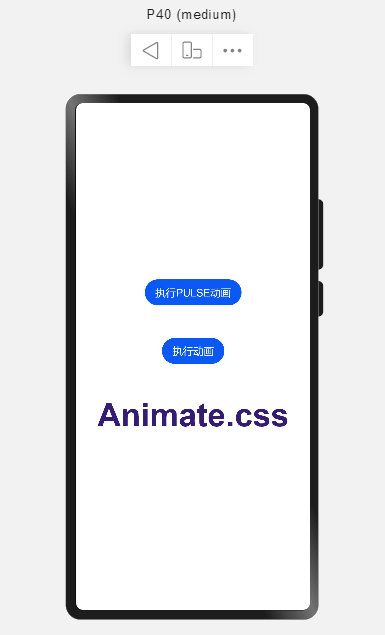 【OpenHarmony应用开发】eTS简单实现AnimateCSS动画_OpenHarmony_04](https://i-blog.csdnimg.cn/blog_migrate/4e6e5fae86297980ebab38382a8e0a88.gif)





















 752
752

 被折叠的 条评论
为什么被折叠?
被折叠的 条评论
为什么被折叠?








