在React Native的应用场景中,有时候一个APP只有部分页面是由React Native实现的,比如:我们常用的携程App,它的首页下的很多模块都是由React Native实现的,这种开发模式被称为混合开发。
混合开发的一些其他应用场景:
在原有项目中加入RN页面,在RN项目中加入原生页面

原生页面中嵌入RN模块

RN页面中嵌入原生模块

以上这些都属于React Native混合开发的范畴,那么如何进行React Native混合开发呢?
在这篇文章中我将向大家介绍React Native混合开发的流程,需要掌握的技术,以及一些经验技巧, 与该文章配套的还有React Native与iOS 混合开发讲解的视频教程 。
React Native混合开发的教程我们分为上下两篇,上篇主要介绍 如何在现有的Android应用上进行React Native混合开发 ,下篇主要介绍 如何在现有的iOS应用上进行React Native混合开发 。
将React Native集成到现有的iOS应用中需要如下几个主要步骤:
- 首先,你需要有一个React Native项目;
- 为已存在的iOS应用添加React Native所需要的依赖;
- 创建index.js并添加你的React Native代码;
- 创建一个ViewController来承载React Native,在这个ViewController中创建一个RCTRootView来作为React Native服务的容器;
- 启动React Native的Packager服务,运行应用;
- (可选)根据需要添加更多React Native的组件;
- 运行、调试、打包、发布应用;
- 升职加薪、迎娶白富美,走向人生巅峰!;
- 创建一个React Native项目[]( https://www.devio.org/2020/04...
在做混合开发之前我们首先需要创建一个没有Android和iOS模块的React Native项目。我们可以通过两种方式来创建一个这样的React Native项目:
npm react-native init
通过 npm 安装react-native的方式添加一个React Native项目
第一步:创建一个名为 RNHybrid 的目录,然后在该目录下添加一个包含如下信息的 package.json :
{ "name": "RNHybrid", "version": "0.0.1", "private": true, "scripts": { "start": "yarn react-native start" } }
第二步:在为package.json添加react-native
在该目录下执行:
npm install --save react-native
执行完上述命令之后,你会看到如下警告:

npm install --save react
至此,一个不含Android和iOS模块的React Native项目便创建好了。 此过程所遇到的更多问题可查阅:React Native与iOS 混合开发讲解的视频教程
提示:npm 会在你的目录下创建一个 node_modules , node_modules 体积很大且是动态生成了,建议将其添加到 .gitignore 文件中;
通过react-native init来初始化一个React Native项目[]( https://www.devio.org/2020/04...
除了上述方式之外,我们也可以通过 react-native init 命令来初始化一个React Native项目。
react-native init RNHybrid
上述命令会初始化一个完成的名为RNHybridiOS的React Native项目,然后我们将里面的 android 和 ios 目录删除,替换成已存在Android和iOS项目。
- 添加React Native所需要的依赖[]( https://www.devio.org/2020/04...
在上文中我们已经创建了个一个React Native项目,接下来我们来看一下如何将这个React Native项目和我们已经存在的Native项目进行融合。
在进行融合之前我们需要将已经存在的Native项目放到我们创建的RNHybrid下,比如:我有一个名为 RNHybridiOS 的iOS项目,将其放到RNHybrid目录下:
RNHybrid ├── RNHybridiOS ├── package.json ├── node_modules └── .gitignore
第一步:配置CocoaPods依赖
接下来我们需要为已经存在的RNHybridiOS项目添加 React Native依赖,在RNHybridiOS目录下创建一个 Podfile 文件(如果已经添加过可跳过):
pod install
然后,我们在 Podfile 文件中添加如下代码:
# Uncomment the next line to define a global platform for your project # platform :ios, '9.0' target 'RNHybirdiOS' do # Your 'node_modules' directory is probably in the root of your project, # but if not, adjust the `:path` accordingly pod 'FBLazyVector', :path => "../node_modules/react-native/Libraries/FBLazyVector" pod 'FBReactNativeSpec', :path => "../node_modules/react-native/Libraries/FBReactNativeSpec" pod 'RCTRequired', :path => "../node_modules/react-native/Libraries/RCTRequired" pod 'RCTTypeSafety', :path => "../node_modules/react-native/Libraries/TypeSafety" pod 'React', :path => '../node_modules/react-native/' pod 'React-Core', :path => '../node_modules/react-native/' pod 'React-CoreModules', :path => '../node_modules/react-native/React/CoreModules' pod 'React-Core/DevSupport', :path => '../node_modules/react-native/' pod 'React-RCTActionSheet', :path => '../node_modules/react-native/Libraries/ActionSheetIOS' pod 'React-RCTAnimation', :path => '../node_modules/react-native/Libraries/NativeAnimation' pod 'React-RCTBlob', :path => '../node_modules/react-native/Libraries/Blob' pod 'React-RCTImage', :path => '../node_modules/react-native/Libraries/Image' pod 'React-RCTLinking', :path => '../node_modules/react-native/Libraries/LinkingIOS' pod 'React-RCTNetwork', :path => '../node_modules/react-native/Libraries/Network' pod 'React-RCTSettings', :path => '../node_modules/react-native/Libraries/Settings' pod 'React-RCTText', :path => '../node_modules/react-native/Libraries/Text' pod 'React-RCTVibration', :path => '../node_modules/react-native/Libraries/Vibration' pod 'React-Core/RCTWebSocket', :path => '../node_modules/react-native/' pod 'React-cxxreact', :path => '../node_modules/react-native/ReactCommon/cxxreact' pod 'React-jsi', :path => '../node_modules/react-native/ReactCommon/jsi' pod 'React-jsiexecutor', :path => '../node_modules/react-native/ReactCommon/jsiexecutor' pod 'React-jsinspector', :path => '../node_modules/react-native/ReactCommon/jsinspector' pod 'ReactCommon/callinvoker', :path => "../node_modules/react-native/ReactCommon" pod 'ReactCommon/turbomodule/core', :path => "../node_modules/react-native/ReactCommon" pod 'Yoga', :path => '../node_modules/react-native/ReactCommon/yoga' pod 'DoubleConversion', :podspec => '../node_modules/react-native/third-party-podspecs/DoubleConversion.podspec' pod 'glog', :podspec => '../node_modules/react-native/third-party-podspecs/glog.podspec' pod 'Folly', :podspec => '../node_modules/react-native/third-party-podspecs/Folly.podspec' # Pods for RNHybirdiOS end
接下来在 RNHybridiOS 目录下执行:
pod install
执行成功之后,你会看到如下输出:

如果:出现 xcrun 的错误,需要安装 Command Line Tools for Xcode ,打开XCode -> Preferences -> Locations 选择Command Line Tools:

如果:出现 Unable to find a specification for 'boost-for-react-native' depended upon by Folly 的错误,则需要在目录下执行 pod update 即可。 此过程所遇到的更多问题可查阅:React Native与iOS 混合开发讲解的视频教程

第二步:设置App Transport Security Settings
由于我们的 RNHybridiOS 应用需要加载本地服务器上的JS Bundle,而且是http的协议传输,所以需要设置 App Transport Security Settings ,让其支持http传输,否则会出现如下错误:

由于 App Transport Security Settings 网上设置的教程有很多,在这里就不重复了,需要的同学可以Google一下 xcode http 。 此过程所遇到的更多问题可查阅:React Native与iOS 混合开发讲解的视频教程
3.创建index.js并添加你的React Native代码[]( https://www.devio.org/2020/04...
通过上述两步,我们已经为RNHybridiOS项目添加了React Native依赖,接下来我们来开发一些JS代码。
在RNHybrid目录下创建一个 index.js 文件并添加如下代码:
import { AppRegistry } from 'react-native';
import App from './App';
AppRegistry.registerComponent('App1', () => App);
上述代码, AppRegistry.registerComponent('App1', () => App); 目的是向React Native注册一个名为 App1 的组件,然后我会在 第四步 给大家介绍如何在iOS中加载并显示出这个组件。
另外,在上述代码中我们引用了一个 App.js 文件:
import React, { Component } from 'react';
import {
Platform,
StyleSheet,
Text,
View
} from 'react-native';
type Props = {};
export default class App extends Component<Props> {
render() {
return (
<View style={styles.container}>
<Text style={styles.welcome}>
this is App
</Text>
</View>
);
}
}
const styles = StyleSheet.create({
container: {
flex: 1,
justifyContent: 'center',
alignItems: 'center',
backgroundColor: '#F5FCFF',
},
welcome: {
fontSize: 20,
textAlign: 'center',
margin: 10,
}
});
这个 App.js 文件代表了我们React Native的一个页面,在这个页面中显示了 this is App 的文本内容。
以上就是为本次演示所添加的React Native代码,你也可以根据需要添加更多的React Native代码以及组件出来。 此过程更细致的讲解可查阅:React Native与iOS 混合开发讲解的视频教程
- 为React Native创建一个ViewController和RCTRootView来作为容器[]( https://www.devio.org/2020/04...
经过上述3、4步,我们已经为RNHybridiOS项目添加了React Native依赖,并且创建一些React Native代码和注册了一个名为 App1 的组件,接下来我们来学习下如何在RNHybridiOS项目中使用这个 App1 组件。
创建RNPageController[]( https://www.devio.org/2020/04...
首先我们需要创建一个ViewController和RCTRootView来作为React Native的容器。
#import "RNPageController.h"
#import <React/RCTRootView.h>
#import <React/RCTBundleURLProvider.h>
#import <React/RCTEventEmitter.h>
@interface RNPageController ()
@end
@implementation RNPageController
- (void)viewDidLoad {
[super viewDidLoad];
[self initRCTRootView];
}
- (void)initRCTRootView{
NSURL *jsCodeLocation;
// jsCodeLocation = [NSURL URLWithString:@"http://localhost:8081/index.bundle?platform=ios"]; //手动拼接jsCodeLocation用于开发环境 //jsCodeLocation = [[NSBundle mainBundle] URLForResource:@"main" withExtension:@"jsbundle"]; //release之后从包中读取名为main的静态js bundle
jsCodeLocation = [[RCTBundleURLProvider sharedSettings] jsBundleURLForBundleRoot:@"index" fallbackResource:nil]; // 通过RCTBundleURLProvider生成,用于开发环境
//这个"App1"名字一定要和我们在index.js中注册的名字保持一致
RCTRootView *rootView =[[RCTRootView alloc] initWithBundleURL:jsCodeLocation moduleName: @"App1" initialProperties:nil
launchOptions: nil];
self.view=rootView;
}
@end
参数说明
initWithBundleURL:用于设置jsCodeLocation,有上述三种设置方式,在开发阶段推荐使用RCTBundleURLProvider的形式生成jsCodeLocation,release只会使用静态js bundle;moduleName:用于指定RN要加载的JS 模块名,也就是上文中所讲的在index.js中注册的模块名;launchOptions:主要在AppDelegate加载JS Bundle时使用,这里传nil就行;initialProperties:接受一个NSDictionary类型的参数来作为RN初始化时传递给JS的初始化数据,它的具体用法我会在 React iOS 混合开发讲解的视频教程 中再具体的讲解;
- 运行React Native[]( https://www.devio.org/2020/04...
经过上述的步骤,我们已经完成了对一个现有iOS项目RNHybridiOS添加了RN,并且创建了一个 RNPageController 来加载我们在JS中注册的名为 App1 的RN 组件。
接下来我们来启动RN服务器,运行RNHybridiOS项目打开 RNPageController 来查看效果:
npm start
在 RNHybrid 的根目录运行上述命令,来启动一个RN本地服务:

然后我们打开Xcode,点击运行按钮或者通过快捷键 Command+R 来将 RNHybridiOS 安装到模拟器上:

- 添加更多React Native的组件[]( https://www.devio.org/2020/04...
我们可以根据需要添加更多的React Native的组件:
import { AppRegistry } from 'react-native';
import App from './App';
import App2 from './App2';
AppRegistry.registerComponent('App1', () => App);
AppRegistry.registerComponent('App2', () => App);
然后,在Native中根据需要加载指定名字的RN组件即可。
- 调试、打包、发布应用[]( https://www.devio.org/2020/04...
调试[]( https://www.devio.org/2020/04...
调试这种混合的RN应用和调试一个纯RN应用时一样的,都是 Command + D 打开 RN 开发者菜单 , Command + R 进行reload JS,另外大家也可以通过学习[]( https://www.devio.org/2020/04... 。
打包[]( https://www.devio.org/2020/04...
虽让,通过上述步骤,我们将RN和我们的RNHybridiOS项目做了融合,但打包RNHybridiOS你会发现里面并不包含JS部分的代码,如果要将JS代码打包进iOS ipa包中,可以通过如下命令:
react-native bundle --entry-file index.js --platform ios --dev false --bundle-output release_ios/main.jsbundle --assets-dest release_ios/
记得在运行上述命令之前先创建一个 release_ios 目录。
参数说明
--platform ios:代表打包导出的平台为iOS;--dev false:代表关闭JS的开发者模式;-entry-file index.js:代表js的入口文件为index.js;--bundle-output:后面跟的是打包后将JS bundle包导出到的位置;--assets-dest:后面跟的是打包后的一些资源文件导出到的位置;
上述命令执行完成之后,会在 release_ios 目录下生成 main.jsbundle , main.jsbundle.meta ,以及 assets 目录(如果RN中用到了一些图片资源的话)。
将js bundle包和图片资源导入到iOS项目中[]( https://www.devio.org/2020/04...
这一步我们需要用到XCode,选择assets文件夹与main.jsbundle文件将其拖拽到XCode的项目导航面板中即可。

然后,修改 jsCodeLocation ,添加如下代码:
... NSURL *jsCodeLocation; //jsCodeLocation = [[RCTBundleURLProvider sharedSettings] jsBundleURLForBundleRoot:@"index" fallbackResource:nil]; +jsCodeLocation = [[NSBundle mainBundle] URLForResource:@"main" withExtension:@"jsbundle"];
上述代码的作用是让React Native去使用我们刚才导入的jsbundle,这样以来我们就摆脱了对本地nodejs服务器的依赖。
提示:如果在项目中使用了 CodePush热更新 ,那么我们需要就可以直接通过CodePush来读取本地的jsbundle,方法如下:
... NSURL *jsCodeLocation; #ifdef DEBUG jsCodeLocation = [[RCTBundleURLProvider sharedSettings] jsBundleURLForBundleRoot:@"index" fallbackResource:nil]; #else jsCodeLocation = [CodePush bundleURL]; #endif ...
到目前为止呢,我们已经将js bundle包和图片资源导入到iOS项目中,接下来我们就可以发布我们的iOS应用了。
发布iOS应用[]( https://www.devio.org/2020/04...
发布iOS应用我们需要有一个99美元的账号用于将App上传到AppStore,或者是299美元的企业级账号用于将App发布到自己公司的服务器或第三方公司的服务器。
接下来我们就需要进行申请APPID ➜ 在Tunes Connect创建应用 ➜ 打包程序 ➜ 将应用提交到app store等几大步骤。
因为 官方文档 中有详细的说明,在这我就不再重复了。
更多React Native混合开发的实用技巧,可学习与此文章配套的视频课程:《React Native与iOS 混合开发讲解》







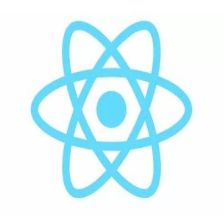














 1550
1550

 被折叠的 条评论
为什么被折叠?
被折叠的 条评论
为什么被折叠?








