今天我们来看一下React Native控件Modal具体介绍以及实际使用方法,该适配Android、iOS双平台。
刚创建的React Native技术交流4群( 458982758 ),欢迎各位大牛,React Native技术爱好者加入交流!同时博客右侧欢迎微信扫描关注订阅号,移动技术干货,精彩文章技术推送!
Modal视图在iOS原生开发中熟称:"模态视图",Modal进行封装之后,可以弹出来覆盖包含React Native跟视图的原生界面(例如:UiViewControllView,Activity)。在使用React Native开发的混合应用中使用Modal组件,该可以让你使用RN开发的内功呈现在原生视图的上面。
如果你使用React Native开发的应用,从跟视图就开始开发起来了,那么你应该是Navigator导航器进行控制页面弹出,而不是使用Modal模态视图。通过顶层的Navigator,你可以使用configureScene属性进行控制如何在你开发的App中呈现一个Modal视图。
(二)属性方法
1.animated bool 控制是否带有动画效果
2.onRequestClose Platform.OS==='android'? PropTypes.func.isRequired : PropTypes.func
3.onShow function方法
4.transparent bool 控制是否带有透明效果
5.visible bool 控制是否显示
(三)实例
上面我们已经对于Modal组件做了相关介绍,下面我们使用一个实例具体来演示一下Modal组件的基本用法。首先来看一下具体代码:
/**
* Sample React Native App
* https://github.com/facebook/react-native
* @flow
*/
import React, {
AppRegistry,
Component,
StyleSheet,
Text,
View,
TouchableHighlight,
Modal,
Switch,
} from 'react-native';
class Button extends React.Component {
constructor(props){
super(props);
this.state={
active: false,
};
this._onHighlight = this.onHighlight.bind(this);
this._onUnhighlight = this.onUnhighlight.bind(this);
}
onHighlight() {
this.setState({active: true,});
}
onUnhighlight() {
this.setState({active: false,});
}
render() {
var colorStyle = {
color: this.state.active ? '#fff' : '#000',
};
return (
<TouchableHighlight
onHideUnderlay={this._onUnhighlight}
onPress={this.props.onPress}
onShowUnderlay={this._onHighlight}
style={[styles.button, this.props.style]}
underlayColor="#a9d9d4">
<Text style={[styles.buttonText, colorStyle]}>{this.props.children}</Text>
</TouchableHighlight>
);
}
}
class ModalDemo extends Component {
constructor(props){
super(props);
this.state={
animationType: false,
modalVisible: false,
transparent: false,
};
this._toggleTransparent = this.toggleTransparent.bind(this);
}
_setModalVisible(visible) {
this.setState({modalVisible: visible});
}
_setAnimationType(type) {
this.setState({animationType: type});
}
toggleTransparent() {
this.setState({transparent: !this.state.transparent});
}
render() {
const modalBackgroundStyle = {
backgroundColor: this.state.transparent ? 'rgba(0, 0, 0, 0.5)' : '#f5fcff',
}
const innerContainerTransparentStyle = this.state.transparent
? {backgroundColor: 'red', padding: 20}
: null
return (
<View style={{paddingTop:20,paddingLeft:10,paddingRight:10}}>
<Text style={{color:'red'}}>Modal实例演示</Text>
<Modal
animated={this.state.animationType}
transparent={this.state.transparent}
visible={this.state.modalVisible}
onRequestClose={() => {this._setModalVisible(false)}}
>
<View style={[styles.container, modalBackgroundStyle]}>
<View style={[styles.innerContainer, innerContainerTransparentStyle]}>
<Text>Modal视图被显示:{this.state.animationType === false ? '没有' : '有',this.state.animationType}动画效果.</Text>
<Button
onPress={this._setModalVisible.bind(this, false)}
style={styles.modalButton}>
关闭Modal
</Button>
</View>
</View>
</Modal>
<View style={styles.row}>
<Text style={styles.rowTitle}>动画类型</Text>
<Button onPress={this._setAnimationType.bind(this,false)} style={this.state.animationType === false ? {backgroundColor:'red'}: {}}>
无动画
</Button>
<Button onPress={this._setAnimationType.bind(this, true)} style={this.state.animationType === true ? {backgroundColor:'yellow'} : {}}>
滑动效果
</Button>
</View>
<View style={styles.row}>
<Text style={styles.rowTitle}>透明</Text>
<Switch value={this.state.transparent} onValueChange={this._toggleTransparent} />
</View>
<Button onPress={this._setModalVisible.bind(this, true)}>
显示Modal
</Button>
</View>
)}
}
const styles = StyleSheet.create({
container: {
flex: 1,
justifyContent: 'center',
padding: 20,
},
innerContainer: {
borderRadius: 10,
alignItems: 'center',
},
row: {
alignItems: 'center',
flex: 1,
flexDirection: 'row',
marginBottom: 20,
},
rowTitle: {
flex: 1,
fontWeight: 'bold',
},
button: {
borderRadius: 5,
flex: 1,
height: 44,
alignSelf: 'stretch',
justifyContent: 'center',
overflow: 'hidden',
},
buttonText: {
fontSize: 18,
margin: 5,
textAlign: 'center',
},
modalButton: {
marginTop: 10,
},
});
AppRegistry.registerComponent('ModalDemo', () => ModalDemo);运行效果如下:
iOS平台运行效果

Android平台运行效果:

React Native学习之Modal控件自定义弹出View
RN学习,好多知识都懒得写,趁今天有空,来一发吧,Modal控件的一个小demo;参考文章地址:http://reactnative.cn/docs/0.27/modal.html#content
Modal组件可以用来覆盖包含React Native根视图的原生视图(如UIViewController,Activity)。
在嵌入React Native的混合应用中可以使用Modal。Modal可以使你应用中RN编写的那部分内容覆盖在原生视图上显示。
下面是代码:
注意:NavigatorBar是我自定义的一个View,充当导航条,你可以将其换成一个按钮就行了;
效果如图:
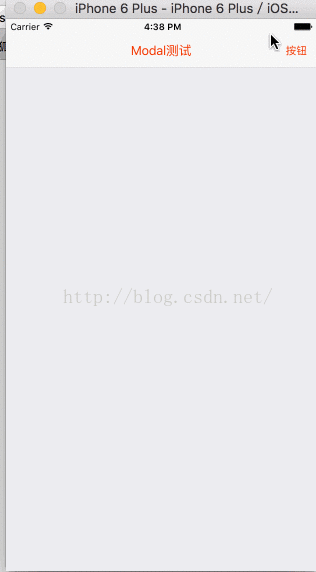






















 4387
4387

 被折叠的 条评论
为什么被折叠?
被折叠的 条评论
为什么被折叠?








