本文内容
自定义相机拍照,上传图片
react-native-image-picker这个同样可以实现相机拍照,但是是调用的系统的相机,相对于自定义较为简单,功能很强大。
react-native-camera这个可以实现自定义相机的界面效果
react-native-camera 使用
render() {
return (
<View style={styles.container}>
<Camera
ref={(cam) => {
this.camera = cam;
}}
// Camera.constants.CaptureTarget.cameraRoll (default), 相册
// Camera.constants.CaptureTarget.disk, 本地
// Camera.constants.CaptureTarget.temp 缓存
// 很重要的一个属性,最好不要使用默认的,使用disk或者temp,
// 如果使用了cameraRoll,则返回的path路径为相册路径,图片没办法显示到界面上
captureTarget={Camera.constants.CaptureTarget.temp}
mirrorImage={false}
//"high" (default),"medium", "low", "photo", "1080p", "720p", "480p".
captureQuality="medium"
style={styles.preview}
aspect={Camera.constants.Aspect.fill}
>
<Text style={styles.capture} onPress={this.takePicture.bind(this)}>[点击拍照]</Text>
/*拍照完毕,显示图片到界面上*/
<Image style={{width: 100, height: 100, marginBottom: 20}} source={{uri: this.state.imagePath}}>
</Image>
</Camera>
</View>
);
}
/*
* 点击拍照
* */
takePicture() {
//jpegQuality 1-100, 压缩图片
const options = {jpegQuality: 50};
this.camera.capture({options})
.then((data) =>{
console.log(data);
/*图片本地路径*/
this.setState({
imagePath: data.path,
});
/*获取图片大小*/
Image.getSize(data.path,(width,height) =>{
console.log(width,height);
});
})
.catch(err => console.error(err));
}
const styles = StyleSheet.create({
container: {
flex: 1,
flexDirection: 'row',
},
preview: {
flex: 1,
justifyContent: 'flex-end',
alignItems: 'center'
},
capture: {
flex: 0,
backgroundColor: '#fff',
borderRadius: 5,
color: '#000',
padding: 10,
margin: 40
}
});






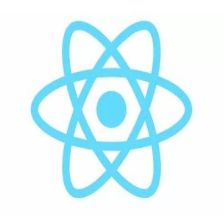














 2177
2177











 被折叠的 条评论
为什么被折叠?
被折叠的 条评论
为什么被折叠?








