上节课我们主要讲解了我们是怎么一步一步把自定义cell打通的,主要方法就是引入了MVVM视图模型,这样我们就可以利用视图模型就提前把各个子控件的frame都计算好了。今天我们就是讲如何计算子控件frame,以及补全原创微博和转发微博的设计。
本节内容
- 计算cell子控件frame
- YGStatusCell代码补全
- 原创微博YGOriginalView代码补全
- 转发微博YGRetweetView 代码补全
本节资料
12.1 计算cell子控件frame
在YGStatusFrame视图模型执行文件内,我们重写setStatus方法,表明一接到YGStatus数据模型,我们就把各个子控件计算好,代码如下:
- (void)setStatus:(YGStatus *)status
{
_status = status;
// 计算原创微博
[self setUpOriginalViewFrame];
CGFloat toolBarY = CGRectGetMaxY(_originalViewFrame);
if (status.retweeted_status) {
// 计算转发微博
[self setUpRetweetViewFrame];
toolBarY = CGRectGetMaxY(_retweetViewFrame);
}
// 计算工具条
CGFloat toolBarX = 0;
CGFloat toolBarW = YGScreenW;
CGFloat toolBarH = 35;
_toolBarFrame = CGRectMake(toolBarX, toolBarY, toolBarW, toolBarH);
// 计算cell高度
_cellHeight = CGRectGetMaxY(_toolBarFrame);
}
我们首先计算了原创微博子控件的frame,然后判断微博是否有转发微博,如果有转发微博,我们就计算转发微博子控件的frame。最后计算工具条的纵坐标Y值时,也要考虑是否有转发微博。
下面就贴上原创微博怎么设置frame的:
#pragma mark - 计算原创微博
- (void)setUpOriginalViewFrame
{
// 头像
CGFloat imageX = YGStatusCellMargin;
CGFloat imageY = imageX;
CGFloat imageWH = 35;
_originalIconFrame = CGRectMake(imageX, imageY, imageWH, imageWH);
// 昵称
CGFloat nameX = CGRectGetMaxX(_originalIconFrame) + YGStatusCellMargin;
CGFloat nameY = imageY;
CGSize nameSize = [_status.user.name sizeWithFont:YGNameFont];
_originalNameFrame = (CGRect){{nameX,nameY},nameSize};
// vip
if (_status.user.vip) {
CGFloat vipX = CGRectGetMaxX(_originalNameFrame) + YGStatusCellMargin;
CGFloat vipY = nameY;
CGFloat vipWH = 14;
_originalVipFrame = CGRectMake(vipX, vipY, vipWH, vipWH);
}
// 时间
CGFloat timeX = nameX;
CGFloat timeY = CGRectGetMaxY(_originalNameFrame) + YGStatusCellMargin * 0.5;
CGSize timeSize = [_status.created_at sizeWithFont:YGTimeFont];
_originalTimeFrame = (CGRect){{timeX,timeY},timeSize};
// 来源
CGFloat sourceX = CGRectGetMaxX(_originalTimeFrame) + YGStatusCellMargin;
CGFloat sourceY = timeY;
CGSize sourceSize = [_status.source sizeWithFont:YGSourceFont];
_originalSourceFrame = (CGRect){{sourceX,sourceY},sourceSize};
// 正文
CGFloat textX = imageX;
CGFloat textY = CGRectGetMaxY(_originalIconFrame) + YGStatusCellMargin;
CGFloat textW = YGScreenW - 2 * YGStatusCellMargin;
CGSize textSize = [_status.text sizeWithFont:YGTextFont constrainedToSize:CGSizeMake(textW, MAXFLOAT)];
_originalTextFrame = (CGRect){{textX,textY},textSize};
// 原创微博的frame
CGFloat originX = 0;
//设置间隙
CGFloat originY = 10;
CGFloat originW = YGScreenW;
CGFloat originH = CGRectGetMaxY(_originalTextFrame) + YGStatusCellMargin;
_originalViewFrame = CGRectMake(originX, originY, originW, originH);
}这里需要说明的是:在计算会员属性的frame时,需要判断用户是否是会员,但是以前我们设计的YGUser模型里没有VIP属性,所以我们现在在YGUser增加几个属性,用来接受返回的数据,然后判断是否是vip,头文件增加如下代码:
/** 会员类型 > 2代表是会员 */
@property (nonatomic, assign) int mbtype;
/** 会员等级 */
@property (nonatomic, assign) int mbrank;
@property (nonatomic, assign,getter=isVip) BOOL vip;
执行文件增加如下代码:
- (void)setMbtype:(int)mbtype
{
_mbtype = mbtype;
_vip = mbtype > 2;
}这里的意思就是当返回的数据mbtype大于2时,用户就是VIP,具体会员等级由mbrank决定。
如何计算转发微博frame:
#pragma mark - 计算转发微博
- (void)setUpRetweetViewFrame
{
// 昵称frame
// 昵称
CGFloat nameX = YGStatusCellMargin;
CGFloat nameY = nameX;
// 注意:一定要是转发微博的用户昵称
CGSize nameSize = [_status.retweeted_status.user.name sizeWithFont:YGNameFont];
_retweetNameFrame = (CGRect){{nameX,nameY},nameSize};
// 正文
CGFloat textX = nameX;
CGFloat textY = CGRectGetMaxY(_retweetNameFrame) + YGStatusCellMargin;
CGFloat textW = YGScreenW - 2 * YGStatusCellMargin;
// 注意:一定要是转发微博的正文
CGSize textSize = [_status.retweeted_status.text sizeWithFont:YGTextFont constrainedToSize:CGSizeMake(textW, MAXFLOAT)];
_retweetTextFrame = (CGRect){{textX,textY},textSize};
// 原创微博的frame
CGFloat retweetX = 0;
CGFloat retweetY = CGRectGetMaxY(_originalViewFrame);
CGFloat retweetW = YGScreenW;
CGFloat retweetH = CGRectGetMaxY(_retweetTextFrame) + YGStatusCellMargin;
_retweetViewFrame = CGRectMake(retweetX, retweetY, retweetW, retweetH);
}以上代码所用的宏定义我们设置在了weibo.pch文件内了:
/* cell */
#define YGStatusCellMargin 10
#define YGNameFont [UIFont systemFontOfSize:13]
#define YGTimeFont [UIFont systemFontOfSize:12]
#define YGSourceFont YGTimeFont
#define YGTextFont [UIFont systemFontOfSize:15]
#define YGScreenW [UIScreen mainScreen].bounds.size.width
12.2 YGStatusCell代码补全
重写setStatusFrame方法,设置cell内三个子控件的位置和大小:
- (void)setStatusFrame:(YGStatusFrame *)statusFrame{
_statusFrame = statusFrame;
// 设置原创微博frame
_originalView.frame = statusFrame.originalViewFrame;
_originalView.statusFrame = statusFrame;
// 设置原创微博frame
_retweetView.frame = statusFrame.retweetViewFrame;
_retweetView.statusFrame = statusFrame;
// 设置工具条frame
_toolBar.frame = statusFrame.toolBarFrame;
}这里不要忘记给YGOriginalView 和YGRetweetView添加YGStatus Frame属性,以便传递视图模型。
12.3 原创微博YGOriginalView代码补全
这里我们在取得视图模型后,要重写setStatusFrame方法,来设置原创微博子控件的大小位置以及内容:
-(void)setStatusFrame:(YGStatusFrame *)statusFrame
{
_statusFrame = statusFrame;
// 设置frame
[self setUpFrame];
// 设置data
[self setUpData];
}这里我们抽取两给方法,一个专门设置子控件位置和大小,一盒专门设置内容,设置frame代码如下:
- (void)setUpFrame
{
// 头像
_iconView.frame = _statusFrame.originalIconFrame;
// 昵称
_nameView.frame = _statusFrame.originalNameFrame;
// vip
if (_statusFrame.status.user.vip) { // 是vip
_vipView.hidden = NO;
_vipView.frame = _statusFrame.originalVipFrame;
}else{
_vipView.hidden = YES;
}
// 时间
_timeView.frame = _statusFrame.originalTimeFrame;
// 来源
_sourceView.frame = _statusFrame.originalSourceFrame;
// 正文
_textView.frame = _statusFrame.originalTextFrame;
}设置子控件内容如下:
- (void)setUpData
{
YGStatus *status = _statusFrame.status;
// 头像
[_iconView sd_setImageWithURL:status.user.profile_image_url placeholderImage:[UIImage imageNamed:@"timeline_image_placeholder"]];
// 昵称
if (status.user.vip) {
_nameView.textColor = [UIColor redColor];
}else{
_nameView.textColor = [UIColor blackColor];
}
_nameView.text = status.user.name;
// vip
NSString *imageName = [NSString stringWithFormat:@"common_icon_membership_level%d",status.user.mbrank];
UIImage *image = [UIImage imageNamed:imageName];
_vipView.image = image;
// 时间
_timeView.text = status.created_at;
// 来源
_sourceView.text = status.source;
// 正文
_textView.text = status.text;
}最后还有几点需要注意,我们要给昵称,来源,时间和正文设置合适的字体大小和颜色,正文还要设置跨行,具体请参考资料代码。
12.4 转发微博YGRetweetView 代码补全
转发微博的子控件设置原理就跟原创微博一样了,首先,重写initWithFrame方法:
- (instancetype)initWithFrame:(CGRect)frame
{
if (self = [super initWithFrame:frame]) {
// 添加所有子控件
[self setUpAllChildView];
}
return self;
}然后抽取的添加所有子控件的方法为:
// 添加所有子控件
- (void)setUpAllChildView
{
// 昵称
UILabel *nameView = [[UILabel alloc] init];
nameView.font = YGNameFont;
[self addSubview:nameView];
_nameView = nameView;
// 正文
UILabel *textView = [[UILabel alloc] init];
textView.font = YGTextFont;
textView.numberOfLines = 0;
[self addSubview:textView];
_textView = textView;
}这里只需要添加两个子控件,比原创微博的要简单些。
最后就是重写setStatusFrame方法,设置其子控件大小位置和内容:
- (void)setStatusFrame:(YGStatusFrame *)statusFrame
{
_statusFrame = statusFrame;
YGStatus *status = statusFrame.status;
// 昵称
_nameView.frame = statusFrame.retweetNameFrame;
_nameView.text = status.retweeted_status.user.name;
// 正文
_textView.frame = statusFrame.retweetTextFrame;
_textView.text = status.retweeted_status.text;
}是不是感觉这些代码敲起来巨爽,直接用点语法赋值即可,但愿你此时可以深刻理解到面向对象编程思想是多么方便。
这里还有两点需要说明:
第一:我们为了设置原创微博和转发微博子控件的背景图片,需要把两者继承的类改为UIImageView,这样才能设置图片。然后在各自的初始化方法里,添加其背景图片,并把用户交互打开,代码如下:
- (instancetype)initWithFrame:(CGRect)frame
{
if (self = [super initWithFrame:frame]) {
// 添加所有子控件
[self setUpAllChildView];
self.userInteractionEnabled = YES;
self.image = [UIImage imageWithStretchableName:@"timeline_card_top_background"];
}
return self;
}第二:为了让cell产生间隙效果,我们这里把原始微博的纵坐标往下移了10point。仔细在代码资源里找找在那里设置的吧。
第三:我在写代码的时候,不小心产生了一个错误叫(null): Linker command failed with exit code 1 (use -v to see invocation) 这个错误我找了好半天才找到,原来是我在某个地方错误的引用了.m文件引起的,这里指出来希望对大家有所帮助。而且以后在开发中,注意多保存文件,一个功能建立一个文件,多运行,这样就能缩小bug的寻找范围。
这节课就到这里吧,如果你运行项目就会看到我们已经得到了下图所示的微博效果啦。
是不是感觉有点像样了,下节课我们将会讲解如何对时间和来源处理,以及增加微博工具栏的处理。








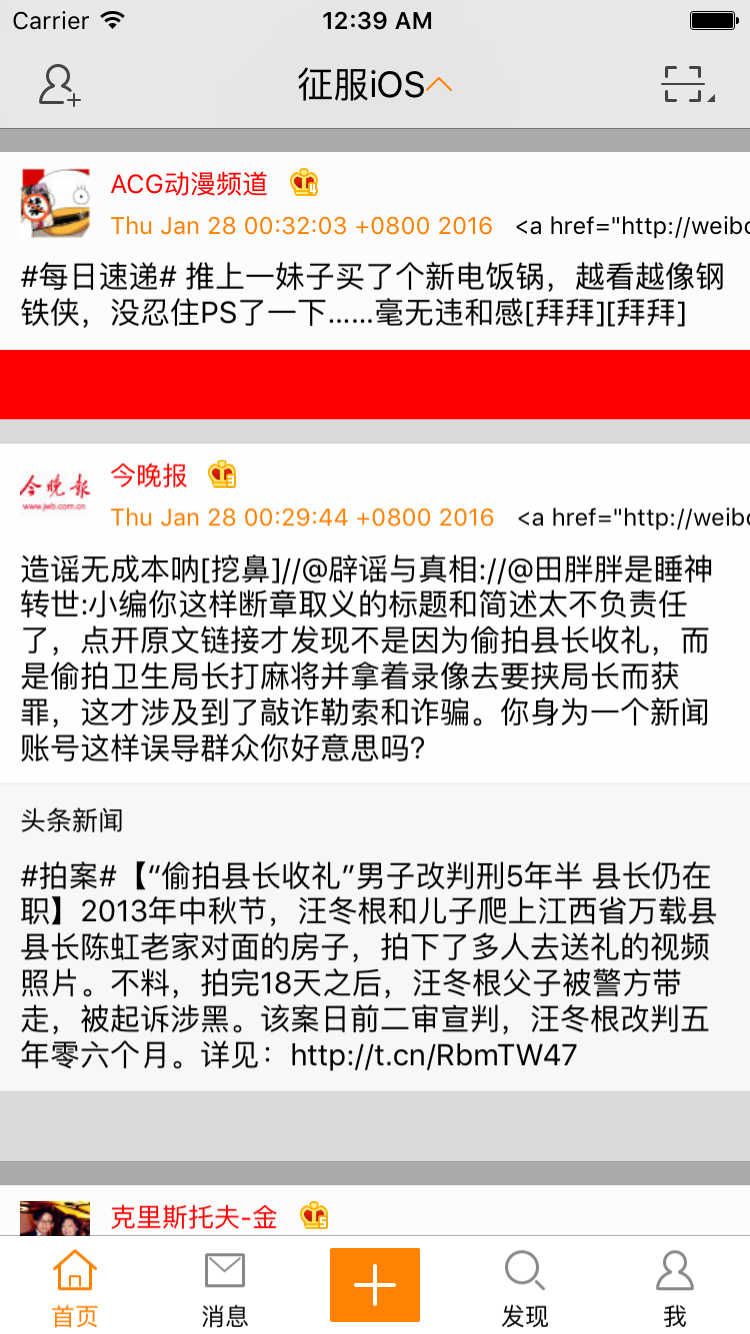














 4706
4706











 被折叠的 条评论
为什么被折叠?
被折叠的 条评论
为什么被折叠?








