博主介绍: 8年资深码农、211小硕,文科生转码,所以非常懂小白学习历程。java领域优质创作者,擅长小白基础课程教学和项目讲解辅导。专注于Java技术领域和大学生毕业项目实战讲解已经5年,服务10000+小白客户。
技术范围:自己手撸SpringBoot、Vue、javaweb网站、小程序开发。
主要内容:免费功能设计、毕设项目开发指导、相关文档撰写指导、代码讲解、项目部署等。
👇🏻 精彩专栏推荐订阅👇🏻 不然下次找不到哟
✅【最新】2025毕设热门选题专栏
✅ 《7天毕设速成》笔记源码全免费
✅ 《精品原创项目》
感兴趣的同学先关注收藏起来,有任何问题都可以留言咨询我✅主页获取资源联系✅
请联系我主页左侧或者下方微信号或戳:联系我
同学们,前面的课我们已经完成了前后端工程的搭建配置启动。接下来,我们先搭建前端页面框架,再写后端接口框架,最后我们做前后端交互的一个个功能模块。一步一步手把手带你做出自己的毕设。本节课开始,我们正式进入了项目开发的课程,主要实现用elmentUI搭建后台管理系统页面框架。
elementUI中文官网:https://element.eleme.cn/#/zh-CN
学习目标
(1)集成ElmentUI
(2)运用elementUI el-container 组件实现后台页面布局
需求分析
(1)集成elmentUI完成页面布局
(2)调试菜单栏和头部组件的样式
实现过程
elementUI是什么
基于 Vue 2.0 的桌面端组件库
安装elementUI
npm i element-ui -S
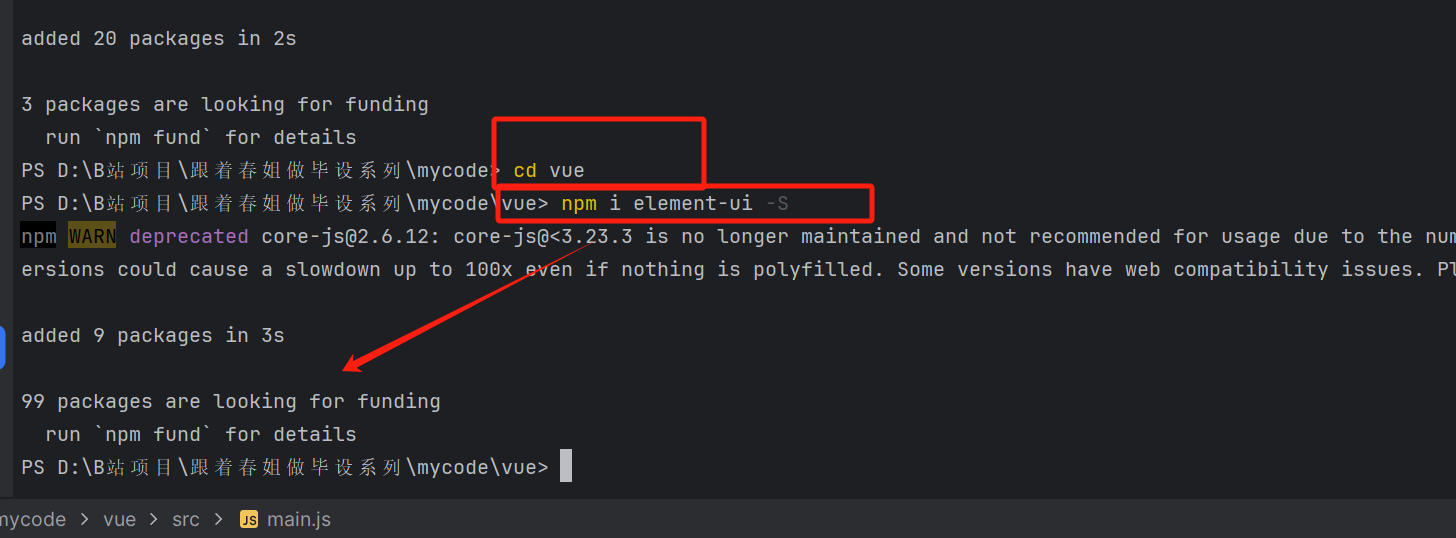
引入elementUI
在mian.js中引入elemntUI ,在原有的代码中加下面红框里的三行代码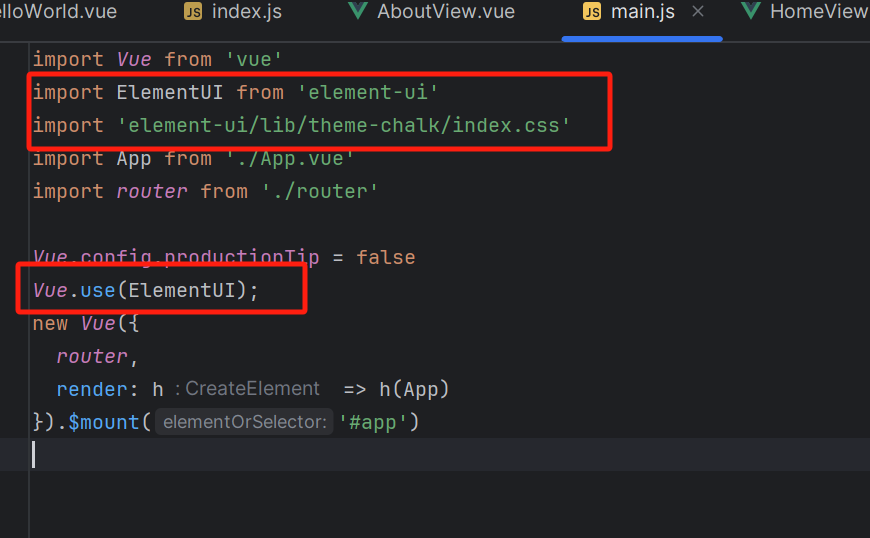
为了节省时间,大家可直接复制下面的代码替换main.js原有的代码。
import Vue from 'vue'
import ElementUI from 'element-ui'
import 'element-ui/lib/theme-chalk/index.css'
import App from './App.vue'
import router from './router'
Vue.config.productionTip = false
Vue.use(ElementUI);
new Vue({
router,
render: h => h(App)
}).$mount('#app')
使用elmentUI组件进行页面布局
清空原有页面样式
每个页面最终的样式是这样的,大家可以直接复制代码替换原有的样式
<template>
<div id="app">
<router-view/>
</div>
</template>
<template>
<div class="home">
</div>
</template>
<script>
export default {
name: 'HomeView',
}
</script>
<template>
<div class="about">
</div>
</template>
拷贝elmentUI布局样式到App.vue
到elementUI官网上找到下面的样式以及对应的代码。网址:https://element.eleme.cn/#/zh-CN/component/container
(1)找到喜欢的样式,比如下面的: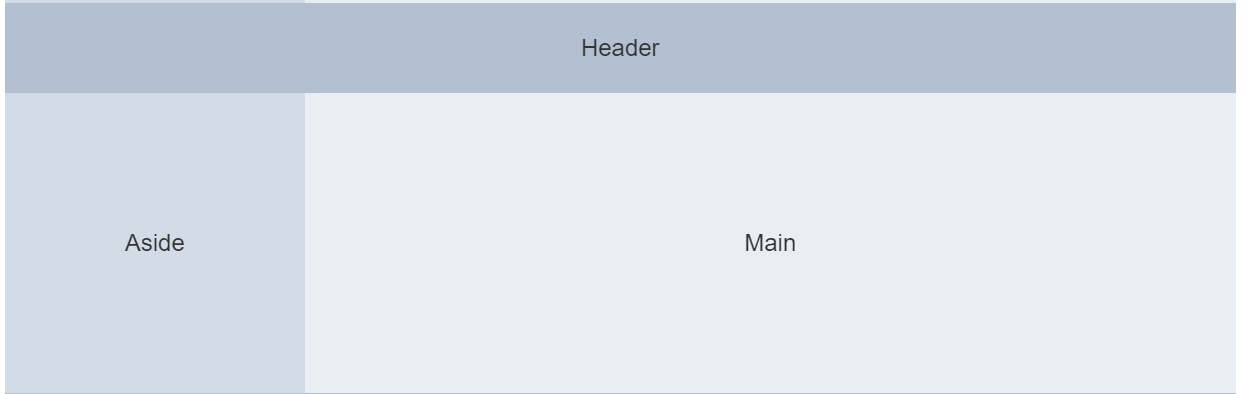
(2)再找到样式对应的代码:
<el-container>
<el-header>Header</el-header>
<el-container>
<el-aside width="200px">Aside</el-aside>
<el-main>Main</el-main>
</el-container>
</el-container>
样式效果如下:这是因为我们上面只拷贝了页面html,并未拷贝样式。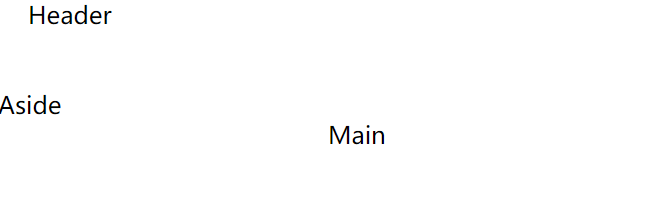
(3)拷贝样式到页面
<style>
.el-header, .el-footer {
background-color: #B3C0D1;
color: #333;
text-align: center;
line-height: 60px;
}
.el-aside {
background-color: #D3DCE6;
color: #333;
text-align: center;
line-height: 200px;
}
.el-main {
background-color: #E9EEF3;
color: #333;
text-align: center;
line-height: 160px;
}
body > .el-container {
margin-bottom: 40px;
}
.el-container:nth-child(5) .el-aside,
.el-container:nth-child(6) .el-aside {
line-height: 260px;
}
.el-container:nth-child(7) .el-aside {
line-height: 320px;
}
</style>
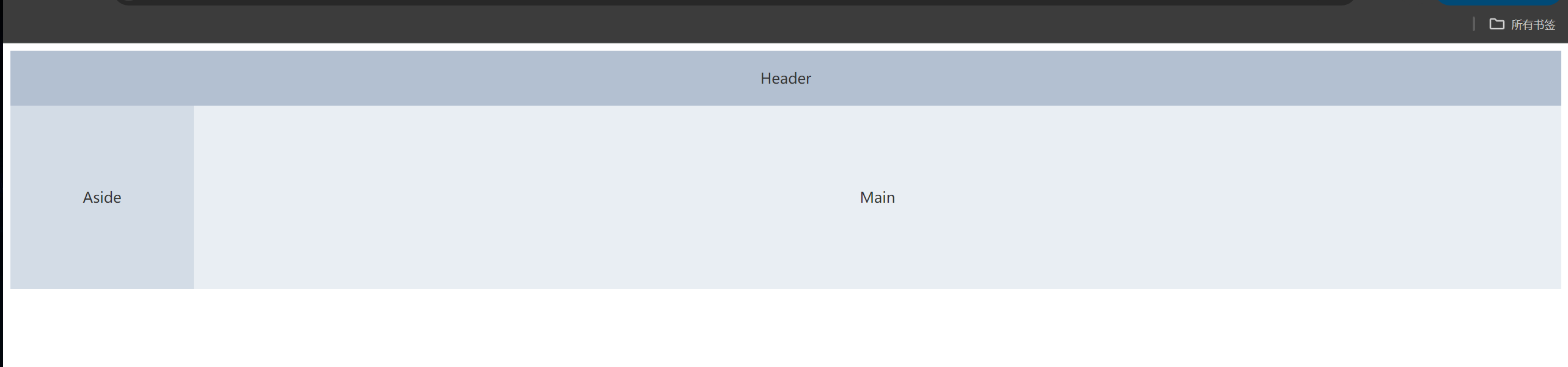
创建全局样式文件并引入
(1)创建global.css文件
上面的样式跟浏览器有间隙,我们创建一个global.css用于写全局样式。截图如下: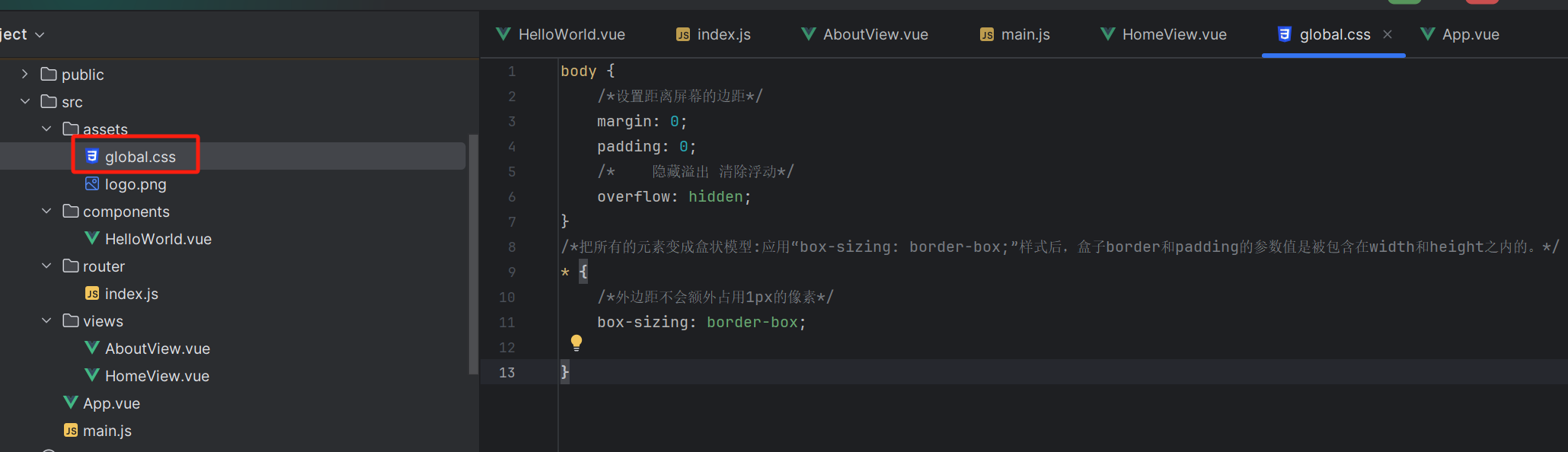
代码如下:
body {
/*设置距离屏幕的边距*/
margin: 0;
padding: 0;
/* 隐藏溢出 清除浮动*/
overflow: hidden;
}
/*把所有的元素变成盒状模型:应用“box-sizing: border-box;”样式后,盒子border和padding的参数值是被包含在width和height之内的。*/
* {
/*外边距不会额外占用1px的像素*/
box-sizing: border-box;
}
(2)在main.js中引入这个css文件
代码截图如下: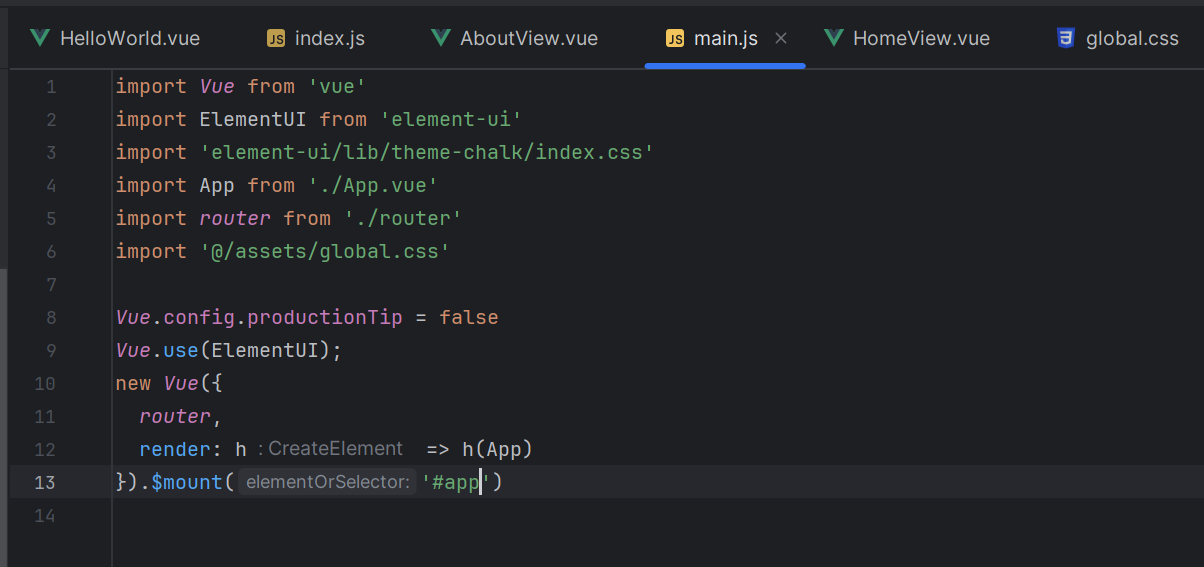
代码如下:
import '@/assets/global.css'
页面样式如下
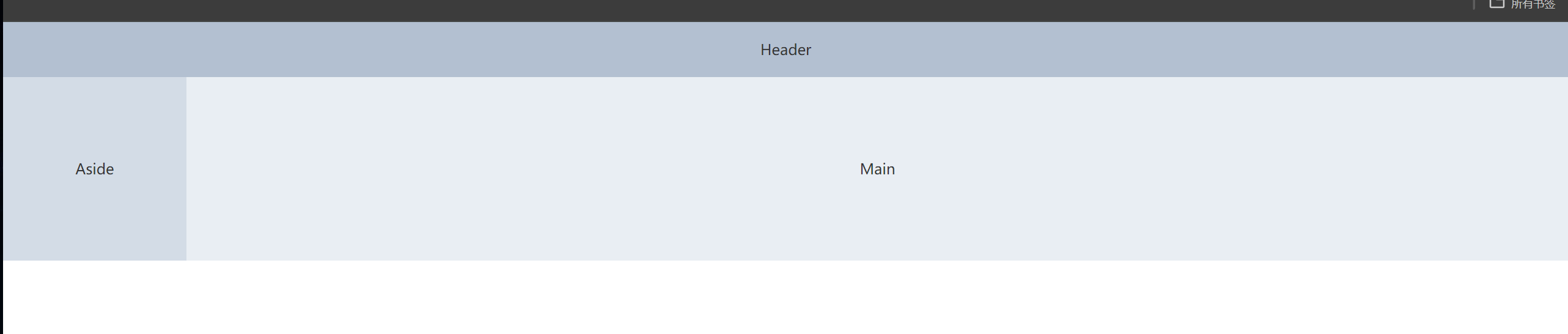
调试侧边栏、头部、表格组件样式
好了,到这里,我们页面布局已经搭建好了,下面我们分别找组件填充aside,header,main的部分。
侧边栏和表格样式的样式链接:
侧边栏样式:https://element.eleme.cn/#/zh-CN/component/menu
表格样式:https://element.eleme.cn/#/zh-CN/component/table
大家可以找到我们喜欢的样式粘贴到对应的模块,如果没有,我们自己写一下样式。
这里,官网给我们提供了一个示例样式,我们先不讲这么复杂,可以直接拿来就用。先做好,再理解。下来跟着我复制这里的代码。
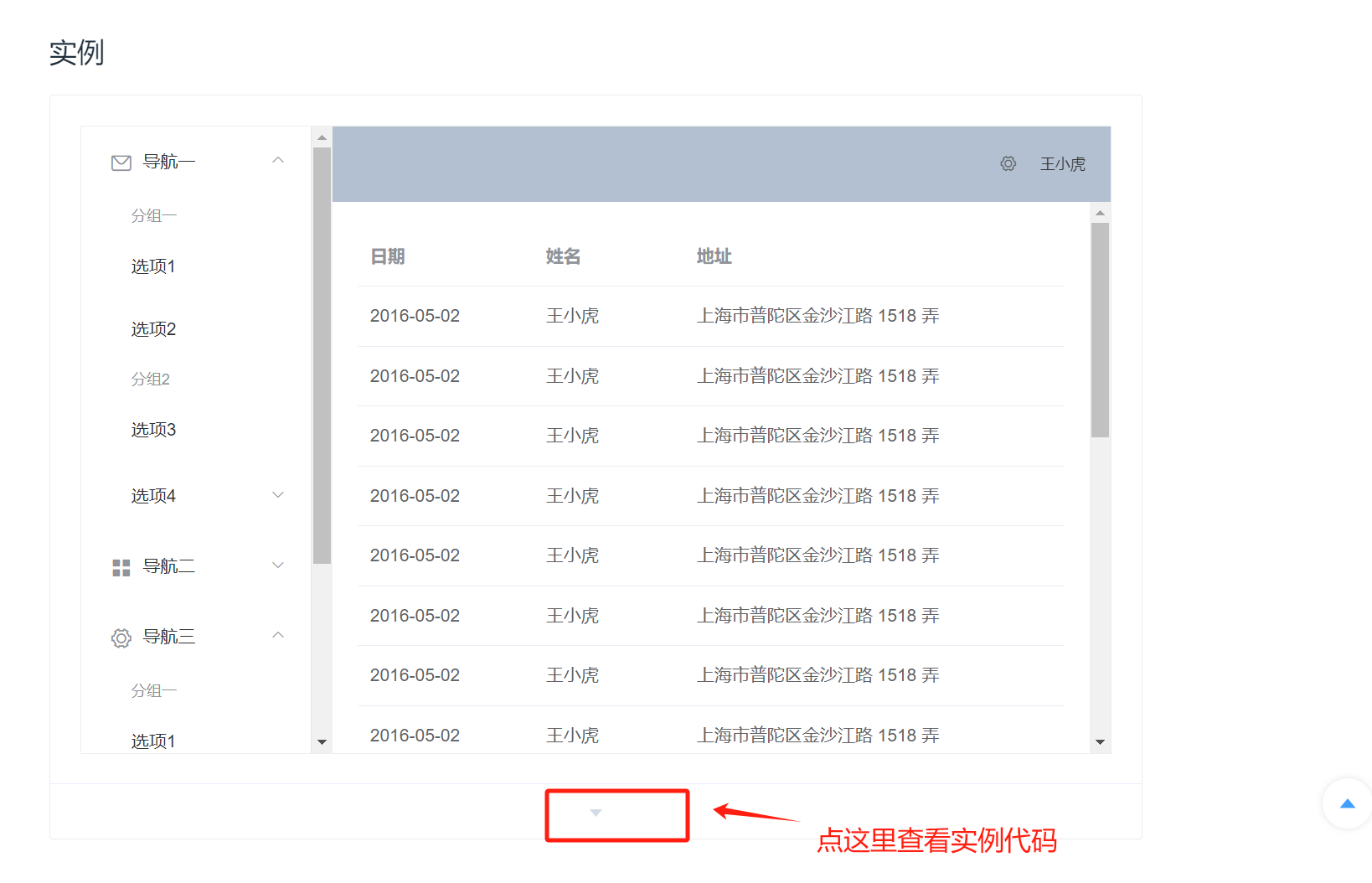
2.拷贝容器html样式到代码
<el-container style="height: 500px; border: 1px solid #eee">
<el-aside width="200px" style="background-color: rgb(238, 241, 246)">
<el-menu :default-openeds="['1', '3']">
<el-submenu index="1">
<template slot="title"><i class="el-icon-message"></i>导航一</template>
<el-menu-item-group>
<template slot="title">分组一</template>
<el-menu-item index="1-1">选项1</el-menu-item>
<el-menu-item index="1-2">选项2</el-menu-item>
</el-menu-item-group>
<el-menu-item-group title="分组2">
<el-menu-item index="1-3">选项3</el-menu-item>
</el-menu-item-group>
<el-submenu index="1-4">
<template slot="title">选项4</template>
<el-menu-item index="1-4-1">选项4-1</el-menu-item>
</el-submenu>
</el-submenu>
<el-submenu index="2">
<template slot="title"><i class="el-icon-menu"></i>导航二</template>
<el-menu-item-group>
<template slot="title">分组一</template>
<el-menu-item index="2-1">选项1</el-menu-item>
<el-menu-item index="2-2">选项2</el-menu-item>
</el-menu-item-group>
<el-menu-item-group title="分组2">
<el-menu-item index="2-3">选项3</el-menu-item>
</el-menu-item-group>
<el-submenu index="2-4">
<template slot="title">选项4</template>
<el-menu-item index="2-4-1">选项4-1</el-menu-item>
</el-submenu>
</el-submenu>
<el-submenu index="3">
<template slot="title"><i class="el-icon-setting"></i>导航三</template>
<el-menu-item-group>
<template slot="title">分组一</template>
<el-menu-item index="3-1">选项1</el-menu-item>
<el-menu-item index="3-2">选项2</el-menu-item>
</el-menu-item-group>
<el-menu-item-group title="分组2">
<el-menu-item index="3-3">选项3</el-menu-item>
</el-menu-item-group>
<el-submenu index="3-4">
<template slot="title">选项4</template>
<el-menu-item index="3-4-1">选项4-1</el-menu-item>
</el-submenu>
</el-submenu>
</el-menu>
</el-aside>
<el-container>
<el-header style="text-align: right; font-size: 12px">
<el-dropdown>
<i class="el-icon-setting" style="margin-right: 15px"></i>
<el-dropdown-menu slot="dropdown">
<el-dropdown-item>查看</el-dropdown-item>
<el-dropdown-item>新增</el-dropdown-item>
<el-dropdown-item>删除</el-dropdown-item>
</el-dropdown-menu>
</el-dropdown>
<span>王小虎</span>
</el-header>
<el-main>
<el-table :data="tableData">
<el-table-column prop="date" label="日期" width="140">
</el-table-column>
<el-table-column prop="name" label="姓名" width="120">
</el-table-column>
<el-table-column prop="address" label="地址">
</el-table-column>
</el-table>
</el-main>
</el-container>
</el-container>
拷贝后的代码样子,注意拷贝的位置放在的上面。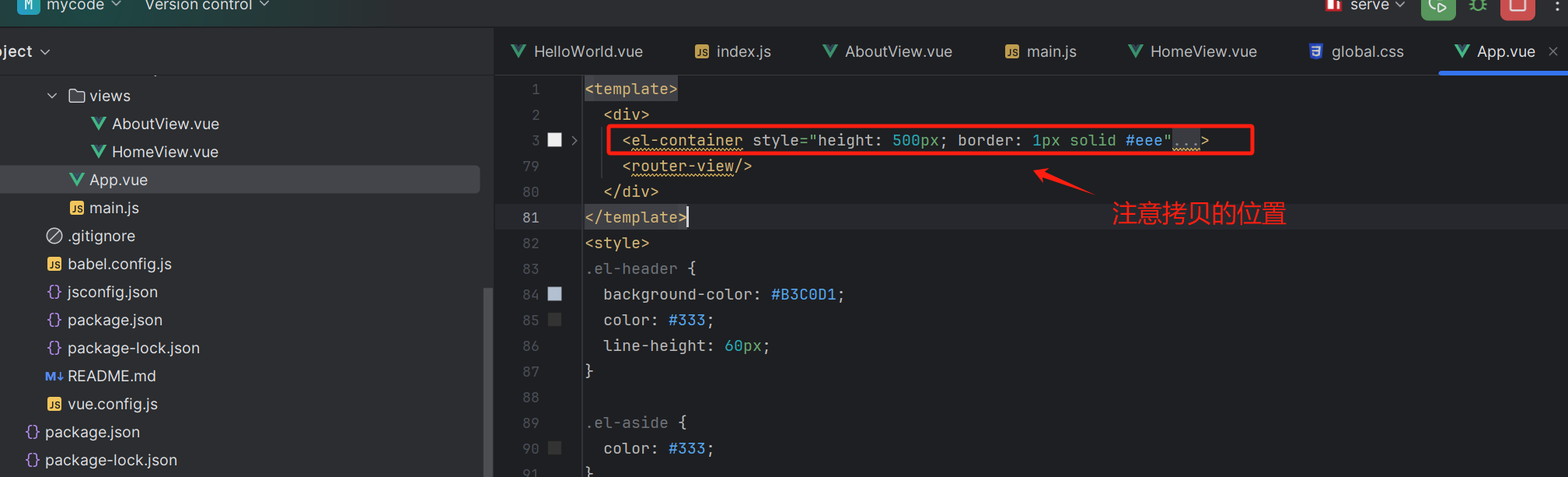
下面拷贝elementUI的样式到代码
<style>
.el-header, .el-footer {
background-color: #B3C0D1;
color: #333;
text-align: center;
line-height: 60px;
}
.el-aside {
background-color: #D3DCE6;
color: #333;
text-align: center;
line-height: 200px;
}
.el-main {
background-color: #E9EEF3;
color: #333;
text-align: center;
line-height: 160px;
}
body > .el-container {
margin-bottom: 40px;
}
.el-container:nth-child(5) .el-aside,
.el-container:nth-child(6) .el-aside {
line-height: 260px;
}
.el-container:nth-child(7) .el-aside {
line-height: 320px;
}
</style>
做好上面的这一步,页面展示如下的样式: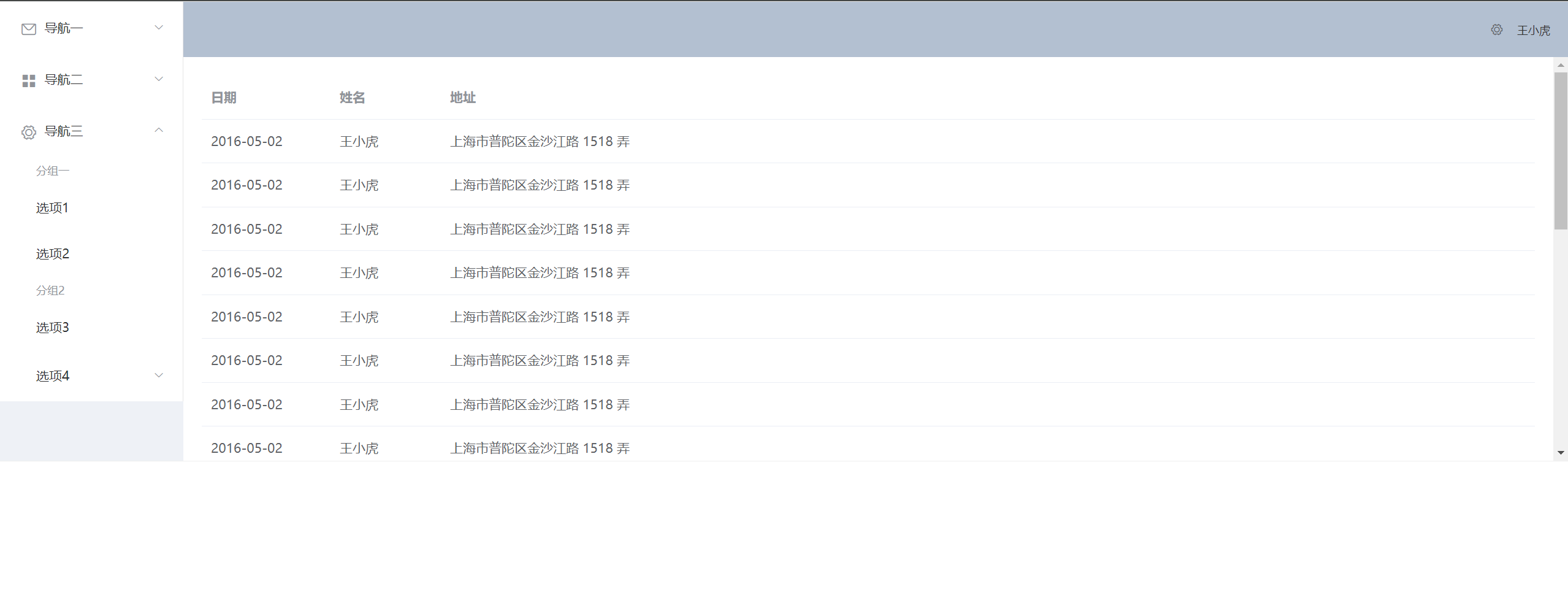
但是这样的样式,我们是不太满意的,下面我们开始调试样式。
(1)去掉默认展开第1和第三个菜单栏的样式
产出蓝色选中地方的代码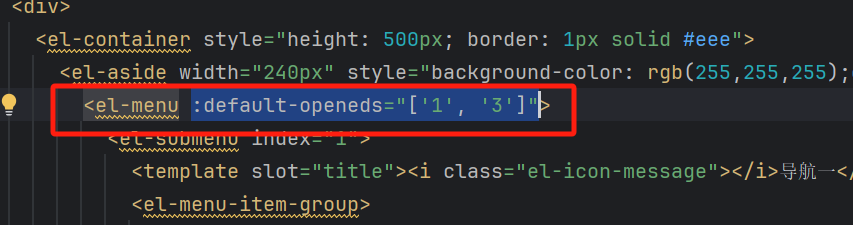
(2)左侧侧边栏向下拉满
找到截图这一行代码,加上红框框柱的代码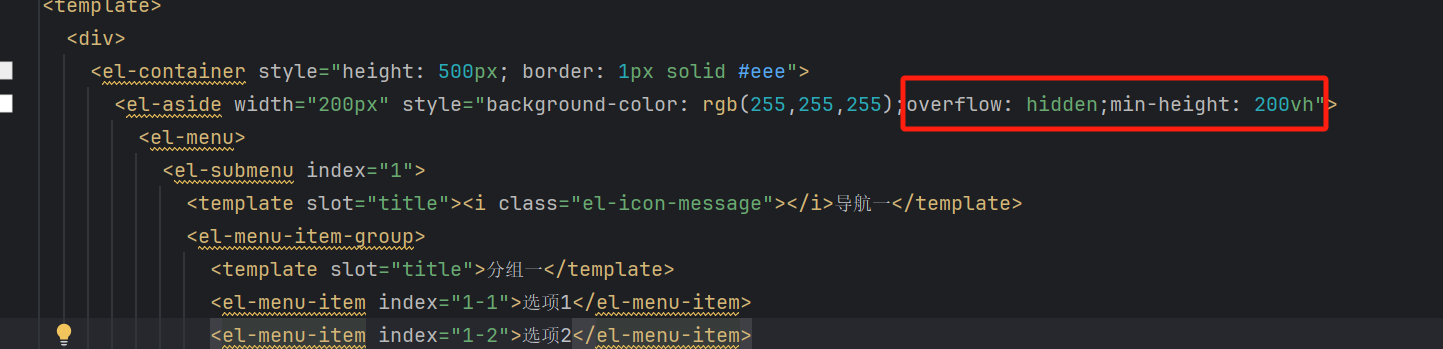
代码如下,可以直接拷贝,替换。vh是视窗高度的百分比。
<el-aside width="200px" style="background-color: rgb(255,255,255);overflow: hidden;min-height: 100vh">
(3)去布局组件的边框
删除蓝底选中的代码,上下左右都完全贴屏了。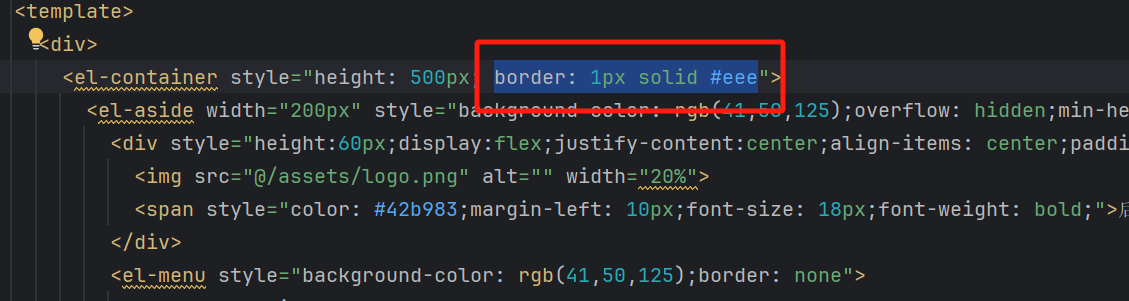
否则,当我们设置侧边栏背景颜色时,页面离屏幕会有间隙,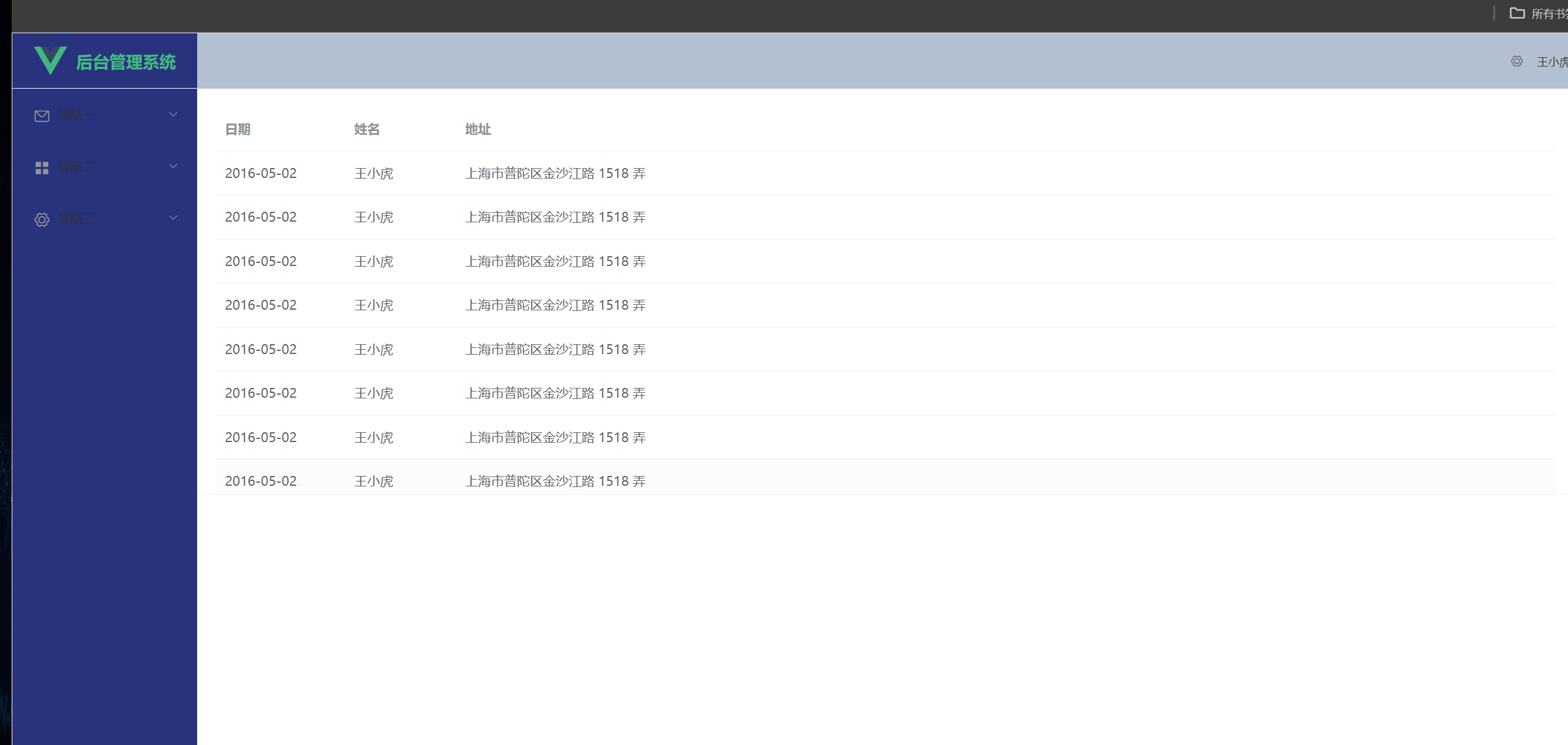
(4)创建一个manager.css文件
用于写页面样式,同样main.js中引入这个css文件。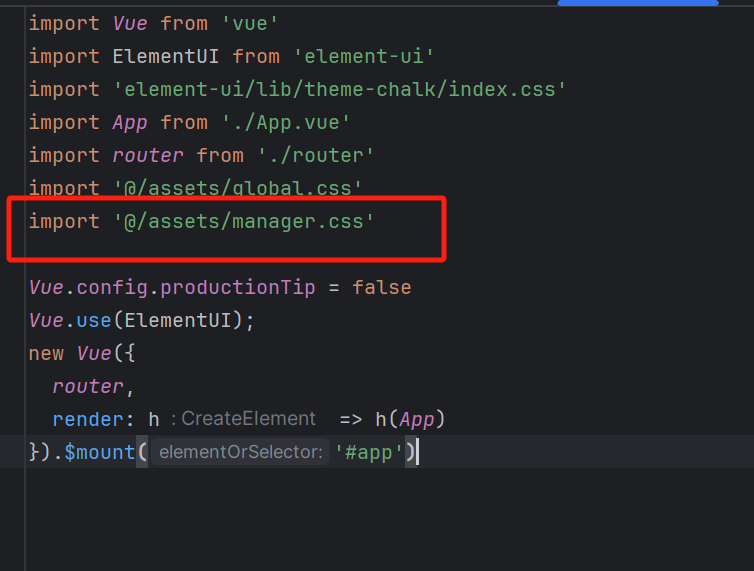
怎么调样式呢,初学者不确定那个容器上加样式,可以先在html文件里把样式调试好,调试好后拷贝到css里。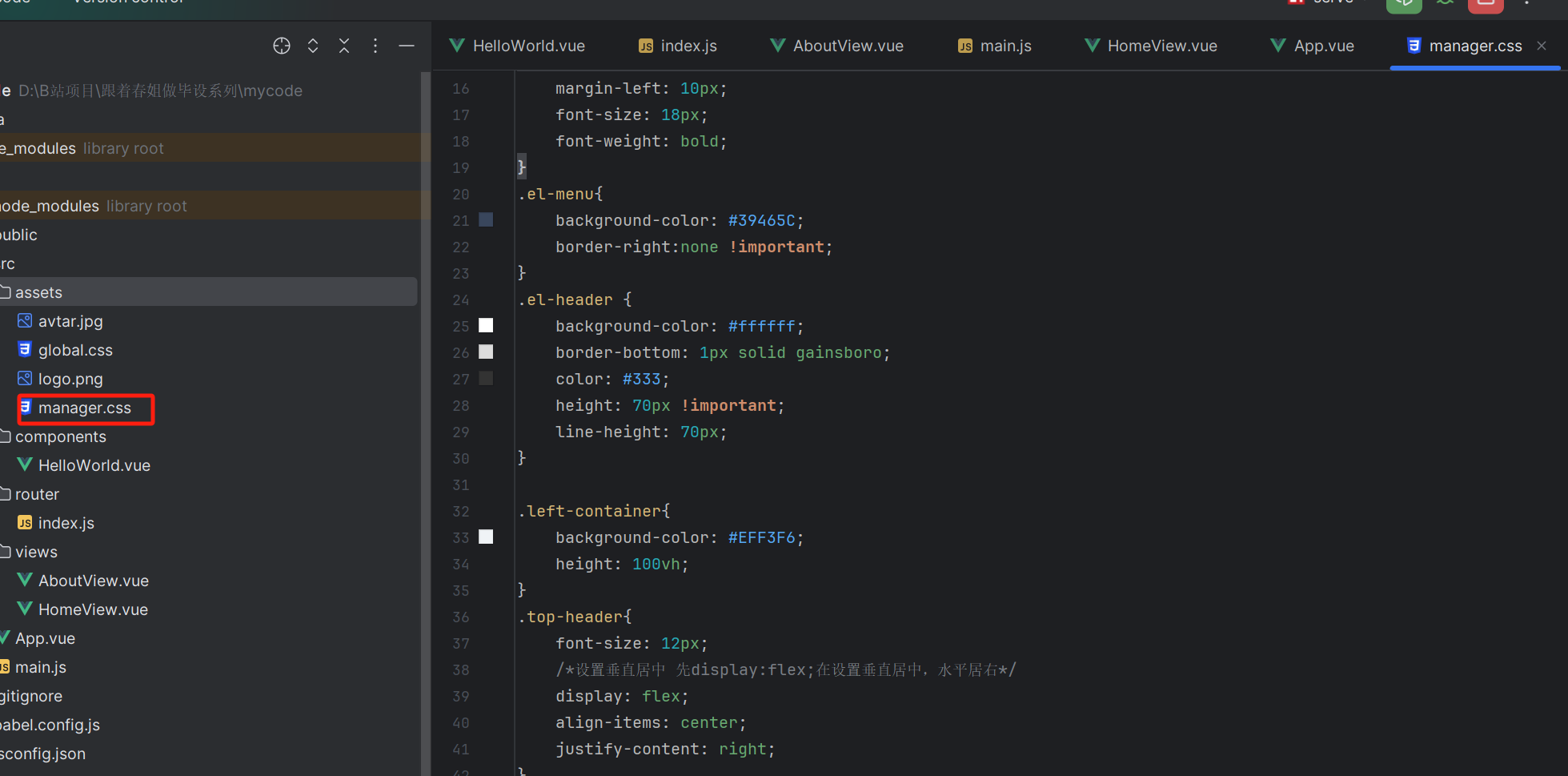
更换侧边栏图标
到这个网址https://element.eleme.cn/#/zh-CN/component/icon
找到喜欢的图标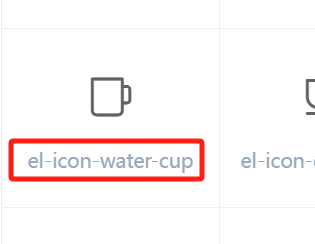
复制图标类名 更换下图红色框框的值
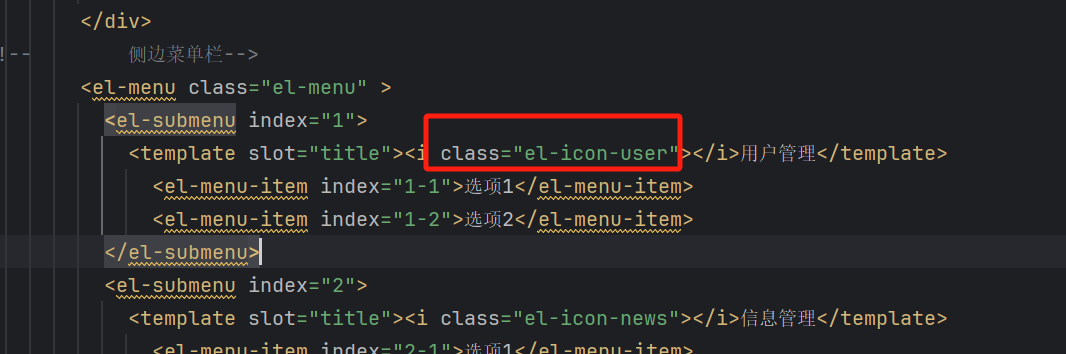
最终代码
跟着我的视频一步一步调试侧边栏和头部栏。如果懒得调试可以直接复制下面的代码替换你该文件中的代码,替换之后,看看页面发生了什么改变。调试的最终页面如下:
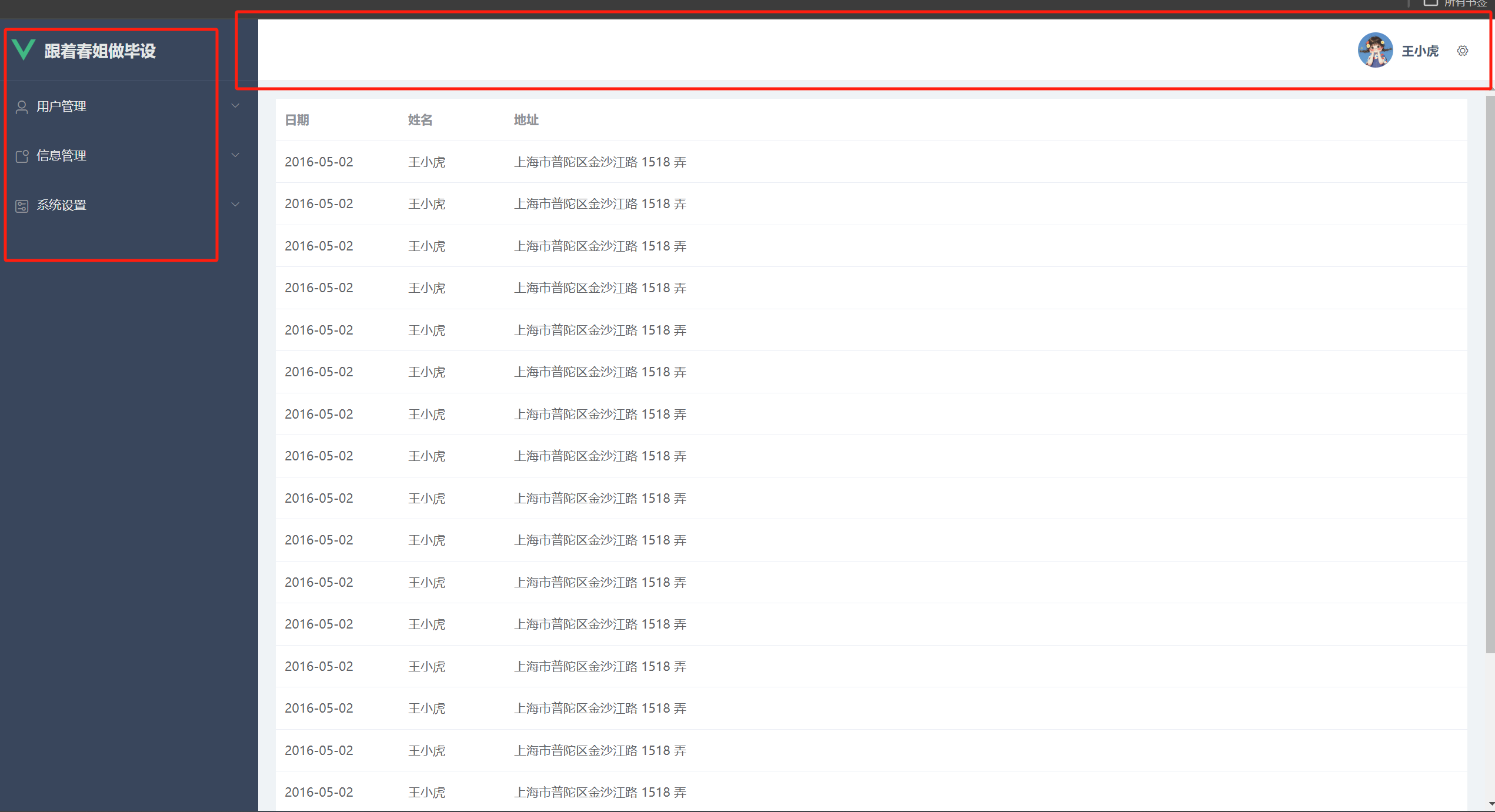
下面附上最终代码,同学们不懂的地方可反复思考调试,样式就是调试的过程,别怕慢。
<template>
<div>
<el-container style="height: 500px;">
<!-- 侧边栏-->
<el-aside class="m-aside">
<!-- logo和系统名称-->
<div class="m-sysName" >
<img src="@/assets/logo.png" alt="" width="10%">
<span class="m-nameText">跟着春姐做毕设</span>
</div>
<!-- 侧边菜单栏-->
<el-menu class="el-menu" >
<el-submenu index="1">
<template slot="title"><i class="el-icon-user"></i>用户管理</template>
<el-menu-item index="1-1">选项1</el-menu-item>
<el-menu-item index="1-2">选项2</el-menu-item>
</el-submenu>
<el-submenu index="2">
<template slot="title"><i class="el-icon-news"></i>信息管理</template>
<el-menu-item index="2-1">选项1</el-menu-item>
<el-menu-item index="2-2">选项2</el-menu-item>
</el-submenu>
<el-submenu index="3">
<template slot="title"><i class="el-icon-set-up"></i>系统设置</template>
<el-menu-item index="3-1">选项1</el-menu-item>
<el-menu-item index="3-2">选项2</el-menu-item>
</el-submenu>
</el-menu>
</el-aside>
<!-- 右侧-->
<el-container class="right-container">
<!-- 顶部菜单栏-->
<el-header class="top-header">
<img src="@/assets/avtar.jpg" alt="" style="width: 40px;border-radius: 50%;margin-right: 10px;">
<span style="color: #4c5a73;font-weight: bold;font-size: 14px;margin-right: 20px">王小虎</span>
<el-dropdown>
<i class="el-icon-setting" style="margin-right: 15px"></i>
<el-dropdown-menu slot="dropdown">
<el-dropdown-item>个人中心</el-dropdown-item>
<el-dropdown-item>退出登录</el-dropdown-item>
</el-dropdown-menu>
</el-dropdown>
</el-header>
<!--表单-->
<el-main >
<el-table :data="tableData">
<el-table-column prop="date" label="日期" width="140">
</el-table-column>
<el-table-column prop="name" label="姓名" width="120">
</el-table-column>
<el-table-column prop="address" label="地址">
</el-table-column>
</el-table>
</el-main>
</el-container>
</el-container>
<router-view/>
</div>
</template>
<script>
export default {
data() {
const item = {
date: '2016-05-02',
name: '王小虎',
address: '上海市普陀区金沙江路 1518 弄'
};
return {
tableData: Array(20).fill(item)
}
}
};
</script>
所有样式的代码如下,每个类都写了设置的是哪里的样式,基础差的同学,可以先修改颜色、高度等参数,看看页面样式有什么变化。
/*左侧边栏*/
.m-aside{
width:270px;
background-color: #39465C;
overflow: hidden;
min-height: 100vh;
}
/*侧边栏上面logo*/
.m-sysName{
height:70px;
display:flex;
align-items: center;
padding-left: 20px;
border-bottom: 1px solid #4c5a73;
}
/*侧边栏上面的文字*/
.m-nameText{
color: #e4e7e6;
margin-left: 10px;
font-size: 18px;
font-weight: bold;
}
/*侧边栏菜单栏*/
.el-menu{
background-color: #39465C;
border-right:none !important;
}
/*头部栏样式*/
.el-header {
background-color: #ffffff;
border-bottom: 1px solid gainsboro;
color: #333;
height: 70px !important;
line-height: 70px;
}
/* 右侧背景颜色*/
.right-container{
background-color: #EFF3F6;
height: 100vh;
}
/*顶部居中*/
.top-header{
font-size: 12px;
/*设置垂直居中 先display:flex;在设置垂直居中,水平居右*/
display: flex;
align-items: center;
justify-content: right;
}
/*侧边栏菜单一级字体颜色*/
.el-submenu__title{
color: #e9e9e9;
}
/*侧边栏菜单悬浮背景颜色*/
.el-menu-item:hover, .el-submenu__title:hover {
background: rgba(92, 113, 147, 0.24);
}
/*侧边栏二级字体颜色*/
.el-menu-item {
color: #e9e9e9;
}
/*二级菜单选中背景和颜色设置*/
.el-menu-item.is-active {
color: #11cfd2;
font-size: 14px;
background: rgba(92, 113, 147, 0.24);
}























 3982
3982

 被折叠的 条评论
为什么被折叠?
被折叠的 条评论
为什么被折叠?








