前言
据说鸿蒙Next,要抛弃Android了,加上最近面试,老是被人问到会鸿蒙吗,所以花了点时间,来学习鸿蒙开发。经过几天的时间学习,自己也根据WanAndroid API写了个APP,感兴趣可以去看下,项目地址我贴到文章最后。
本文是基于 Harmony OS Api 9/ DevEco Studio 3.1.1 Release开发。
基本概念
我们打开鸿蒙开发官网,可以发现,HarmonyOS提供了一套UI开发框架,即方舟开发框架(ArkUI框架)。ArkUI框架不同目的和技术背景的开发者提供了两种开发范式,分别是基于ArkTS的声明式开发范式(简称“声明式开发范式”)和兼容JS的类Web开发范式(简称“类Web开发范式”)。以下是两种开发范式对比:
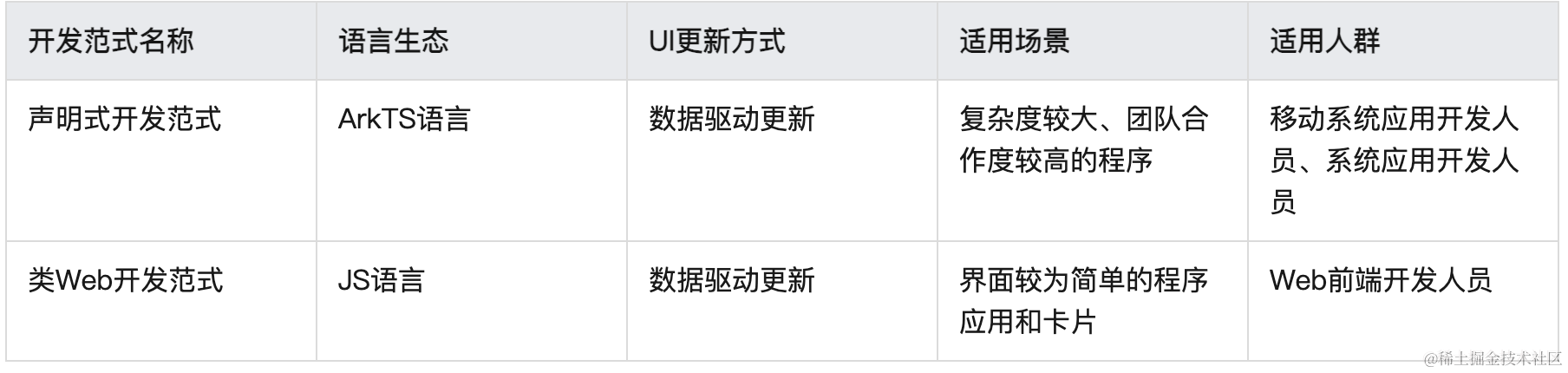
作为客户端开发的我们,自然选择声明式开发范式(ArkTS语言)。此外鸿蒙还有两种应用模型,我们选择推荐的Stage模型。
常见组件
Talk is cheap,show me code,本文将介绍几个常见组件,带你熟悉鸿蒙开发。
Hello Word
我们学习任何开发语言,大都是从Hello World开始的,本文也不例外。
@Entry
@Component
struct HelloWorld {
@State message: string = 'Hello World'
build() {
Row() {
Column() {
Text(this.message)
.fontSize(50)
.fontWeight(FontWeight.Bold)
}
.width('100%')
}
.height('100%')
}
}
预览效果:
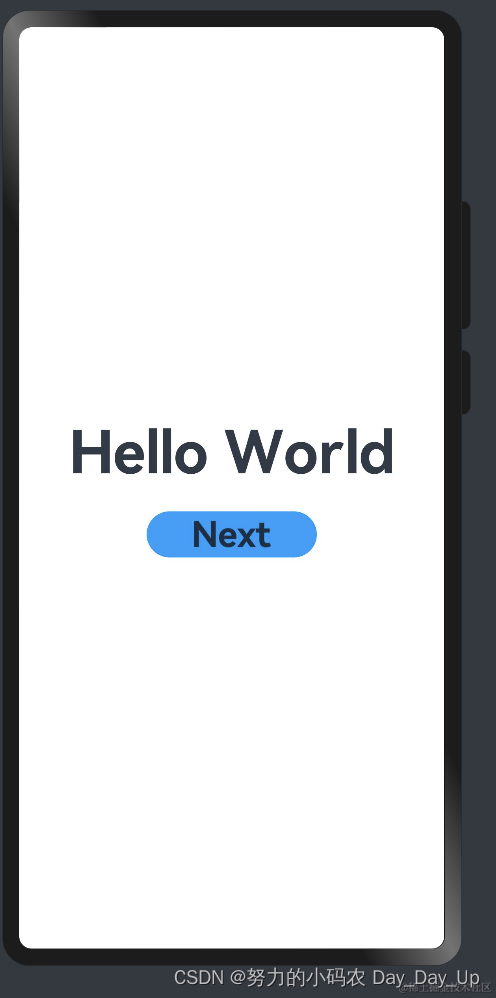
实际就是通过一个垂直布局,实现了一个从上到下,一个文本控件+按钮,可以看到,鸿蒙开发的控件宽高使用的是百分比。
登陆界面
Hello World写完了,咱们来实现一个简单的登陆界面。
@Entry
@Component
struct Login {
@State userName: string = 'admin'
@State password: string = '123456'
build() {
Column() {
Image($r('app.media.android_fly'))
.width(75)
.height(75)
.margin({ top: 90 })
Text('登陆界面')
.fontSize(20)
.fontWeight(700)
.margin({ top: 12 })
Text('登陆账号以使用更多服务')
.fontSize(14)
.fontColor('#999')
.margin({ top: 6 })
TextInput(
{
placeholder: '请输入用户名'
}
).margin({ top: 30 })
.onChange((value) => {
this.userName = value
})
TextInput(
{
placeholder: '请输入密码'
}
).margin({ top: 30 })
.type(InputType.Password)
.onChange((value) => {
this.password = value
})
Button('登陆')
.width('80%')
.margin({ top: 30 })
.onClick(() => {
if (this.userName == 'admin' && this.password == '123456') {
router.push({
url: 'pages/Index'
})
} else {
promptAction.showToast({
message:'请输入正确的用户名密码'
})
}
})
Text('注册账号')
.fontColor('#0078fd')
.margin({ top: 15 })
}.width('100%')
.height('100%')
.padding(10)
}
}
这里着重要介绍一下TextInput,onChange接收输入框文字变化,类似Jetpack Compose TextField onValueChange
// EditText
TextField(
value = "",
onValueChange = {},
placeholder = {
Text(text = "Type something here")
},
colors = TextFieldDefaults.textFieldColors(
containerColor = Color.White
)
)
预览效果:

Banner
我们在做android开发,经常在首页会写一个广告轮播组件,鸿蒙直接提供了一个基础组件
Swiper。
@Entry
@Component
struct Banner {
private control: SwiperController = new SwiperController()
build() {
Row() {
Column() {
Swiper(this.control) {
Image($r('app.media.ic_my_respect')).imgStyle()
Image($r('app.media.ic_my_examine_fail')).imgStyle()
Image($r('app.media.ic_my_custom_service')).imgStyle()
Image($r('app.media.ic_my_feedback')).imgStyle()
}
.padding(10)
.loop(true)
.autoPlay(true)
.interval(2000)
// .vertical(true) //纵向轮播
Row() {
Button('上一页')
.onClick(() => {
this.control.showPrevious()
})
Button('下一页').onClick(() => {
this.control.showNext()
}).margin({ left: 10 })
}
}
}
}
}
预览效果:
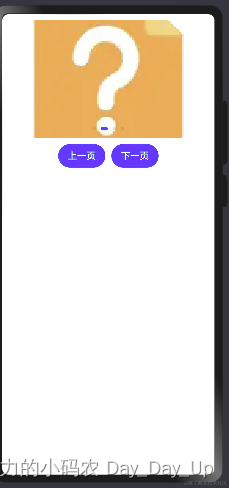
Flex
弹性布局(Flex)提供更加有效的方式对容器中的子元素进行排列、对齐和分配剩余空间。
@Entry
@Component
struct Login {
@State list: listItem[] = [
{ title: '我的最爱', img: $r('app.media.ic_my_share') },
{ title: '历史记录', img: $r('app.media.ic_my_setting') },
{ title: '消息', img: $r('app.media.ic_my_scan_history') },
{ title: '购物车', img: $r('app.media.ic_my_respect') },
{ title: '我的目标', img: $r('app.media.ic_my_examine_fail') },
{ title: '圈子', img: $r('app.media.ic_my_custom_service') },
{ title: '收藏', img: $r('app.media.ic_my_examine') },
{ title: '回收站', img: $r('app.media.ic_my_feedback') }
];
build() {
// 换行控制
Flex({wrap:FlexWrap.Wrap} ) {
ForEach(this.list,(item:listItem) => {
Column() {
Image(item.img).width(24).height(24)
Text(item.title).fontSize(12)
}.width('25%')
.margin({top:'8',bottom:'8'}) // 上下边距
})
}
.padding(10)
.margin(20)
.borderRadius(10)
.backgroundColor('#fff')
}
}
我们首先定义了一个数组,存放列表的文字和icon,每个item,按剩余空间铺满整个屏幕。
预览效果:
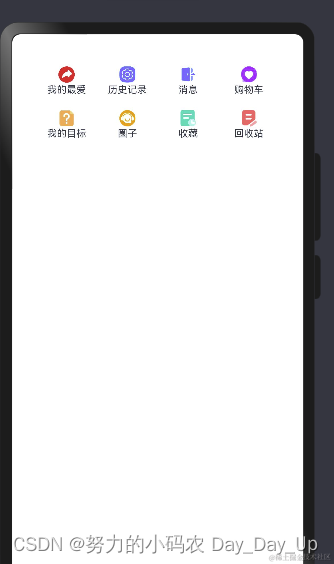
华为商城
最后我们来实现一个简单的华为商城效果,做android开发,我们知道最重要的组件还是列表,同样的鸿蒙提供List组件实现列表效果。
首先我们看下整体的布局:
@Entry
@Component
struct MyList {
build() {
Row() {
Navigation() {
Column() {
TabBars()
}
}
.size({ width: '100%', height: '100%' })
.title('华为商城')
.titleMode(NavigationTitleMode.Mini) //标题类型
}
.height('100%')
.backgroundColor('#f1f3f5')
}
}
我们首先使用一个Navigation组件实现导航切换,中间TabBars显示内容。看下TabBars自定义组件:
@Component
export struct TabBars {
@State tabsIndex: number = 0
@State initBarData: string[] = [
'精选', '手机', '服饰', '穿搭', '家居'
]
@Builder
tabBarBuilder(content: string, index: number) {
Column() {
Text(content)
.fontSize(this.tabsIndex == index ? 20 : 16)
.fontColor(this.tabsIndex == index ? '#000' : '#666')
}
}
build() {
Tabs() {
ForEach(this.initBarData, (item: string, index: number) => {
TabContent() {
Column() {
if(index == 0) {
GoodsList()
} else {
Text(item).fontSize(80)
}
}.justifyContent(FlexAlign.Center)
.width('100%')
.height('100%')
}
.tabBar(this.tabBarBuilder(item, index !== undefined ? index : 0)) // 标题
})
}.onChange((index: number) => {
this.tabsIndex = index
})
}
}
这里用到了一个Tabs组件,主要包括TabContent和TabBar,TabContent是内容页,TabBar是导航页签栏,导航栏分为底部导航、顶部导航、侧边导航。我们这里tab第一个条目显示一个商品列表,其他tab页面显示一个文本提示。
我们看下商品列表页如何实现的:
@Component
export struct GoodsList {
@State list: GoodSItem[] = goodsList
build() {
Row() {
List({ space: 16 }) {
ForEach(this.list, (item: GoodSItem) => {
ListItem() {
Row() {
Column() {
Image(item?.goodsImg).width('100%').height('100%')
}
.width('40%').height('100%')
Column() {
Text(item.goodsName)
.fontSize(16).margin({ bottom: 20 })
Text(item.title)
.fontColor('#666').fontSize(12)
.margin({ right: 12, bottom: 10 })
Row() {
Text(item.desc).fontSize(12).fontColor('#666')
Text(item.price).fontSize(16).fontColor('e92f4f')
}
}.width('60%').padding(8).height('100%')
}.justifyContent(FlexAlign.SpaceBetween)
.width('100%')
.height(120)
}
})
}.width('94%')
}.width('100%')
}
}
我们引入了一个本地数组,模拟网络请求后的数据,然后根据数据组装了一个列表页面。
本地数据结构:
export class GoodSItem {
goodsImg: Resource;
goodsName: string;
title: string;
desc: string;
price: string
constructor(goodsImg: Resource, goodsName:string, price:string) {
this.goodsImg = goodsImg
this.goodsName = goodsName
this.title = '重磅推荐,MD新品试用中'
this.desc = '6666人评价 95好评'
this.price = price
}
}
export const goodsList: GoodSItem[] = [
new GoodSItem($r('app.media.android_fly'),'【新品上市】畅乐冰晶绿低脂新品','¥99'),
new GoodSItem($r('app.media.android_fly'),'【新品上市】畅乐冰晶绿低脂新品11','¥199'),
new GoodSItem($r('app.media.android_fly'),'【新品上市】畅乐冰晶绿低脂新品22','¥299'),
new GoodSItem($r('app.media.android_fly'),'【新品上市】畅乐冰晶绿低脂新品33','¥399'),
new GoodSItem($r('app.media.android_fly'),'【新品上市】畅乐冰晶绿低脂新品44','¥499'),
new GoodSItem($r('app.media.android_fly'),'【新品上市】畅乐冰晶绿低脂新品','¥599'),
new GoodSItem($r('app.media.android_fly'),'【新品上市】畅乐冰晶绿低脂新品','¥699'),
new GoodSItem($r('app.media.android_fly'),'【新品上市】畅乐冰晶绿低脂新品','¥799'),
new GoodSItem($r('app.media.android_fly'),'【新品上市】畅乐冰晶绿低脂新品','¥899'),
new GoodSItem($r('app.media.android_fly'),'【新品上市】畅乐冰晶绿低脂新品','¥999'),
new GoodSItem($r('app.media.android_fly'),'【新品上市】畅乐冰晶绿低脂新品','¥1099'),
]
最终实现效果:
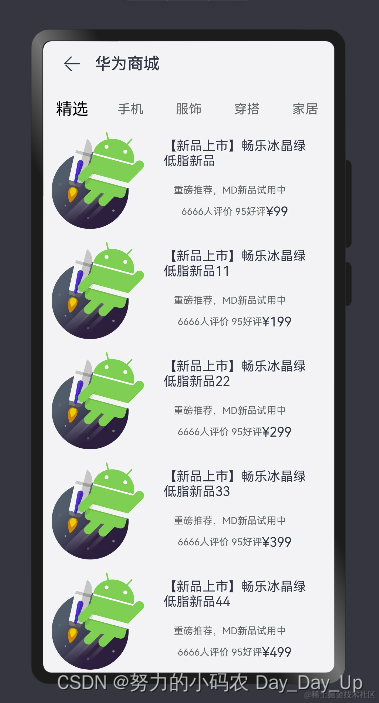
总结
我们通过ArkUi基础组件,实现了一些小的demo效果,通过这些demo,我们对ArkUi声明式UI框架,有个初步的认识,我们再学习一下鸿蒙的网络请求、数据存储这些,差不多算入门了。最后,我想说的是,一项新的技术,没有那么难,花点时间学习一下,还是很好入门,至于想长期从事鸿蒙开发,这点是远远不够的,当然,其实我也是面向面试学习,如果进入公司从事鸿蒙开发的,还是得继续深入学习.





















 1939
1939

 被折叠的 条评论
为什么被折叠?
被折叠的 条评论
为什么被折叠?








