文章目录
gitlab 版本控制
1. 版本控制介绍
版本控制是指对软件开发过程中各种程序代码、配置文件及说明文档等文件变更的管理,是软件配置管理的核心思想之一。
主要功能:
- 历史记录
版本控制记录了仓库中每个文件的所有变更历史。开发者可以查看每个提交的详细信息,包括作者、提交时间、提交消息等。每一次文件的改变,文件的版本号都将增加。
- 分支管理
版本控制允许开发者创建多个并行的分支,用于不同的功能开发、修复错误等。开发者可以切换、创建、合并和删除分支,以有效管理代码的不同版本。
- 合并冲突解决
软件开发往往是多人协同作业,当多个开发者同时修改同一文件时,可能会发生合并衝突。版本控制提供了合并冲突解决的工具和界面,使开发者能够手动解决冲突并合并代码,提高协同开发的效率。并行开发中最常见的不同版本软件的错误(Bug)修正问题也可以通过版本控制中分支与合并的方法有效地解决。
- 回滚更改
如果出现了错误或不需要的更改,开发者可以使用版本控制的回滚功能将代码恢复到之前的状态。
- 标签和里程碑
开发者可以使用标签和里程碑来标记特定的版本或重要的里程碑。这有助于团队在开发过程中进行版本控制和PO管理。
具体来说,在每一项开发任务中,都需要首先设定开发基线,确定各个配置项的开发初始版本,在开发过程中,开发人员基于开发基线的版本,开发出所需的目标版本。当发生需求变更时,通过对变更的评估,确定变更的影响范围,对被影响的配置项的版本进行修改,根据变更的性质使配置项的版本树继续延伸或产生新的分支,形成新的目标版本,而对于不受变更影响的配置项则不应发产生变动。同时,应能够将变更所产生的对版本的影响进行记录和跟踪。必要时还可以回退到以前的版本。
例如当开发需求或需求变更被取消时,就需要有能力将版本回退到开发基线版本。在曾经出现过的季度升级包拆包和重新组包的过程中,其实就是将部分配置项的版本回退到开发基线,将对应不同需求的不同分支重新组合归并,形成新的升级包版本。
版本控制是软件配置管理的核心功能。所有置于配置库中的元素都应自动予以版本的标识,并保证版本命名的唯一性。版本在生成过程中,自动依照设定的使用模型自动分支、演进。除了系统自动记录的版本信息以外,为了配合软件开发流程的各个阶段。还需要定义、收集一些元数据来记录版本的辅助信息和规范开发流程,并为今后对软件过程的度量做好准备。当然如果选用的工具支持,这些辅助数据将能直接统计出过程数据,从而方便软件过程改进活动的进行。对于配置库中的各个基线控制项,应该根据其基线的位置和状态来设置相应的访问权限。一般来说,对于基线版本之前的各个版本都应处于被锁定的状态,如需要对它们进行变更,则应按照变更控制的流程来进行操作。
常用的版本控制工具
- gitlab
- subversion
2. gitlab部署
| 主机名 | ip | 系统版本 |
|---|---|---|
| kiwi222 | 192.168.234.33 | CentOS-8 |
2.1 安装git以及依赖包
## 关闭防火墙以及selinux
[root@kiwi222 ~]# systemctl disable --now firewalld
Removed /etc/systemd/system/multi-user.target.wants/firewalld.service.
Removed /etc/systemd/system/dbus-org.fedoraproject.FirewallD1.service.
[root@kiwi222 ~]# setenforce 0
[root@kiwi222 ~]#
[root@kiwi222 ~]# sed -i 's/^SELINUX=enforcing/SELINUX=disabled/g' /etc/selinux/config
[root@kiwi222 ~]# yum install -y git perl curl openssh-server openssh-clients postfix cronie
[root@kiwi222 ~]# wget http://mirror.centos.org/centos/7/os/x86_64/Packages/policycoreutils-python-2.5-34.el7.x86_64.rpm
[root@kiwi222 ~]# ls
anaconda-ks.cfg policycoreutils-python-2.5-34.el7.x86_64.rpm
[root@kiwi222 ~]# rpm -ivh --nodeps --force policycoreutils-python-2.5-34.el7.x86_64.rpm
warning: policycoreutils-python-2.5-34.el7.x86_64.rpm: Header V3 RSA/SHA256 Signature, key ID f4a80eb5: NOKEY
Verifying... ################################# [100%]
Preparing... ################################# [100%]
Updating / installing...
1:policycoreutils-python-2.5-34.el7################################# [100%]
[root@kiwi222 ~]#
2.2 下载gitlab的rpm包
[root@kiwi222 ~]# wget https://mirrors.tuna.tsinghua.edu.cn/gitlab-ce/yum/el7/gitlab-ce-16.4.1-ce.0.el7.x86_64.rpm
[root@kiwi222 ~]# ls
anaconda-ks.cfg policycoreutils-python-2.5-34.el7.x86_64.rpm
gitlab-ce-16.4.1-ce.0.el7.x86_64.rpm
2.3 安装gitlab的rpm包
[root@kiwi222 ~]# rpm -ivh gitlab-ce-16.4.1-ce.0.el7.x86_64.rpm
warning: gitlab-ce-16.4.1-ce.0.el7.x86_64.rpm: Header V4 RSA/SHA1 Signature, key ID f27eab47: NOKEY
Verifying... ################################# [100%]
Preparing... ################################# [100%]
Updating / installing...
1:gitlab-ce-16.4.1-ce.0.el7 ################################# [100%]
It looks like GitLab has not been configured yet; skipping the upgrade script.
*. *.
*** ***
***** *****
.****** *******
******** ********
,,,,,,,,,***********,,,,,,,,,
,,,,,,,,,,,*********,,,,,,,,,,,
.,,,,,,,,,,,*******,,,,,,,,,,,,
,,,,,,,,,*****,,,,,,,,,.
,,,,,,,****,,,,,,
.,,,***,,,,
,*,.
_______ __ __ __
/ ____(_) /_/ / ____ _/ /_
/ / __/ / __/ / / __ `/ __ \
/ /_/ / / /_/ /___/ /_/ / /_/ /
\____/_/\__/_____/\__,_/_.___/
Thank you for installing GitLab!
GitLab was unable to detect a valid hostname for your instance.
Please configure a URL for your GitLab instance by setting `external_url`
configuration in /etc/gitlab/gitlab.rb file.
Then, you can start your GitLab instance by running the following command:
sudo gitlab-ctl reconfigure
For a comprehensive list of configuration options please see the Omnibus GitLab readme
https://gitlab.com/gitlab-org/omnibus-gitlab/blob/master/README.md
Help us improve the installation experience, let us know how we did with a 1 minute survey:
https://gitlab.fra1.qualtrics.com/jfe/form/SV_6kVqZANThUQ1bZb?installation=omnibus&release=16-4
## 出现一个狐狸头表示已经安装成功
2.4 配置gitlab的配置文件
[root@kiwi222 ~]# vim /etc/gitlab/gitlab.rb
···················略
##! address from AWS. For more details, see:
##! https://docs.aws.amazon.com/AWSEC2/latest/UserGuide/instancedata-data-retrieval.html
external_url 'http://192.168.234.33' ### //修改这一行
·································略
gitlab_workhorse['auth_backend'] = "http://localhost:8080" ### //去掉这一行的注释
## Roles for multi-instance GitLab
···················略
2.5 重新加载配置文件并重启gitlab
## 开启邮箱服务
[root@kiwi222 ~]# systemctl enable --now postfix
Created symlink /etc/systemd/system/multi-user.target.wants/postfix.service → /usr/lib/systemd/system/postfix.service.
[root@kiwi222 ~]#
## 加载配置文件之前
[root@kiwi222 ~]# ss -antl
State Recv-Q Send-Q Local Address:Port Peer Address:Port Process
LISTEN 0 128 0.0.0.0:22 0.0.0.0:*
LISTEN 0 100 127.0.0.1:25 0.0.0.0:*
LISTEN 0 128 [::]:22 [::]:*
LISTEN 0 100 [::1]:25 [::]:*
## 重新加载配置文件
[root@kiwi222 ~]# gitlab-ctl reconfigure
··················略
NOTE: Because these credentials might be present in your log files in plain text, it is highly recommended to reset the password following https://docs.gitlab.com/ee/security/reset_user_password.html#reset-your-root-password.
gitlab Reconfigured!
## 重新加载配置文件之后
[root@kiwi222 ~]# ss -antl
State Recv-Q Send-Q Local Address:Port Peer Address:Port Process
LISTEN 0 1024 127.0.0.1:9093 0.0.0.0:*
LISTEN 0 1024 127.0.0.1:9100 0.0.0.0:*
LISTEN 0 1024 127.0.0.1:9229 0.0.0.0:*
LISTEN 0 128 127.0.0.1:9168 0.0.0.0:*
LISTEN 0 1024 127.0.0.1:8080 0.0.0.0:*
LISTEN 0 511 0.0.0.0:80 0.0.0.0:*
LISTEN 0 128 127.0.0.1:8082 0.0.0.0:*
LISTEN 0 2048 127.0.0.1:9236 0.0.0.0:*
LISTEN 0 1024 127.0.0.1:8150 0.0.0.0:*
LISTEN 0 128 0.0.0.0:22 0.0.0.0:*
LISTEN 0 1024 127.0.0.1:8151 0.0.0.0:*
LISTEN 0 1024 127.0.0.1:8153 0.0.0.0:*
LISTEN 0 1024 127.0.0.1:8154 0.0.0.0:*
LISTEN 0 1024 127.0.0.1:8155 0.0.0.0:*
LISTEN 0 128 127.0.0.1:8092 0.0.0.0:*
LISTEN 0 511 0.0.0.0:8060 0.0.0.0:*
LISTEN 0 1024 127.0.0.1:9121 0.0.0.0:*
LISTEN 0 1024 127.0.0.1:9090 0.0.0.0:*
LISTEN 0 1024 127.0.0.1:9187 0.0.0.0:*
LISTEN 0 1024 *:9094 *:*
LISTEN 0 128 [::1]:9168 [::]:*
LISTEN 0 128 [::]:22 [::]:*
### 重新加载gitlab
[root@kiwi222 ~]# gitlab-ctl restart
2.6 查看gitlab版本
[root@kiwi222 ~]# head -1 /opt/gitlab/version-manifest.txt
gitlab-ce 16.4.1
[root@kiwi222 ~]#
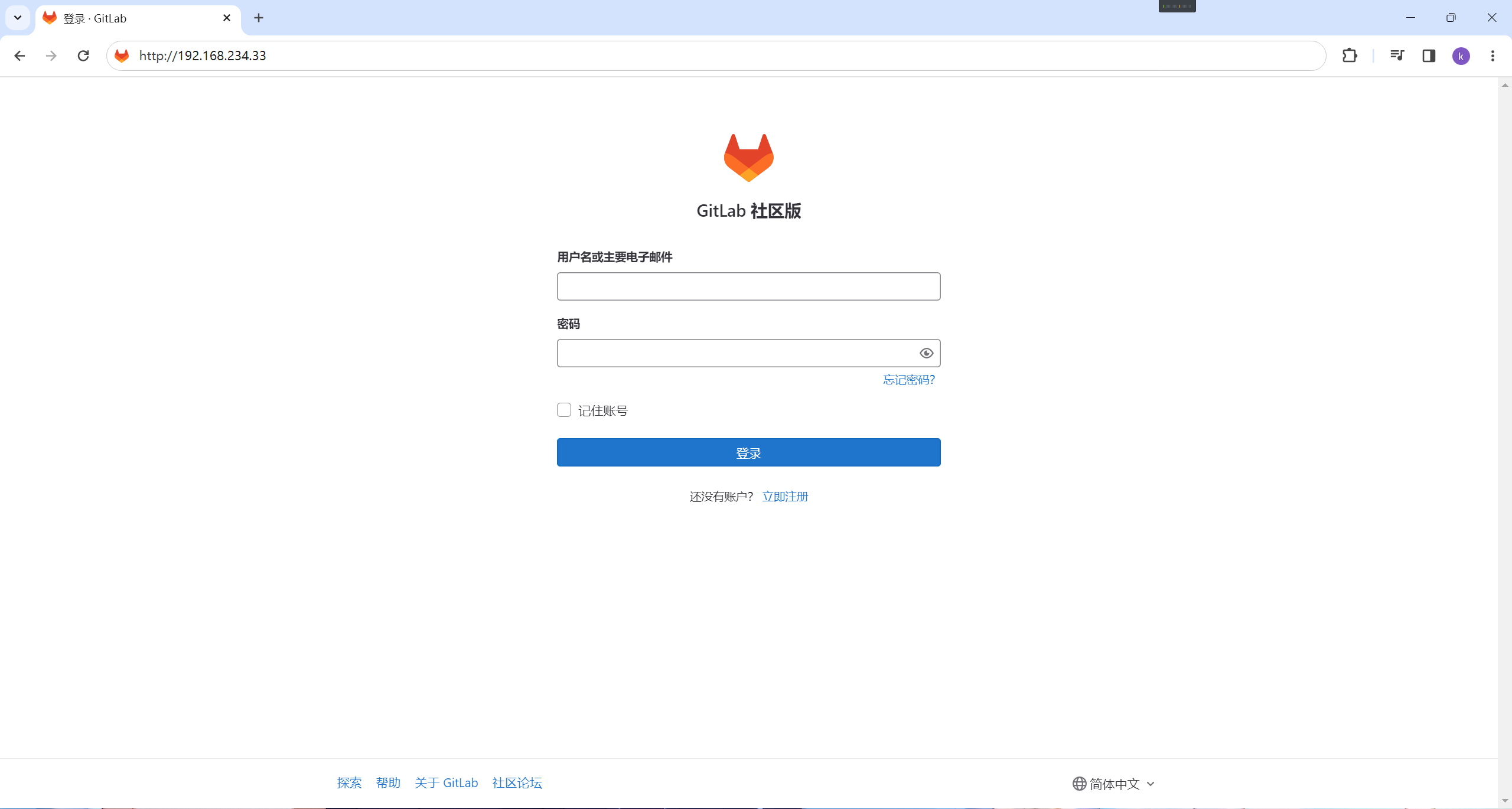
能进来这页面就代表已经下载成功
2.7 在web端修改密码
## 这个是gitlab的初始密码文件,在24小时之后会自动删除
[root@kiwi222 ~]# cat /etc/gitlab/initial_root_password
# WARNING: This value is valid only in the following conditions
# 1. If provided manually (either via `GITLAB_ROOT_PASSWORD` environment variable or via `gitlab_rails['initial_root_password']` setting in `gitlab.rb`, it was provided before database was seeded for the first time (usually, the first reconfigure run).
# 2. Password hasn't been changed manually, either via UI or via command line.
#
# If the password shown here doesn't work, you must reset the admin password following https://docs.gitlab.com/ee/security/reset_user_password.html#reset-your-root-password.
Password: qLbIJDp0SgCFfttEatvEHvs4dH6ZKXJrPQDDZoN3kX4= ### //这行为初始密码
# NOTE: This file will be automatically deleted in the first reconfigure run after 24 hours.
[root@kiwi222 ~]#

点击搜索

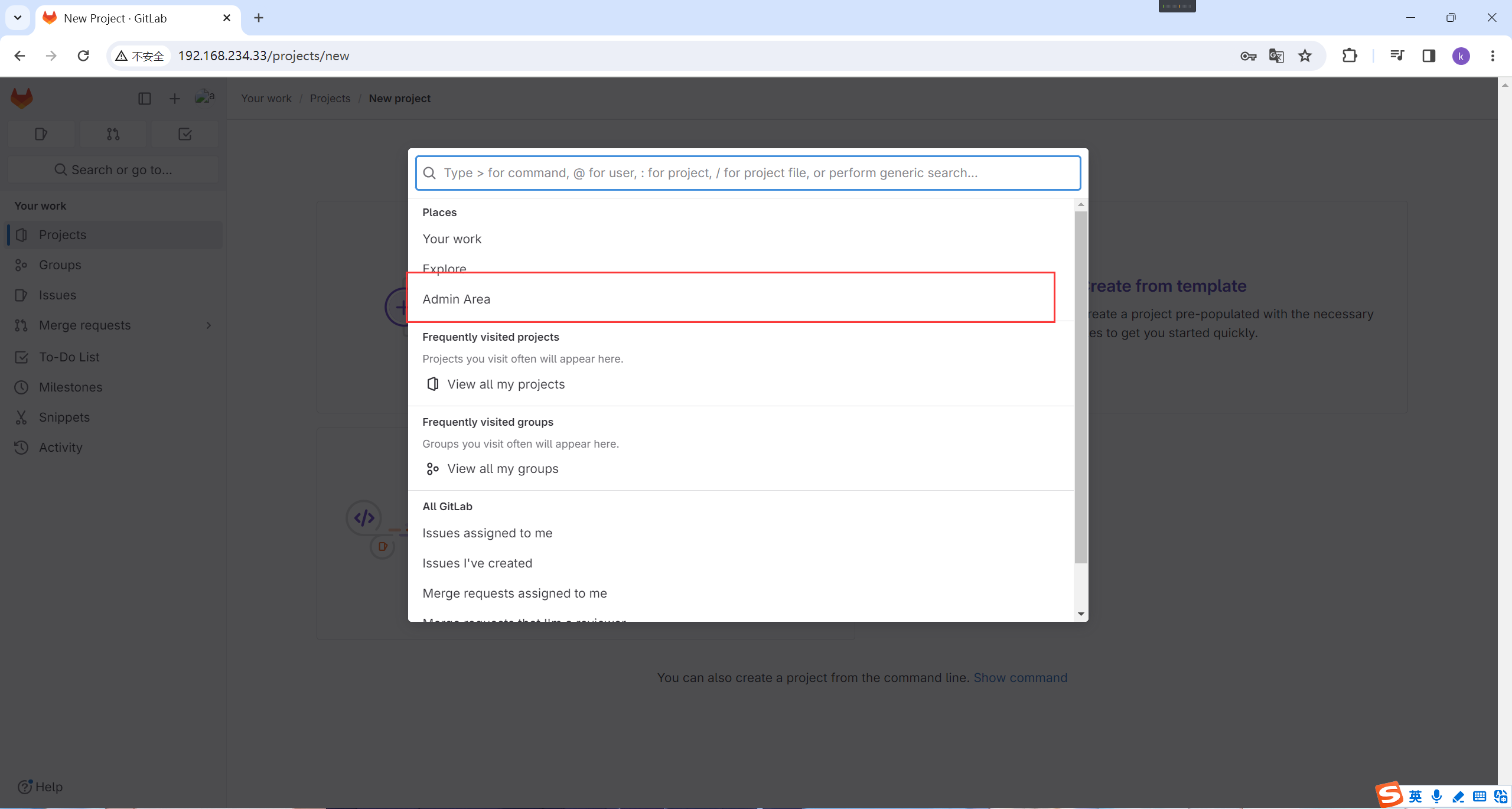
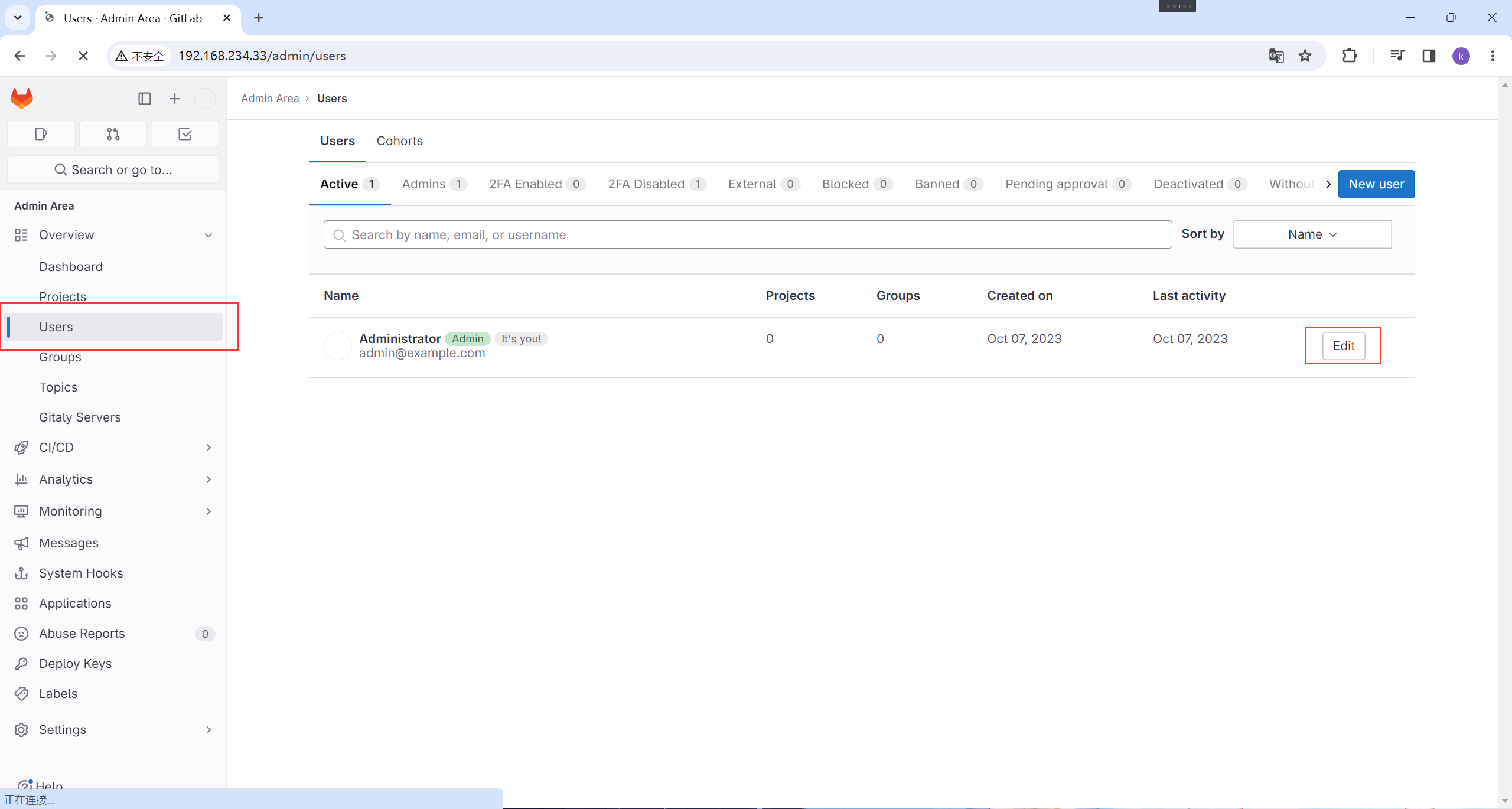
这里就可以更改密码
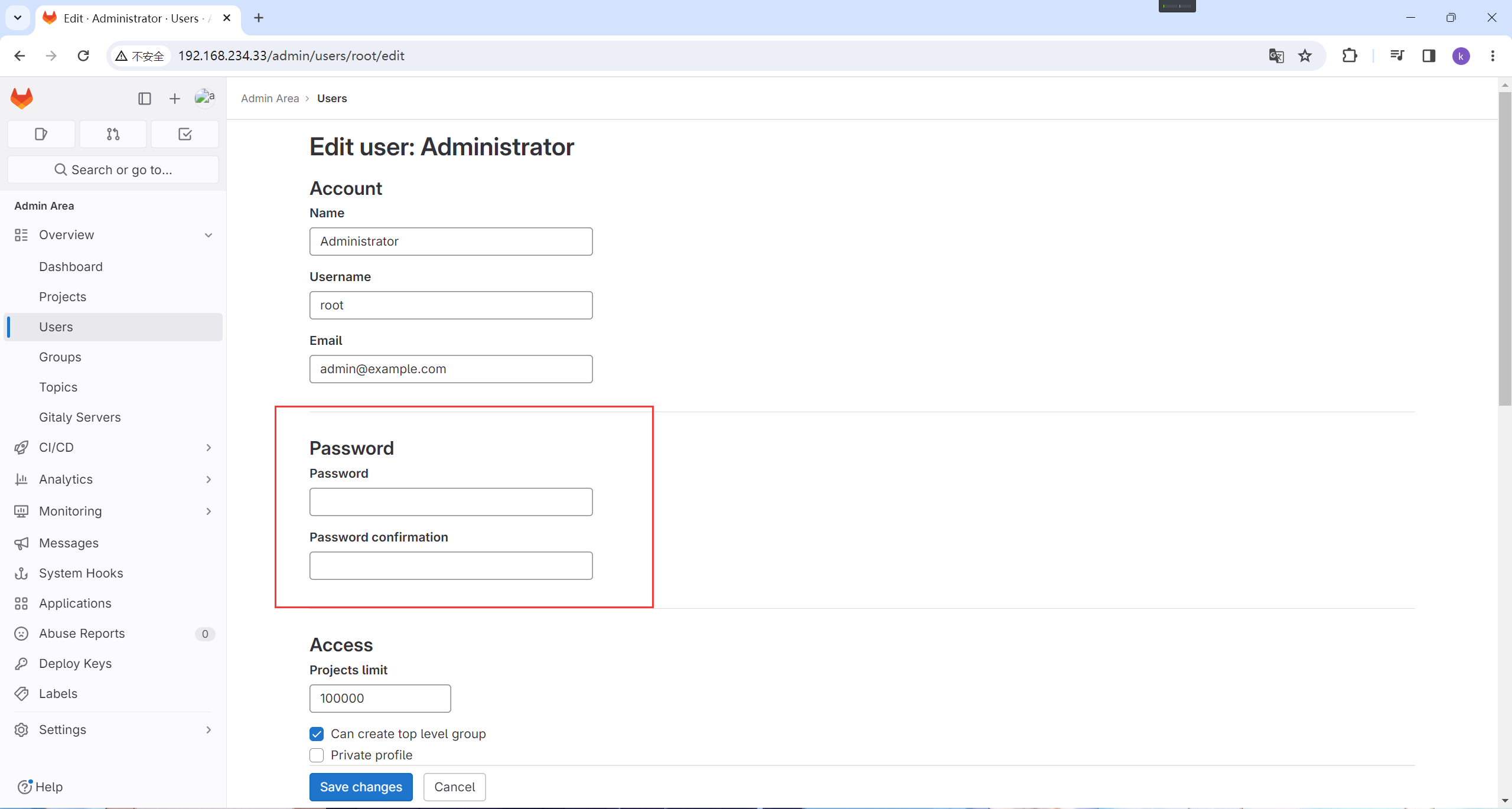
2.8 破解密码
[root@kiwi222 ~]# gitlab-rails console -e production
--------------------------------------------------------------------------------
Ruby: ruby 3.0.6p216 (2023-03-30 revision 23a532679b) [x86_64-linux]
GitLab: 16.4.1 (e6801ed8d44) FOSS
GitLab Shell: 14.28.0
PostgreSQL: 13.11
------------------------------------------------------------[ booted in 28.67s ]
Loading production environment (Rails 7.0.6)
irb(main):001:0> user = User.where(id: 1).first ## //id为1的是超级管理员
=> #<User id:1 @root>
irb(main):005:0> user.password = 'kiwi222...' ## //密码必须至少8个字符
=> "kiwi222..."
irb(main):006:0> user.password_confirmation = 'kiwi222...'
=> "kiwi222..."
irb(main):007:0> user.save
=> true
irb(main):008:0> exit
[root@kiwi222 ~]#
验证登录
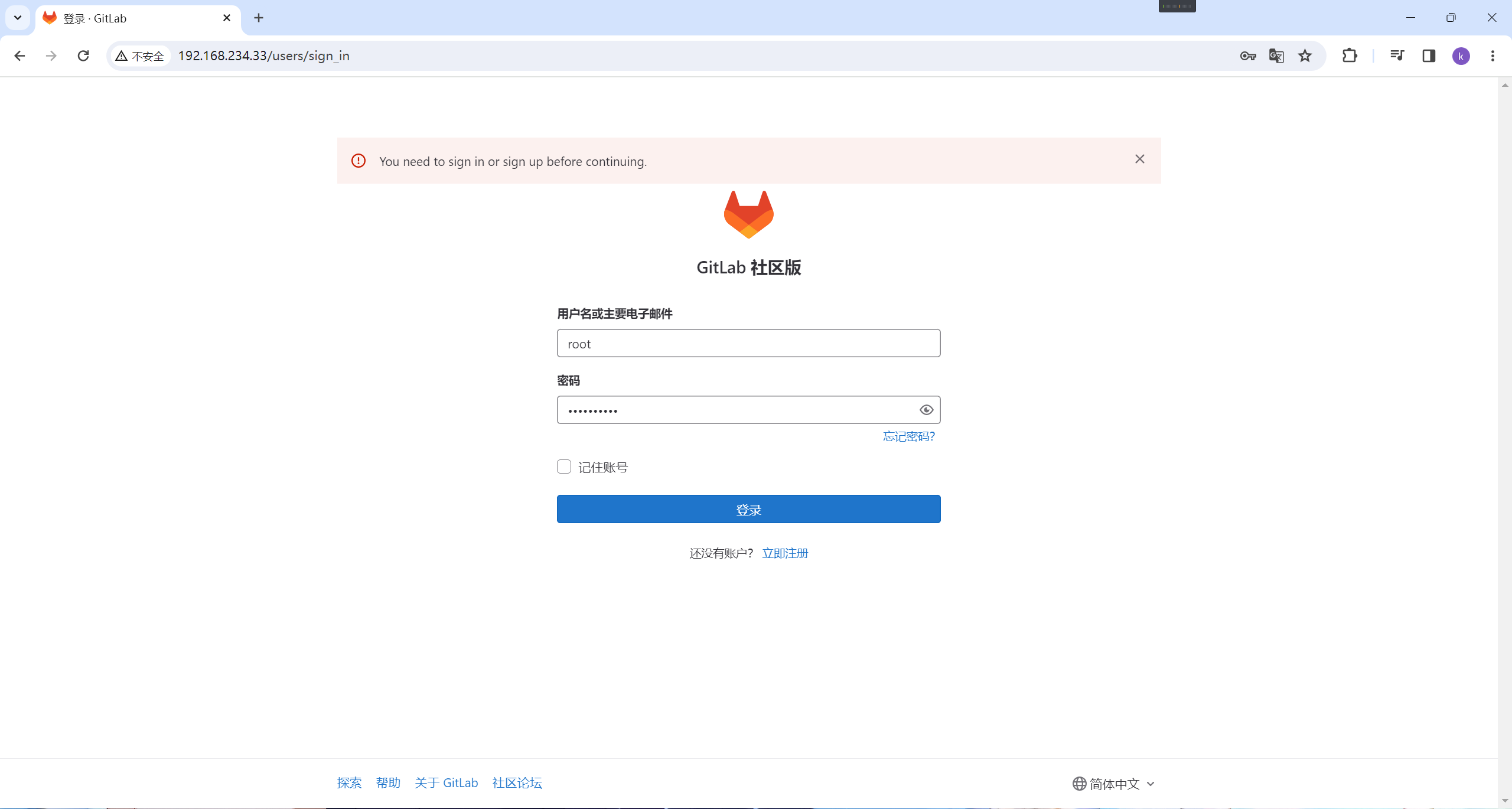
密码破解成功
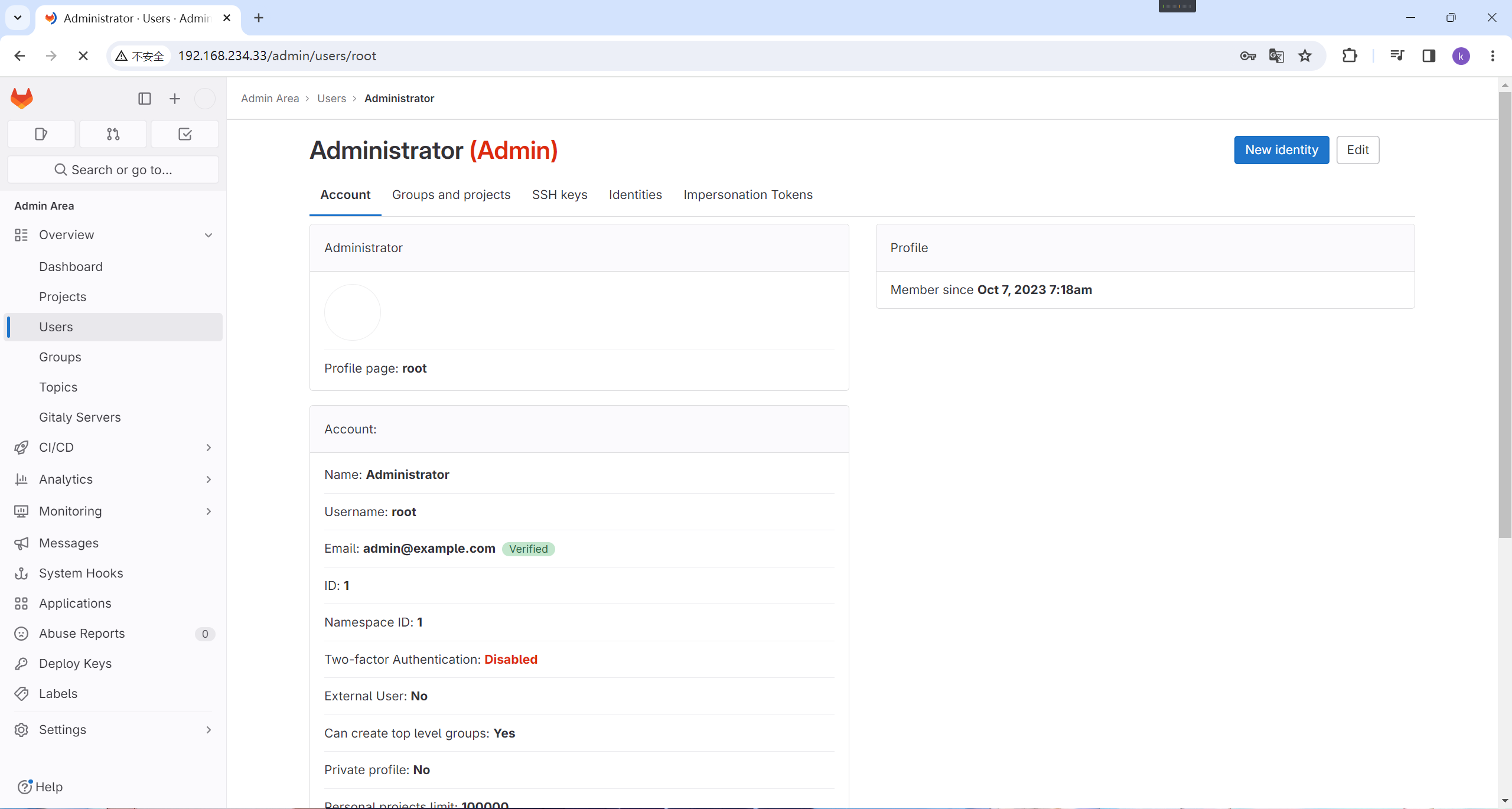
3. 创建项目
3.1 创建一个新项目
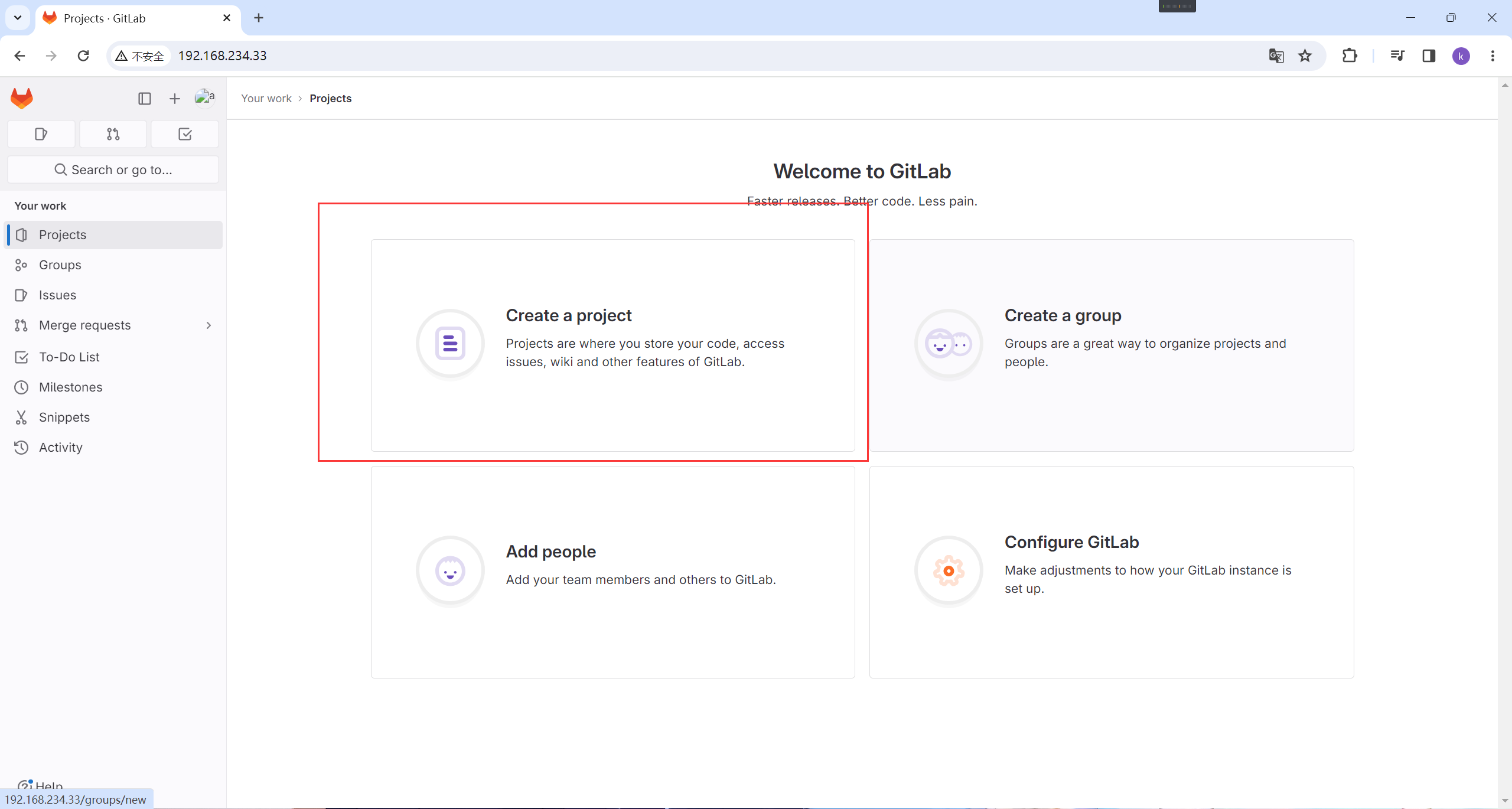
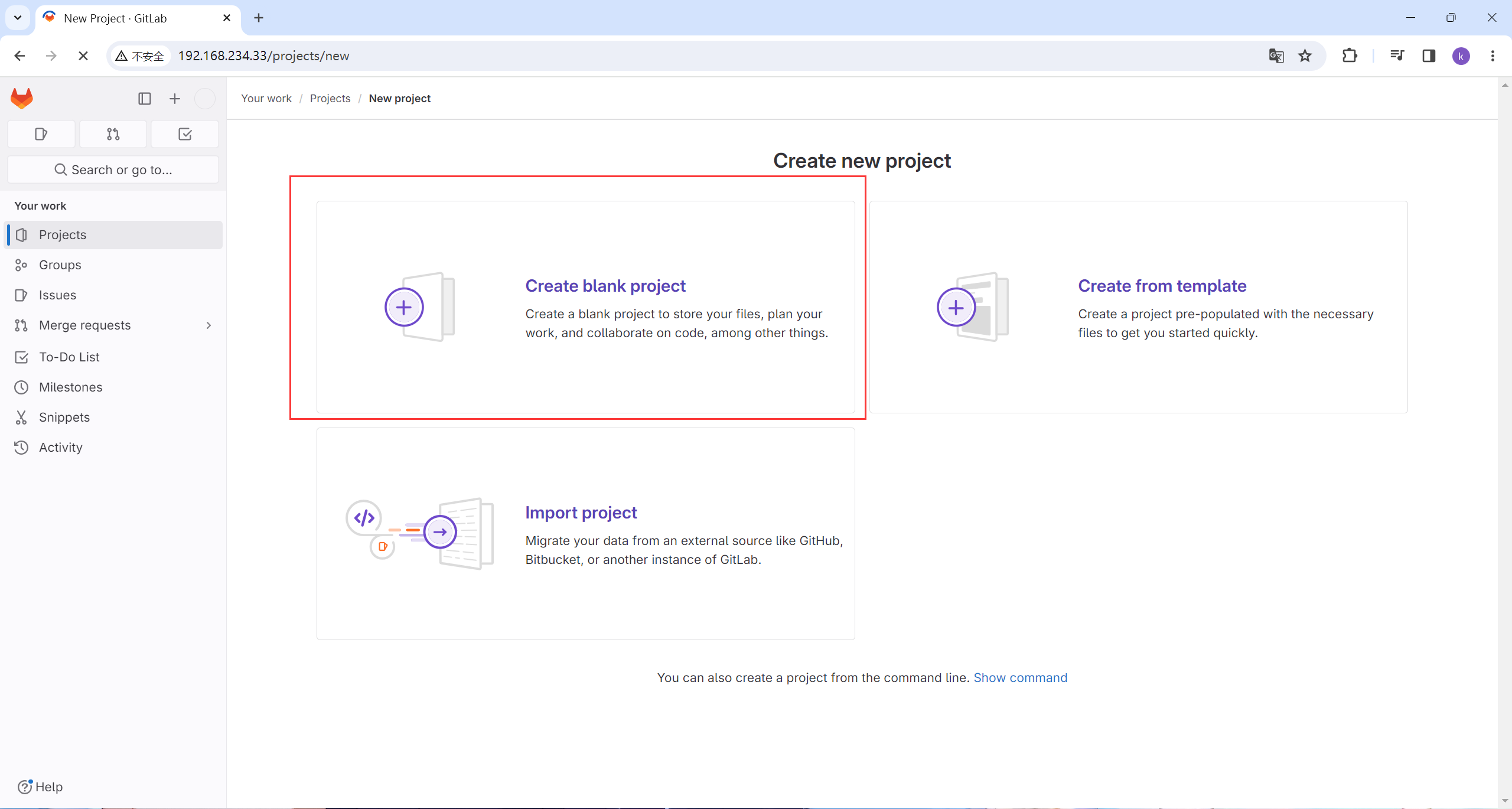
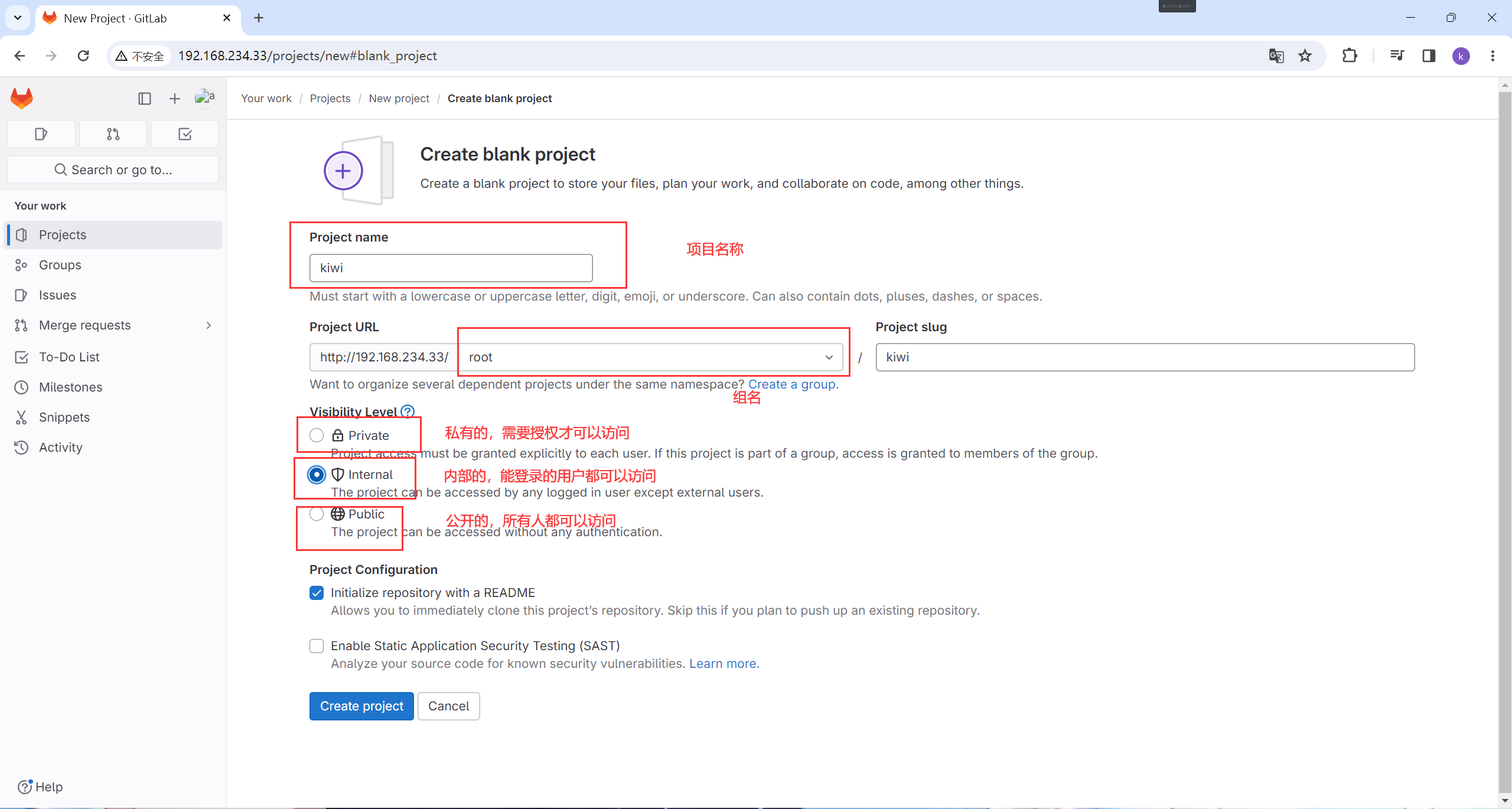
点击创建
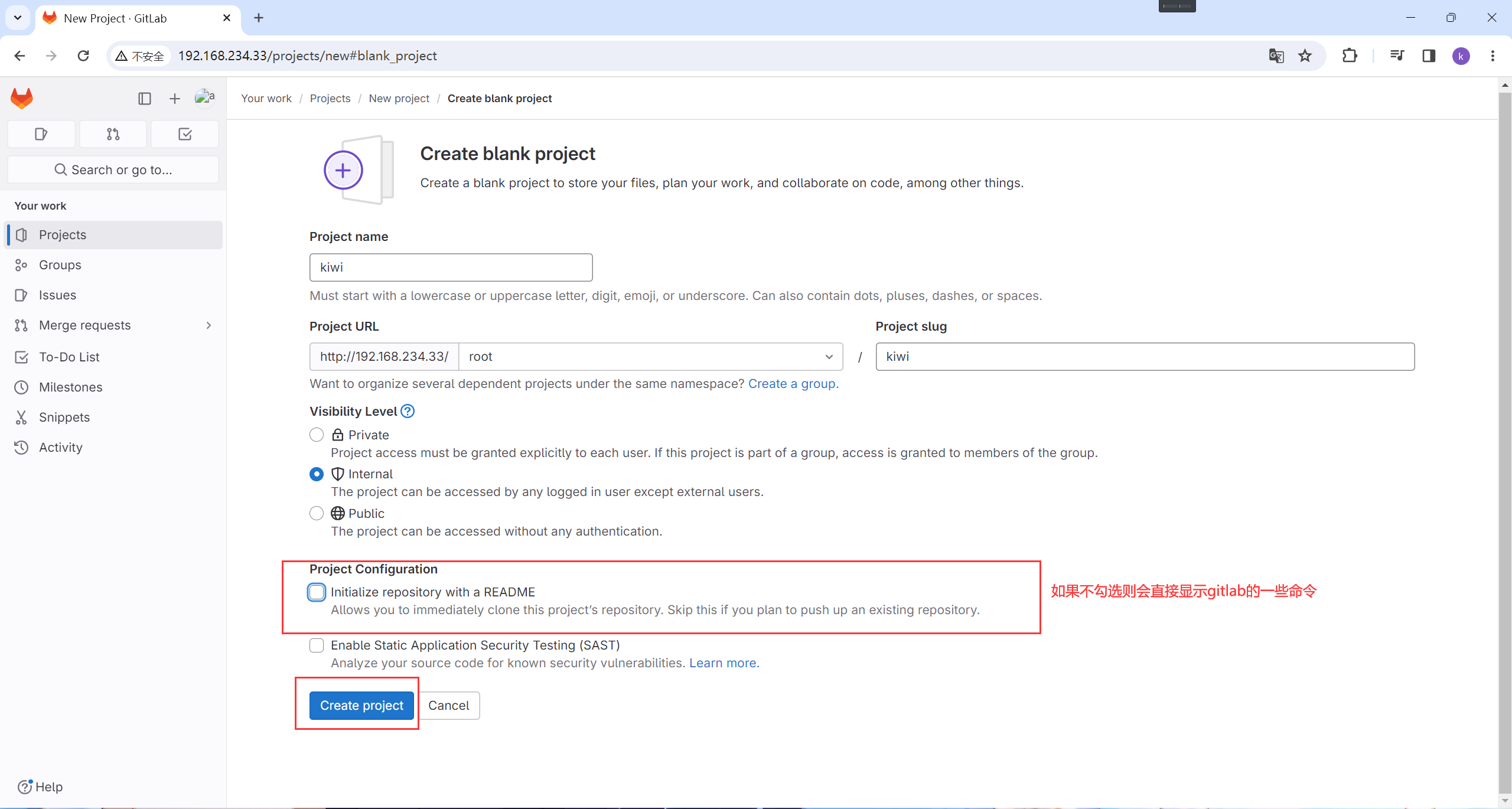
创建成功
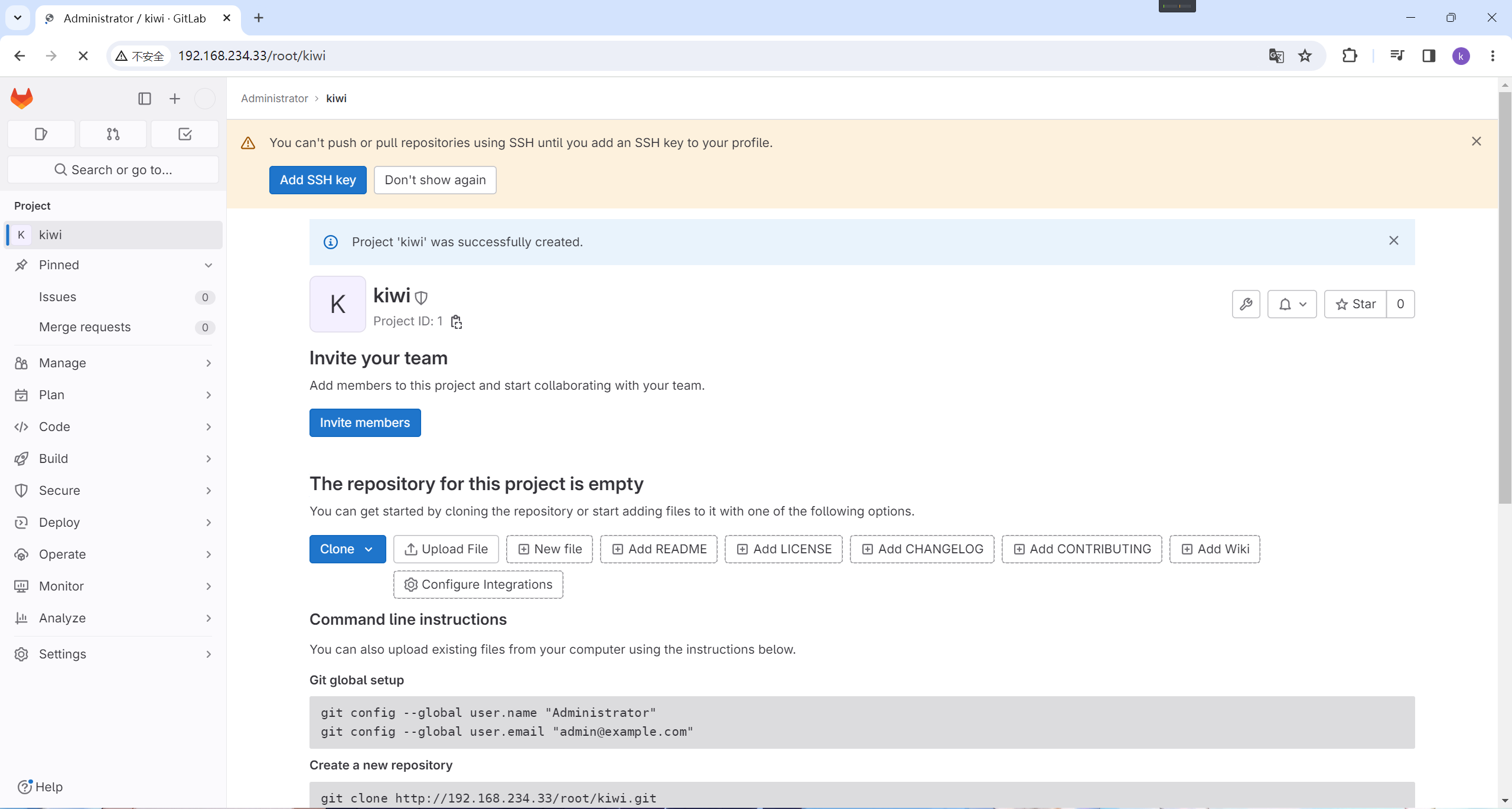
3.2 上传一个文件
[root@kiwi222 kiwi]# git config --global user.name "root" ## 指定用户
[root@kiwi222 kiwi]# git config --global user.email "123@abc.com" ## 指定邮箱
[root@kiwi222 ~]# git clone http://192.168.234.33/root/kiwi.git
Cloning into 'kiwi'...
Username for 'http://192.168.234.33': root ##用户名
Password for 'http://root@192.168.234.33': ##密码
warning: You appear to have cloned an empty repository.
[root@kiwi222 ~]#
## 可以看到已经有一个新目录
[root@kiwi222 ~]# ls
anaconda-ks.cfg kiwi
gitlab-ce-16.4.1-ce.0.el7.x86_64.rpm policycoreutils-python-2.5-34.el7.x86_64.rpm
[root@kiwi222 ~]#
[root@kiwi222 ~]# cd kiwi/
[root@kiwi222 kiwi]# git switch --create main ##创建一个主分支
Switched to a new branch 'main'
[root@kiwi222 kiwi]# echo 'kiwi123' > txt1
[root@kiwi222 kiwi]# ls
txt1
[root@kiwi222 kiwi]# git add txt1 ##添加文件
[root@kiwi222 kiwi]# git commit -m "first commit" ##提交
[main (root-commit) 27bc5ac] first commit
1 file changed, 1 insertion(+)
create mode 100644 txt1
[root@kiwi222 kiwi]# git push --set-upstream origin main ## 上传
Username for 'http://192.168.234.33': root
Password for 'http://root@192.168.234.33':
Enumerating objects: 3, done.
Counting objects: 100% (3/3), done.
Writing objects: 100% (3/3), 201 bytes | 201.00 KiB/s, done.
Total 3 (delta 0), reused 0 (delta 0), pack-reused 0
To http://192.168.234.33/root/kiwi.git
* [new branch] main -> main
Branch 'main' set up to track remote branch 'main' from 'origin'.
[root@kiwi222 kiwi]#
重新加载进来
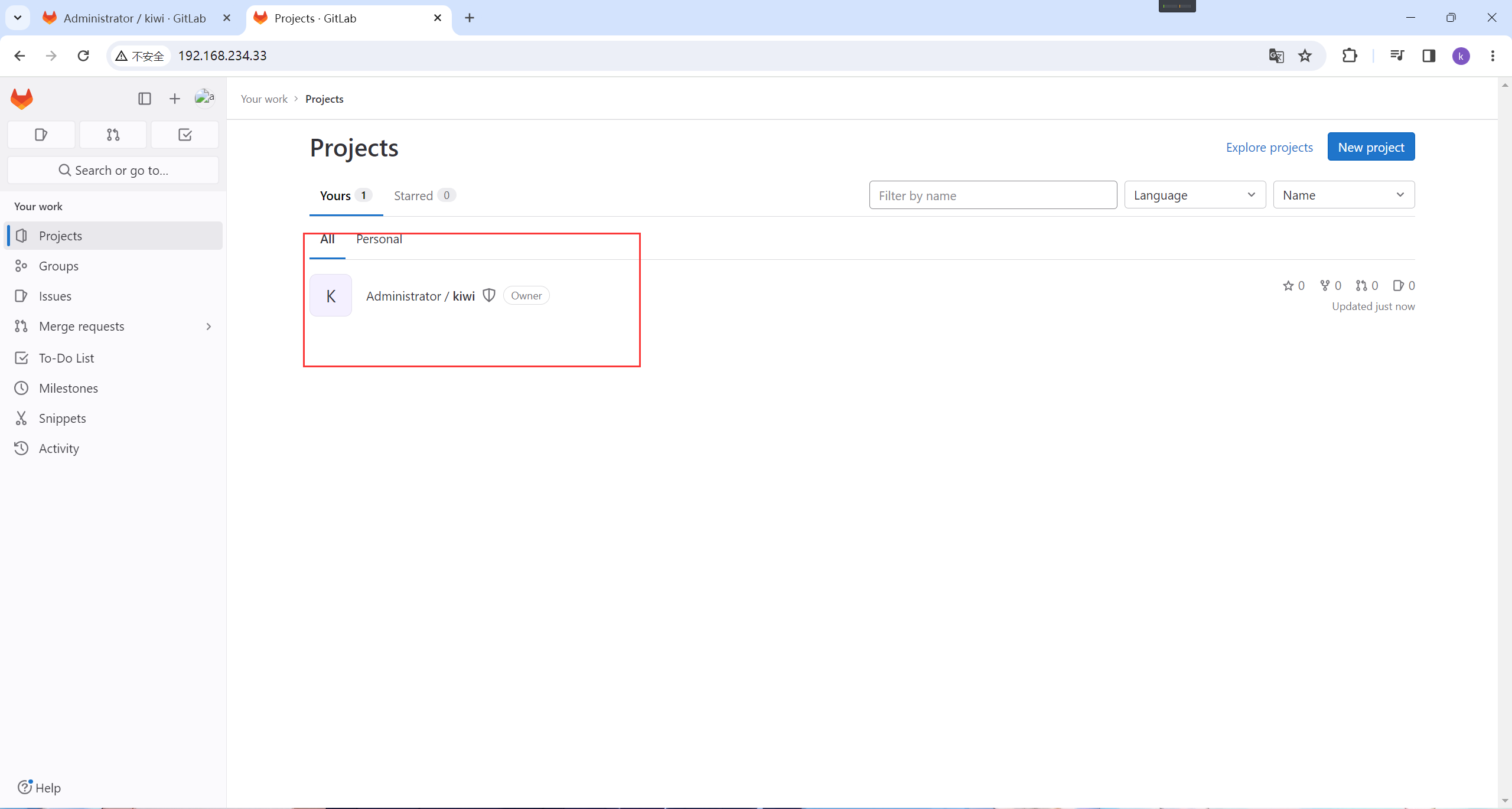
可以看见已经上传成功
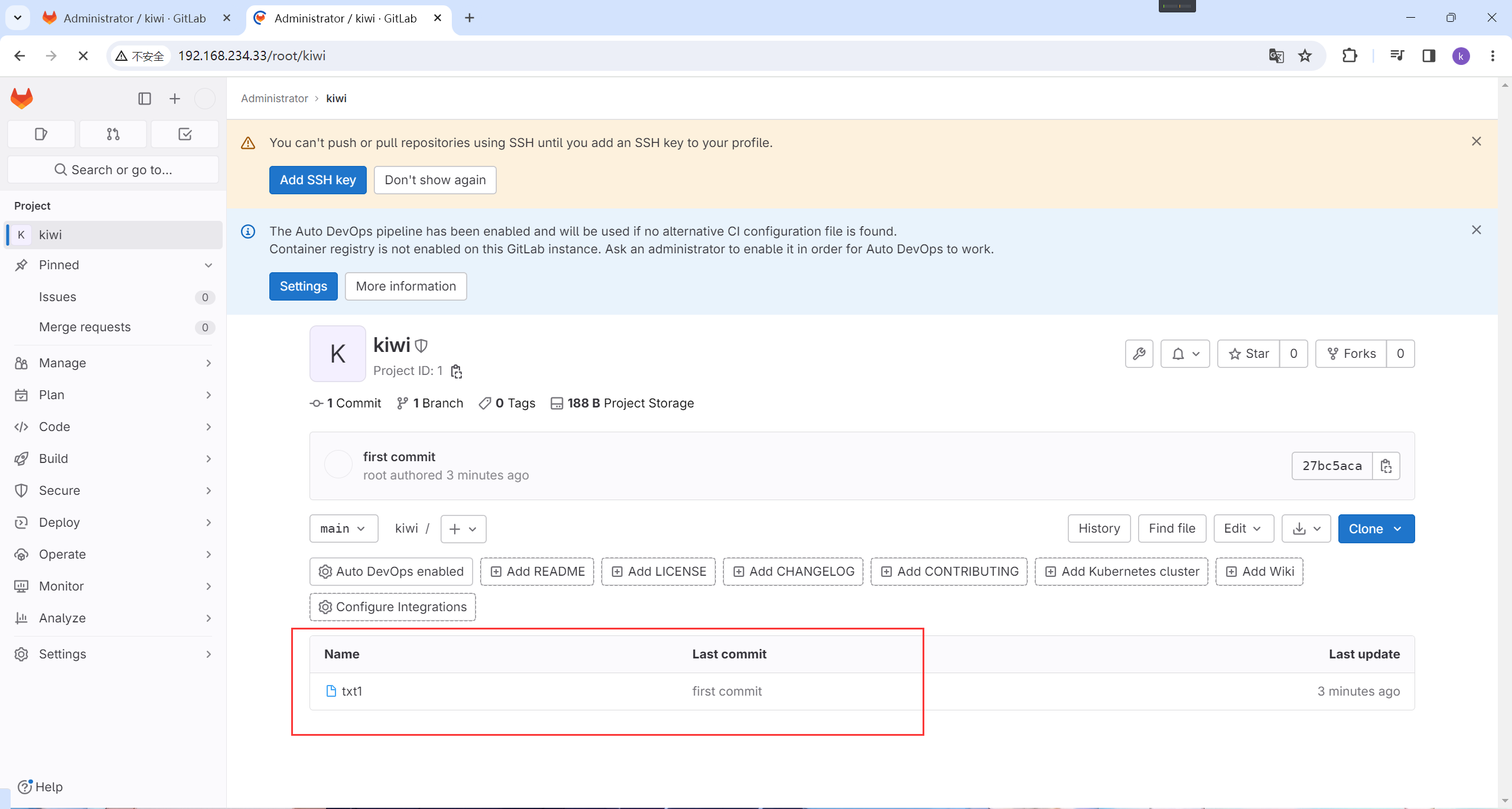
点进去看看内容
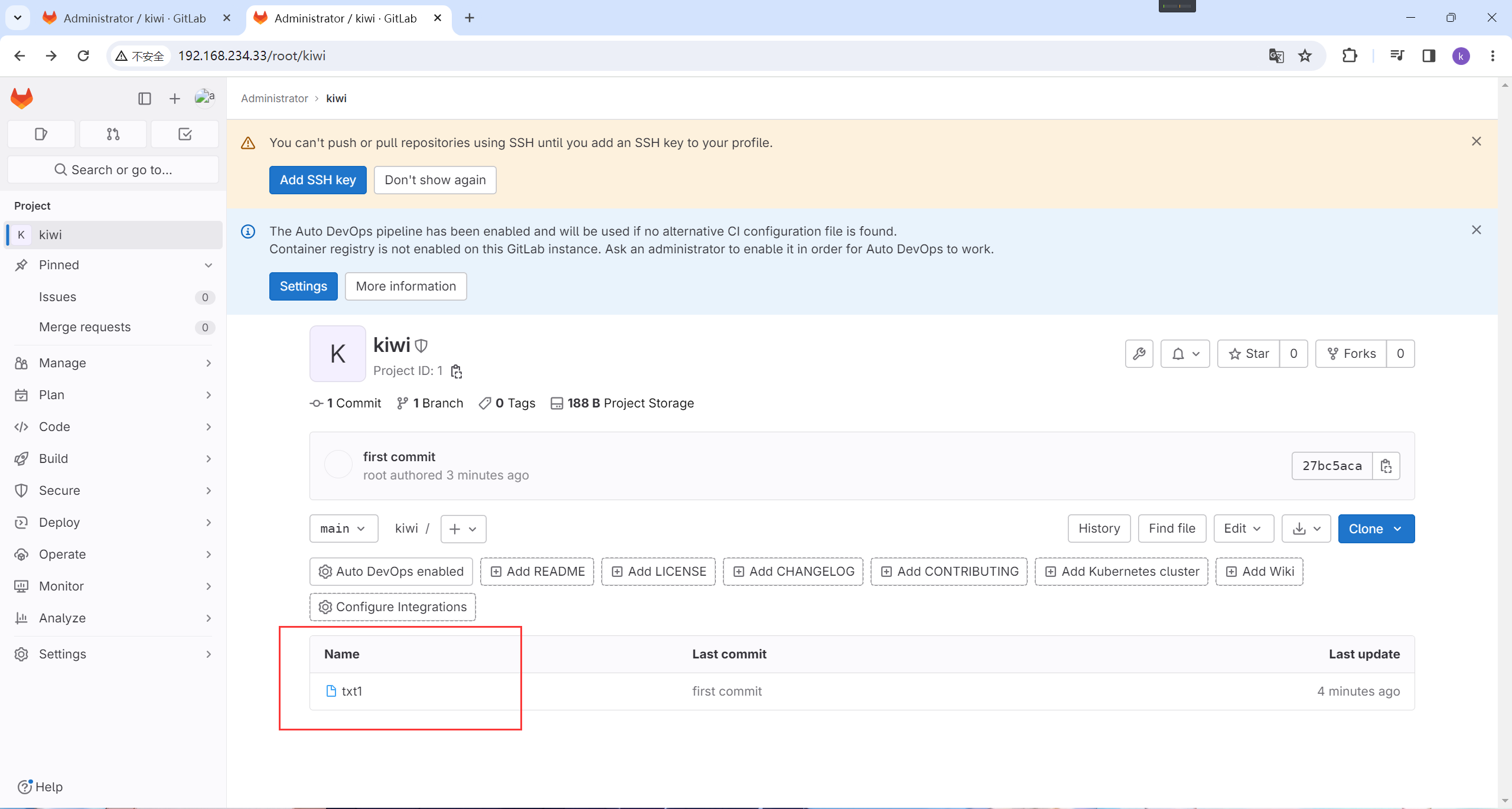
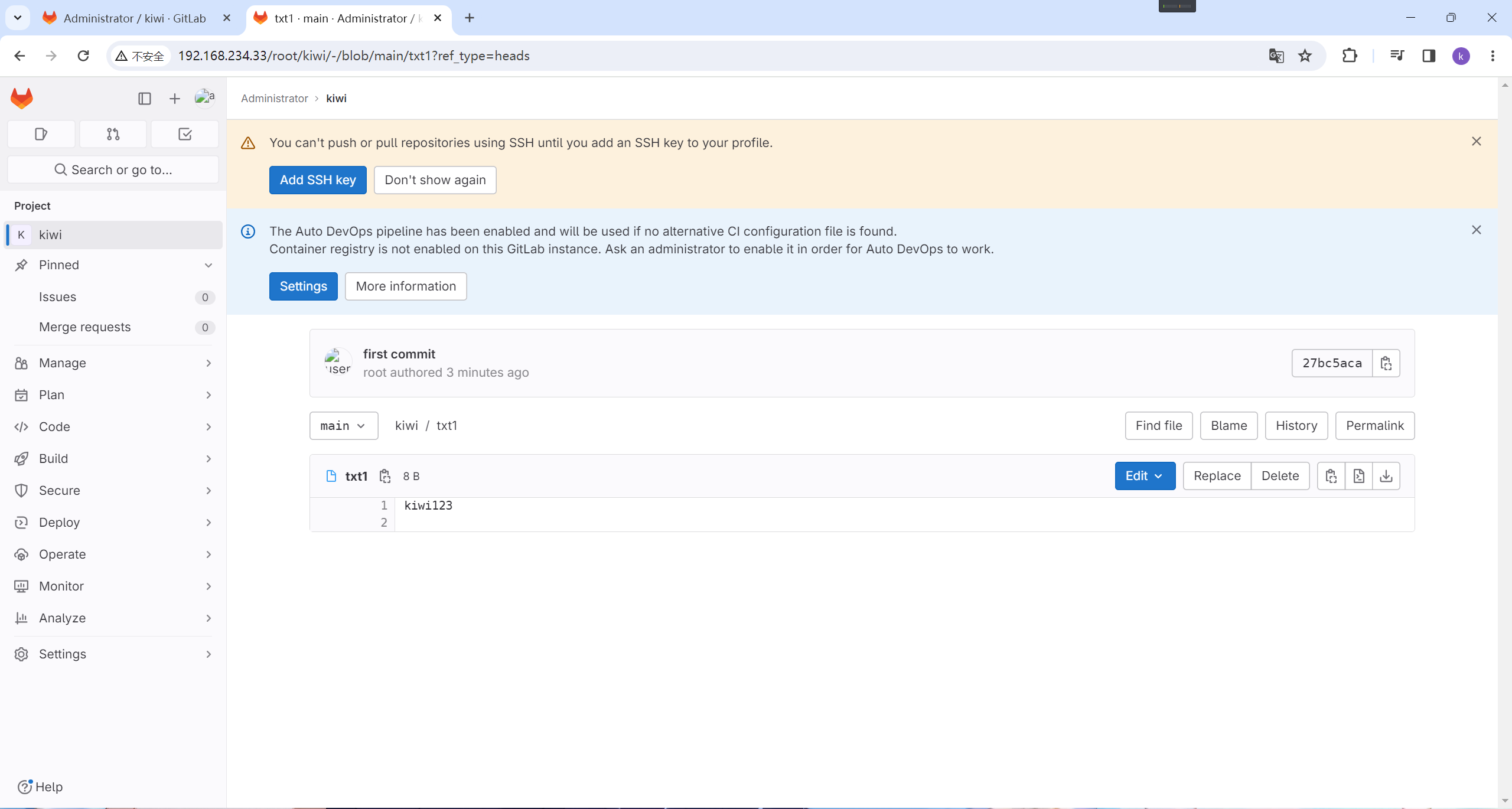
除此之外还可以在web上添加
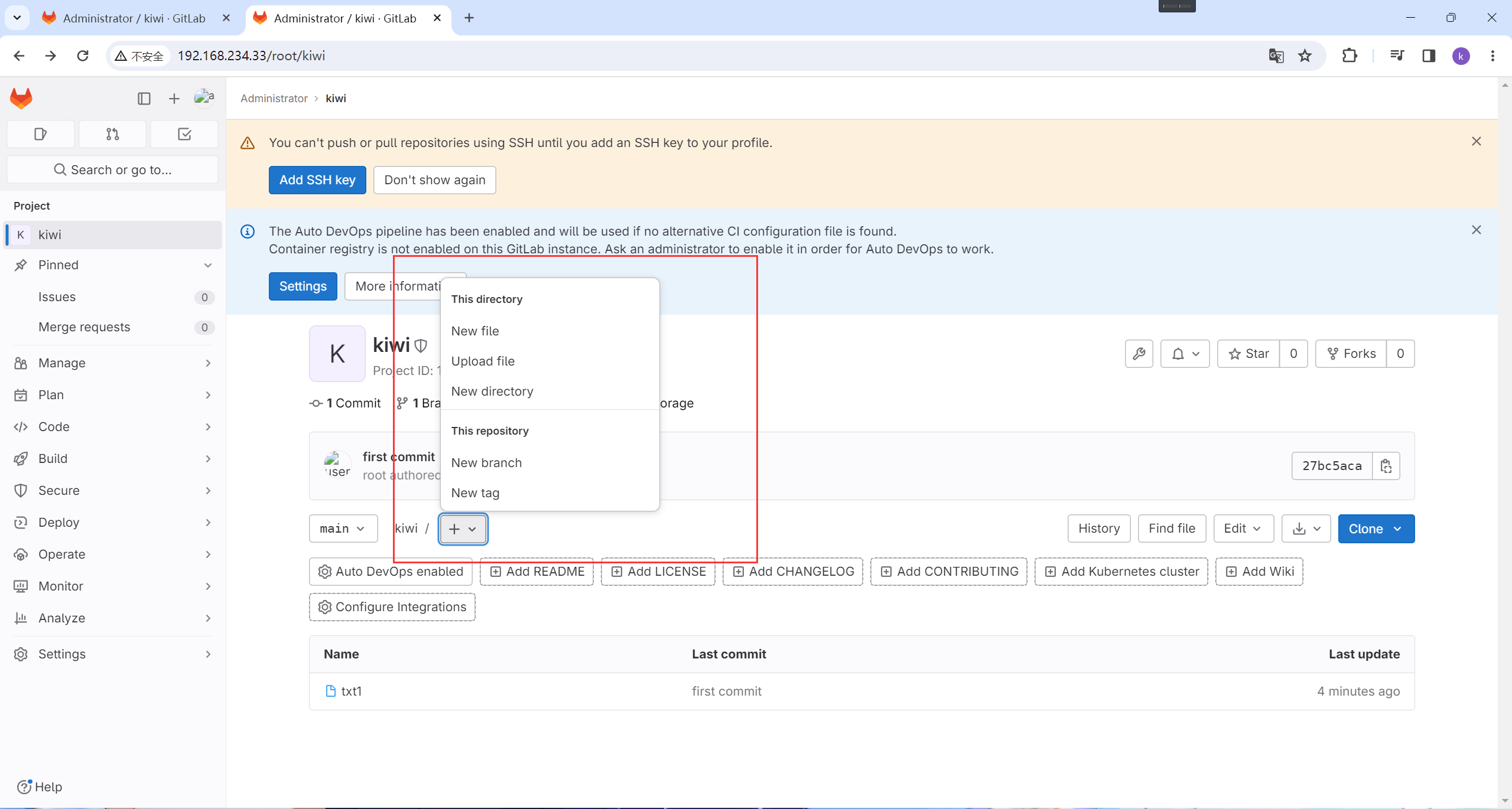
4. 管理用户与组
4.1 创建一个新组
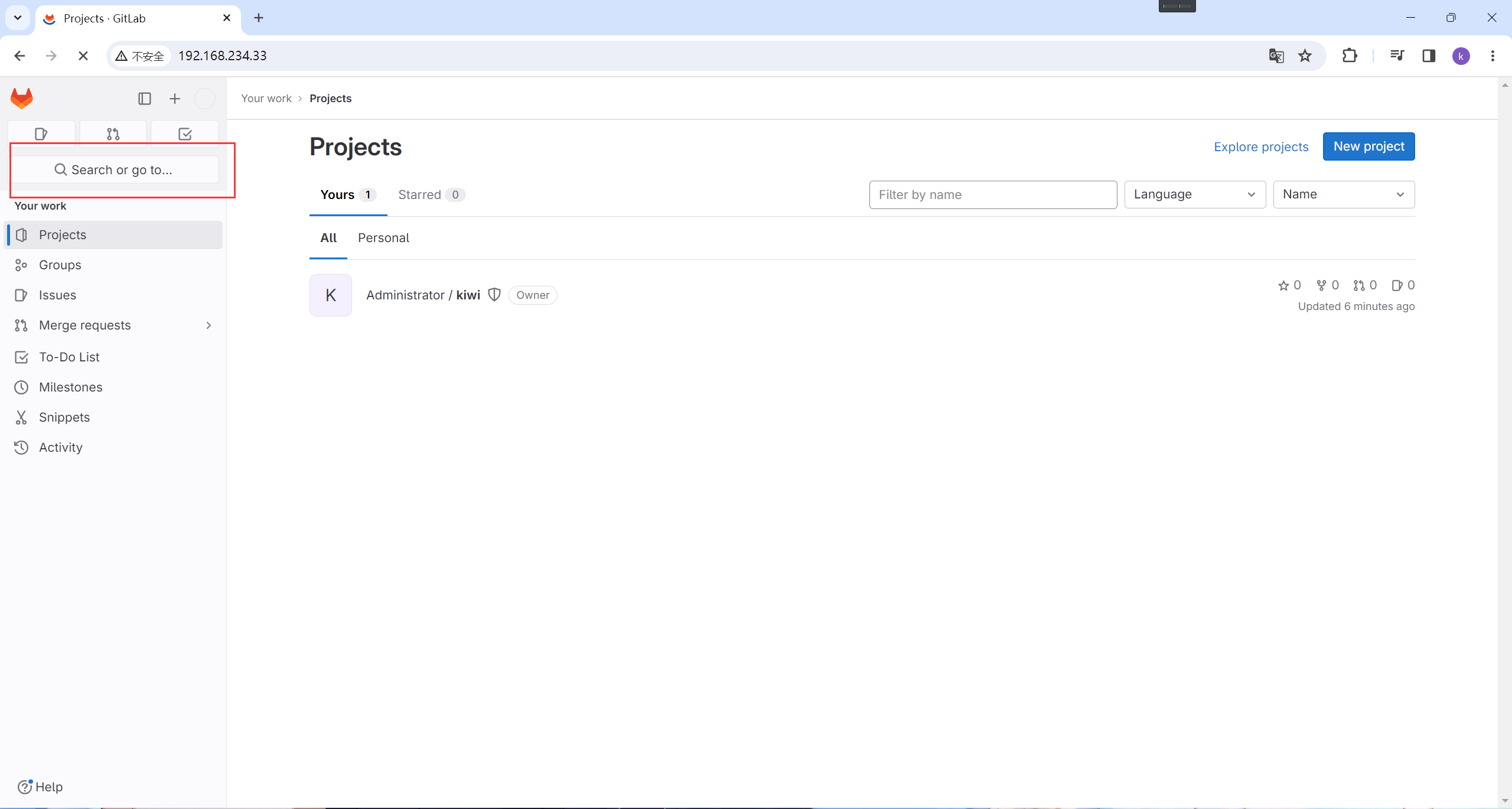
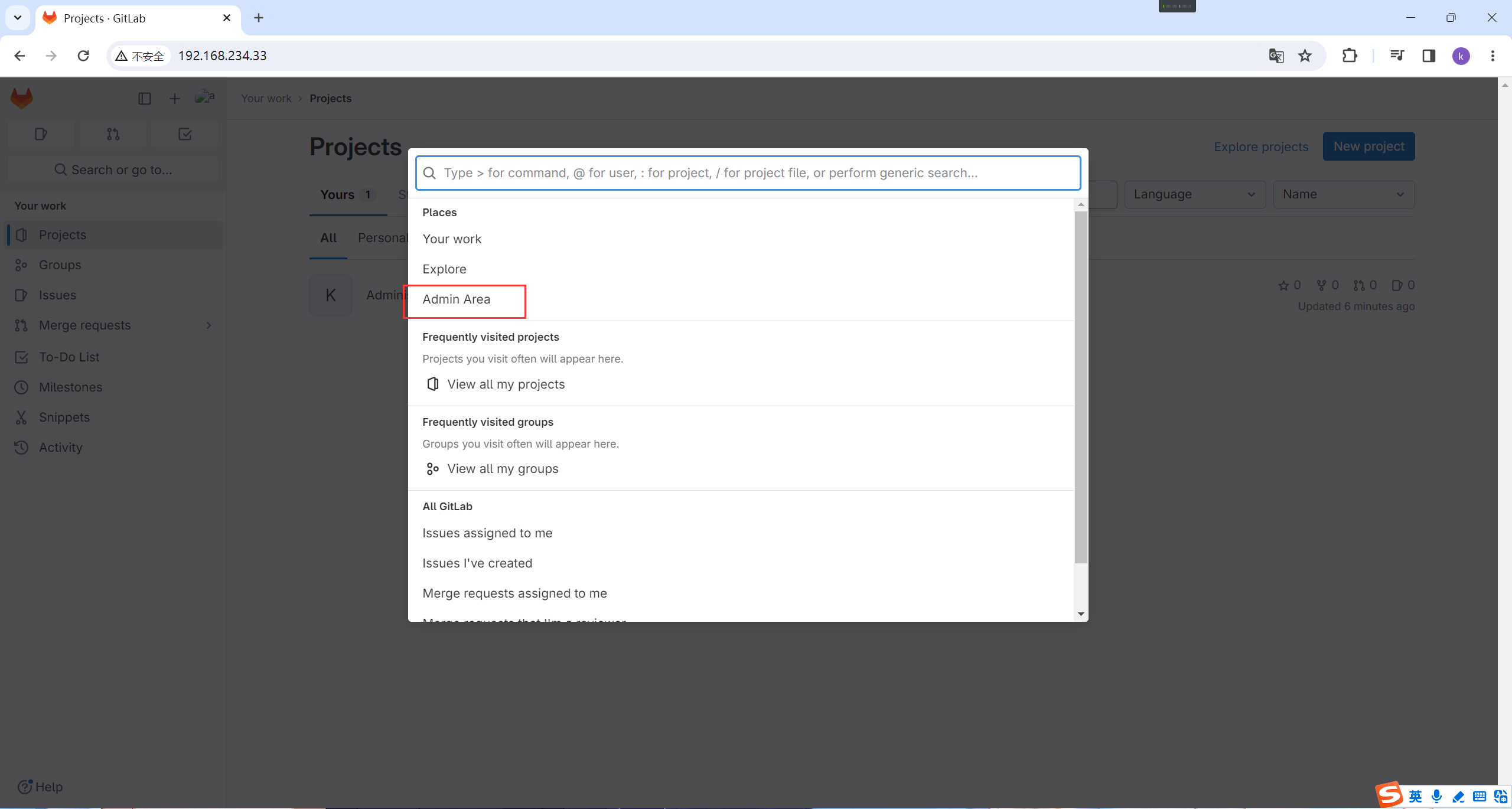
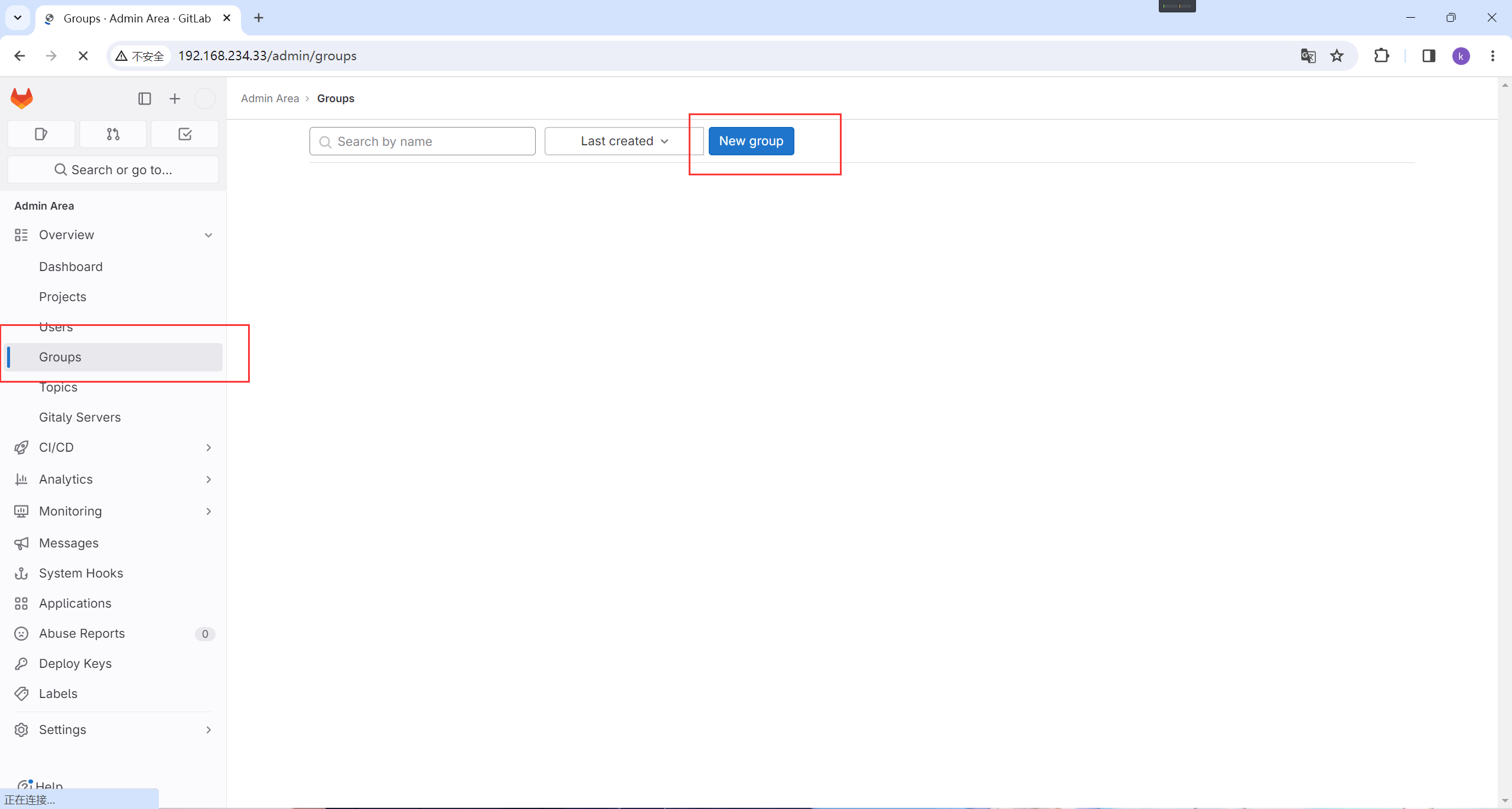
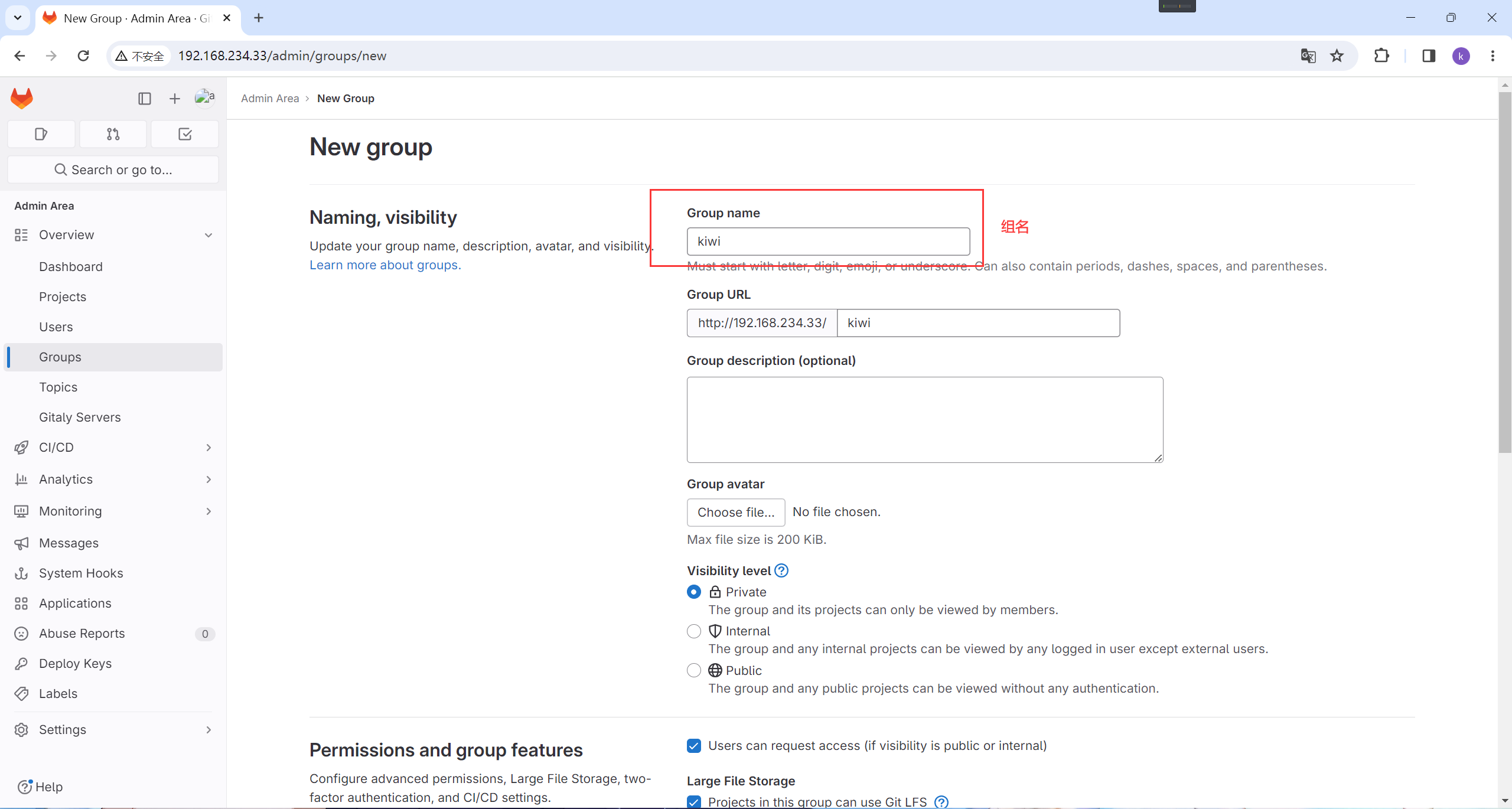
点击添加
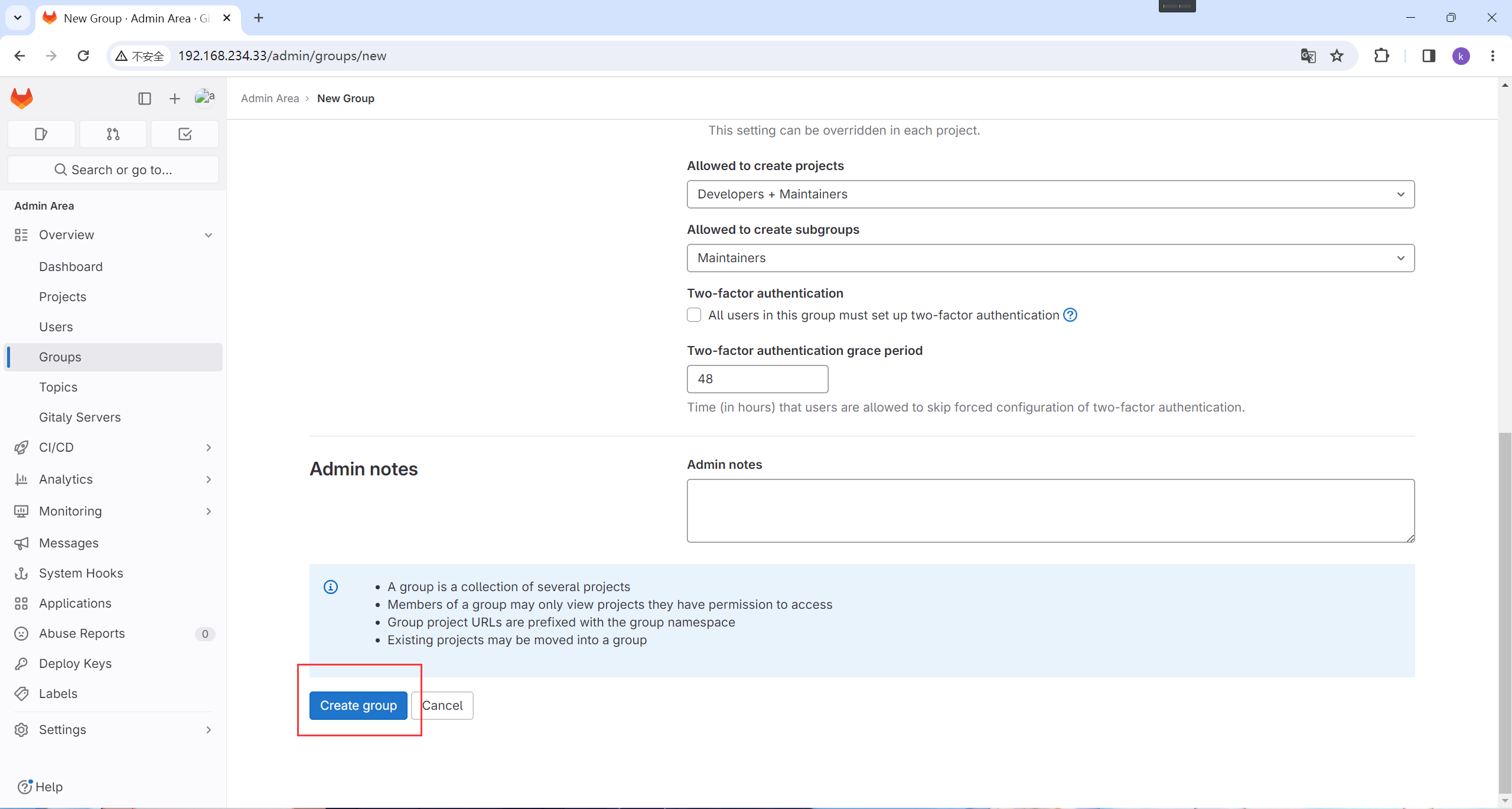
创建成功
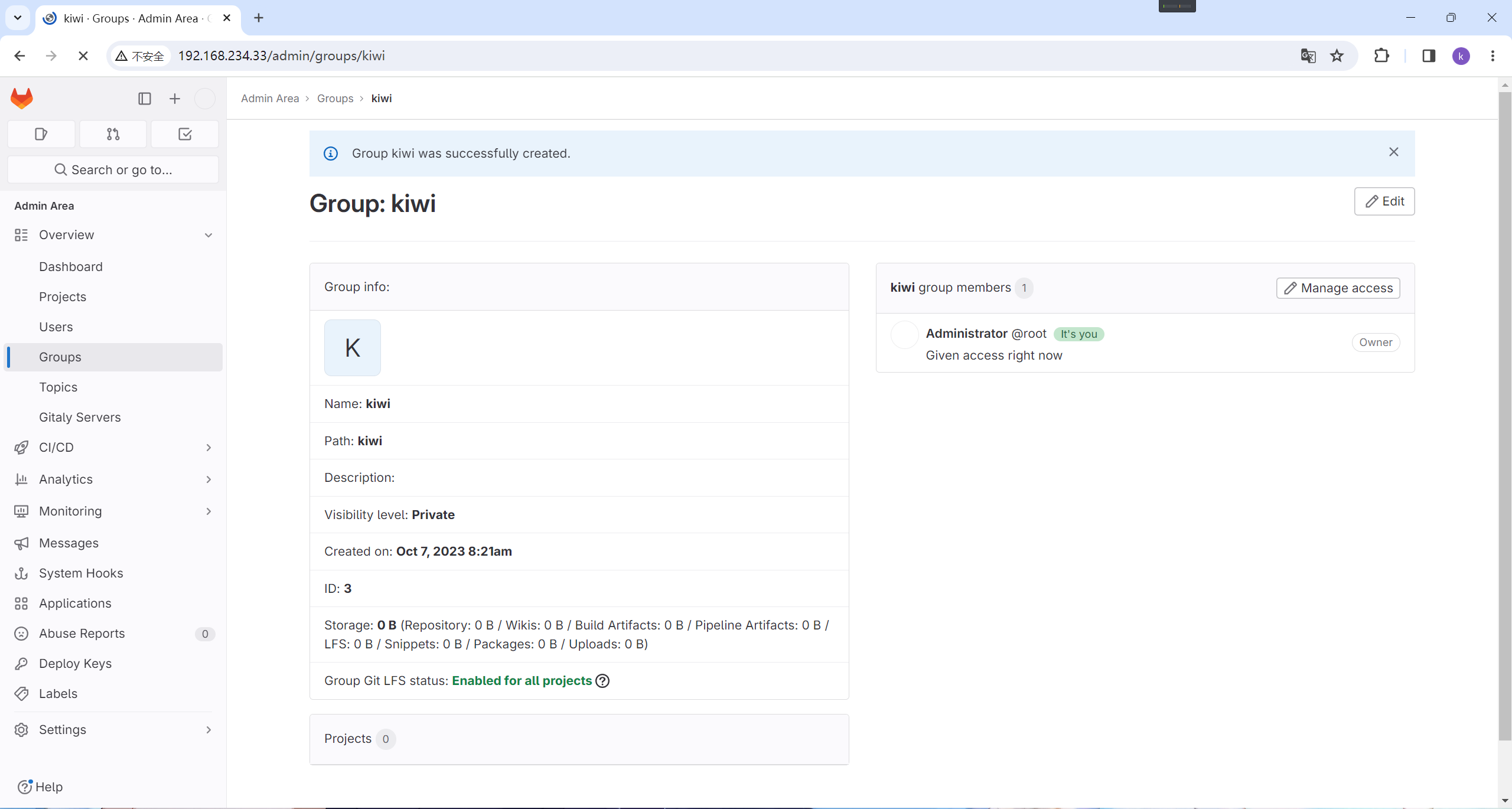
4.2 创建一个新用户
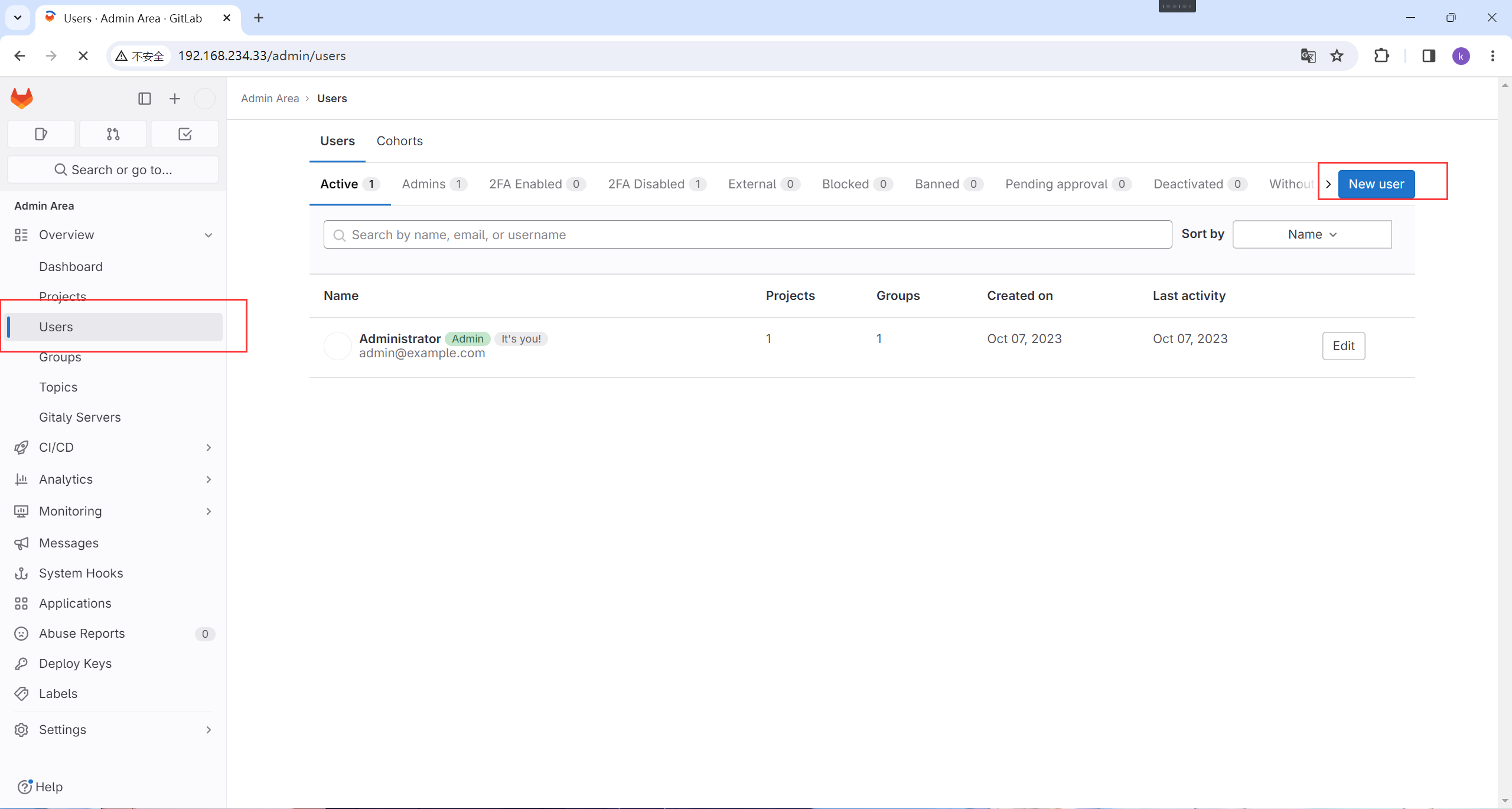
创建用户
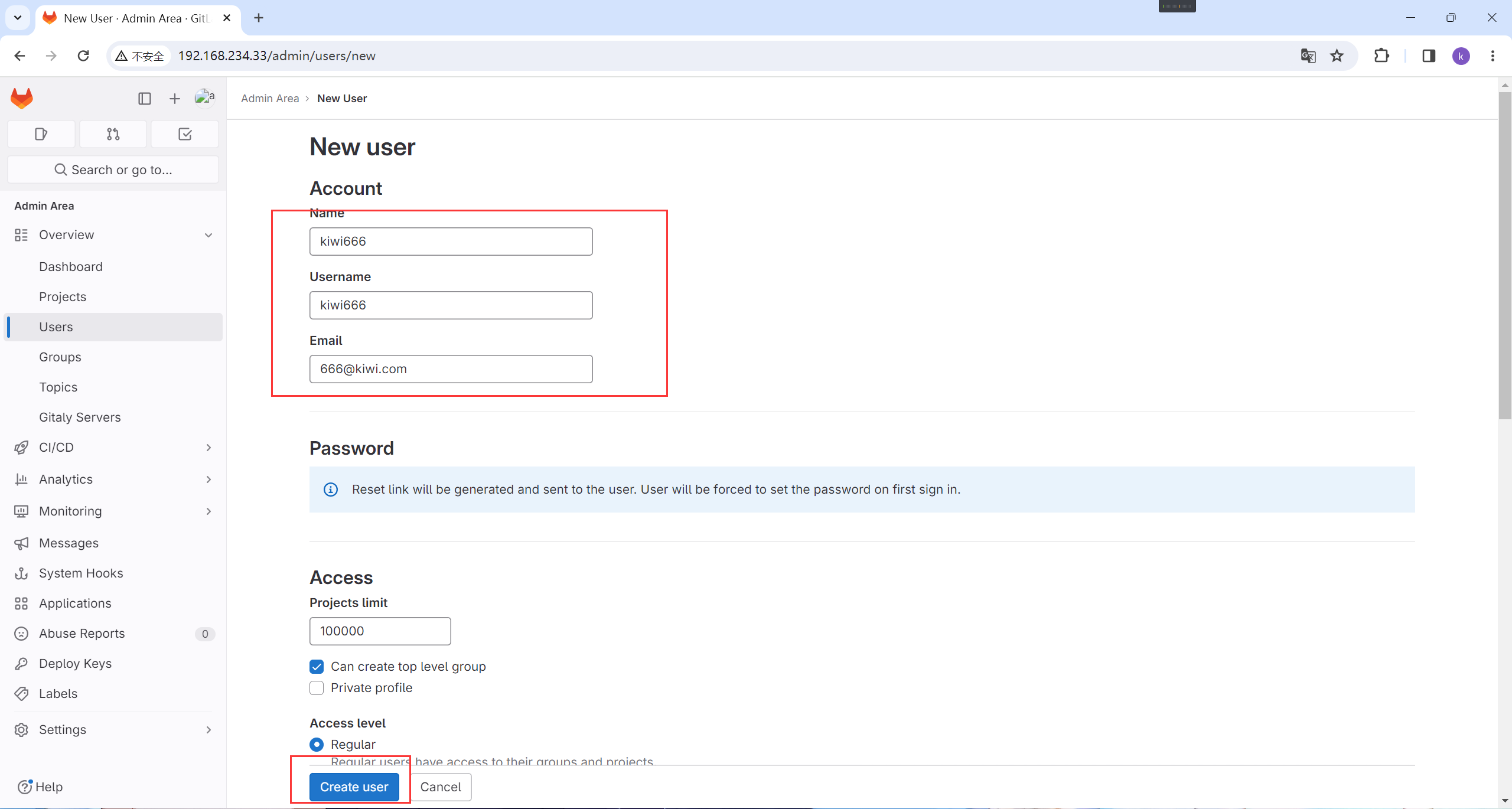
创建完成之后点编辑
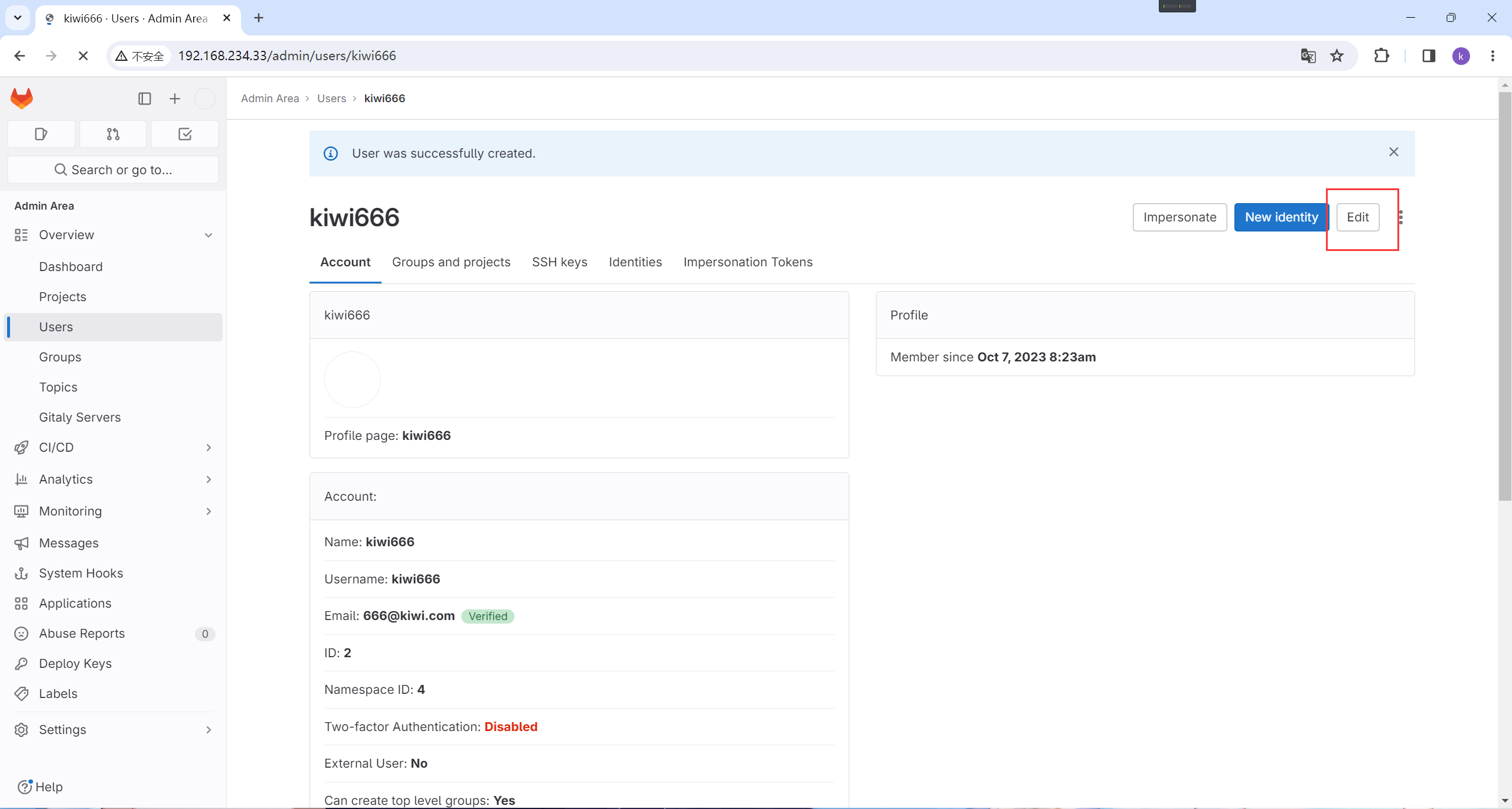
修改密码
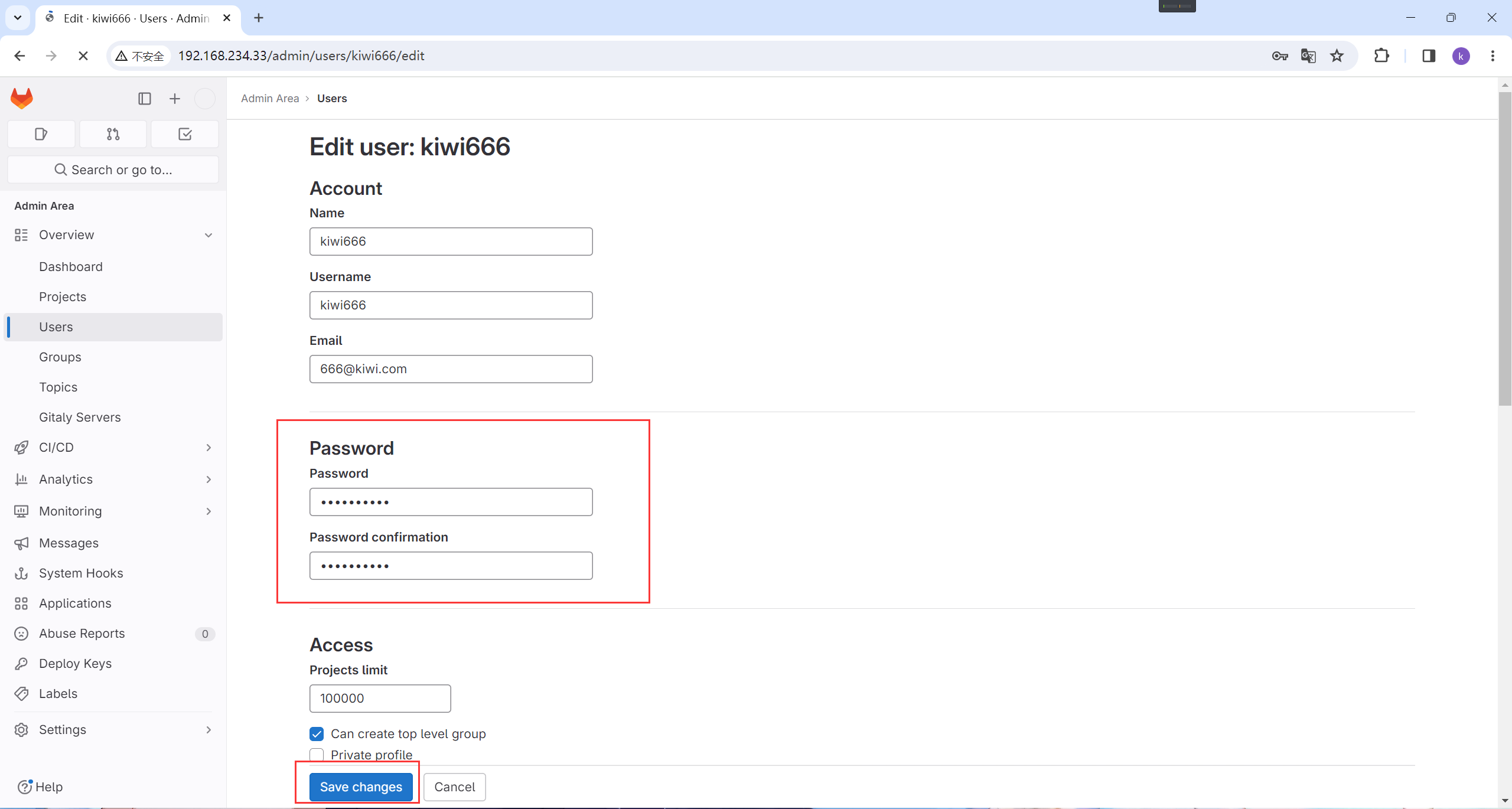
4.3 将用户添加到组
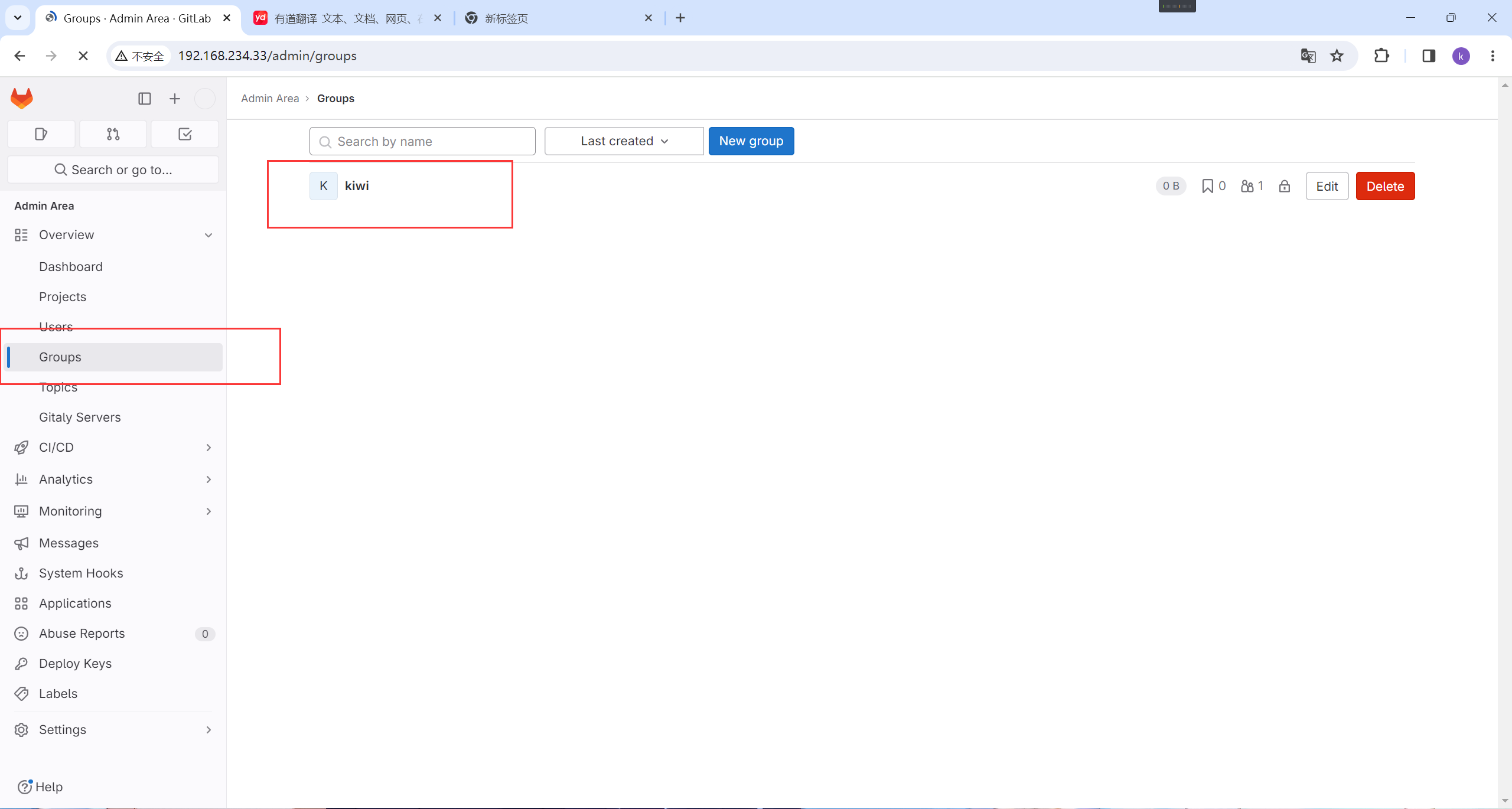
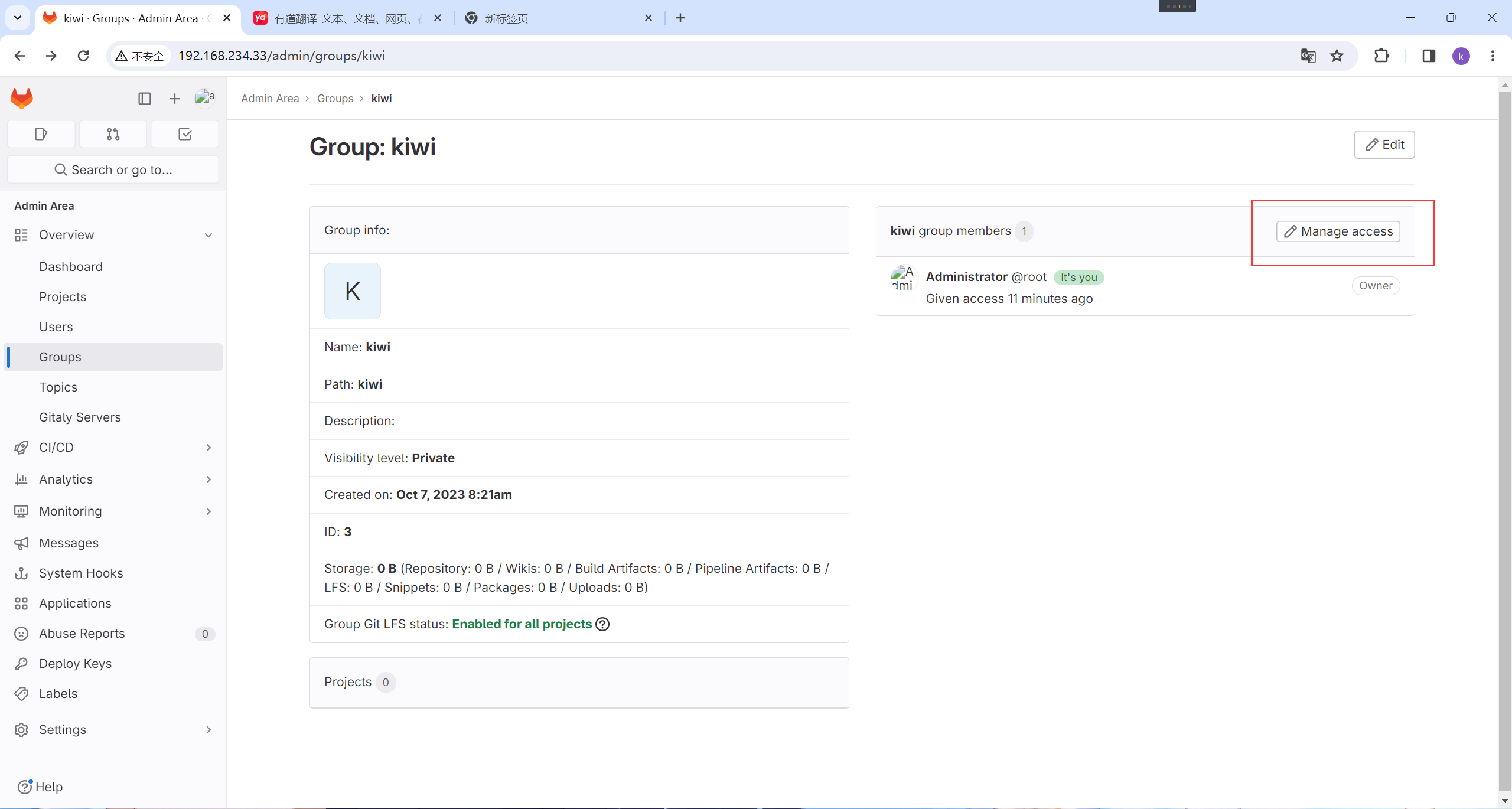
邀请
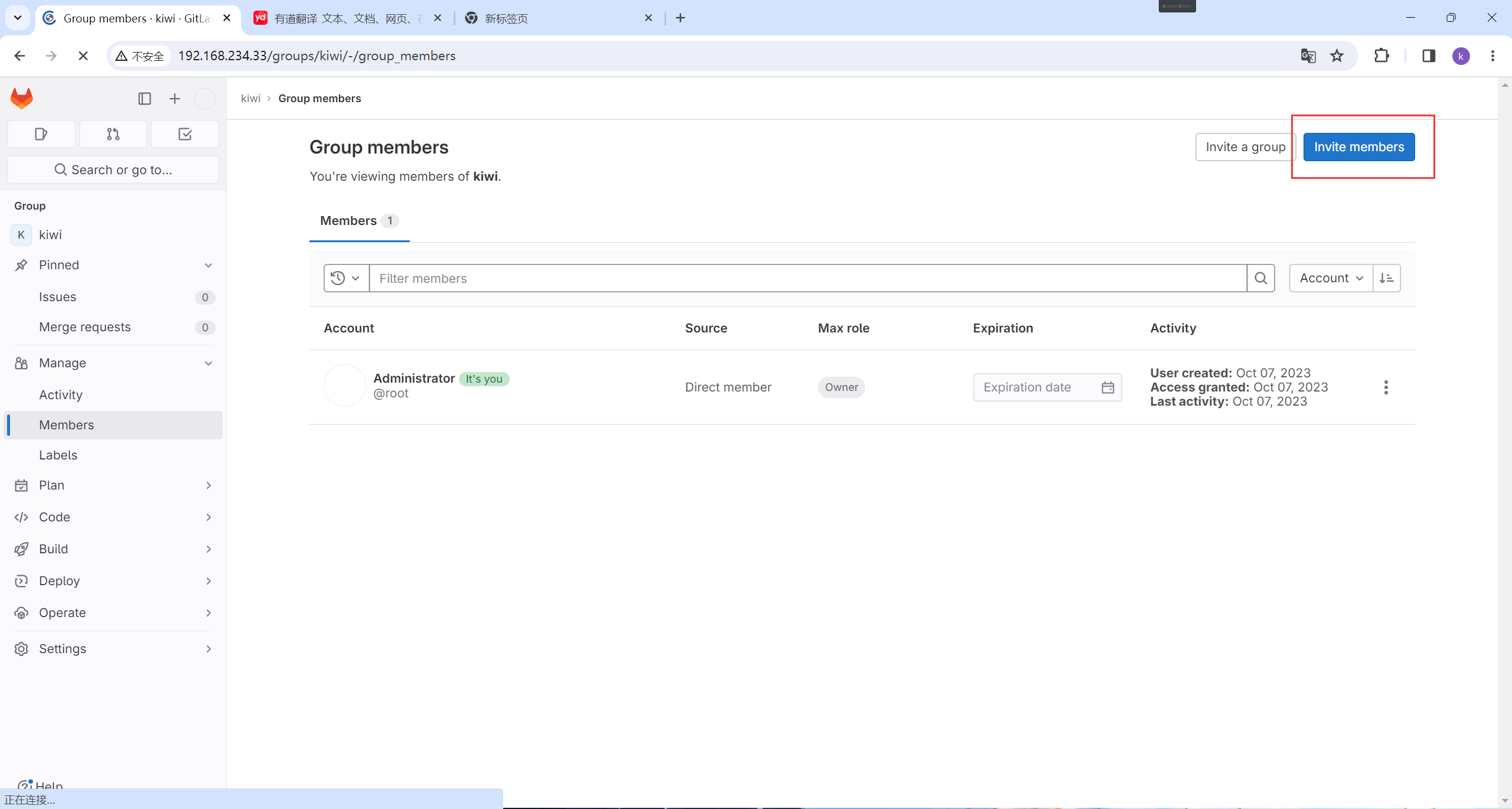
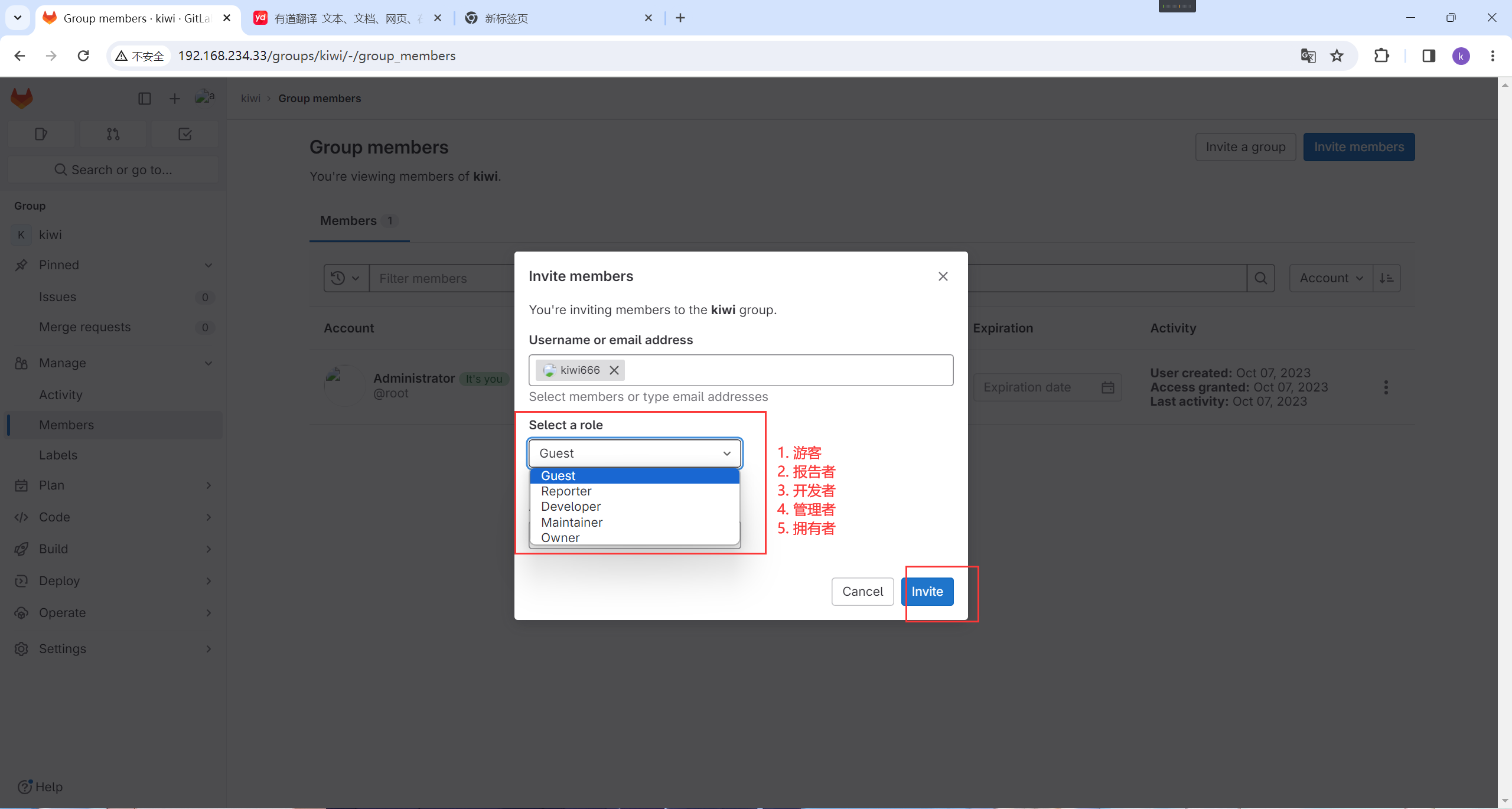
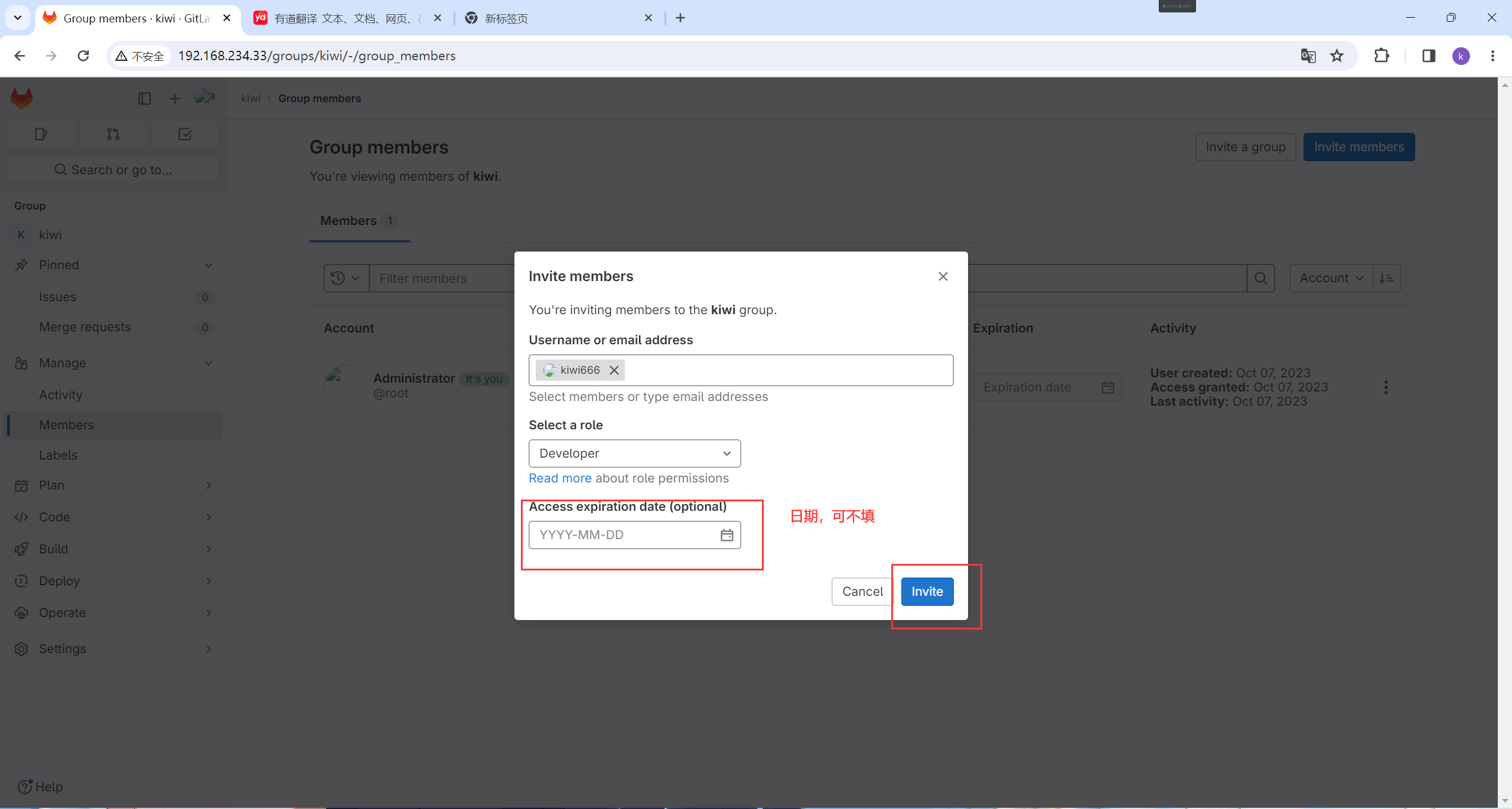
添加成功
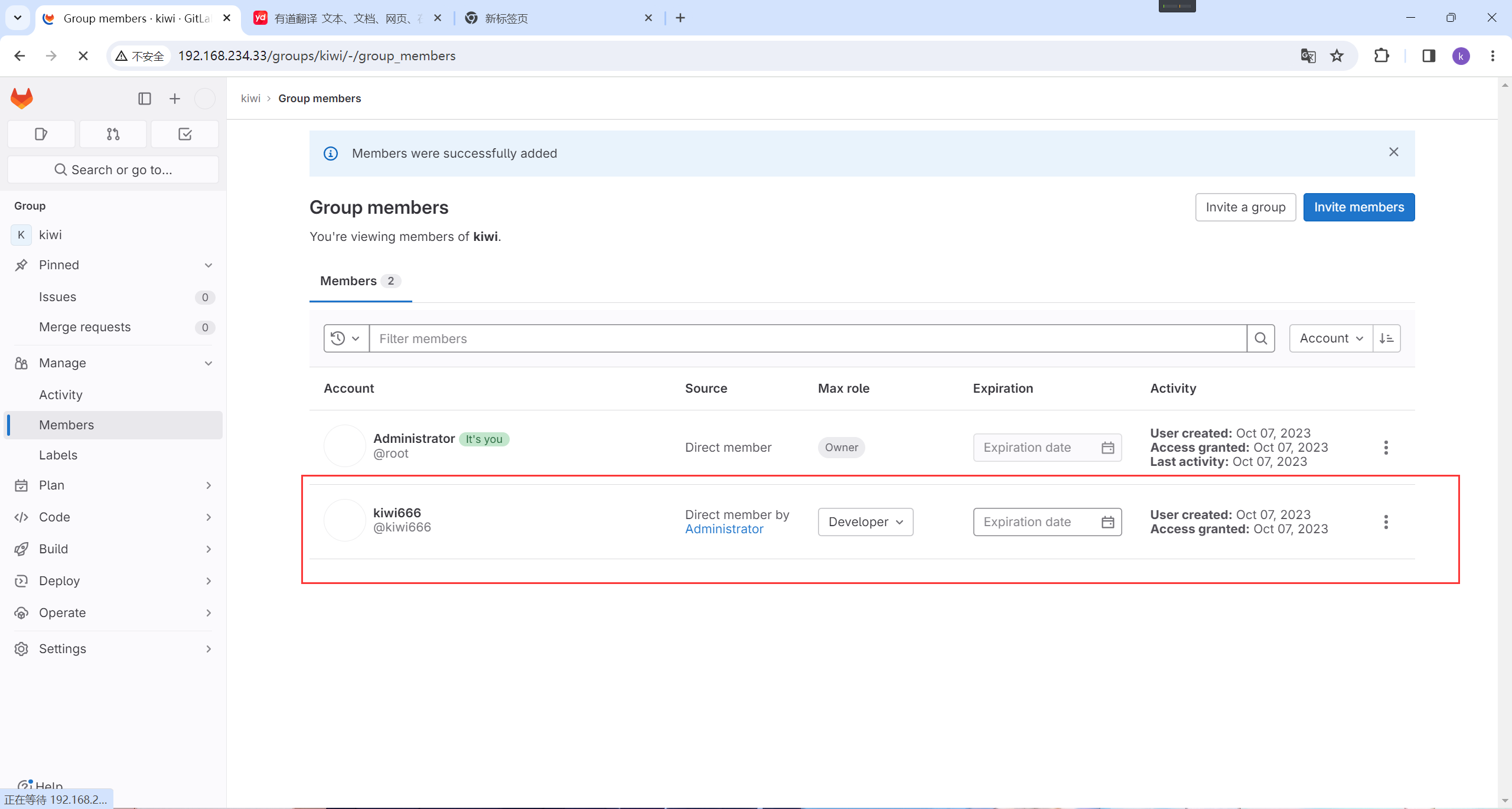
4.4 允许组或者用户访问项目
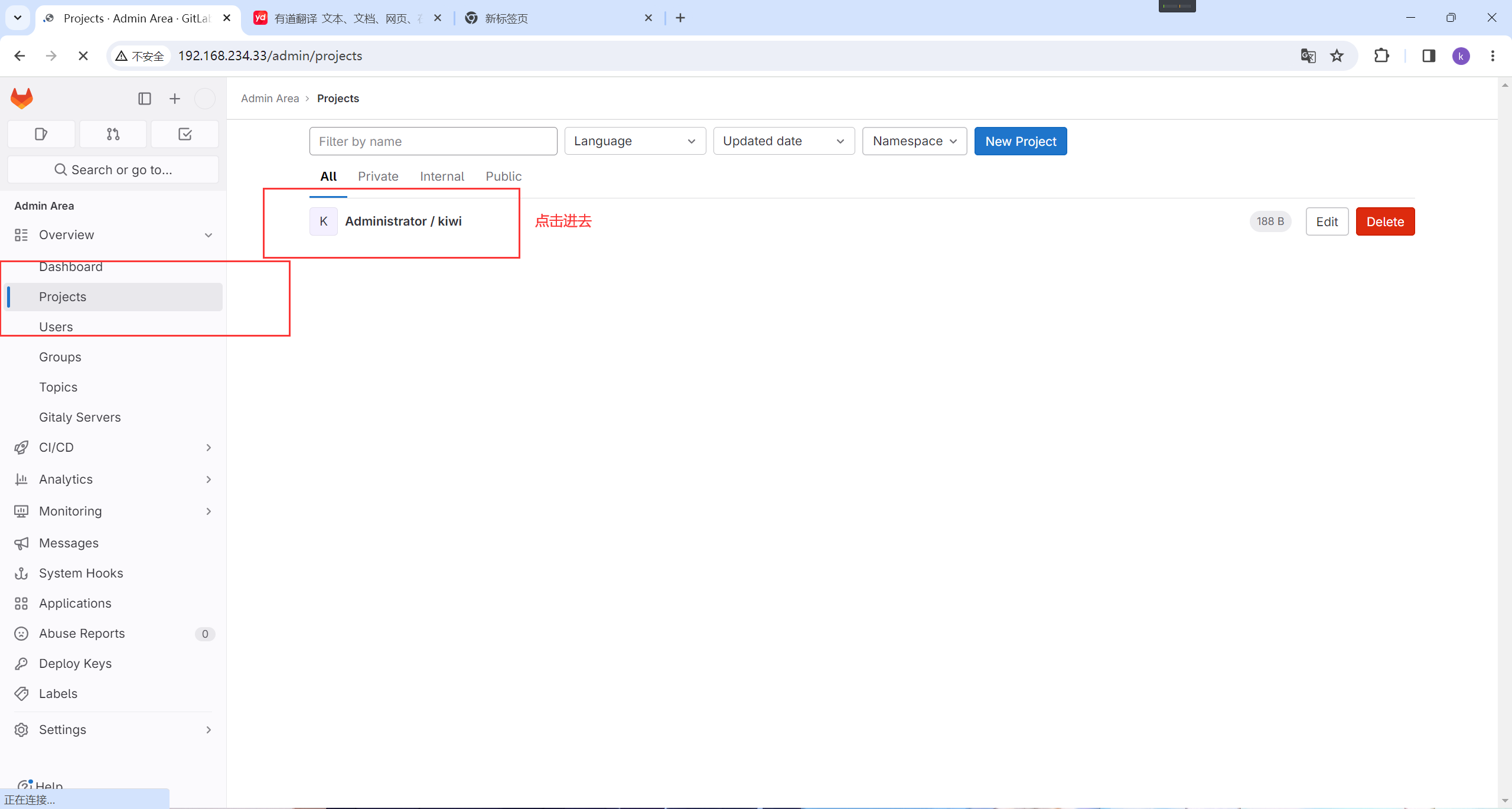
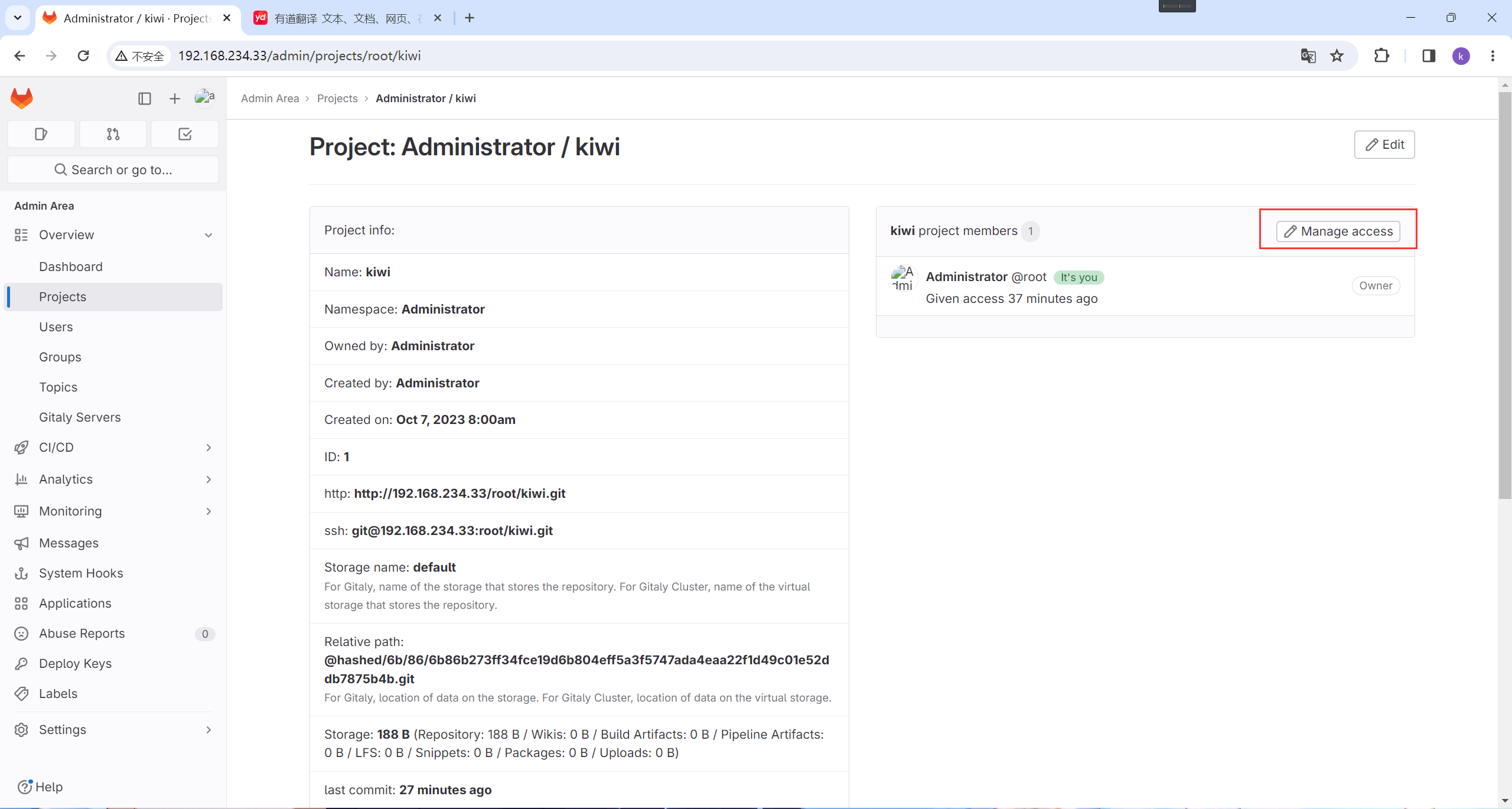
这里点邀请一个组
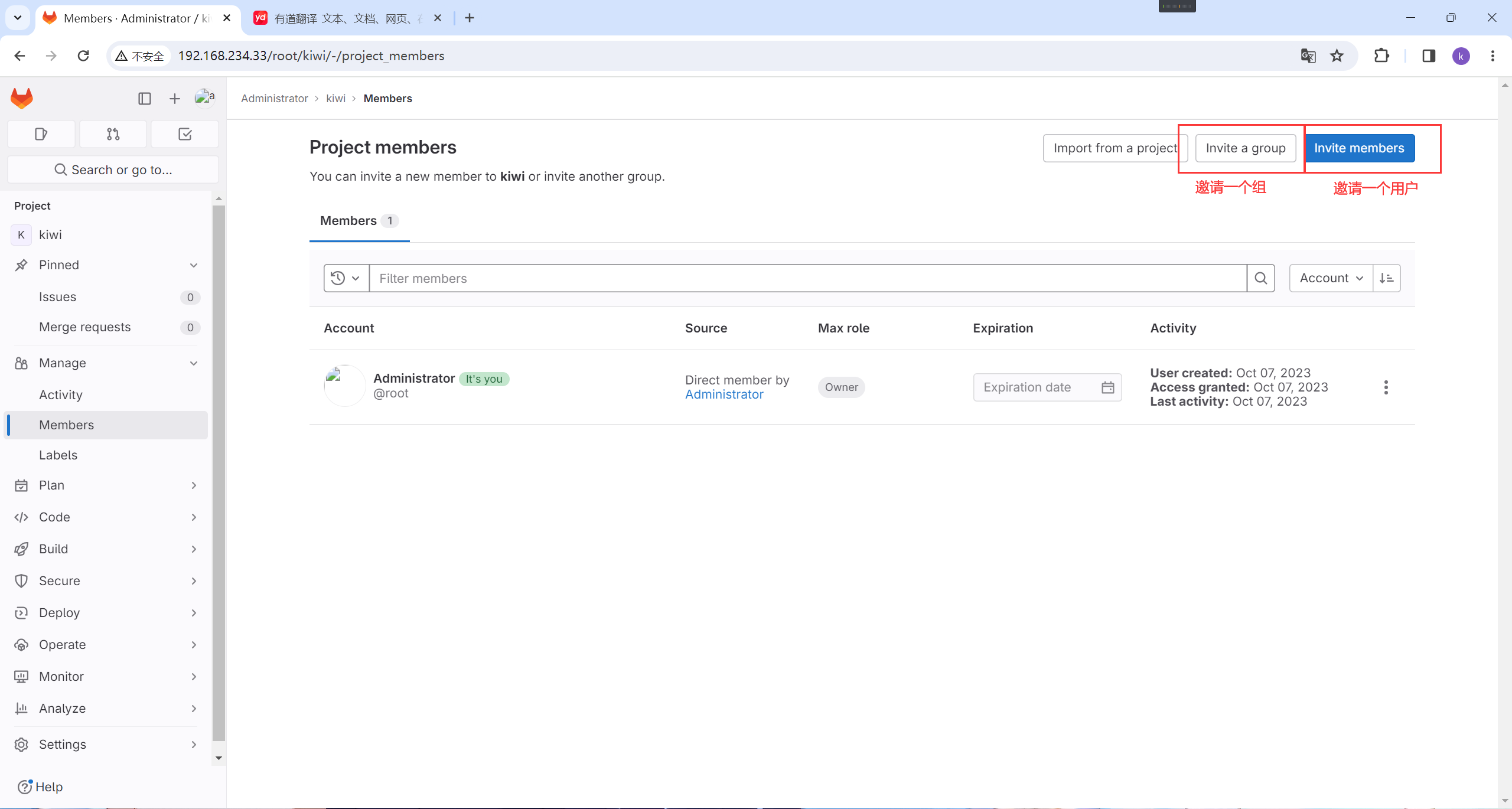
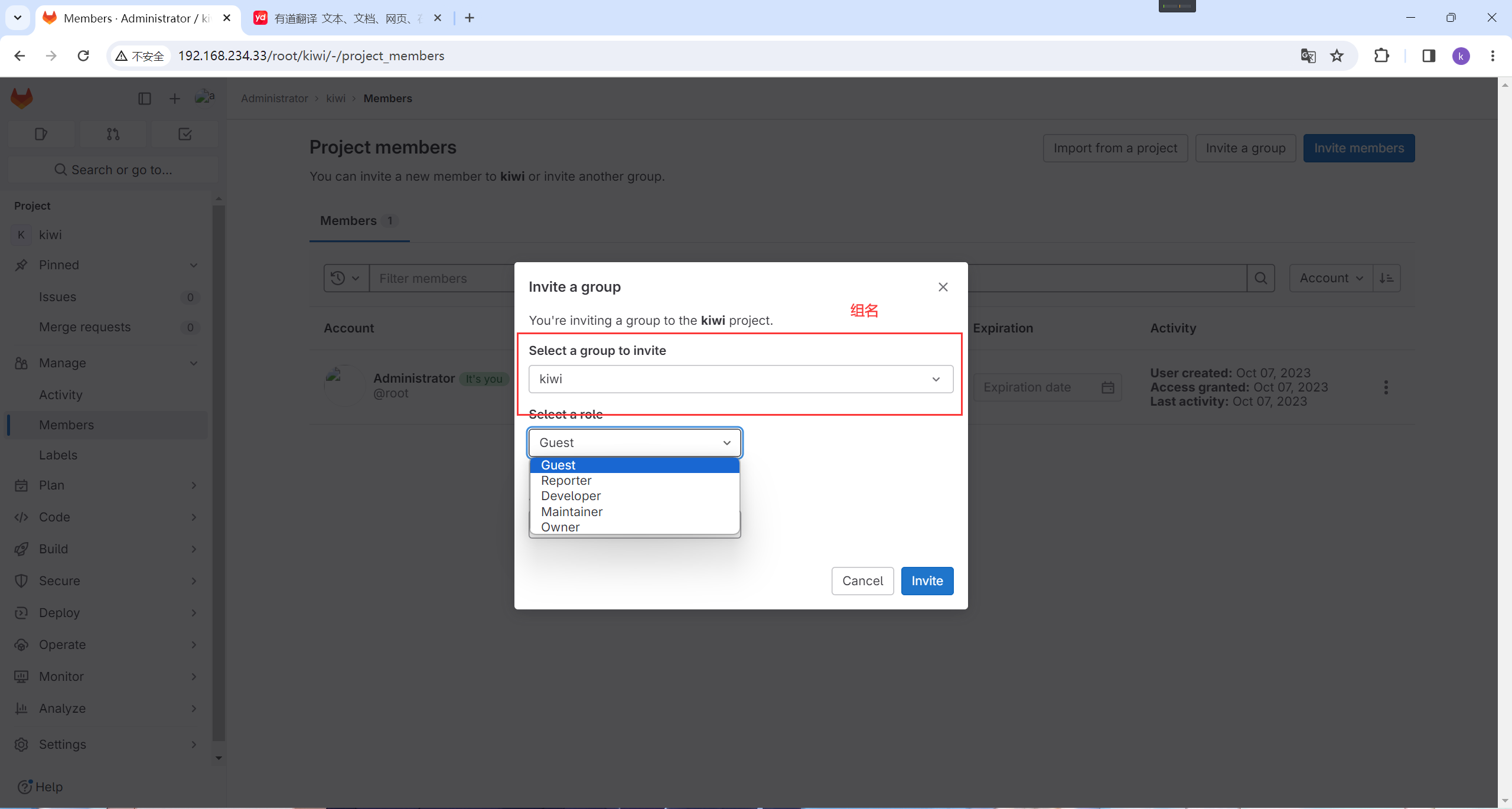

切换用户
先退出登录
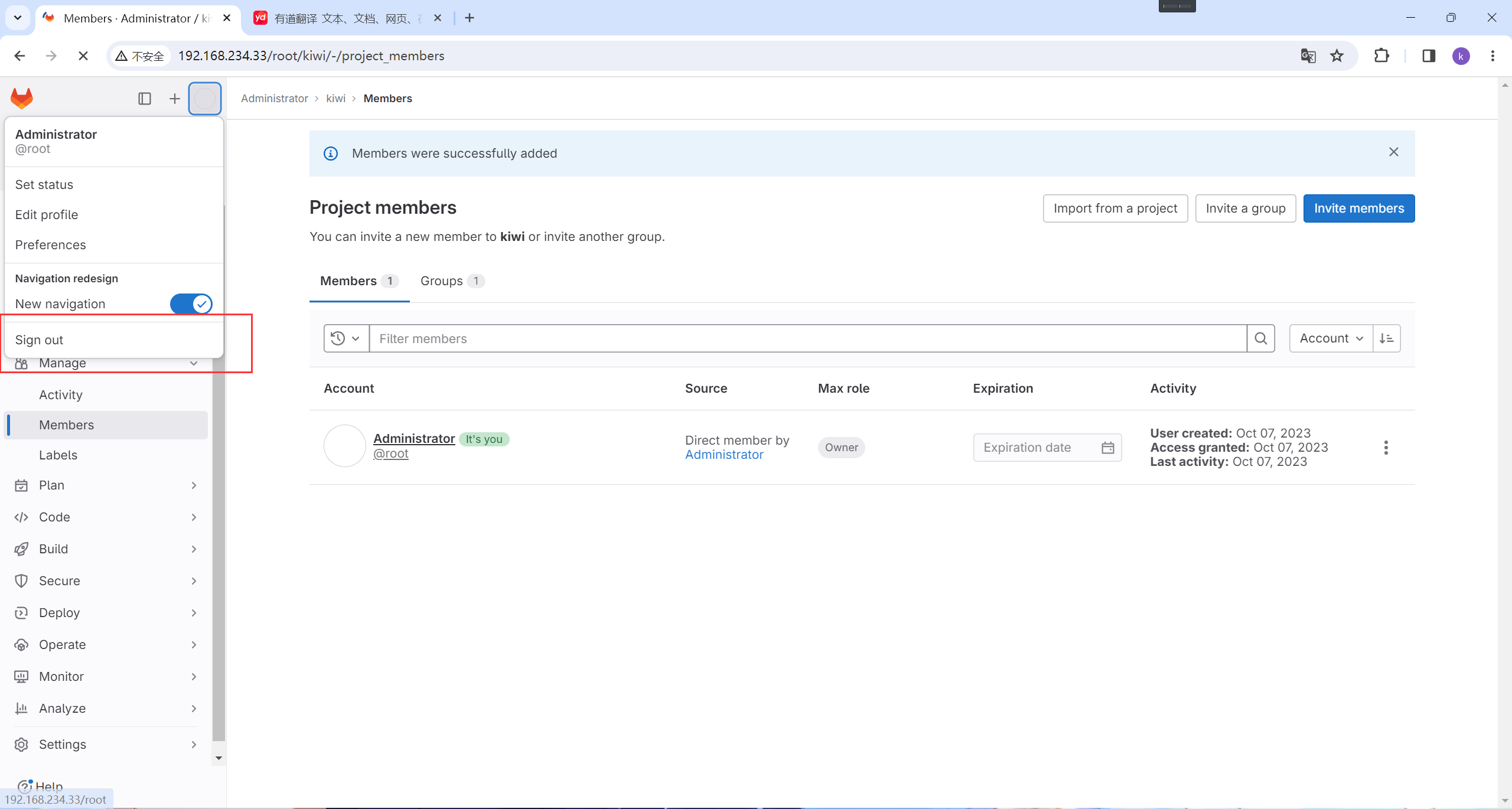
登录
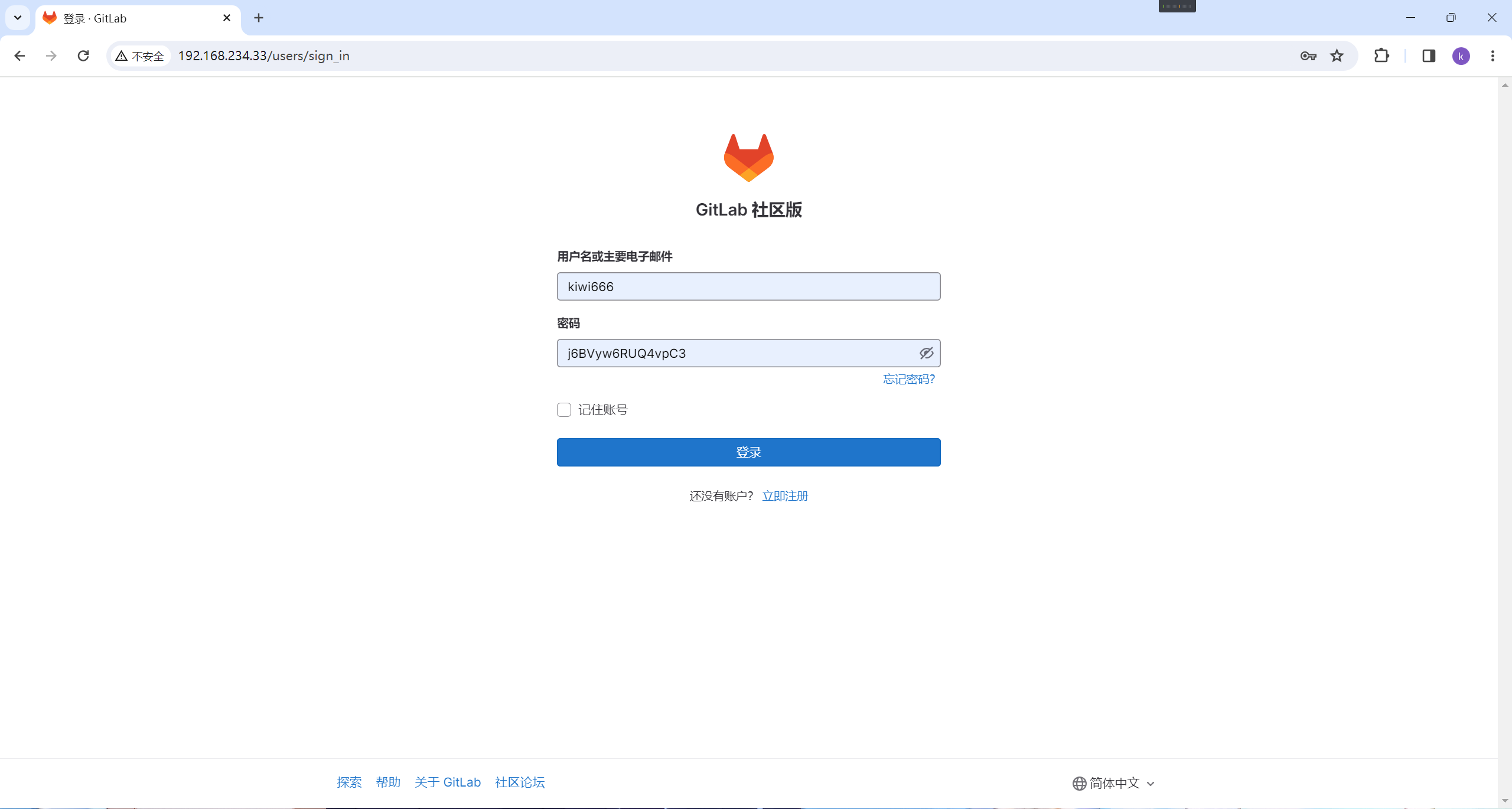
点击进去
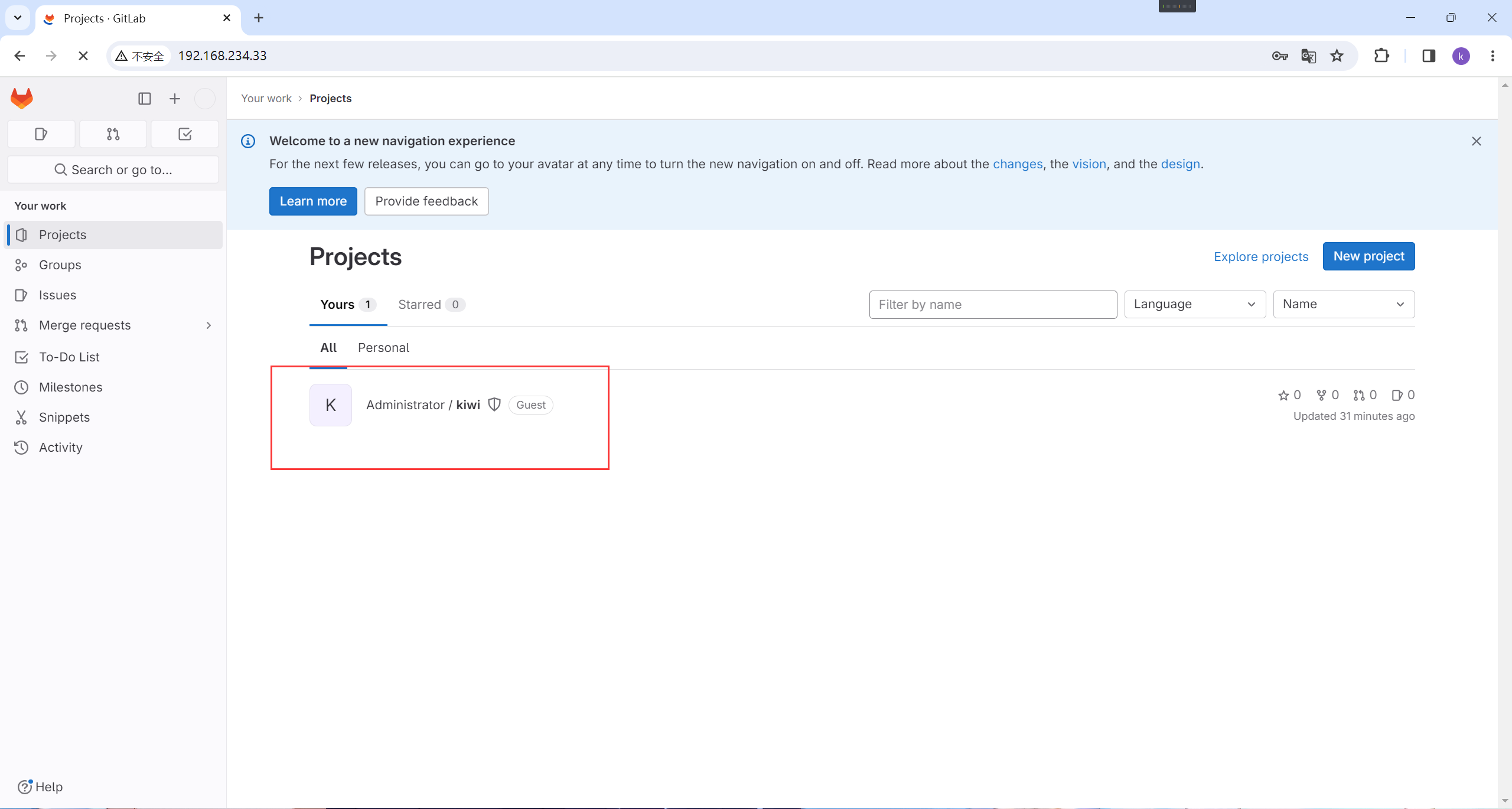
可以看见已经有文件
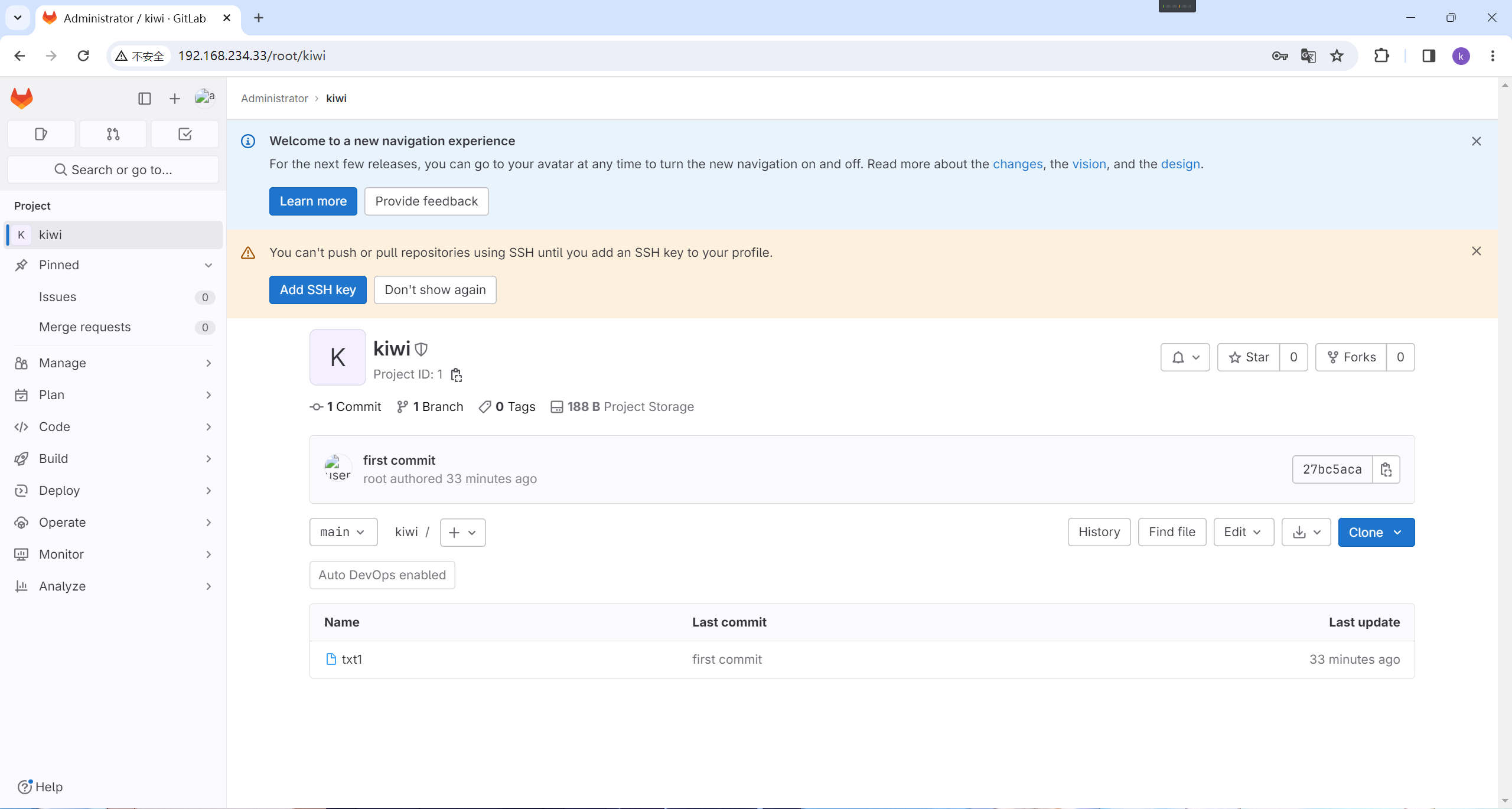
可以编辑
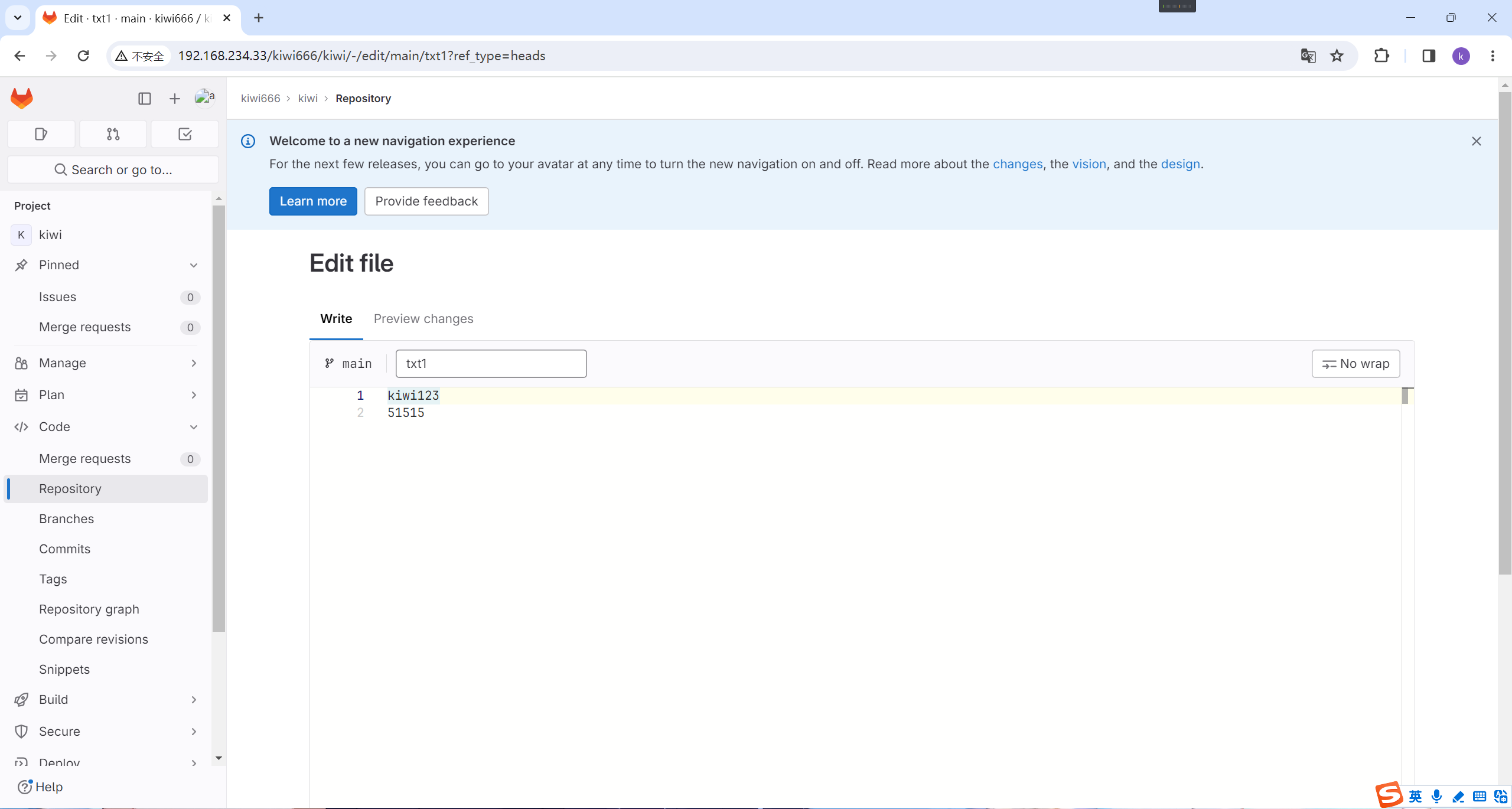




















 3024
3024











 被折叠的 条评论
为什么被折叠?
被折叠的 条评论
为什么被折叠?








