一、组件的生命周期
1、生命周期 & 生命周期函数
- 生命周期(Life Cycle)是指一个组件从
创建 -> 运行 -> 销毁的整个阶段,强调的是一个时间段。 - 生命周期函数:是由 vue 框架提供的
内置函数,会伴随着组件的生命周期,自动按次序执行。
注意:生命周期强调的是时间段,生命周期函数强调的是时间点。
2、组件生命周期函数分类
- 组件创建阶段:
new Vue()、beforeCreate、created、beforeMount、mounted - 组件运行阶段:
beforeUpdate、updated - 组件销毁阶段:
beforeDestroy、destroyed
3、生命周期详解图
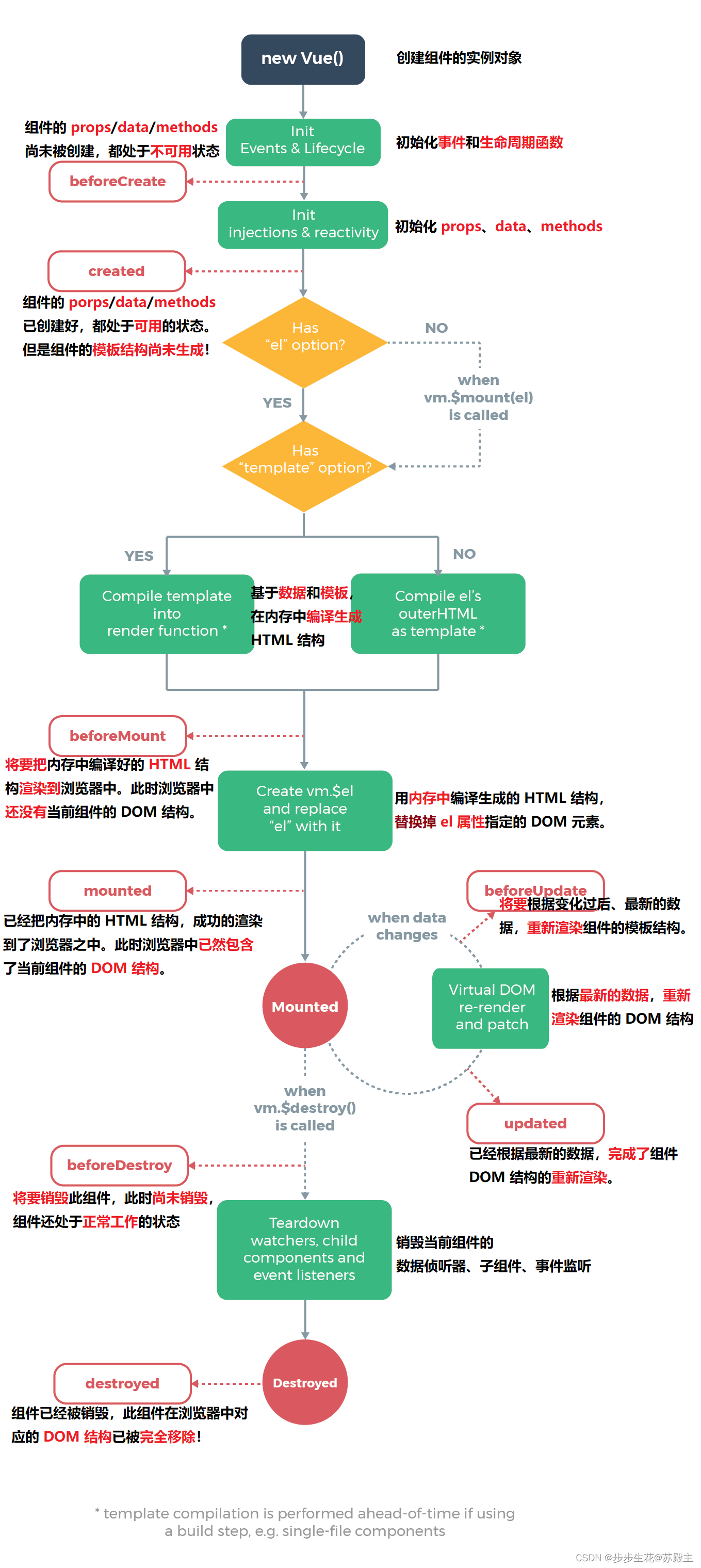
二、组件之间的数据共享
1、组件之间的关系
在项目开发中,组件之间的最常见的关系分为如下两种:
① 父子关系
② 兄弟关系
2、父子组件之间的数据共享
① 父 -> 子共享数据
② 子 -> 父共享数据
(1)父组件向子组件共享数据
父组件向子组件共享数据需要使用自定义属性。示例代码如下
// 父组件
<Left :username="username"></Left>
data() {
return {
username: 'admin'
}
}
// 子组件
<template>
<div>
<p>用户名:{{username}}</p>
</div>
</template>
<script>
export default {
props:['username']
}
</script>
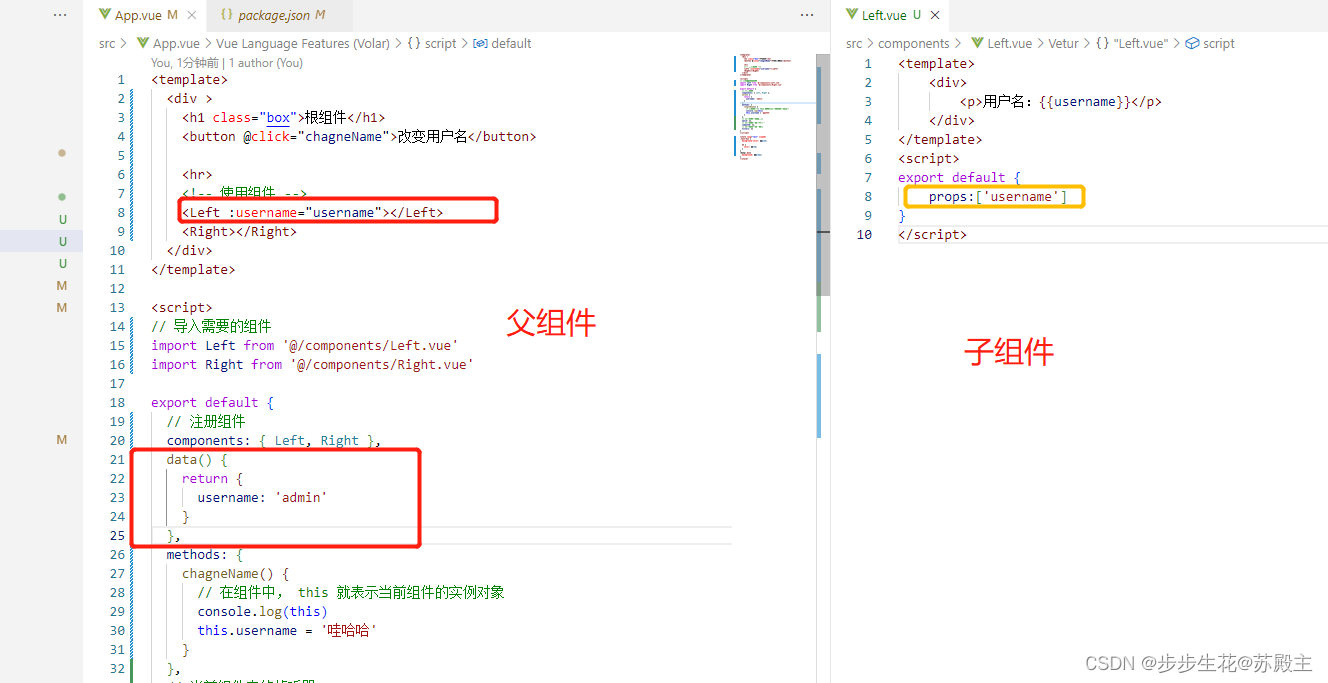
(2)子组件向父组件共享数据
子组件向父组件共享数据使用自定义事件。示例代码如下
// 父组件
<Right @changeName="chagneFromSon"></Right>
<script>
methods: {
chagneFromSon(val) {
this.username = val;
}
}
</script>
// 子组件
<template>
<div>
<button @click="change">我要换名字</button>
</div>
</template>
<script>
export default {
data() {
return {
username: '来自子组件'
}
},
methods: {
change() {
this.$emit('changeName', this.username)
}
},
}
</script>
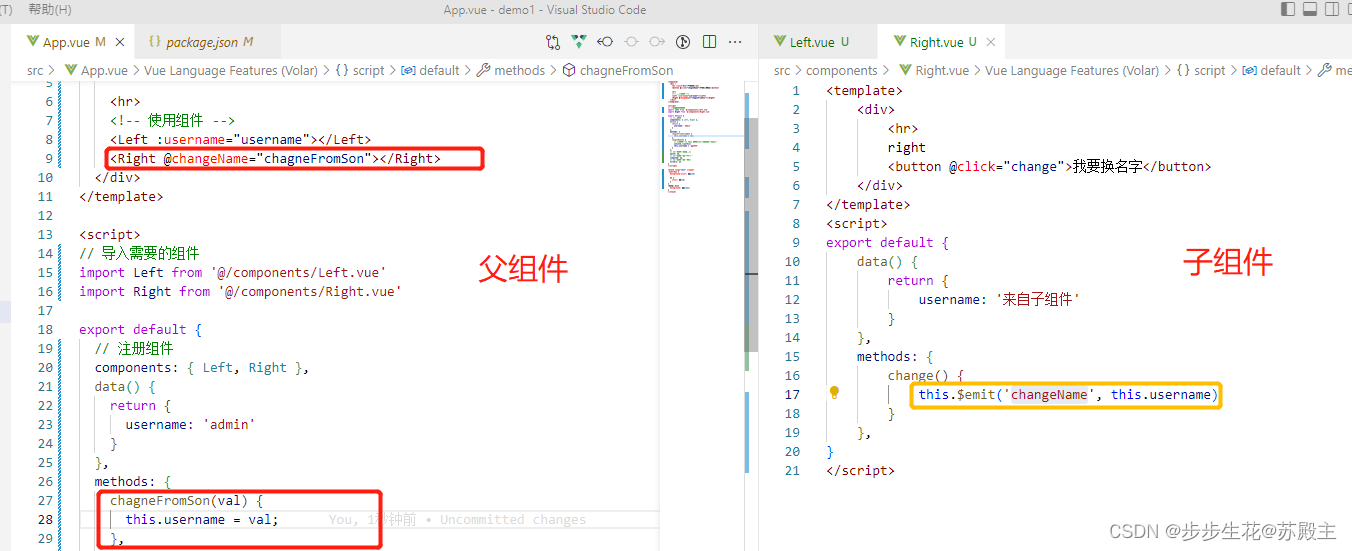
3、兄弟组件之间的数据共享
在 vue2.x 中,兄弟组件之间数据共享的方案是 EventBus。
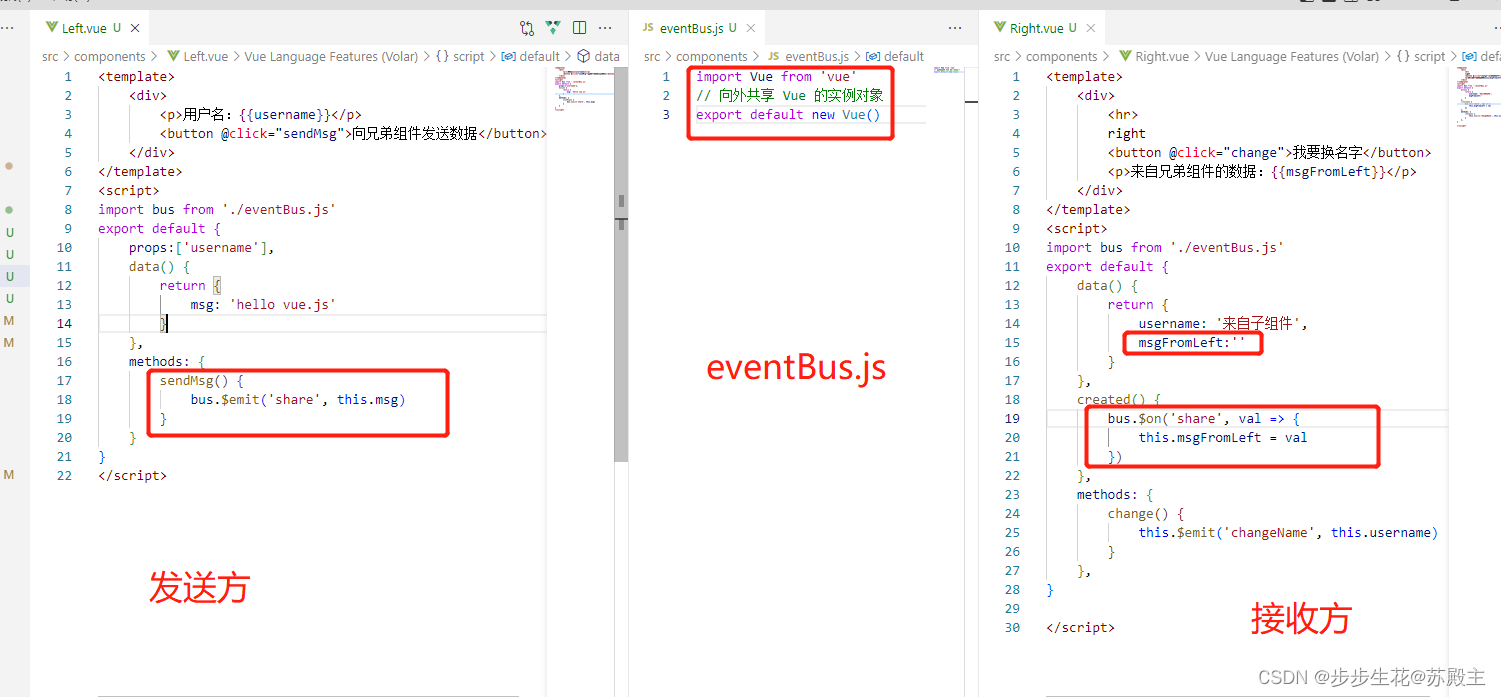
EventBus 的使用步骤
① 创建 eventBus.js 模块,并向外共享一个 Vue 的实例对象
import Vue from 'vue'
// 向外共享 Vue 的实例对象
export default new Vue()
② 在数据发送方,调用 bus.$emit('事件名称', 要发送的数据) 方法触发自定义事件
import bus from './eventBus.js'
export default {
data() {
return {
msg: 'hello vue.js'
}
},
methods: {
sendMsg() {
bus.$emit('share', this.msg)
}
}
}
③ 在数据接收方,调用 bus.$on('事件名称', 事件处理函数) 方法注册一个自定义事件
import bus from './eventBus.js'
export default {
data() {
return {
msgFromLeft:''
}
},
created() {
bus.$on('share', val => {
this.msgFromLeft = val
})
}
}
三、ref 引用
1、 什么是 ref 引用
- ref 用来辅助开发者在
不依赖于 jQuery 的情况下,获取 DOM 元素或组件的引用。 - 每个 vue 的组件实例上,都包含一个
$refs对象,里面存储着对应的 DOM 元素或组件的引用。默认情况下,组件的$refs指向一个空对象。
2、使用 ref 引用 DOM 元素
如果想要使用 ref 引用页面上的 DOM 元素,则可以按照如下的方式进行操作:
<h1 class="box" ref="appH1">根组件</h1>
<button @click="chagneColor">改变"根组件"颜色</button>
chagneColor() {
this.$refs.appH1.style.color = 'red';
},
3、 使用 ref 引用组件实例
如果想要使用 ref 引用页面上的组件实例,则可以按照如下的方式进行操作:
<button @click="chagneUserColor">改变"用户名"字体颜色</button>
<Left :username="username" ref="leftCom"></Left>
methods: {
chagneUserColor() {
this.$refs.leftCom.chagneColor();
}
},
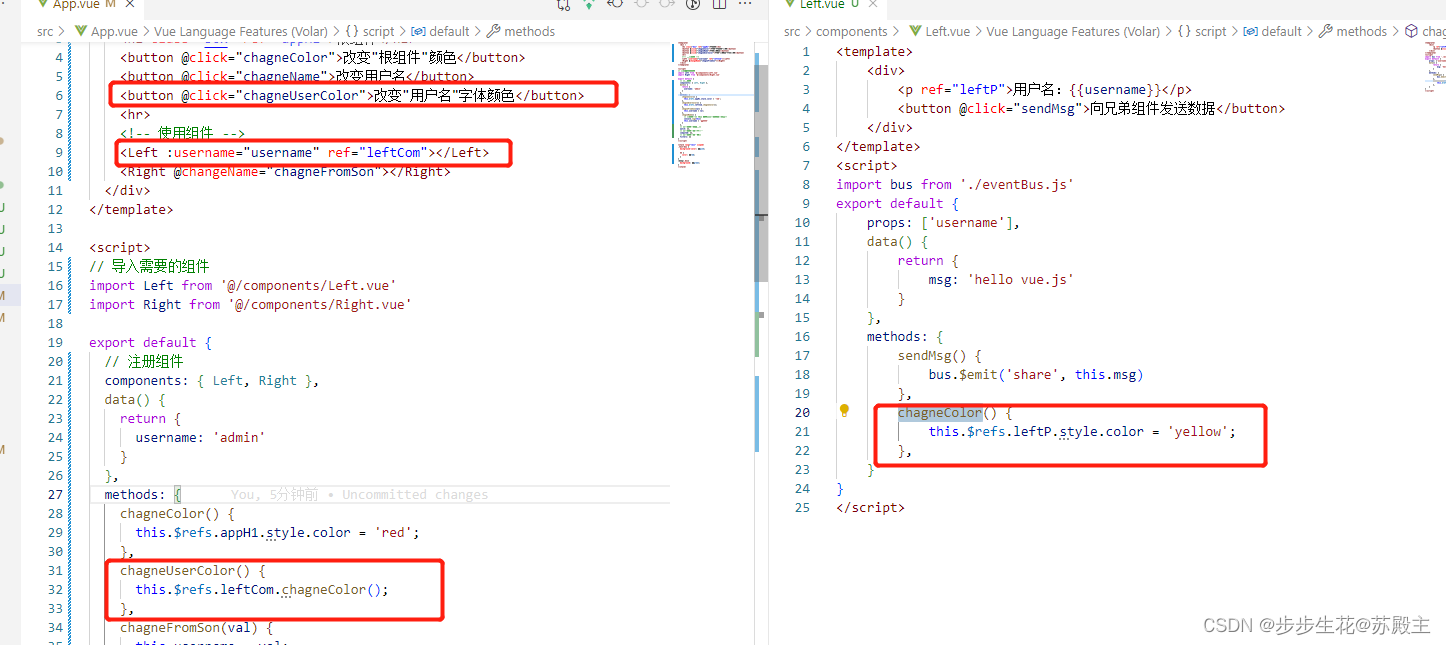
4、 让文本框自动获得焦点
当文本框展示出来之后,如果希望它立即获得焦点,则可以为其添加 ref 引用,并调用原生 DOM 对象的.focus() 方法即可。示例代码如下
<input type="text" v-if="inputVis" ref="ipt">
<button v-else @click="showInput">展示输入框</button>
showInput(){
this.inputVis=true;
//数据已存在,但是还未渲染至页面,所以未实现,解决方法见(5、this.$nextTick(cb) 方法)
this.$refs.ipt.focus();
},
5、 this.$nextTick(cb) 方法
组件的 $nextTick(cb) 方法,会把 cb 回调推迟到下一个 DOM 更新周期之后执行。通俗的理解是:等组件的DOM 更新完成之后,再执行 cb 回调函数。从而能保证 cb 回调函数可以操作到最新的 DOM 元素。
showInput(){
this.inputVis=true;
this.$nextTick(()=>{
this.$refs.ipt.focus();
})
},
六、购物车案例
1、案例效果
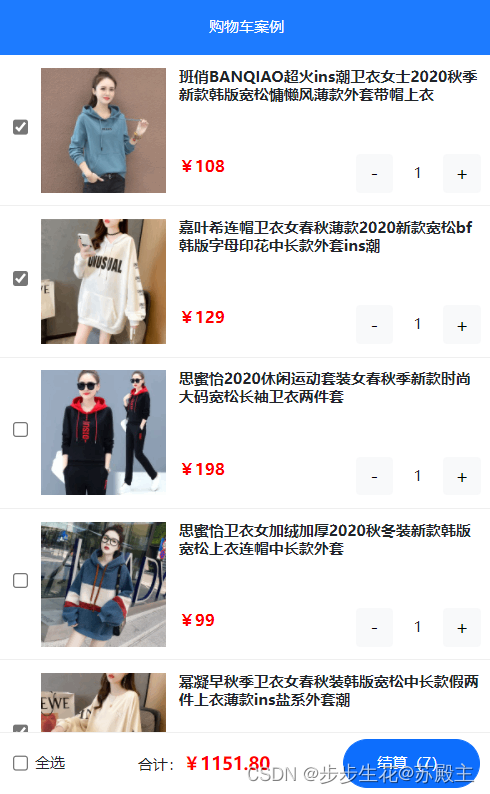
2、目录展示
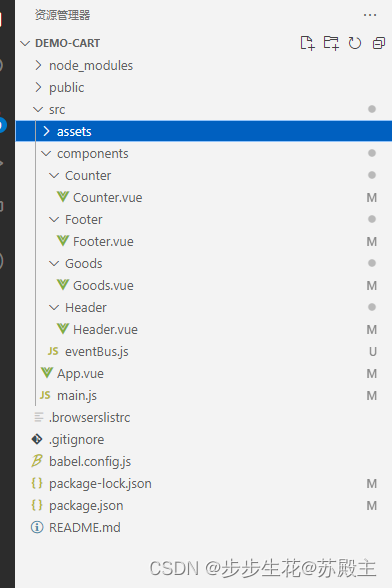
3、代码实现
(1)main.js
import Vue from 'vue'
import App from './App.vue'
// 导入 bootstrap 样式表
import 'bootstrap/dist/css/bootstrap.min.css'
// 全局注册axios
import axios from 'axios'
Vue.prototype.axios = axios
Vue.config.productionTip = false
new Vue({
render: h => h(App)
}).$mount('#app')
(2)app.vue
<template>
<div class="app-container">
<Header :title="title"></Header>
<Goods v-for="item in list" :key="item.id" :id="item.id" :tit="item.goods_name" :price="item.goods_price+''"
:pic="item.goods_img" :status="item.goods_state" :num="item.goods_count" @status-change="statusChange"></Goods>
<Footer :fullState="fullState" :amt="amount" :count="count" @change-full="changeFull"></Footer>
</div>
</template>
<script>
import Header from './components/Header/Header.vue'
import Goods from './components/Goods/Goods.vue'
import Footer from './components/Footer/Footer.vue'
import bus from './components/eventBus'
export default {
components: {
Header,
Goods,
Footer
},
computed: {
fullState() {
return this.list.every(item => item.goods_state)
},
amount() {
return this.list.filter(item => item.goods_state).reduce((sum, item) => sum += item.goods_price * item.goods_count, 0)
},
count() {
return this.list.filter(item => item.goods_state).reduce((sum, item) => sum = sum + item.goods_count, 0)
}
},
data() {
return {
title: '购物车案例',
list: [],
}
},
created() {
// 获取购物车列表
this.initCartList();
bus.$on('num', (val) => {
this.list.some(item => {
if (item.id == val.id) {
item.goods_count = val.value;
return true
}
})
})
},
methods: {
// 获取购物车列表
async initCartList() {
const { data: res } = await this.axios.get('https://www.escook.cn/api/cart')
if (res.status == 200) {
this.list = res.list
}
},
// 商品选中状态变化
statusChange(e) {
console.log(e)
this.list.some(item => {
if (item.id === e.id) {
item.goods_state = e.value
return true
}
})
},
// 商品是否全选
changeFull(e) {
this.list.forEach(item => item.goods_state = e)
}
}
}
</script>
<style lang="less" scoped>
.app-container {
padding-top: 45px;
padding-bottom: 50px;
}
</style>
(3)Header.vue
<template>
<div class="header-container">{{title}}</div>
</template>
<script>
export default {
props:['title']
}
</script>
<style lang="less" scoped>
.header-container {
font-size: 12px;
height: 45px;
width: 100%;
background-color: #1d7bff;
display: flex;
justify-content: center;
align-items: center;
color: #fff;
position: fixed;
top: 0;
z-index: 999;
}
</style>
(4)Goods.vue
<template>
<div class="goods-container">
<!-- 左侧图片 -->
<div class="thumb">
<div class="custom-control custom-checkbox">
<!-- 复选框 -->
<input type="checkbox" class="custom-control-input" :id="'cb1'+id" :checked="status" @change="statuChange" />
<label class="custom-control-label" :for="'cb1'+id">
<!-- 商品的缩略图 -->
<img :src="pic" alt="" />
</label>
</div>
</div>
<!-- 右侧信息区域 -->
<div class="goods-info">
<!-- 商品标题 -->
<h6 class="goods-title">{{tit}}</h6>
<div class="goods-info-bottom">
<!-- 商品价格 -->
<span class="goods-price">¥{{price}}</span>
<!-- 商品的数量 -->
<Counter :id="id" :num="num"></Counter>
</div>
</div>
</div>
</template>
<script>
import Counter from '../Counter/Counter.vue'
export default {
components: { Counter },
props: {
id: {
require: true,
type: Number,
},
tit: {
default: '',
type: String
},
pic: {
default: '',
type: String
},
price: {
default: '',
type: String
},
status: {
default: true,
type: Boolean
},
num: {
default: 1,
type: Number
}
},
methods: {
statuChange(e) {
this.$emit('status-change', { id: this.id, value: e.target.checked })
}
}
}
</script>
<style lang="less" scoped>
.goods-container {
+.goods-container {
border-top: 1px solid #efefef;
}
padding: 10px;
display: flex;
.thumb {
display: flex;
align-items: center;
img {
width: 100px;
height: 100px;
margin: 0 10px;
}
}
.goods-info {
display: flex;
flex-direction: column;
justify-content: space-between;
flex: 1;
.goods-title {
font-weight: bold;
font-size: 12px;
}
.goods-info-bottom {
display: flex;
justify-content: space-between;
.goods-price {
font-weight: bold;
color: red;
font-size: 13px;
}
}
}
}
</style>
(5)Counter.vue
<template>
<div class="number-container d-flex justify-content-center align-items-center">
<!-- 减 1 的按钮 -->
<button type="button" class="btn btn-light btn-sm" @click="sub">-</button>
<!-- 购买的数量 -->
<span class="number-box">{{num}}</span>
<!-- 加 1 的按钮 -->
<button type="button" class="btn btn-light btn-sm" @click="add">+</button>
</div>
</template>
<script>
import bus from '../eventBus'
export default {
props: {
id: {
type: Number,
require: true
},
num: {
default: 1,
type: Number,
}
},
methods: {
add() {
bus.$emit('num', { id: this.id, value: this.num + 1 })
},
sub() {
if (this.num > 1) {
bus.$emit('num', { id: this.id, value: this.num - 1 })
}
}
}
}
</script>
<style lang="less" scoped>
.number-box {
min-width: 30px;
text-align: center;
margin: 0 5px;
font-size: 12px;
}
.btn-sm {
width: 30px;
}
</style>
(6)Footer.vue
<template>
<div class="footer-container">
<!-- 左侧的全选 -->
<div class="custom-control custom-checkbox">
<input type="checkbox" class="custom-control-input" id="cbFull" :checked="fullState" @change="fullChange" />
<label class="custom-control-label" for="cbFull">全选</label>
</div>
<!-- 中间的合计 -->
<div>
<span>合计:</span>
<span class="total-price">¥{{ amt.toFixed(2) }}</span>
</div>
<!-- 结算按钮 -->
<button type="button" class="btn btn-primary btn-settle">结算({{ count }})</button>
</div>
</template>
<script>
export default {
props:{
fullState:{
default:false,
type:Boolean
},
amt:{
default:0,
type:Number
},
count:{
default:0,
type:Number
}
},
methods:{
fullChange(e){
this.$emit('change-full',e.target.checked)
}
}
}
</script>
<style lang="less" scoped>
.footer-container {
font-size: 12px;
height: 50px;
width: 100%;
border-top: 1px solid #efefef;
position: fixed;
bottom: 0;
background-color: #fff;
display: flex;
justify-content: space-between;
align-items: center;
padding: 0 10px;
}
.custom-checkbox {
display: flex;
align-items: center;
}
#cbFull {
margin-right: 5px;
}
.btn-settle {
height: 80%;
min-width: 110px;
border-radius: 25px;
font-size: 12px;
}
.total-price {
font-weight: bold;
font-size: 14px;
color: red;
}
</style>
(7)eventBus.js
import Vue from 'vue'
export default new Vue();






















 2530
2530











 被折叠的 条评论
为什么被折叠?
被折叠的 条评论
为什么被折叠?








