1.托盘控件代码示例:
在窗体加入notifyIcon控件,示例代码,点击托盘左键弹出窗体:
public partial class Form1 : Form
{
private bool isClose;
public Form1()
{
InitializeComponent();
ContextMenuStrip cms = new System.Windows.Forms.ContextMenuStrip();
ToolStripMenuItem startItem = new ToolStripMenuItem();
startItem.Text = "开始";
startItem.Image = Properties.Resources.Skype_16;
startItem.Click += new EventHandler(startItem_Click);
cms.Items.Add(startItem);
ToolStripMenuItem stopItem= new ToolStripMenuItem();
stopItem.Text = "终止";
stopItem.Image = Properties.Resources.Head_OffLine;
stopItem.Click += new EventHandler(stopItem_Click);
cms.Items.Add(stopItem);
ToolStripMenuItem exitItem = new ToolStripMenuItem();
exitItem.Text = "退出";
exitItem.Image = Properties.Resources.Head_OffLine;
exitItem.Click += new EventHandler(exitItem_Click);
cms.Items.Add(exitItem);
notifyIcon.ContextMenuStrip = cms;
}
void startItem_Click(object sender, EventArgs e)
{
}
void stopItem_Click(object sender, EventArgs e)
{
}
void exitItem_Click(object sender, EventArgs e)
{
isClose =true;
Close();
}
private void Form1_FormClosing(object sender, FormClosingEventArgs e)
{
if(!isClose)
{
e.Cancel=true;
this.Visible = false;
this.notifyIcon.Visible = true;
}
}
private void notifyIcon_Click(object sender, EventArgs e)
{
if ((e as MouseEventArgs).Button == MouseButtons.Left)
{
this.Visible = true;
}
}
}实现的效果:
2.微软的图表控件,chart控件
实现效果如下:
教程可参照博客http://www.cnblogs.com/shuncy/archive/2008/11/07/1328738.html








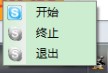
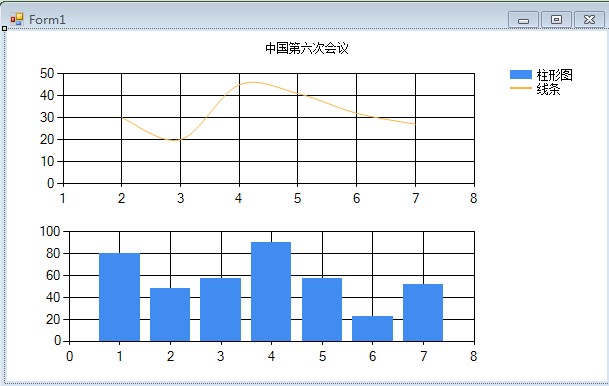














 693
693

 被折叠的 条评论
为什么被折叠?
被折叠的 条评论
为什么被折叠?








