效果图
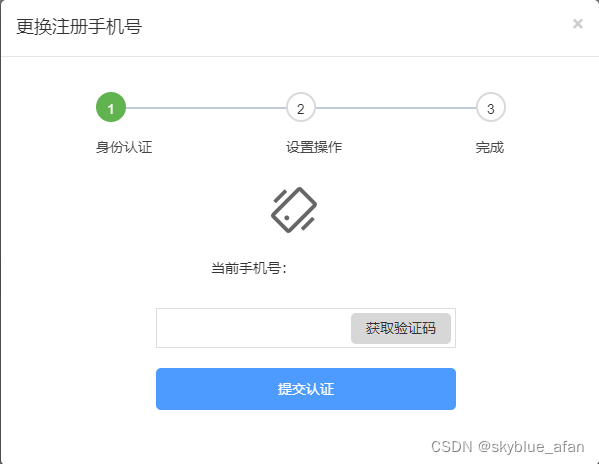
1、html部分
<div class="modal-body">
<!-- 步骤条 -->
<div class="steps">
<div class="step">
<div class="step-head">
<div class="step-line"></div>
<div class="step-icon">1</div>
</div>
<div class="step-main">身份认证</div>
</div>
<div class="step">
<div class="step-head">
<div class="step-line"></div>
<div class="step-icon"> 2</div>
</div>
<div class="step-main">设置操作</div>
</div>
<div class="step">
<div class="step-head">
<div class="step-icon">3</div>
</div>
<div class="step-main">完成</div>
</div>
</div>
<!-- 身份认证内容 -->
<div class="step_1" id="step_1">
<div class="step1_icon"></div>
<div class="right_register">
<span>当前手机号:</span>
<span id="step1_phone"></span>
</div>
<div class="step_code">
<input type="input" name="" id="step1_value" value="" autocomplete="off" />
<p id="step1_validate" style="color: #f56c6c;margin:0;float: left;"></p>
<button class="code" id="yanzhengb" onclick="handelAuthCode()">获取验证码</button>
</div>
<div class="step_submit" onclick="addStep()">
<input type="button" value="提交认证" />
</div>
</div>
<!-- 设置操作 -->
<div class="step_2" id="step_2">
<div class="step2_title">设置绑定手机</div>
<div class="step2_phone">
<input type="input" name="" id="step2_value1" value="" autocomplete="off" />
<p id="step2_validate1" style="margin:0;margin-left: 140px;color: #f56c6c;float: left;"></p>
</div>
<div class="step2_code">
<input type="input" name="" id="step2_value2" value="" autocomplete="off" />
<p id="step2_validate2" style="color: #f56c6c;margin:0;float: left;"></p>
<button class="code authbtn" id="yanzhengb1" onclick="handelAuthCode1()">获取验证码</button>
</div>
<div class="step_submit" onclick="addStep()" style="margin-top: 20px;">
<input type="button" value="提交绑定" />
</div>
</div>
<!-- 完成 -->
<div class="step_3" id="step_3">
<div class="step3_succes">手机号绑定成功</div>
<div class="step_submit" onclick="addStep()">
<input type="button" value="重新登录" />
</div>
</div>
</div>
2、css部分
/* 步骤条样式 */
.step {
position: relative;
vertical-align: top;
display: inline-block;
margin: 20px 50px 20px 80px;
}
.step-head {
width: 30px;
height: 30px;
border-radius: 50%;
line-height: 30px;
text-align: center;
vertical-align: top;
color: #333;
font-size: 14px;
border: 2px solid #D9D9D9;
z-index: 10000;
cursor: pointer;
}
.step-main {
font-size: 12px;
color: #48576a;
margin-top: 15px;
font-size: 14px;
color: #444444;
}
.step-line {
position: absolute;
top: 15px;
height: 2px;
left: 30px;
right: -134px;
display: inline-block;
background-color: #bfcbd9;
z-index: 10000;
}
.step-circle {
margin: 4px;
width: 10px;
height: 10px;
border-radius: 50%;
background-color: #bfcbd9;
}
.is-sucess>.step-head {
border-color: #60B34F;
background: #60B34F;
color: #FFFFFF;
}
.is-sucess>.step-head .step-circle {
background-color: #2f318e;
}
.is-sucess>.step-head>.step-line {
background-color: #60B34F;
}
.last-sucess>.step-head {
color: #ffffff;
border-color: #60B34F;
background: #60B34F;
}
.last-sucess>.step-head .step-circle {
background-color: #2f318e;
}
.modal .modal-dialog .modal-content .modal-body .step_1 {
display: block;
}
.modal .modal-dialog .modal-content .modal-body .step_1 .step1_icon {
width: 46px;
height: 46px;
background: url('../images/step1.svg') no-repeat;
margin-left: 255px;
margin-top: 10px;
}
.modal .modal-dialog .modal-content .modal-body .step_1 .right_register {
margin-left: 195px;
margin-top: 25px;
}
.modal .modal-dialog .modal-content .modal-body .step_1 .step_code {
position: relative;
width: 300px;
margin-left: 140px;
}
.modal .modal-dialog .modal-content .modal-body .step_1 .step_code input {
border: 1px solid #DDDDDD;
width: 300px;
height: 40px;
margin-top: 30px;
padding-left: 10px;
}
.modal .modal-dialog .modal-content .modal-body .step_1 .step_code a {
width: 82px;
height: 30px;
line-height: 30px;
text-align: center;
border-radius: 5px;
background: #E6E6E6;
color: #444444;
position: absolute;
text-decoration: none;
top: 35px;
right: 5px;
}
.modal .modal-dialog .modal-content .modal-body .step_1 .step_code p {
color: red;
}
.modal .modal-dialog .modal-content .modal-body .step_submit {
background: #4E9BFF;
color: #ffffff;
width: 300px;
height: 42px;
line-height: 42px;
margin-left: 140px;
margin-top: 20px;
text-align: center;
border-radius: 5px;
margin-bottom: 40px;
cursor: pointer;
}
/* 设置操作 */
.modal .modal-dialog .modal-content .modal-body .step_2 {
display: none;
}
.modal .modal-dialog .modal-content .modal-body .step_2 .step2_title {
font-size: 14px;
font-weight: 700;
margin-left: 140px;
margin-top: 30px;
}
.modal .modal-dialog .modal-content .modal-body .step_2 .step2_phone {
margin-top: 10px;
margin-bottom: 20px;
}
.modal .modal-dialog .modal-content .modal-body .step_2 .step2_phone input {
border: 1px solid #DDDDDD;
width: 300px;
height: 40px;
margin-left: 140px;
padding-left: 10px;
}
.modal .modal-dialog .modal-content .modal-body .step_2 .step2_code {
width: 300px;
height: 40px;
margin-top: 15px;
margin-left: 140px;
position: relative;
}
.modal .modal-dialog .modal-content .modal-body .step_2 .step2_code input {
border: 1px solid #DDDDDD;
width: 300px;
height: 40px;
padding-left: 10px;
}
.modal .modal-dialog .modal-content .modal-body .step_2 .step2_code a {
position: absolute;
top: 5px;
right: 5px;
width: 82px;
height: 30px;
line-height: 30px;
text-align: center;
background: #CCCCCC;
border-radius: 3px;
color: #444444;
text-decoration: none;
}
/* 完成 */
.modal .modal-dialog .modal-content .modal-body .step_3 .step3_succes {
font-weight: 700;
font-style: normal;
font-size: 16px;
margin-top: 70px;
margin-bottom: 100px;
margin-left: 225px;
}
.modal .modal-dialog .modal-content .modal-body .step_3 {
display: none;
}
3、js部分
// 步骤条
var steps = $(".step");
var stepIndex = 0;
setStep(stepIndex);
// 动态添加class
function setStep(stepIndex) {
$(steps).removeClass("is-sucess");
$(steps).removeClass("last-sucess");
for (var i = 0; i <= stepIndex; i++) {
var step = steps[i];
if (i < stepIndex) {
$(step).addClass("is-sucess");
} else {
$(step).addClass("last-sucess");
}
}
$('#step_1').css('display', 'none');
$('#step_2').css('display', 'none');
$('#step_3').css('display', 'none');
//判断stepIndex,根据stepIndex显示对应的部分
if (stepIndex == 0) {
$('#step_1').css('display', 'block');
}
if (stepIndex == 1) {
$('#step_2').css('display', 'block');
}
if (stepIndex == 2) {
$('#step_3').css('display', 'block');
}
}
// 重置
function clearSteps() {
stepIndex = -1;
setStep(stepIndex);
}
//下一步
function addStep(addnum) {
if (stepIndex == 0) {
//发送接口,获取数据或者提交数据
stepIndex = 1;
setStep(stepIndex);
} else if (stepIndex == 1) {
//发送接口,获取数据或者提交数据
stepIndex = 2;
setStep(stepIndex);
} else {
//stepIndex = 2 执行这部分
//发送接口,获取数据或者提交数据
}
}























 172
172











 被折叠的 条评论
为什么被折叠?
被折叠的 条评论
为什么被折叠?








