博主声明:
转载请在开头附加本文链接及作者信息,并标记为转载。本文由博主 威威喵 原创,请多支持与指教。
本文首发于此 博主:威威喵 | 博客主页:https://blog.csdn.net/smile_running
感受 Material Design UI 魅力,你不能错过的 Material Design 全系列文章:
Material Design 之一 BottomNavigationView + ViewPager + Fragment 仿微信底部导航效果
Material Design 之二 Toolbar + DrawerLayout + NavigationView 实现QQ侧拉抽屉效果
Material Design 之三 TabLayout + ViewPager + Fragment 今日头条标题切换效果
Material Design 之四 SwipeRefreshLayout + CardView + RecyclerView 精美瀑布流效果
Material Design 之五 CoordinatorLayout + AppBarLayout 提供最佳浏览体验
Material Design 之六 CollapsingToolbarLayout + FloatingActionButton 打造精美详情界面
Material Design 之七 TextInputLayout+TextInputEditText 打造精美的登录界面
前面写的那几篇呢,都是关于 Material Design 库下提供的几种漂亮的 view 的使用,这么一连学习下来的话, Material Design 库下几个 nice 又常用的都学完了,这一篇是 Material Design 库剩下的最后两个控件了,把这些综合起来用,绝大部分的界面都足够满足需求了,如果再不够的话,就只能自定义 View,自定义 sytle 去更改了。
好了,多的就说到这里。我们来看看这篇要使用的两个控件 TextInputLayout 与 TextInputEditText,光从名字看,就能知道它是用于文本输入的,至于有什么新的效果,我们使用过后才知道。
我们要用这两个控件写一个精美的登录界面,我们之前使用的 EditText 输入框基本都是这样样子的:

虽然 EditText 的样式能够自定义,但是总缺了点什么味道。而我们今天要写的一个登录界面是这样的:

这只是一个比较简约的登录界面,做为例子已经足够了。下面我们来看如何实现吧。
首先,登录外围是一个 CardView 包裹起来,顶部是一个 CircleImageView 圆形图片,说到这个 CircleImageView 是真的好用,而且非常简单,与 ImageView 的使用没有什么区别,不过需要引入一下库依赖:
implementation 'de.hdodenhof:circleimageview:3.0.0'然后接下来就是 TextInputLayout 了,它是一个 ViewGroup,所以与它配合的就是 TextInputEditText 了。TextInputLayout 内部包裹着 TextInputEditText,就能够形成联动效果。
那么,整个布局代码如下:
<?xml version="1.0" encoding="utf-8"?>
<RelativeLayout xmlns:android="http://schemas.android.com/apk/res/android"
xmlns:app="http://schemas.android.com/apk/res-auto"
android:layout_width="match_parent"
android:layout_height="match_parent"
android:background="#ffffff">
<android.support.v7.widget.CardView
android:layout_width="match_parent"
android:layout_height="match_parent"
android:layout_marginLeft="32dp"
android:layout_marginTop="64dp"
android:layout_marginRight="32dp"
android:layout_marginBottom="64dp"
app:cardCornerRadius="4dp"
app:cardElevation="8dp">
<LinearLayout
android:layout_width="match_parent"
android:layout_height="match_parent"
android:orientation="vertical">
<de.hdodenhof.circleimageview.CircleImageView
android:layout_width="100dp"
android:layout_height="100dp"
android:layout_gravity="center_horizontal"
android:layout_marginTop="16dp"
android:src="@drawable/cat" />
<android.support.design.widget.TextInputLayout
android:layout_width="match_parent"
android:layout_height="wrap_content"
android:layout_marginLeft="16dp"
android:layout_marginTop="16dp"
android:layout_marginRight="16dp"
android:hint="用户名"
android:textColorHint="#a2c699">
<android.support.design.widget.TextInputEditText
android:id="@+id/edt_user"
android:layout_width="match_parent"
android:layout_height="wrap_content"
android:textColor="#9966cc" />
</android.support.design.widget.TextInputLayout>
<android.support.design.widget.TextInputLayout
android:layout_width="match_parent"
android:layout_height="wrap_content"
android:layout_marginLeft="16dp"
android:layout_marginTop="16dp"
android:layout_marginRight="16dp"
android:hint="密码"
android:textColorHint="#a2c699">
<android.support.design.widget.TextInputEditText
android:id="@+id/edt_pwd"
android:layout_width="match_parent"
android:layout_height="wrap_content"
android:textColor="#9966cc" />
</android.support.design.widget.TextInputLayout>
<LinearLayout
android:layout_width="wrap_content"
android:layout_height="wrap_content"
android:layout_gravity="center_horizontal"
android:layout_marginTop="48dp">
<Button
android:id="@+id/btn_login"
android:layout_width="0dp"
android:layout_height="32dp"
android:layout_marginRight="16dp"
android:layout_weight="1"
android:background="@drawable/style_btn_login"
android:text="登录"
android:textColor="#fcfcfc" />
<Button
android:id="@+id/btn_reg"
android:layout_width="0dp"
android:layout_height="32dp"
android:layout_marginLeft="16dp"
android:layout_weight="1"
android:background="@drawable/style_btn_login"
android:text="注册"
android:textColor="#fcfcfc" />
</LinearLayout>
</LinearLayout>
</android.support.v7.widget.CardView>
</RelativeLayout>TextInputLayout 有几个比较常用的属性:
- android:hint="用户名"
- android:textColorHint="#a2c699"
hint 和以往的 EditText 一样,是一个提示文本,但是必须写在 TextInputLayout 下面,才能形成如上图那个提示文本效果。还有一个 color 属性就是设置提示文本的样式了,非常容易懂。TextInputEditText 的话,就与 EditText 没什么区别,都是基本属性的使用。
接下来就是 Button 的一个样式设置了,代码如下:
<?xml version="1.0" encoding="utf-8"?>
<selector xmlns:android="http://schemas.android.com/apk/res/android">
<item android:state_pressed="false">
<shape android:shape="rectangle">
<stroke android:color="#9966cc" />
<solid android:color="#9966cc" />
<corners android:radius="8dp" />
</shape>
</item>
<item android:state_pressed="true">
<shape android:shape="rectangle">
<stroke android:color="#a2c699" />
<solid android:color="#a2c699" />
<corners android:radius="8dp" />
</shape>
</item>
</selector>两个 item 表示的是被按下和抬起的样式,stroke 表示描边,solid 表示填充的颜色,corners 表示四周弧度,也就是将 button 设置为圆角矩形,值越大,就越明显。
最后是我们 Fragment 中的代码,也就是登录逻辑的判断,这里我就随便写了一下:
package nd.no.xww.bottomnavigationlayout;
import android.os.Bundle;
import android.support.annotation.NonNull;
import android.support.annotation.Nullable;
import android.support.design.widget.TextInputEditText;
import android.support.v4.app.Fragment;
import android.text.TextUtils;
import android.view.LayoutInflater;
import android.view.View;
import android.view.ViewGroup;
import android.widget.Button;
import android.widget.Toast;
/**
* @author xww
* @desciption :
* @date 2019/7/22
* @time 23:40
*/
public class TwoFragment extends Fragment {
TextInputEditText edt_user;
TextInputEditText edt_pwd;
Button btn_login;
@Nullable
@Override
public View onCreateView(@NonNull LayoutInflater inflater, @Nullable ViewGroup container, @Nullable Bundle savedInstanceState) {
View view = inflater.inflate(R.layout.fragment_two, container, false);
return view;
}
@Override
public void onViewCreated(@NonNull View view, @Nullable Bundle savedInstanceState) {
super.onViewCreated(view, savedInstanceState);
edt_user = view.findViewById(R.id.edt_user);
edt_pwd = view.findViewById(R.id.edt_pwd);
btn_login = view.findViewById(R.id.btn_login);
btn_login.setOnClickListener(new View.OnClickListener() {
@Override
public void onClick(View v) {
String user = edt_user.getText().toString().trim();
String pwd = edt_pwd.getText().toString().trim();
if (TextUtils.isEmpty(user) && TextUtils.isEmpty(pwd)) {
Toast.makeText(getContext(), "user or pwd not null", Toast.LENGTH_SHORT).show();
return;
}
if ("威威喵".equals(user) && "123456".equals(pwd)) {
Toast.makeText(getContext(), "登录成功", Toast.LENGTH_SHORT).show();
} else if (!"威威喵".equals(user)) {
edt_user.setError("用户名错误");
} else if (!"123456".equals(pwd)) {
edt_pwd.setError("密码错误");
}
}
});
}
}
还有一个比较好看的效果,就是那个用户名或密码错误时,弹出的框框效果,是这样的:

看起来挺不错的效果,就一行代码搞定:
edt_user.setError("用户名错误");
edt_pwd.setError("密码错误");
好了,最后经过这几篇下来的学习,Material Design 库已经被我们使用的差不多了,如果还没使用过的话,感觉学起来吧,让你的界面更加炫酷和美观。







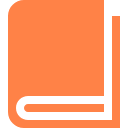

















 370
370

 被折叠的 条评论
为什么被折叠?
被折叠的 条评论
为什么被折叠?








