IDEA作为一个智能的IDE,是很多人进行开发的首选,如何使用IDEA创建maven web项目,新手可能要爬很多坑,此教程教新手快速创建Java Web项目!
步骤一:首先先创建一个project,在这里就是创建一个maven的工作空间

步骤二:按照下面的步骤操作就可以了,最后next
首先,选择左边的maven
然后在右边Creater from archetype选项前面打个勾,
最后选择maven-archetype-webapp

步骤三:就简单了,填写你的GroupId跟ArtifictId(瞎写都没问题,当然不建议哈,这里GroupId一般写公司名,ArtifictId一般我写项目名)
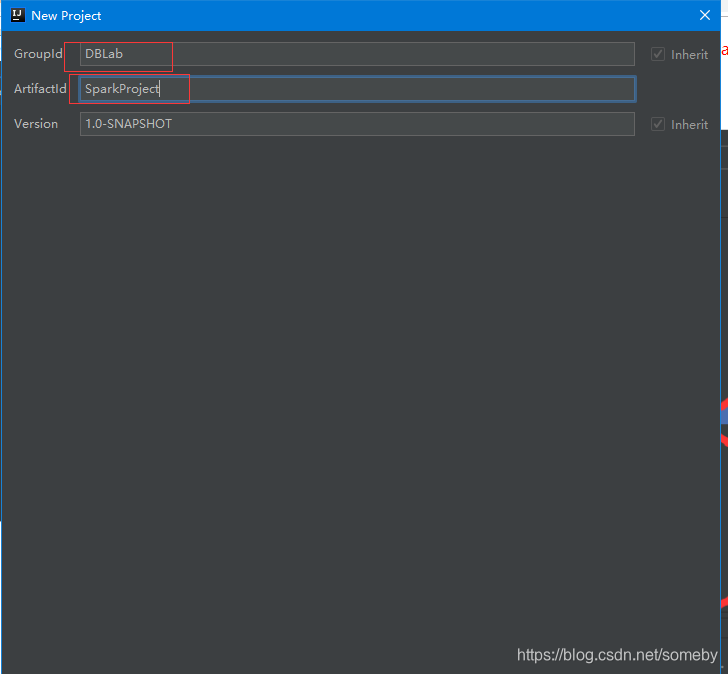
步骤四:配置自己的maven(默认就行),然后next
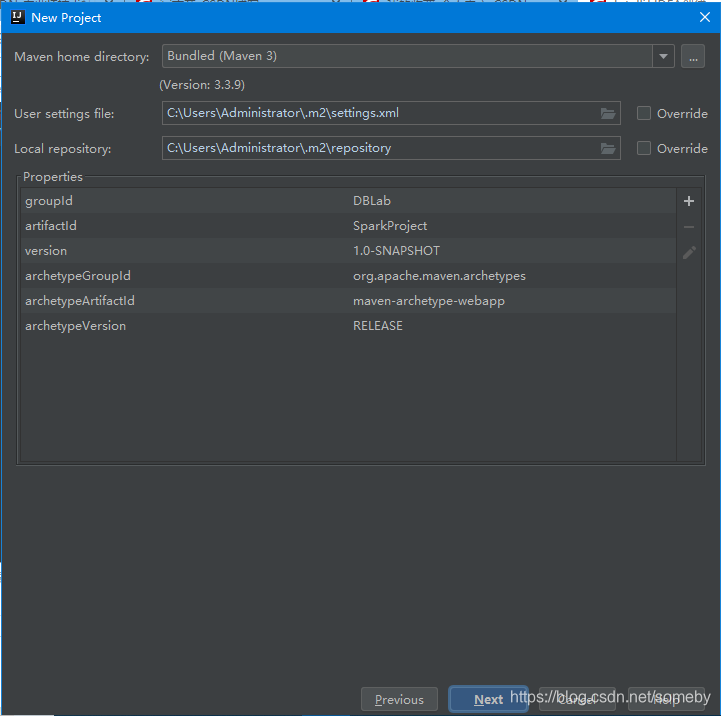
步骤五:直接finish,没什么坑哈

步骤六:稍安勿躁
1.点击右键,如果没有settings文件,则先创建settings文件,否则就直接打开

2.将settings的镜像配置为阿里的镜像
<?xml version="1.0" encoding="UTF-8"?> <!-- Licensed to the Apache Software Foundation (ASF) under one or more contributor license agreements. See the NOTICE file distributed with this work for additional information regarding copyright ownership. The ASF licenses this file to you under the Apache License, Version 2.0 (the "License"); you may not use this file except in compliance with the License. You may obtain a copy of the License at http://www.apache.org/licenses/LICENSE-2.0 Unless required by applicable law or agreed to in writing, software distributed under the License is distributed on an "AS IS" BASIS, WITHOUT WARRANTIES OR CONDITIONS OF ANY KIND, either express or implied. See the License for the specific language governing permissions and limitations under the License. --> <!-- | This is the configuration file for Maven. It can be specified at two levels: | | 1. User Level. This settings.xml file provides configuration for a single user, | and is normally provided in ${user.home}/.m2/settings.xml. | | NOTE: This location can be overridden with the CLI option: | | -s /path/to/user/settings.xml | | 2. Global Level. This settings.xml file provides configuration for all Maven | users on a machine (assuming they're all using the same Maven | installation). It's normally provided in | ${maven.home}/conf/settings.xml. | | NOTE: This location can be overridden with the CLI option: | | -gs /path/to/global/settings.xml | | The sections in this sample file are intended to give you a running start at | getting the most out of your Maven installation. Where appropriate, the default | values (values used when the setting is not specified) are provided. | |--> <settings xmlns="http://maven.apache.org/SETTINGS/1.0.0" xmlns:xsi="http://www.w3.org/2001/XMLSchema-instance" xsi:schemaLocation="http://maven.apache.org/SETTINGS/1.0.0 http://maven.apache.org/xsd/settings-1.0.0.xsd"> <!-- localRepository | The path to the local repository maven will use to store artifacts. | | Default: ${user.home}/.m2/repository --> <localRepository>D:\Software\maven\repo</localRepository> <!-- interactiveMode | This will determine whether maven prompts you when it needs input. If set to false, | maven will use a sensible default value, perhaps based on some other setting, for | the parameter in question. | | Default: true <interactiveMode>true</interactiveMode> --> <!-- offline | Determines whether maven should attempt to connect to the network when executing a build. | This will have an effect on artifact downloads, artifact deployment, and others. | | Default: false <offline>false</offline> --> <!-- pluginGroups | This is a list of additional group identifiers that will be searched when resolving plugins by their prefix, i.e. | when invoking a command line like "mvn prefix:goal". Maven will automatically add the group identifiers | "org.apache.maven.plugins" and "org.codehaus.mojo" if these are not already contained in the list. |--> <pluginGroups> <!-- pluginGroup | Specifies a further group identifier to use for plugin lookup. <pluginGroup>com.your.plugins</pluginGroup> --> </pluginGroups> <!-- proxies | This is a list of proxies which can be used on this machine to connect to the network. | Unless otherwise specified (by system property or command-line switch), the first proxy | specification in this list marked as active will be used. |--> <proxies> <!-- proxy | Specification for one proxy, to be used in connecting to the network. | <proxy> <id>optional</id> <active>true</active> <protocol>http</protocol> <username>proxyuser</username> <password>proxypass</password> <host>proxy.host.net</host> <port>80</port> <nonProxyHosts>local.net|some.host.com</nonProxyHosts> </proxy> --> </proxies> <!-- servers | This is a list of authentication profiles, keyed by the server-id used within the system. | Authentication profiles can be used whenever maven must make a connection to a remote server. |--> <servers> <!-- server | Specifies the authentication information to use when connecting to a particular server, identified by | a unique name within the system (referred to by the 'id' attribute below). | | NOTE: You should either specify username/password OR privateKey/passphrase, since these pairings are | used together. | <server> <id>deploymentRepo</id> <username>repouser</username> <password>repopwd</password> </server> --> <!-- Another sample, using keys to authenticate. <server> <id>siteServer</id> <privateKey>/path/to/private/key</privateKey> <passphrase>optional; leave empty if not used.</passphrase> </server> --> </servers> <!-- mirrors | This is a list of mirrors to be used in downloading artifacts from remote repositories. | | It works like this: a POM may declare a repository to use in resolving certain artifacts. | However, this repository may have problems with heavy traffic at times, so people have mirrored | it to several places. | | That repository definition will have a unique id, so we can create a mirror reference for that | repository, to be used as an alternate download site. The mirror site will be the preferred | server for that repository. |--> <mirrors> <!-- mirror | Specifies a repository mirror site to use instead of a given repository. The repository that | this mirror serves has an ID that matches the mirrorOf element of this mirror. IDs are used | for inheritance and direct lookup purposes, and must be unique across the set of mirrors. |--> <mirror> <id>nexus-aliyun</id> <mirrorOf>*,!jeecg,!jeecg-snapshots</mirrorOf> <name>Nexus aliyun</name> <url>http://maven.aliyun.com/nexus/content/groups/public</url> </mirror> </mirrors> <!-- profiles | This is a list of profiles which can be activated in a variety of ways, and which can modify | the build process. Profiles provided in the settings.xml are intended to provide local machine- | specific paths and repository locations which allow the build to work in the local environment. | | For example, if you have an integration testing plugin - like cactus - that needs to know where | your Tomcat instance is installed, you can provide a variable here such that the variable is | dereferenced during the build process to configure the cactus plugin. | | As noted above, profiles can be activated in a variety of ways. One way - the activeProfiles | section of this document (settings.xml) - will be discussed later. Another way essentially | relies on the detection of a system property, either matching a particular value for the property, | or merely testing its existence. Profiles can also be activated by JDK version prefix, where a | value of '1.4' might activate a profile when the build is executed on a JDK version of '1.4.2_07'. | Finally, the list of active profiles can be specified directly from the command line. | | NOTE: For profiles defined in the settings.xml, you are restricted to specifying only artifact | repositories, plugin repositories, and free-form properties to be used as configuration | variables for plugins in the POM. | |--> <profiles> <!-- profile | Specifies a set of introductions to the build process, to be activated using one or more of the | mechanisms described above. For inheritance purposes, and to activate profiles via <activatedProfiles/> | or the command line, profiles have to have an ID that is unique. | | An encouraged best practice for profile identification is to use a consistent naming convention | for profiles, such as 'env-dev', 'env-test', 'env-production', 'user-jdcasey', 'user-brett', etc. | This will make it more intuitive to understand what the set of introduced profiles is attempting | to accomplish, particularly when you only have a list of profile id's for debug. | | This profile example uses the JDK version to trigger activation, and provides a JDK-specific repo. <profile> <id>jdk-1.4</id> <activation> <jdk>1.4</jdk> </activation> <repositories> <repository> <id>jdk14</id> <name>Repository for JDK 1.4 builds</name> <url>http://www.myhost.com/maven/jdk14</url> <layout>default</layout> <snapshotPolicy>always</snapshotPolicy> </repository> </repositories> </profile> --> <!-- | Here is another profile, activated by the system property 'target-env' with a value of 'dev', | which provides a specific path to the Tomcat instance. To use this, your plugin configuration | might hypothetically look like: | | ... | <plugin> | <groupId>org.myco.myplugins</groupId> | <artifactId>myplugin</artifactId> | | <configuration> | <tomcatLocation>${tomcatPath}</tomcatLocation> | </configuration> | </plugin> | ... | | NOTE: If you just wanted to inject this configuration whenever someone set 'target-env' to | anything, you could just leave off the <value/> inside the activation-property. | <profile> <id>env-dev</id> <activation> <property> <name>target-env</name> <value>dev</value> </property> </activation> <properties> <tomcatPath>/path/to/tomcat/instance</tomcatPath> </properties> </profile> --> </profiles> <!-- activeProfiles | List of profiles that are active for all builds. | <activeProfiles> <activeProfile>alwaysActiveProfile</activeProfile> <activeProfile>anotherAlwaysActiveProfile</activeProfile> </activeProfiles> --> </settings>
3.让子弹飞一会,在下载依赖


目录结构出来了

步骤七:项目的基本目录结构出来后我们最后还需要为项目配置下编译路径还有artifact,按图操作把

设置Modules
接着设置Artifacts

选择我们的项目

到了这里再配置tomcat跑下基本就ok了!
步骤八:配置Tomcat,上面目录结构都出来了基本就没有坑了,现在我们给它配置个tomcat---按图操作吧

出现这个画面,然后按图再操作一波

接着出现这个画面,继续看图操作

然后你选择右边第二个选项,Deployment,还是看图操作。。。

最后点击ok完成Tomcat配置,现在就可以启动tomcat跑跑我们的helloWorld了!
步骤九:启动tomcat,看效果

启动完idea一般会自动通过默认浏览器打开http://localhost:8080/,如果没有就直接在直接的浏览器打这个地址,注意我这里tomcat自己设置了8080端口

























 6538
6538

 被折叠的 条评论
为什么被折叠?
被折叠的 条评论
为什么被折叠?








