Activity是通过它的setContentView方法来显示我们传入的布局的。
Activity#setContentView
public void setContentView(@LayoutRes int layoutResID) {
getWindow().setContentView(layoutResID);
//...
}
在setContentView方法内部又调用了Window的setContentView,并将布局文件传入。这个Window的实现就是PhoneWindow,在Activity启动过程中会先创建Activity实例,然后调用它的attach方法。
Activity#attach
final void attach(...) {
//...
mWindow = new PhoneWindow(this, window, activityConfigCallback);
//。。。。
}
接着来看看PhoneWindow的setContentView又做了啥?
PhoneWindow#setContentView
public void setContentView(int layoutResID) {
//1、如果mContentParent为空,就先初始化它。
if (mContentParent == null) {
installDecor();
}
//。。。。
//2、将Activity传入的布局文件加载到mContentParent中。
mLayoutInflater.inflate(layoutResID, mContentParent);
}
代码很简单,主要做了两件事,先初始化mContentParent ,然后调用inflate方法将布局资源加载成View,并添加到mContentParent中。通过上面几行代码我们知道了,我们的布局文件其实是被添加到mContentParent中的,那mContentParent是什么呢?
更多关于LayoutInflater请看深入理解LayoutInflater
接着分析installDecor()方法,看看它是如何初始化mContentParent的。
PhoneWindow#installDecor
private void installDecor() {
if (mDecor == null) {
//1
mDecor = generateDecor(-1);
...
}
if (mContentParent == null) {
//2
mContentParent = generateLayout(mDecor);
....
}
//.....省略n行代码
}
注释1处直接调用了generateDecor方法,生成了一个mDecor实例,mDecor是窗口的顶层视图,它的类型是DecorView继承自FrameLayout。简单的说它就是一个根布局。注释2处判断如果mContentParent 是空的,就调用generateLayout方法,并将窗口的根布局mDecor传入,返回值赋给mContentParent。
接着分析generateDecor方法。
protected DecorView generateDecor(int featureId) {
//...
return new DecorView(context, featureId, this, getAttributes());
}
很简单,直接new了一个DecorView返回了。
明白了DecorView是如何创建的,接着看看 generateLayout(mDecor)是如何初始化mContentParent的?
protected ViewGroup generateLayout(DecorView decor) {
// Apply data from current theme.
//获取窗口的样式
TypedArray a = getWindowStyle();
//根据窗口的样式执行大量的setFlags、requestFeature操作
mIsFloating = a.getBoolean(R.styleable.Window_windowIsFloating, false);
int flagsToUpdate = (FLAG_LAYOUT_IN_SCREEN|FLAG_LAYOUT_INSET_DECOR)
& (~getForcedWindowFlags());
if (mIsFloating) {
setLayout(WRAP_CONTENT, WRAP_CONTENT);
setFlags(0, flagsToUpdate);
} else {
setFlags(FLAG_LAYOUT_IN_SCREEN|FLAG_LAYOUT_INSET_DECOR, flagsToUpdate);
}
if (a.getBoolean(R.styleable.Window_windowNoTitle, false)) {
requestFeature(FEATURE_NO_TITLE);
} else if (a.getBoolean(R.styleable.Window_windowActionBar, false)) {
// Don't allow an action bar if there is no title.
requestFeature(FEATURE_ACTION_BAR);
}
if (a.getBoolean(R.styleable.Window_windowActionBarOverlay, false)) {
requestFeature(FEATURE_ACTION_BAR_OVERLAY);
}
if (a.getBoolean(R.styleable.Window_windowActionModeOverlay, false)) {
requestFeature(FEATURE_ACTION_MODE_OVERLAY);
}
......省略n行
//系统的布局资源
int layoutResource;
//获取窗口的特征
int features = getLocalFeatures();
// System.out.println("Features: 0x" + Integer.toHexString(features));
if ((features & (1 << FEATURE_SWIPE_TO_DISMISS)) != 0) {
layoutResource = R.layout.screen_swipe_dismiss;
setCloseOnSwipeEnabled(true);
} else if ((features & ((1 << FEATURE_LEFT_ICON) | (1 << FEATURE_RIGHT_ICON))) != 0) {
if (mIsFloating) {
TypedValue res = new TypedValue();
getContext().getTheme().resolveAttribute(
R.attr.dialogTitleIconsDecorLayout, res, true);
layoutResource = res.resourceId;
} else {
layoutResource = R.layout.screen_title_icons;
}
// XXX Remove this once action bar supports these features.
removeFeature(FEATURE_ACTION_BAR);
// System.out.println("Title Icons!");
} else if ((features & ((1 << FEATURE_PROGRESS) | (1 << FEATURE_INDETERMINATE_PROGRESS))) != 0
&& (features & (1 << FEATURE_ACTION_BAR)) == 0) {
// Special case for a window with only a progress bar (and title).
// XXX Need to have a no-title version of embedded windows.
layoutResource = R.layout.screen_progress;
// System.out.println("Progress!");
} else if ((features & (1 << FEATURE_CUSTOM_TITLE)) != 0) {
// Special case for a window with a custom title.
// If the window is floating, we need a dialog layout
if (mIsFloating) {
TypedValue res = new TypedValue();
getContext().getTheme().resolveAttribute(
R.attr.dialogCustomTitleDecorLayout, res, true);
layoutResource = res.resourceId;
} else {
layoutResource = R.layout.screen_custom_title;
}
// XXX Remove this once action bar supports these features.
removeFeature(FEATURE_ACTION_BAR);
} else if ((features & (1 << FEATURE_NO_TITLE)) == 0) {
// If no other features and not embedded, only need a title.
// If the window is floating, we need a dialog layout
if (mIsFloating) {
TypedValue res = new TypedValue();
getContext().getTheme().resolveAttribute(
R.attr.dialogTitleDecorLayout, res, true);
layoutResource = res.resourceId;
} else if ((features & (1 << FEATURE_ACTION_BAR)) != 0) {
layoutResource = a.getResourceId(
R.styleable.Window_windowActionBarFullscreenDecorLayout,
R.layout.screen_action_bar);
} else {
layoutResource = R.layout.screen_title;
}
// System.out.println("Title!");
} else if ((features & (1 << FEATURE_ACTION_MODE_OVERLAY)) != 0) {
layoutResource = R.layout.screen_simple_overlay_action_mode;
} else {
// Embedded, so no decoration is needed.
layoutResource = R.layout.screen_simple;
// System.out.println("Simple!");
}
//上面的一大段代码就是根据窗口的特征,选择对应的系统布局资源,赋给layoutResource
//我们经常写的requestWindowFeature(...)代码为什么一定放在setContentView之前
// 因为系统会根据配置找不同的系统布局文件
//这个方法内部会将选好的系统layoutResource布局,加载成View,然后添加到根布局mDecor中
mDecor.onResourcesLoaded(mLayoutInflater, layoutResource);
//这里的findViewById会调用到根布局mDecor的findViewById(方法的实现在Window中),获取id为
//android.R.id.content的ViewGroup
//id为android.R.id.conten的ViewGroup其实是系统layoutResource的一部分。
ViewGroup contentParent = (ViewGroup)findViewById(ID_ANDROID_CONTENT);
if (contentParent == null) {
throw new RuntimeException("Window couldn't find content container view");
}
....
//然后返回contentParent
return contentParent;
}
这样mContentParent 就被初始化了,最终通过Activity的setContentView方法设置的布局会被添加到mContentParent中。这里以系统layoutResource R.layout.screen_simple来说明。
R.layout.screen_simple布局如下:
<LinearLayout xmlns:android="http://schemas.android.com/apk/res/android"
android:layout_width="match_parent"
android:layout_height="match_parent"
android:fitsSystemWindows="true"
android:orientation="vertical">
<ViewStub android:id="@+id/action_mode_bar_stub"
android:inflatedId="@+id/action_mode_bar"
android:layout="@layout/action_mode_bar"
android:layout_width="match_parent"
android:layout_height="wrap_content"
android:theme="?attr/actionBarTheme" />
<FrameLayout
android:id="@android:id/content"
android:layout_width="match_parent"
android:layout_height="match_parent"
android:foregroundInsidePadding="false"
android:foregroundGravity="fill_horizontal|top"
android:foreground="?android:attr/windowContentOverlay" />
</LinearLayout>
很简答,就是一个竖直方向的LinearLayout,上面是和标题相关的,下面的FrameLayout它的id就是android.R.id.content,通过Activity的setContentView方法设置的布局就会被添加到这里面。
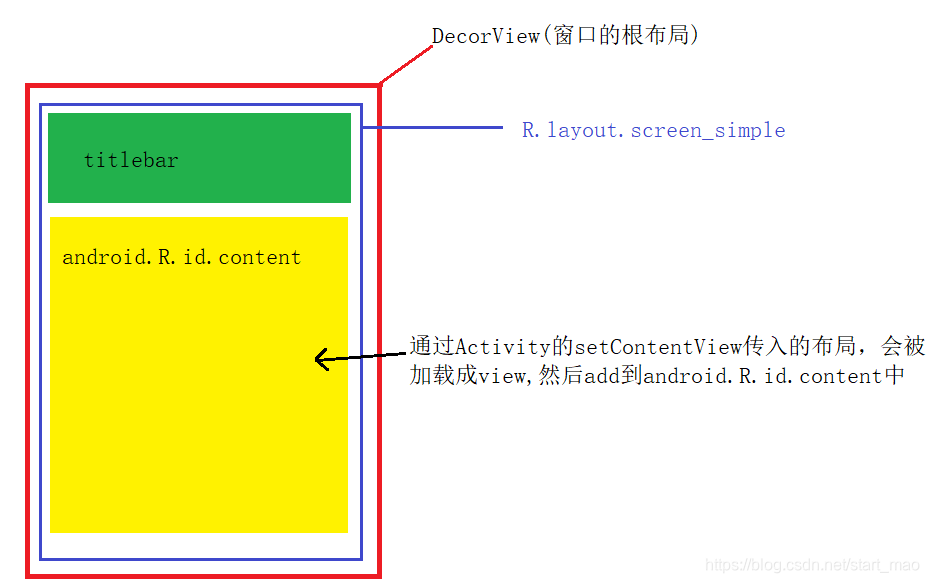
这也是为什么叫setContentView的原因,因为我们的布局确实被add到content中。
总结:
- 当我们调用Activity的setContentView后 内部会调用PhoneWindow的setContentView,然后先根据窗口的主题特征去加载对应的系统布局,并将这个系统布局添加到窗口的根布局DecorView中,然后通过findViewById获取到系统布局中id为content的ViewGroup。最后将我们Activity的布局文件加载添加到id为content的ViewGroup中。
通过上面的源码分析,知道了setContentView的工作原理,不过现在也只是建立了一个View Tree的数据结构而已,并没有显示出来。下面接着分析它是如何绘制显示出来的。
Activity是在onResume生命周期回调执行后才开始显示,因此找到ActivityThread的handleResumeActivity方法。
final void handleResumeActivity(IBinder token,
boolean clearHide, boolean isForward, boolean reallyResume, int seq, String reason) {
//1、这个方法最终会调用Activity的onResume生命周期方法
r = performResumeActivity(token, clearHide, reason);
if (r != null) {
final Activity a = r.activity;
.....
if (r.window == null && !a.mFinished && willBeVisible) {
r.window = r.activity.getWindow();
View decor = r.window.getDecorView();
decor.setVisibility(View.INVISIBLE);
ViewManager wm = a.getWindowManager();
WindowManager.LayoutParams l = r.window.getAttributes();
a.mDecor = decor;
....
if (a.mVisibleFromClient) {
if (!a.mWindowAdded) {
a.mWindowAdded = true;
//2、重点,添加窗口
wm.addView(decor, l);
}
}
......
}
注释1会导致调用Activity的onResume生命周期方法。然后在注释2调用WindowManagerImpl的addView方法。
public void addView(@NonNull View view, @NonNull ViewGroup.LayoutParams params) {
applyDefaultToken(params);
mGlobal.addView(view, params, mContext.getDisplay(), mParentWindow);
}
紧接着调用了WindowManagerGlobal类型实例mGlobal的addView方法,将添加工作委托给WindowManagerGlobal,它以工厂的形式对外提供自己的实例。
public final class WindowManagerImpl implements WindowManager {
private final WindowManagerGlobal mGlobal = WindowManagerGlobal.getInstance();
......
@Override
public void addView(@NonNull View view, @NonNull ViewGroup.LayoutParams params) {
applyDefaultToken(params);
mGlobal.addView(view, params, mContext.getDisplay(), mParentWindow);
}
......
}
WindowManagerGlobal的addView方法如下:
public void addView(View view, ViewGroup.LayoutParams params,
Display display, Window parentWindow) {
//必要的参数检查
if (view == null) {
throw new IllegalArgumentException("view must not be null");
}
if (display == null) {
throw new IllegalArgumentException("display must not be null");
}
if (!(params instanceof WindowManager.LayoutParams)) {
throw new IllegalArgumentException("Params must be WindowManager.LayoutParams");
}
final WindowManager.LayoutParams wparams = (WindowManager.LayoutParams) params;
//如果是子Window还要调整布局参数
if (parentWindow != null) {
parentWindow.adjustLayoutParamsForSubWindow(wparams);
}
ViewRootImpl root;
View panelParentView = null;
....
//重点、创建ViewRootImpl
root = new ViewRootImpl(view.getContext(), display);
//给根布局设置窗口的布局参数
view.setLayoutParams(wparams);
//mViews存储所有Window对应的view
mViews.add(view);
//mRoots存储所有Window对应的ViewRootImpl
mRoots.add(root);
//mParams存储所有Window对应的布局参数
mParams.add(wparams);
//root.setView会导致绘制界面,以及Window的添加过程。
root.setView(view, wparams, panelParentView);
}
}
View的绘制其实就是通过ViewRootImpl的setView来完成的,跟进去看看。
public void setView(View view, WindowManager.LayoutParams attrs, View panelParentView) {
synchronized (this) {
//一个ViewRootImpl实例对应一个View tree
if (mView == null) {
mView = view;
//1 触发View tree的测量、布局、绘制
requestLayout();
.......
//2 完成Window的添加
res = mWindowSession.addToDisplay(mWindow,....);
}
}
在注释1会调用requestLayout 代码如下:
@Override
public void requestLayout() {
if (!mHandlingLayoutInLayoutRequest) {
//检查线程
checkThread();
//view绘制的入口
scheduleTraversals();
}
}
题外话:我们常说View的绘制不能在子线程中,需要在主线程中,就是在这里检查线程。
void checkThread() {
if (mThread != Thread.currentThread()) {
throw new CalledFromWrongThreadException(
"Only the original thread that created a view hierarchy can touch its views.");
}
}
通过checkThread这段代码,可以看到其实不是必须在主线程,只是需要在创建ViewRootImpl实例时所在的线程。待会就来验证下。
public ViewRootImpl(Context context, Display display) {
.....
mThread = Thread.currentThread();
......
继续源码的分析,scheduleTraversals()方法是View绘制的入口。
void scheduleTraversals() {
if (!mTraversalScheduled) {
//往消息队列插入一个同步屏障,来保证mTraversalRunnable任务的优先执行
mTraversalBarrier = mHandler.getLooper().getQueue().postSyncBarrier();
mChoreographer.postCallback(
Choreographer.CALLBACK_TRAVERSAL, mTraversalRunnable, null);
....
}
}
更多关于同步屏障请看Handler机制——同步屏障
mTraversalRunnable这个任务会在下一次vsync信号到来时被执行,mTraversalRunnable是TraversalRunnable 的实例。
final class TraversalRunnable implements Runnable {
@Override
public void run() {
//直接执行了doTraversal方法。
doTraversal();
}
}
doTraversal方法很简单,只有几行代码。
void doTraversal() {
if (mTraversalScheduled) {
//移除同步屏障
mHandler.getLooper().getQueue().removeSyncBarrier(mTraversalBarrier);
//调用performTraversals
performTraversals();
}
}
接着再来看看performTraversals方法做了什么。performTraversals方法虽然很长,但我们只看其中4行代码。
private void performTraversals() {
//1、先向WMS申请Surface,有了Surface之后的绘制才有缓存
relayoutWindow(params, viewVisibility, insetsPending)
...
//2、触发view tree的测量
performMeasure(childWidthMeasureSpec, childHeightMeasureSpec);
...
//3、触发view tree的layout (摆放布局)
performLayout(lp, mWidth, mHeight);
...
//4、触发view tree的绘制过程
performDraw();
}
这样view tree就完成了 测量、摆放、绘制的过程。前面说过view的绘制其实就是通过ViewRootImpl的setView来完成的如下。
public void setView(View view, WindowManager.LayoutParams attrs, View panelParentView) {
synchronized (this) {
//一个ViewRootImpl实例对应一个View tree
if (mView == null) {
mView = view;
//1 触发View tree的测量、布局、绘制
requestLayout();
.......
//2 完成Window的添加
res = mWindowSession.addToDisplay(mWindow,....);
}
}
分析完注释1知道了View tree的测量、布局、绘制。接着来分析注释2看看窗口时如何添加到WMS的。
首先需要明白mWindowSession是WMS的openSession返回的Binder对象,它的真正实现是Session。通过mWindowSession这个Binder对象就和WMS建立了会话,应用端拿到这个Session就可以向WMS发起跨进程的Binder调用。
注意到mWindowSession的addToDisplay方法会跨进程调用到WMS端,它携带的第一个参数也是一个Binder对象,应用端将它注册到WMS中,之后WMS就可以通过这个Binder调用应用端对应方法了,这样就形成了一个双向调用。mWindow的类型是W如下:它持有ViewRootImpl 和mWindowSession,起到一个桥梁的作用。
static class W extends IWindow.Stub {
private final WeakReference<ViewRootImpl> mViewAncestor;
private final IWindowSession mWindowSession;
W(ViewRootImpl viewAncestor) {
mViewAncestor = new WeakReference<ViewRootImpl>(viewAncestor);
mWindowSession = viewAncestor.mWindowSession;
}
......
}
mWindowSession的addToDisplay跨进程调用到Session的addToDisplay实现。
public int addToDisplay(IWindow window,...) {
return mService.addWindow(this, window, seq, attrs, viewVisibility, displayId,
outContentInsets, outStableInsets, outOutsets, outInputChannel);
}
直接调用了mService的addWindow方法完成了窗口的添加。mService的类型是WindowManagerService(WMS)。
调用到WMS端的addWindow之后,WMS会创建Window相关的对象,WMS负责管理所有Window的层级、绘制和大小。WMS并不关心应用端的Window和View对象。它主要是给应用端分配Surface,以及掌管它们的显示顺序、尺寸位置。
前面分析checkThread时发现View的绘制不是一定需要在主线程,而是需要在创建ViewRootImpl实例时所在的线程,现在就来验证下:
首先定义一个MyTextView 直接继承至AppCompatTextView 里面啥也不做,就是打印一下当前的线程。
public class MyTextView extends AppCompatTextView {
public MyTextView(Context context) {
super(context);
}
public MyTextView(Context context, @Nullable AttributeSet attrs) {
super(context, attrs);
}
public MyTextView(Context context, @Nullable AttributeSet attrs, int defStyleAttr) {
super(context, attrs, defStyleAttr);
}
@Override
protected void onMeasure(int widthMeasureSpec, int heightMeasureSpec) {
super.onMeasure(widthMeasureSpec, heightMeasureSpec);
//啥也不干,就打印一下线程
Log.d("TAG","onMeasure current Thread="+Thread.currentThread().getName());
}
@Override
protected void onDraw(Canvas canvas) {
super.onDraw(canvas);
//啥也不干,就打印一下线程
Log.d("TAG","onDraw current Thread="+Thread.currentThread().getName());
}
}
然后创建一个Activity开一个子线程来显示MyTextView
public class DrawViewInThreadActivity extends AppCompatActivity {
@Override
protected void onCreate(Bundle savedInstanceState) {
super.onCreate(savedInstanceState);
Log.d("TAG","主线程="+Thread.currentThread().getName());
new Thread(new Runnable() {
@Override
public void run() {
Looper.prepare();
Log.d("TAG",Thread.currentThread().getName()+" start");
MyTextView tv=new MyTextView(DrawViewInThreadActivity.this);
tv.setText("我在子线程被绘制的");
tv.setTextColor(Color.RED);
WindowManager.LayoutParams layoutParams=new WindowManager.LayoutParams();
layoutParams.type = WindowManager.LayoutParams.TYPE_APPLICATION_STARTING ;
layoutParams.height=300;
layoutParams.width=400;
getWindowManager().addView(tv,layoutParams);
Looper.loop();
}
}).start();
}
}
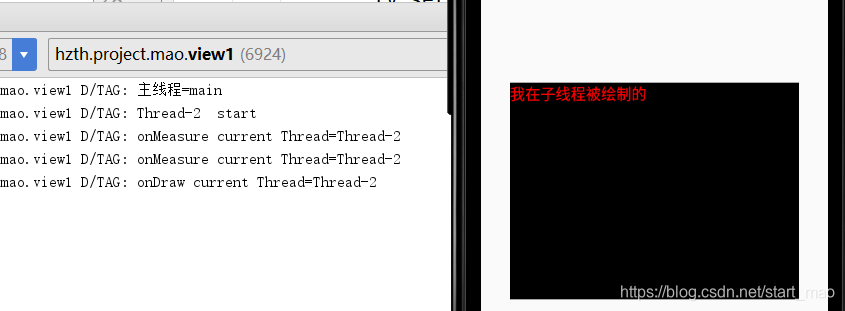
haha,确实是这样。
如果这个时候再无聊一些,可以尝试通过在主线程创建Handler来改变MyTextView的文字,你会发现程序报错了!主线程竟然不能setText更新UI了。
CalledFromWrongThreadException: Only the original thread that created a view hierarchy can touch its views.
enmmm,这就是checkThread抛出的异常啊,这就验证了View的绘制不是一定需要在主线程,而是需要在创建ViewRootImpl实例时所在的线程。





















 1012
1012











 被折叠的 条评论
为什么被折叠?
被折叠的 条评论
为什么被折叠?








