1、返回Word文档的段落文字,控制分页,设置页眉和页脚
- '先引用Microsoft Word 11.0 Object Library
- Option Explicit
- Dim WordApp As Word.Application '创建Word应用程序
- Private Sub Command1_Click()
- Dim i As Long
- On Error GoTo Errhandler
- CommonDialog1.Filter = "Word(*.Doc)|*.Doc|AllFile(*.*)|*.*"
- CommonDialog1.FilterIndex = 1
- CommonDialog1.ShowOpen
- Set WordApp = New Word.Application '实例化
- WordApp.Documents.Open CommonDialog1.FileName '打开Word文件
- WordApp.Visible = True '显示 Office Word 界面
- '或者Application.Visible = True
- WordApp.DisplayAlerts = False '不提示保存对话框
- '返回段落文字,返回的段落文字在文本框控件中
- Text1.Text = ""
- For i = 1 To ActiveDocument.Paragraphs.Count
- Text1.Text = Text1.Text & (ActiveDocument.Paragraphs(i).Range.Text & vbCrLf & vbCrLf)
- Next
- '控制分页
- WordApp.Selection.EndKey unit:=wdStory '将光标移到文档末尾
- WordApp.Selection.InsertBreak wdPageBreak '在文档末尾插入一页
- '设置图片格式的页眉
- If ActiveWindow.View.SplitSpecial <> wdPaneNone Then
- ActiveWindow.Panes(2).Close
- End If
- If ActiveWindow.ActivePane.View.Type = wdNormalView Or ActiveWindow.ActivePane.View.Type = wdOutlineView Then
- ActiveWindow.ActivePane.View.Type = wdPrintView
- End If
- ActiveWindow.ActivePane.View.SeekView = wdSeekCurrentPageHeader
- Selection.InlineShapes.AddPicture FileName:="F:\资料\My Pictures\2013年元旦.gif", LinkToFile:=False, SaveWithDocument:=True '加载一图片文件作为页眉
- Selection.ParagraphFormat.Alignment = wdAlignParagraphLeft
- ActiveWindow.ActivePane.View.SeekView = wdSeekMainDocument
- '设置文本格式的页眉
- If ActiveWindow.View.SplitSpecial <> wdPaneNone Then
- ActiveWindow.Panes(2).Close
- End If
- If ActiveWindow.ActivePane.View.Type = wdNormalView Or ActiveWindow.ActivePane.View.Type = wdOutlineView Then
- ActiveWindow.ActivePane.View.Type = wdPrintView
- End If
- ActiveWindow.ActivePane.View.SeekView = wdSeekCurrentPageHeader
- Selection.TypeText Text:="办公室常用工具"
- ActiveWindow.ActivePane.View.SeekView = wdSeekMainDocument
- '隐藏页眉的横线
- WordApp.ActiveDocument.Sections(1).Headers(wdHeaderFooterPrimary).Range.Borders(wdBorderBottom).Visible = False
- '取得页眉的内容
- Debug.Print WordApp.ActiveDocument.Sections(1).Headers(wdHeaderFooterFirstPage).Range.Text '获取WORD第一节的页眉的文字内容
- '设置页脚
- If ActiveWindow.View.SplitSpecial <> wdPaneNone Then
- ActiveWindow.Panes(2).Close
- End If
- If ActiveWindow.ActivePane.View.Type = wdNormalView Or ActiveWindow.ActivePane.View.Type = wdOutlineView Then
- ActiveWindow.ActivePane.View.Type = wdPrintView
- End If
- ActiveWindow.ActivePane.View.SeekView = wdSeekCurrentPageHeader
- If Selection.HeaderFooter.IsHeader = True Then
- ActiveWindow.ActivePane.View.SeekView = wdSeekCurrentPageFooter
- Else
- ActiveWindow.ActivePane.View.SeekView = wdSeekCurrentPageHeader
- End If
- Selection.TypeText Text:="2013年" '设置页脚
- Selection.Fields.Add Range:=Selection.Range, Type:=wdFieldNumPages
- ActiveWindow.ActivePane.View.SeekView = wdSeekMainDocument
- ActiveDocument.SaveAs "c:\MyWord.doc" '保存最后生成的word文档
- Errhandler:
- Exit Sub
- End Sub
- Private Sub Form_Unload(Cancel As Integer)
- On Error Resume Next
- WordApp.Quit
- Set WordApp = Nothing
- End Sub
效果图如下:
2、控制Word文档中的文本框对象
- '先引用Microsoft Word 11.0 Object Library
- Option Explicit
- Dim WordApp As Word.Application '创建Word应用程序
- Private Sub Command1_Click()
- On Error GoTo Errhandler
- CommonDialog1.Filter = "MS Office Word(*.Doc)|*.Doc|AllFile(*.*)|*.*"
- CommonDialog1.FilterIndex = 1
- CommonDialog1.ShowOpen
- Set WordApp = New Word.Application '实例化
- WordApp.Documents.Open CommonDialog1.FileName '打开Word文件
- If Documents.Count >= 1 Then
- Text1.Text = "打开的Word文件是:" & ActiveDocument.Name & vbCrLf & vbCrLf
- End If
- WordApp.Visible = True '显示 Office Word 界面
- '或者Application.Visible = True
- WordApp.DisplayAlerts = False '不提示保存对话框
- WordApp.Selection.EndKey unit:=wdStory '将光标移到文档末尾
- WordApp.Selection.Font.Bold = 1
- WordApp.Selection.Font.Name = "黑体"
- WordApp.Selection.Font.Size = 18
- WordApp.Selection.TypeText Text:="在Word文件中插入文本框对象"
- WordApp.Selection.ParagraphFormat.Alignment = Word.WdParagraphAlignment.wdAlignParagraphCenter '居中显示
- '创建文本框对象,座标(100,100),宽度200,高度200
- With ActiveDocument.Shapes.AddTextbox(msoTextOrientationHorizontal, 100, 100, 400, 300).Fill
- '.Transparency = 1 '设置透明色
- .ForeColor = vbRed '设置前景颜色
- .UserPicture ("F:\资料\My Pictures\758254_960x1000_0.jpg") '设置文本框对象的背景图片
- End With
- ActiveDocument.Shapes(1).TextFrame.TextRange.Text = "这是一个美女" '给文本框赋值
- 'ActiveDocument.Shapes(1).Line.Transparency = 1 '设置透明边框线条
- '再创建一个透明背景的文本框对象
- With ActiveDocument.Shapes.AddTextbox(msoTextOrientationHorizontal, 100, 400, 400, 300).Fill
- .Transparency = 1 '设置透明色背景
- .ForeColor = vbRed '设置前景颜色
- End With
- ActiveDocument.Shapes(2).TextFrame.TextRange.Text = "这是一个透明背景的文本框" '给文本框赋值
- 'ActiveDocument.Shapes(2).Line.Transparency = 1 '设置透明边框线条
- '下面是获取文本框对象的内容
- Dim i As Long
- For i = 1 To ActiveDocument.Shapes.Count
- Text1.Text = Text1.Text & ("第" & i & "个文本框的内容:" & ActiveDocument.Shapes(i).TextFrame.TextRange.Text & vbCrLf)
- Next
- ActiveDocument.SaveAs "c:\MyWord.doc" '保存最后生成的word文档
- Errhandler:
- Exit Sub
- End Sub
- Private Sub Form_Unload(Cancel As Integer)
- On Error Resume Next
- WordApp.Quit
- Set WordApp = Nothing
- End Sub
效果图如下:
3、在Word文档中设置Excel风格的页码
- '先引用Microsoft Word 11.0 Object Library
- Option Explicit
- Dim WordApp As Word.Application '创建Word应用程序
- Dim WordDoc As Word.Document '创建Word文档对象
- Private Sub Command1_Click()
- Dim i As Long
- On Error GoTo Errhandler
- CommonDialog1.Filter = "Word(*.Doc)|*.Doc|AllFile(*.*)|*.*"
- CommonDialog1.FilterIndex = 1
- CommonDialog1.ShowOpen
- Set WordApp = New Word.Application '实例化
- Set WordDoc = WordApp.Documents.Open(CommonDialog1.FileName) '选择并打开Word文件
- WordApp.Visible = True '显示 Office Word 界面
- '或者Application.Visible = True
- WordApp.DisplayAlerts = False '不提示保存对话框
- '设置Word文档第一页页码
- Dim WordRange As Range
- Set WordRange = WordApp.ActiveDocument.Sections(1).Footers(wdHeaderFooterPrimary).Range
- With WordRange
- .InsertAfter "第"
- .Font.Size = 14
- .Collapse Direction:=wdCollapseEnd
- '插入页码域
- .Fields.Add Range:=WordRange, Type:=wdFieldEmpty, Text:="PAGE \* Arabic ", PreserveFormatting:=True
- .Expand unit:=wdWord
- .InsertAfter "页 "
- .InsertAfter "共"
- .Collapse Direction:=wdCollapseEnd
- '插入页数域
- .Fields.Add Range:=WordRange, Type:=wdFieldEmpty, Text:="NUMPAGES \* Arabic ", PreserveFormatting:=True
- .Expand unit:=wdWord
- .InsertAfter "页"
- .InsertAfter "【我的Word文件 作者:ChenJL1031(东方之珠)】"
- .ParagraphFormat.Alignment = wdAlignParagraphRight '右对齐
- End With
- 'Text1.Text = WordApp.ActiveDocument.Sections(1).Headers(wdHeaderFooterFirstPage).Range.Text
- Set WordRange = Nothing
- ActiveDocument.SaveAs "c:\MyWord.doc" '保存最后生成的word文档
- Errhandler:
- Exit Sub
- End Sub
- Private Sub Form_Unload(Cancel As Integer)
- On Error Resume Next
- WordApp.Quit
- Set WordApp = Nothing
- End Sub
效果图如下:








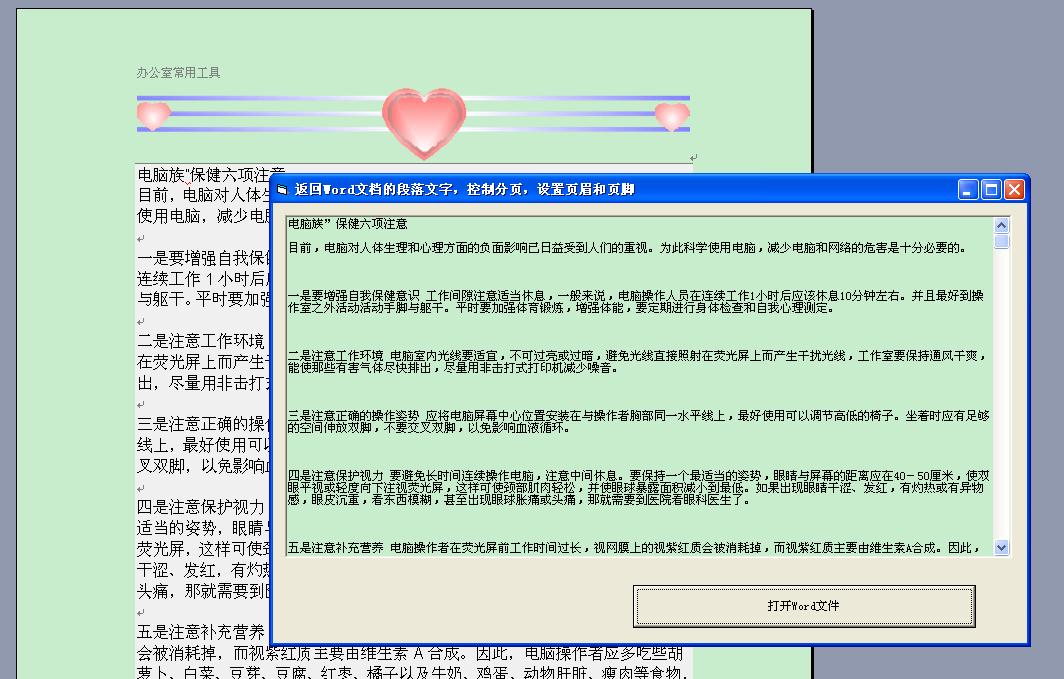
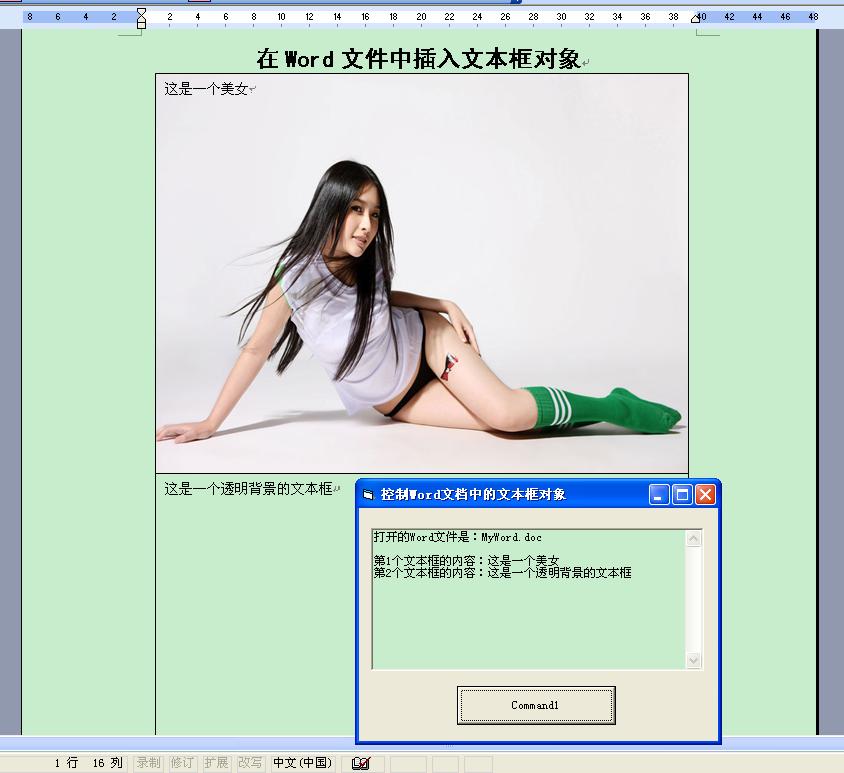
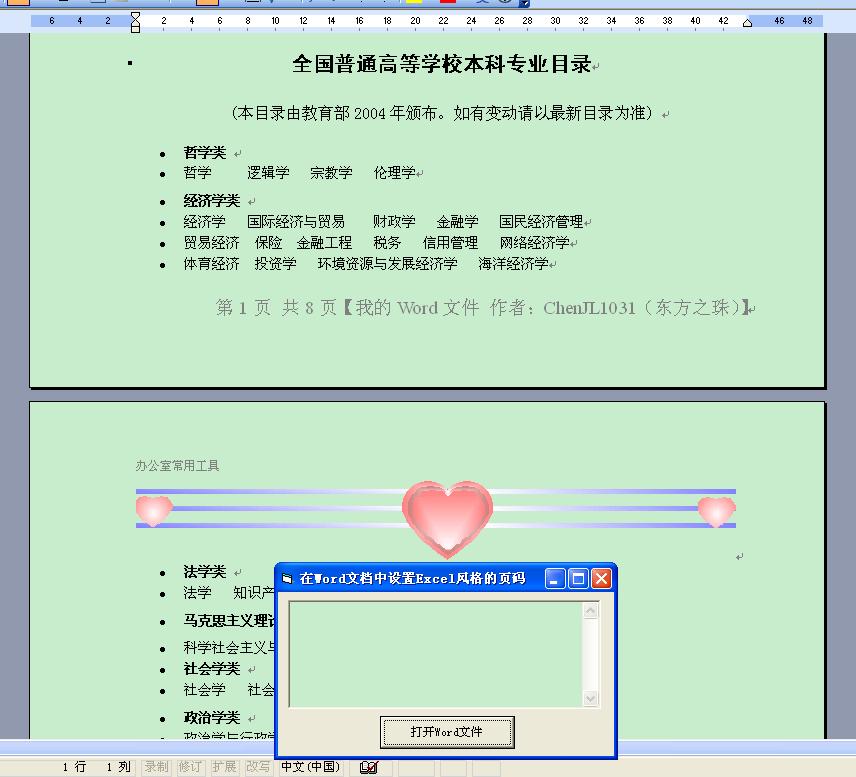














 5135
5135

 被折叠的 条评论
为什么被折叠?
被折叠的 条评论
为什么被折叠?








