图片浏览在应用中是一种比较常用的功能,主要包括图片的放大、缩小、旋转、上下左右移动图片。LZ花了一天时间实现了一下这些功能,希望能够帮到阅读此博客的码农们。
先把前期工作准备一下,创建一个UWP项目。页面代码如下(PS:很简单就不啰嗦了,直接把代码贴出来):
<Page
x:Class="PicViewer.MainPage"
xmlns="http://schemas.microsoft.com/winfx/2006/xaml/presentation"
xmlns:x="http://schemas.microsoft.com/winfx/2006/xaml"
xmlns:local="using:PicViewer"
xmlns:d="http://schemas.microsoft.com/expression/blend/2008"
xmlns:mc="http://schemas.openxmlformats.org/markup-compatibility/2006"
mc:Ignorable="d">
<Grid Background="{ThemeResource ApplicationPageBackgroundThemeBrush}">
<Grid.RowDefinitions>
<RowDefinition />
<RowDefinition Height="100"/>
</Grid.RowDefinitions>
<Grid x:Name="PicShow" Grid.Row="0" RightTapped="StackPanel_RightTapped" PointerPressed="StackPanel_PointerPressed" PointerReleased="PicShow_PointerReleased">
<Image x:Name="PicImage" Source="Assets/123.jpg" Margin="20" Stretch="Uniform" PointerMoved="Image_PointerMoved" >
</Image>
</Grid>
<StackPanel Grid.Row="1" Orientation="Horizontal" HorizontalAlignment="Center">
<Button Content="放大" Click="BtnEnlarge_Click"></Button>
<Button Content="缩小" Click="BtnNarrow_Click"></Button>
<Button Content="顺时针90°" Click="BtnClockwise90_Click"></Button>
<Button Content="逆时针90°" Click="BtnEastern90_Click"></Button>
<RelativePanel Margin="20,0,0,0">
<Button Content="上" x:Name="btnUp" RelativePanel.AlignHorizontalCenterWithPanel="True" Click="btnRmUp_Click"/>
<StackPanel x:Name="btnLeftOrRight" Orientation="Horizontal" RelativePanel.Below="btnUp">
<Button Content="左" Click="btnRmLeft_Click"/>
<Button Content="右" Click="btnRmRight_Click"/>
</StackPanel>
<Button Content="下" x:Name="btnDown" Click="btnRmDown_Click" RelativePanel.Below="btnLeftOrRight" RelativePanel.AlignHorizontalCenterWithPanel="True"/>
</RelativePanel>
</StackPanel>
</Grid>
</Page>
运行效果如下:
下面就一一实现各按钮的功能(PS:图片上的美女是少女时代的徐珠贤,怎么样很漂亮吧!!!嘿嘿)。
图片放大、缩小功能
图片的缩放需要用到ScaleTransform类,通过这个类可以将对象以某个中心点为基准进行放大与缩小的操作。CenterX和CenterY可以指定这个中心点。具体实现看一下代码。
图片放大源码
ScaleTransform temp = new ScaleTransform();
/// <summary>
/// 放大图片
/// </summary>
private void BtnEnlarge_Click(object sender, RoutedEventArgs e)
{
temp.CenterX = PicShow.ActualWidth / 2;
temp.CenterY = PicShow.ActualHeight / 2;
if (temp.ScaleX<6d)
{
temp.ScaleX += 0.5d;
}
if (temp.ScaleY < 6d)
{
temp.ScaleY += 0.5d;
}
PicShow.RenderTransform = temp;
}图片放大实现效果
图片缩小源码
ScaleTransform temp = new ScaleTransform();
/// <summary>
/// 放大图片
/// </summary>
/// <summary>
/// 缩小图片
/// </summary>
private void BtnNarrow_Click(object sender, RoutedEventArgs e)
{
temp.CenterX = PicShow.ActualWidth / 2;
temp.CenterY = PicShow.ActualHeight / 2;
if (temp.ScaleX >0)
{
temp.ScaleX -= 0.5d;
}
if (temp.ScaleY > 0)
{
temp.ScaleY -= 0.5d;
}
PicShow.RenderTransform = temp;
}图片缩小实现效果
OK,图片放大缩小就实现了,很简单吧。下一篇将讲一下如何旋转图片。








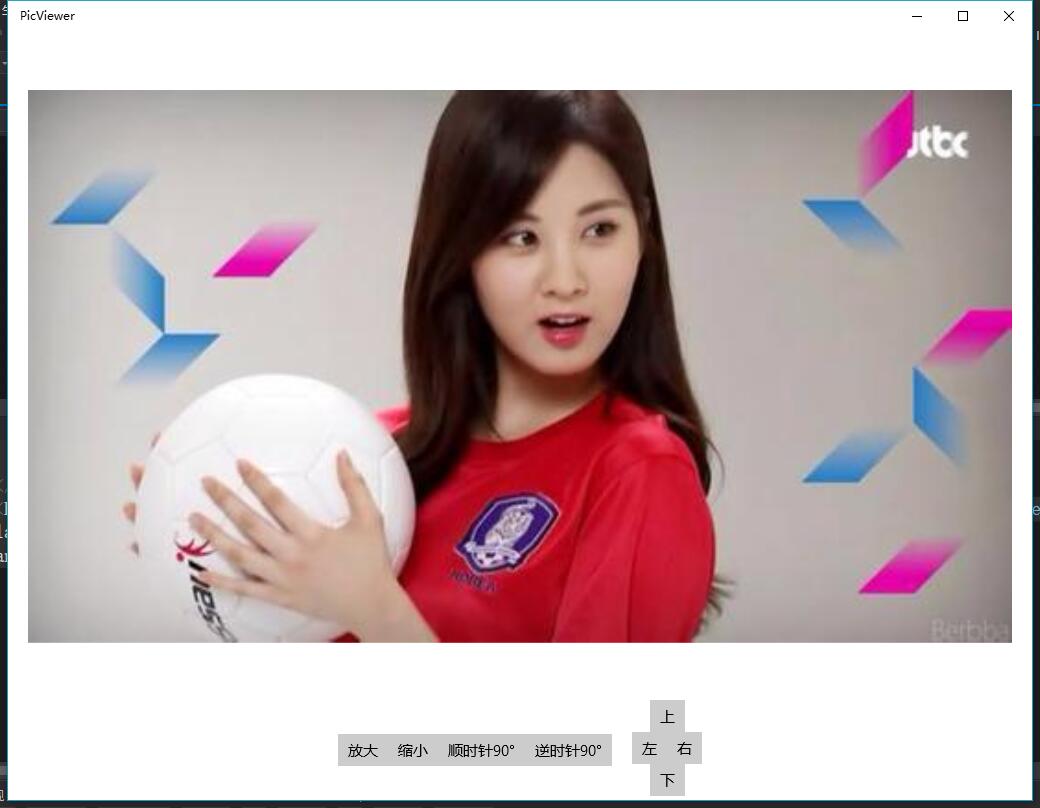

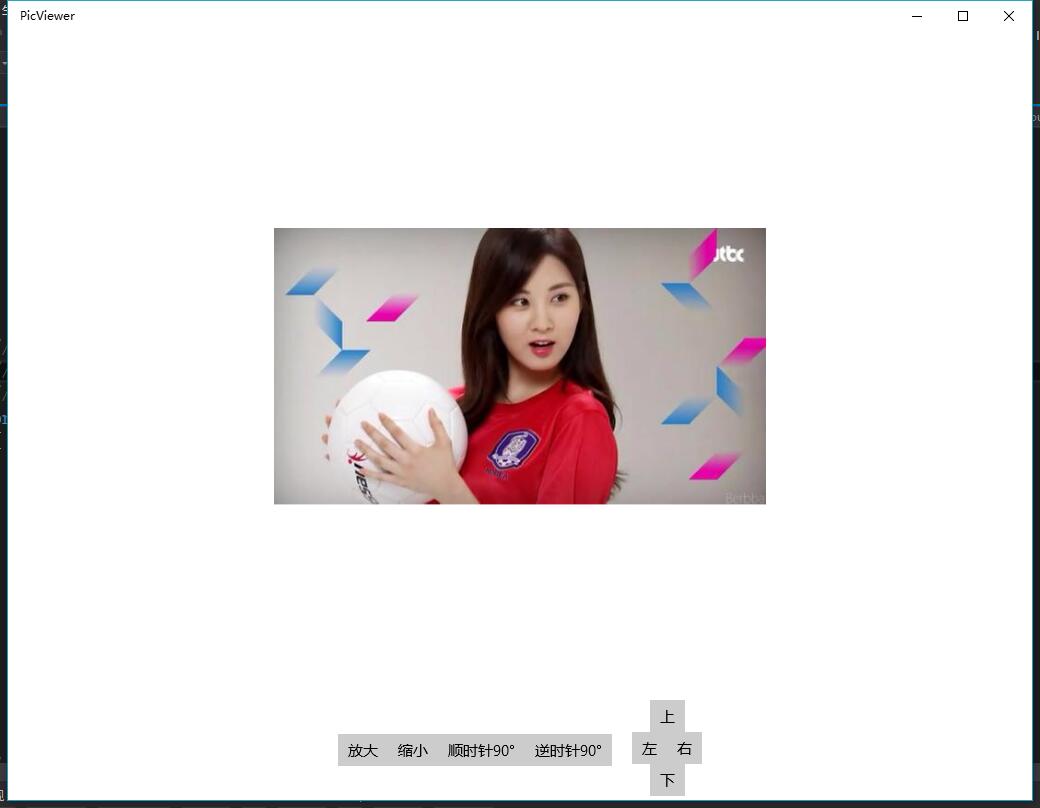














 220
220

 被折叠的 条评论
为什么被折叠?
被折叠的 条评论
为什么被折叠?








