由于项目需要刚接触vue不久,发现vue是真的好用,性能又好,做了一个小的demo,详细记录一下:这是个进度条组件{线形进度条和圆形进度条,进度成功显示100%并且颜色会成为绿色,出错是进度条是红色,实时显示%比进度条数字。可直接在项目中使用,引入时在自定义标签上传入相应属性就能得到i想要的效果}
1.开发工具:我的环境是hbuilderX【windows环境】
建议初学者学完基础时不直接接触vue-cli脚手架,做demo时使用vue/cli-serverce-global做组件练习。
2.开始开发
第一步:随便在哪个位置新建一个文件夹(我这里为vueprogress),在里面新建一个App.vue文件作为入口文件,在新建一个progress.vue文件用来编写我们的组件
第二步:wi+r 输入cmd 在命令行里输入npm install -g @vue/cli-serverce-global安装vue-cli的原型编译工具(前提是在你已经安装好了node.js 和 vue环境并且正确配置好了环境变量)提一下vue/cli-serverce-global 他能直接编译 .vue文件 能单独在浏览器中运行
第三步:等待安装完后 在vueprogress文件里面打开cmd窗口输入vue查看vue是否安装正确,报错请自行百度,若正确 输入vue serve xxx.vue(若文件里面有App.vue则xxx.vue可以省略vue serve 否则就是 vue serve 你定义的入口.vue)回车执行
这时会出现一个端口:
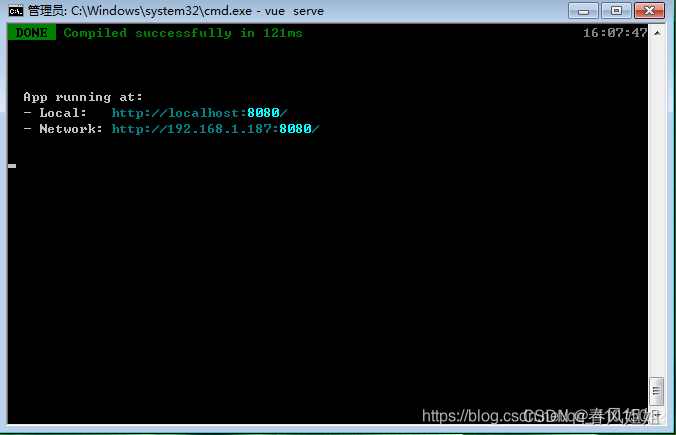
第四部:接下来就是编写我们的组件了 在编辑器中打开progress.vue文件,添加如下代码
<template>
<div
class="progress"
:class="[
status ? `is-${status}` : '',`progress--${type}`
]"
>
<div class="progress-bar" v-if="type === 'line' ">
<div class="progress-bar__outer" :style="{height:strokeWidth + 'px'}">
<div class="progress-bar__inner" :style="barStyle">
<div class="progress-bar__inner__text" v-if="textInside">{{ percentage }}%</div>
</div>
</div>
</div>
<div v-else
class="progress-circle"
:style="{width:width+'px',height:width+'px'}"
>
<svg viewBox="0 0 100 100">
<path
:d="strokeclass"
fill="none"
:stroke-width="relativestrokeWidth"
stroke="#e5e9f2"
/>
<path
:d="strokeclass"
fill="none"
:stroke-width="relativestrokeWidth"
:stroke="stroke"
:style="circlepathstyle"
stroke-linecap="round"
/>
</svg>
</div>
<div class="progress__text" :style="{fontSize:progressFontSize+'12px'}" v-if="!textInside">
<template v-if="!status">{{ percentage }}%</template>
<i v-else class="iconfont" :class="iconclass"></i>
</div>
</div>
</template>
<script>
export default{
props:{
strokeWidth:{
type:Number,
default:6
},
percentage:{
type:Number,
default:0,
required:true,
validator(value){
return value>=0 && value<=100;
}
},
status:{
type:String
},
type:{
type:String,
default:"line",
validator:val => ['circle','line'].includes(val)
},
textInside:{
type:Boolean,
default:false
},
width:{
type:Number,
default:126
}
},
computed:{
progressFontSize(){
return 12+this.strokeWidth*0.4;
},
stroke(){
let color;
switch(this.status){
case "success":
color="#13ce66";
break;
case "exception":
color="#ff4949";
break;
default:
color="#20a0ff";
}
return color;
},
barStyle(){
return {
width:this.percentage+'%',
backgroundColor:this.stroke
}
},
iconclass(){
if(this.type === "line"){
return this.status === 'success' ? 'icon-line-success' : 'icon-line-close'
}else{
return this.status === 'success' ? 'icon-circle-success' : 'icon-circle-close'
}
},
strokeclass(){
const redius = 50-this.relativestrokeWidth/2;
return `
M 50 50
m 0 -${redius}
a ${redius} ${redius} 0 1 1 0 ${redius * 2}
a ${redius} ${redius} 0 1 1 0 -${redius * 2}
`;
},
relativestrokeWidth(){
return 100 * this.strokeWidth/this.width;
},
permiter(){
const redius = 50-this.relativestrokeWidth/2;
return 2 * Math.PI * redius;
},
circlepathstyle(){
const r = this.permiter;
return {
strokeDasharray:`${r}px, ${r}px`,
strokeDashoffset:(1-this.percentage/100) * r + 'px'
}
}
}
}
</script>
<style>
@font-face {
font-family: 'iconfont';
src: url('./icon/iconfont.eot');
src: url('./icon/iconfont.eot?#iefix') format('embedded-opentype'),
url('./icon/iconfont.woff2') format('woff2'),
url('./icon/iconfont.woff') format('woff'),
url('./icon/iconfont.ttf') format('truetype'),
url('./icon/iconfont.svg#iconfont') format('svg');
}
.iconfont{
font-family: iconfont !important;
font-size: 16px;
font-style: normal;
}
.icon-circle-success::before{
content: '\e609';
}
.icon-circle-close::before{
content: '\e65c';
}
.icon-line-success::before{
content: '\e617';
}
.icon-line-close::before{
content: '\e625';
}
.progress.is-success .progress__text{
color: #67c23a;
}
.progress.is-exception .progress__text{
color: #f56c6c;
}
.progress--circle{
display: inline-block;
position: relative;
}
.progress--circle .progress__text{
position: absolute;
top: 50%;
transform: translateY(-50%);
width: 100%;
text-align: center;
margin-left: 0;
}
.progress-bar{
width: 100%;
display: inline-block;
box-sizing: border-box;
padding-right: 40px;
margin-right: -40px;
}
.progress-bar__outer{
background-color: #ebeef5;
border-radius: 100px;
}
.progress-bar__inner{
height: 100%;
border-radius: 100px;
transition: width 0.6 ease;
text-align: right;
line-height: 1;
}
.progress-bar__inner__text{
color: #fff;
display: inline-block;
font-size: 12px;
margin: 0 5px;
}
.progress__text{
display: inline-block;
color: #606266;
margin-left: 10px;
}
</style>
第五步:接下来就是如何引用这个组件了
在App.vue的<script>中引入import progress.vue组件 然后再export default 中定义该组件 最后就可以在html标签中使用了
代码如下:
/* eslint-disable */
<template>
<div>
<h1>线性进度条----百分比外显</h1>
<Mprogress :percentage="20" status="exception"/>
<Mprogress :percentage="50"/>
<Mprogress :percentage="80" status="success"/>
<h1>线性进度条----百分内外显</h1>
<Mprogress :percentage="20" :strokeWidth="18" :textInside="true" status="exception"/>
<Mprogress :percentage="50" :strokeWidth="18" :textInside="true"/>
<Mprogress :percentage="100" :strokeWidth="18" :textInside="true" status="success"/>
<h1>环形进度条</h1>
<Mprogress :percentage="20" type="circle" status="exception" />
<Mprogress :percentage="40" type="circle" />
<Mprogress :percentage="80" type="circle" />
<Mprogress :percentage="100" type="circle" status="success" />
</div>
</template>
<script>
import Mprogress from './Progress.vue';
export default {
components:{
Mprogress
},
}
</script>
第六步:打开浏览器输入刚刚cmd窗口给的地址:以下是效果
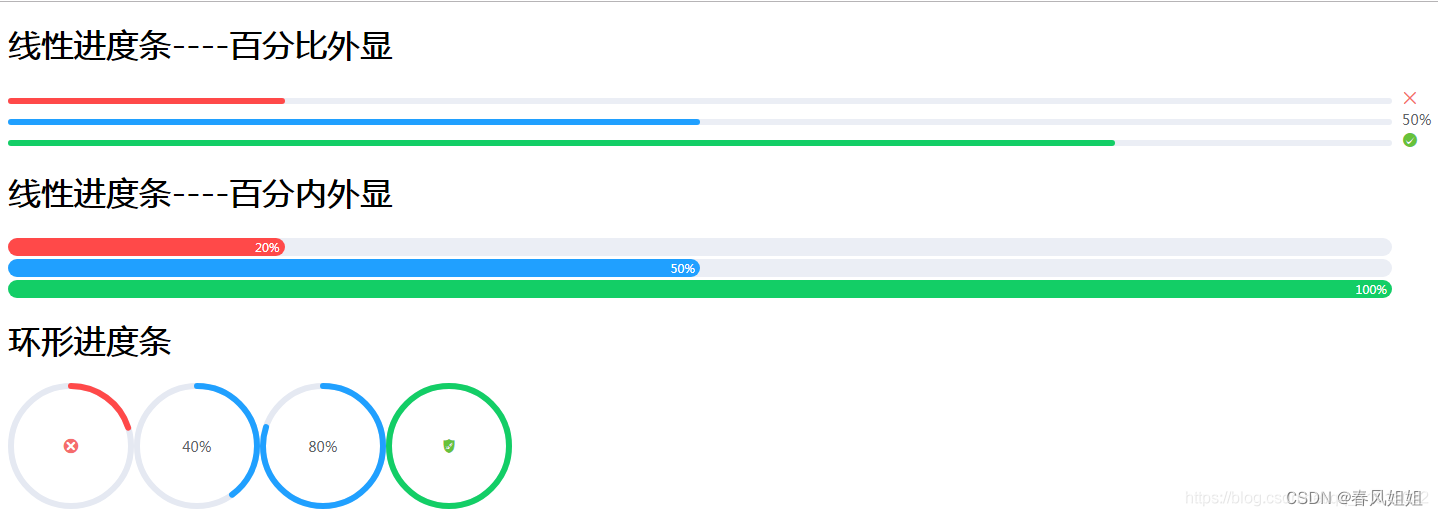
怎么样是不是美滋滋,组件的定义和引用差不多就是这样。接下来给出该组件的属性参数,开发者可根据自己的需求去调整
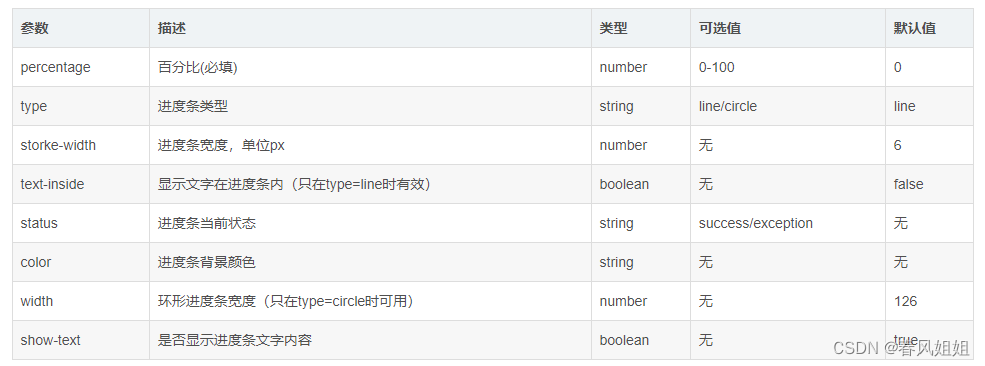




















 560
560











 被折叠的 条评论
为什么被折叠?
被折叠的 条评论
为什么被折叠?








