今天早晨改改CLI,上了趟WC,回来发现不知道谁给我弄的,把context 窗口搞没了。我在菜单里面找了半天,也没找到类似视图之类的东西,害的我要看函数,必须jump到函数定义那里,看完再退回来。
就像这样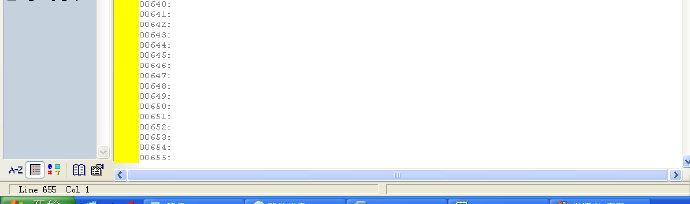
上网搜了一下,结果只发现一个英语的文档。
Q: My Context Window disappeared and I can’t get it back.
A: This may be caused by a corrupted configuration file.
Run Source Insight, and select Options > Save Configuration. Check to box at the top that says “All settings”. Click the Save button.
Note the directory where the Save dialog box opens.
Exit Source Insight.
Go to the folder found in step#2 above, and find the file called GLOBAL.CF3.
Rename GLOBAL.CF3 to something like OLD.CF3
Run Source Insight again.
Select Options > Load Configuration.
After loading OLD.CF3 (minus the “windows” settings), your Context Window should be back.
Q:我的context 窗口不见了,而且我找不回来。…… 翻译的好烂
翻译的好烂
A:发生这种情况,是应为Source InSight的配置文件损坏了。如果需要解决这个问题,请在没有配置文件的情况下,重新启动Source InSight。
1.Run Source Insight, and select Options > Save Configuration. Check to box at the top that says “All settings”. Click the Save button.
运行Source Insight,在options中选择configuration。选中新窗口顶部的“All settings”,然后点击save按钮。
2.Note the directory where the Save dialog box opens.
Exit Source Insight.
记住打开的保存对话框的位置,这个位置就是你通常存放配置文件的地方。比如,My Documents\Source Insight\Settings。然后退出Source Insight。
3.Go to the folder found in step#2 above, and find the file called GLOBAL.CF3.
Rename GLOBAL.CF3 to something like OLD.CF3
进入step#2中的文件夹,里面有一个名为GLOBAL.CF3的文件,把他改名成为OLD.CF3
4.Run Source Insight again.
Select Options > Load Configuration.
重启Source Insight。这时候,所有的设置应当便会默认的,选择options中的load configuration.点击load,然后选择OLD.CF3,点击载入。这一步将会载入出去窗口设置以外的所有设置。
5.After loading OLD.CF3 (minus the “windows” settings), your Context Window should be back.
在导入OLD.FC3后,Context Window就会出现。对此我们深表歉意。
就像这样
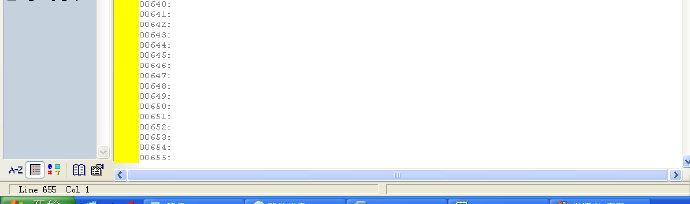
上网搜了一下,结果只发现一个英语的文档。
Q: My Context Window disappeared and I can’t get it back.
A: This may be caused by a corrupted configuration file.
Run Source Insight, and select Options > Save Configuration. Check to box at the top that says “All settings”. Click the Save button.
Note the directory where the Save dialog box opens.
Exit Source Insight.
Go to the folder found in step#2 above, and find the file called GLOBAL.CF3.
Rename GLOBAL.CF3 to something like OLD.CF3
Run Source Insight again.
Select Options > Load Configuration.
After loading OLD.CF3 (minus the “windows” settings), your Context Window should be back.
Q:我的context 窗口不见了,而且我找不回来。……
 翻译的好烂
翻译的好烂
A:发生这种情况,是应为Source InSight的配置文件损坏了。如果需要解决这个问题,请在没有配置文件的情况下,重新启动Source InSight。
1.Run Source Insight, and select Options > Save Configuration. Check to box at the top that says “All settings”. Click the Save button.
运行Source Insight,在options中选择configuration。选中新窗口顶部的“All settings”,然后点击save按钮。
2.Note the directory where the Save dialog box opens.
Exit Source Insight.
记住打开的保存对话框的位置,这个位置就是你通常存放配置文件的地方。比如,My Documents\Source Insight\Settings。然后退出Source Insight。
3.Go to the folder found in step#2 above, and find the file called GLOBAL.CF3.
Rename GLOBAL.CF3 to something like OLD.CF3
进入step#2中的文件夹,里面有一个名为GLOBAL.CF3的文件,把他改名成为OLD.CF3
4.Run Source Insight again.
Select Options > Load Configuration.
重启Source Insight。这时候,所有的设置应当便会默认的,选择options中的load configuration.点击load,然后选择OLD.CF3,点击载入。这一步将会载入出去窗口设置以外的所有设置。
5.After loading OLD.CF3 (minus the “windows” settings), your Context Window should be back.
在导入OLD.FC3后,Context Window就会出现。对此我们深表歉意。
























 4454
4454

 被折叠的 条评论
为什么被折叠?
被折叠的 条评论
为什么被折叠?








