Android中自定义Dialog布局的两种方式比较
在百度里搜索了自定义Dialog布局的方法,方法几乎一致,按照那个方法最终得到的效果总是不理想。一度狂躁不已,然后刷了会知乎,心情平静下来后,Google一番,终于找到了解决方法。特地分享给大家。
方式一:使用Dialog.getWindow().setContentView()函数自定义布局。
先给出自定义的布局my_dialog_layout.xml:
<?xml version="1.0" encoding="utf-8"?>
<LinearLayout xmlns:android="http://schemas.android.com/apk/res/android"
android:layout_width="match_parent"
android:layout_height="match_parent"
android:orientation="vertical" >
<LinearLayout
android:layout_width="match_parent"
android:layout_height="wrap_content"
android:orientation="vertical" >
<TextView
android:id="@+id/textView1"
android:layout_width="wrap_content"
android:layout_height="wrap_content"
android:layout_margin="20dp"
android:paddingLeft="10dp"
android:text="请选择"
android:textColor="#ff2525"
android:textSize="20sp" />
<View
android:layout_width="match_parent"
android:layout_height="1dp"
android:layout_marginLeft="20dp"
android:layout_marginRight="20dp"
android:background="#969696" />
<Button
android:id="@+id/button1"
android:layout_width="match_parent"
android:layout_height="wrap_content"
android:layout_marginLeft="20dp"
android:layout_marginRight="20dp"
android:gravity="left|center_vertical"
android:padding="10dp"
android:text="第一个功能"
android:textColor="#2a2a2a"
android:textSize="15sp" />
<View
android:layout_width="match_parent"
android:layout_height="1px"
android:layout_marginLeft="20dp"
android:layout_marginRight="20dp"
android:background="#a6a6a6" />
<Button
android:id="@+id/button2"
android:layout_width="match_parent"
android:layout_height="wrap_content"
android:layout_marginLeft="20dp"
android:layout_marginRight="20dp"
android:gravity="left|center_vertical"
android:padding="10dp"
android:text="第二个功能"
android:textColor="#2a2a2a"
android:textSize="15sp" />
<View
android:layout_width="match_parent"
android:layout_height="1px"
android:layout_marginLeft="20dp"
android:layout_marginRight="20dp"
android:background="#a6a6a6" />
<Button
android:id="@+id/button3"
android:layout_width="match_parent"
android:layout_height="wrap_content"
android:layout_marginLeft="20dp"
android:layout_marginRight="20dp"
android:gravity="left|center_vertical"
android:padding="10dp"
android:text="第三个功能"
android:textColor="#2a2a2a"
android:textSize="15sp" />
</LinearLayout>
</LinearLayout>
该布局在androidStudio的视图预览器中显示效果如下:
ok,方式一的做法是这样的:
AlertDialog alertDialog = new AlertDialog.Builder(MainActivity.this).create();
alertDialog.show();
//新建alertDialog 实例,注意:!!!
//alertDialog.show()在setContentView()之前调用!!!
Window window = alertDialog.getWindow();
window.setContentView(R.layout.my_dialog_layout);
//获取自定义布局的相关控件,定义相关操作。
Button button1 = (Button ) window.findViewById(R.id.button1);
Button button1 = (Button ) window.findViewById(R.id.button1); wButton button1 = (Button ) window.findViewById(R.id.button1);
嗯,方式一大致就是这样。简化其他操作,代码就是这样:
public void createDialog(){
AlertDialog dialog = new AlertDialog.Builder(MainActivity.this).create();
//创建一个AlertDialog对象
dialog.show();
//自定义布局
View view = getLayoutInflater().inflate(R.layout.my_dialog_layout, null);
//设置自定义的布局
dialog.getWindow().setContentView(view);
}最后自定义效果的样式是这样的:
可以看到,Dialog的背景全部变成了灰色,只有我们自定义的控件,但是,样式和我们想要的不一样。
方式二:使用Dialog.getWindow().setView()函数自定义布局。
ok,方式二的做法是这样的:
AlertDialog dialog = new AlertDialog.Builder(MainActivity.this).create();
//创建一个AlertDialog对象
View view = getLayoutInflater().inflate(R.layout.my_dialog_layout, null);//自定义布局
dialog.setView(view, 0, 0, 0, 0);//把自定义的布局设置到dialog中,注意,布局设置一定要在show之前。从第二个参数分别填充内容与边框之间左、上、右、下、的像素
dialog.show();//一定要先show出来再设置dialog的参数,不然就不会改变dialog的大小了
最后运行效果如下:
综上所述,使用方式二是实现自定义布局的较好的方式。
后记
至于如何改变布局的透明度等,请参考以下博文。
自定义AlertDialog和 PopupWindown的实现。








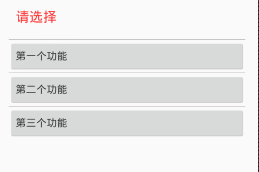
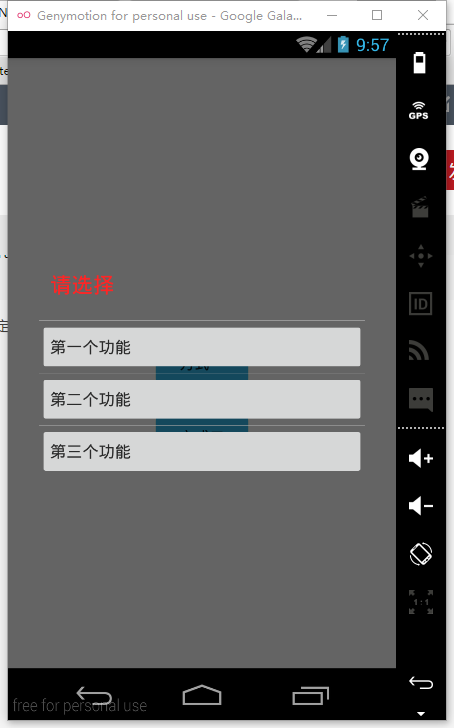
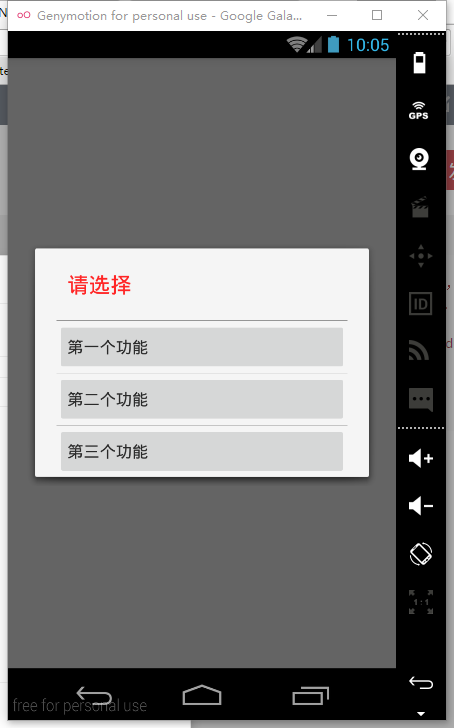














 74
74











 被折叠的 条评论
为什么被折叠?
被折叠的 条评论
为什么被折叠?








