一、学习背景与效果
前些天翻大神blog,看到了张鑫旭大神写的一篇《canvas图形绘制之星空、噪点与烟雾效果》,深受启发。详细了研究了一下烟雾效果的代码,效果如下: 动态效果请点击。(!-- 去掉了原文中的背景图 --!)
效果图: 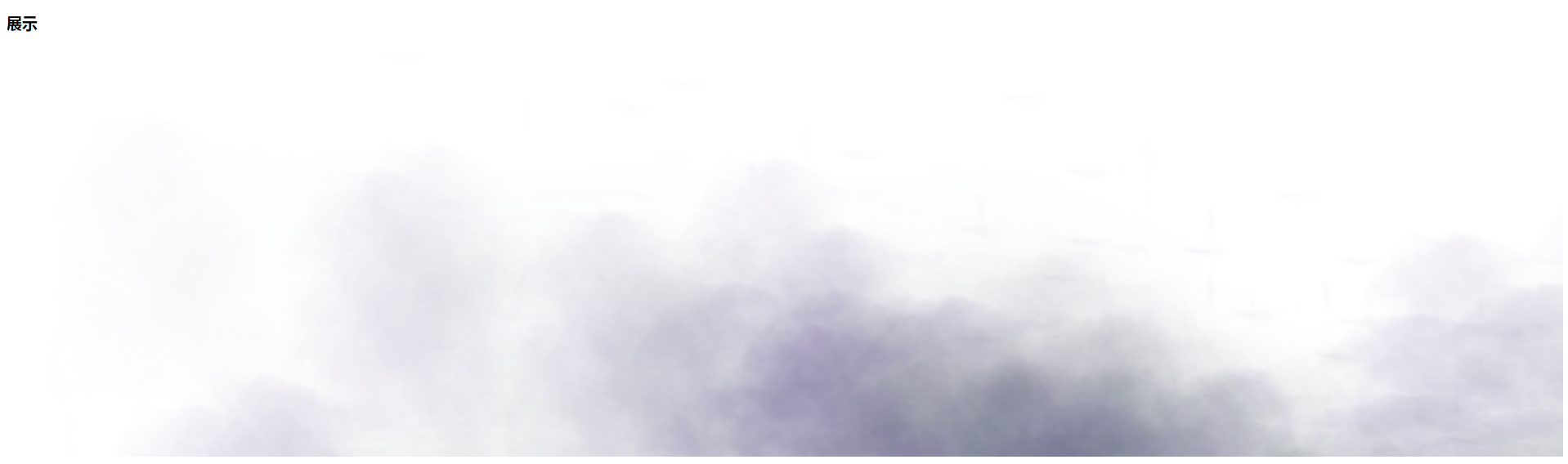
代码如下:
<!DOCTYPE html>
<html>
<head>
<title>canvas实现的烟雾缭绕效果</title>
<style>
.smoke {
height: 500px;
background: #fff;
background-size: cover;
position: relative;
}
.smoke canvas {
height: 100%;
width: 100%;
}
</style>
</head>
<body>
<div id="main">
<h1>canvas实现的烟雾缭绕效果实例页面</h1>
<div i







 本文源于对张鑫旭大神关于canvas烟雾效果的研究,通过深入理解烟雾生成函数,探讨如何创建逼真的动态烟雾效果。关键在于利用特定函数确保烟雾在平面上的连续性,以增强动画的真实感和飘逸感。建议读者尝试不同函数以深化对canvas绘图及动画原理的理解。
本文源于对张鑫旭大神关于canvas烟雾效果的研究,通过深入理解烟雾生成函数,探讨如何创建逼真的动态烟雾效果。关键在于利用特定函数确保烟雾在平面上的连续性,以增强动画的真实感和飘逸感。建议读者尝试不同函数以深化对canvas绘图及动画原理的理解。
 最低0.47元/天 解锁文章
最低0.47元/天 解锁文章

















 1556
1556

 被折叠的 条评论
为什么被折叠?
被折叠的 条评论
为什么被折叠?








