当ListView条目点击时,往往需要改变条目里面控件的颜色,如改变文字颜色、条目的背景颜色或是图片颜色。
而这些颜色的改变又分三大类为:
1.点击时颜色改变,点击后颜色还原
2.点击时颜色不变,点击后颜色改变,点击别的条目时颜色还原
3.点击时颜色改变,点击后颜色保持不变,点击别的条目时颜色还原
而在网上查找的都是零零散散,而且不很详细。于是,现在就总结一下,和大家分享。
首先把框架搭好,因为像这样的颜色改变,ListView放在侧边菜单栏的比较多。而在完整页面中展示数据信息的ListView通常是点击后,将TextView文字颜色改为灰色,标记为已读。而这种实现与Json数据和数据存储相关,简单的说就是把条目上对应的Json字段的id存储下来,在getView()方法里更改TextView的颜色,实现局部刷新。所以此方法在这里不实现,以后总结
方便起见,还是按照上一篇博客的知乎框架为案例:
9.在ManiActivity中编写代码,展示ListView
(为了显示重点,前面的八步放在了最后面)
package com.example.acer.zhihu;
import android.graphics.Color;
import android.os.Bundle;
import android.support.v4.widget.DrawerLayout;
import android.support.v7.app.ActionBarDrawerToggle;
import android.support.v7.app.AppCompatActivity;
import android.support.v7.widget.Toolbar;
import android.view.View;
import android.view.ViewGroup;
import android.widget.BaseAdapter;
import android.widget.ImageView;
import android.widget.ListView;
import android.widget.TextView;
public class MainActivity extends AppCompatActivity {
private Toolbar mToolbar;
private DrawerLayout mDrawerLayout;
private int[] imagesId = {R.drawable.rb_home, R.drawable.rb_find, R.drawable.rb_focus,
R.drawable.rb_collection, R.drawable.rb_draft, R.drawable.rb_question};
private String[] titles = {"首页", "发现", "关注", "收藏", "草稿", "提问"};
private ListView mLv_titles;
private MyAdapter mMyAdapter;
@Override
protected void onCreate(Bundle savedInstanceState) {
super.onCreate(savedInstanceState);
setContentView(R.layout.activity_main);
// 初始化控件
initView();
// 初始化数据
initData();
}
// 初始化对象
private void initView() {
// 初始化Toolbar、DrawerLayout,生成相应的对象
mToolbar = (Toolbar) findViewById(R.id.toolbar);
mDrawerLayout = (DrawerLayout) findViewById(R.id.drawerLayout);
// 初始化ListView
mLv_titles = (ListView) findViewById(R.id.lv_title);
mMyAdapter = new MyAdapter();
mLv_titles.setAdapter(mMyAdapter);
}
// 设置应用title
private void initData() {
// 设置Toolbar标题,需在setSupportActionBar之前,不然会失效
mToolbar.setTitle("首页");
mToolbar.setTitleTextColor(Color.TRANSPARENT);
// 设置toolbar支持actionbar
setSupportActionBar(mToolbar);
// 实现按钮开关的显示及打开关闭功能并同步动画
initDrawerToggle();
}
private void initDrawerToggle() {
// 参数:开启抽屉的activity、DrawerLayout的对象、toolbar按钮打开关闭的对象、描述open drawer、描述close drawer
ActionBarDrawerToggle drawerToggle = new ActionBarDrawerToggle(this, mDrawerLayout, mToolbar, R.string.open, R.string.close);
// 添加抽屉按钮,通过点击按钮实现打开和关闭功能; 如果不想要抽屉按钮,只允许在侧边边界拉出侧边栏,可以不写此行代码
drawerToggle.syncState();
// 设置按钮的动画效果; 如果不想要打开关闭抽屉时的箭头动画效果,可以不写此行代码
mDrawerLayout.setDrawerListener(drawerToggle);
}
class MyAdapter extends BaseAdapter {
@Override
public int getCount() {
return titles.length;
}
@Override
public Object getItem(int position) {
return titles[position];
}
@Override
public long getItemId(int position) {
return position;
}
@Override
public View getView(int position, View convertView, ViewGroup parent) {
View view = View.inflate(getApplicationContext(), R.layout.left_list, null);
ImageView iv_photo = (ImageView) view.findViewById(R.id.iv_photo);
TextView tv_title = (TextView) view.findViewById(R.id.tv_title);
iv_photo.setBackgroundResource(imagesId[position]);
tv_title.setText(titles[position]);
return view;
}
}
}
效果图:
现在开始更改颜色:
更改文字颜色1:点击时成白色,点击后还原成黑色(通过颜色选择器实现)
在res目录下创建color目录,再创建text_color_select.xml文件
<?xml version="1.0" encoding="utf-8"?>
<selector xmlns:android="http://schemas.android.com/apk/res/android">
<item android:color="#fff" android:state_pressed="true"/>
<item android:color="#000"/>
</selector>在left_list.xml文件中将:
android:textColor="#000"改为android:textColor="@color/text_color_select"效果动态图:

更改文字颜色2:点击时颜色不变,点击后颜色改变,点击别的条目时颜色还原(状态选择器+条目点击事件+更新位置)
在text_color_select.xml文件中将pressed改为enable
在MainActivity中添加代码:
// 默认当前被选中的item的位置为0
private int mCurrentPos = 0;
...
// 初始化对象
private void initView() {
// 初始化Toolbar、DrawerLayout,生成相应的对象
mToolbar = (Toolbar) findViewById(R.id.toolbar);
mDrawerLayout = (DrawerLayout) findViewById(R.id.drawerLayout);
// 初始化ListView
mLv_titles = (ListView) findViewById(R.id.lv_title);
mMyAdapter = new MyAdapter();
mLv_titles.setAdapter(mMyAdapter);
mLv_titles.setOnItemClickListener(new AdapterView.OnItemClickListener() {
@Override
public void onItemClick(AdapterView<?> parent, View view, int position, long id) {
// 更新当前被选中的位置
mCurrentPos = position;
// 刷新listview
mMyAdapter.notifyDataSetChanged();
}
});
}
...
@Override
public View getView(int position, View convertView, ViewGroup parent) {
View view = View.inflate(getApplicationContext(), R.layout.left_list, null);
ImageView iv_photo = (ImageView) view.findViewById(R.id.iv_photo);
TextView tv_title = (TextView) view.findViewById(R.id.tv_title);
iv_photo.setBackgroundResource(imagesId[position]);
tv_title.setText(titles[position]);
// 只有当更新的位置等于当前位置时,更改颜色
if(mCurrentPos == position){
tv_title.setEnabled(true);
} else {
tv_title.setEnabled(false);
}
return view;
}动态效果图:

更改文字颜色3:点击时颜色改变,点击后颜色保持不变,点击别的条目时颜色还原(上诉的两个结合)
只需要在text_color_select.xml文件中添加一行原被修改的代码:
<item android:color="#fff" android:state_pressed="true"/>
效果图:

更改条目颜色1:点击时成浅蓝色,点击后还原成无色(listSelector+点击刷新)
(为了避免造成干扰,将之前改变TextView颜色的代码全部清除)
在custom_drawer.xml文件的ListView控件中插入:
设置listSelector颜色--android:listSelector="#1C86EE"在MainActivity中设置条目点击事件,刷新ListView即可
mLv_titles.setOnItemClickListener(new AdapterView.OnItemClickListener() {
@Override
public void onItemClick(AdapterView<?> parent, View view, int position, long id) {
mMyAdapter.notifyDataSetChanged();
}
});此方法4.4版本有效运行,5.0版本效果是更改条目颜色3的效果
更改条目颜色2:点击时颜色不变,点击后颜色改变,点击别的条目时颜色还原()
在left_list.xml文件中,给最外层RelativeLayout添加id
android:id="@+id/rl_list_background"在MainActivity中添加代码,和更改文字颜色2非常相似
mLv_titles.setOnItemClickListener(new AdapterView.OnItemClickListener() {
@Override
public void onItemClick(AdapterView<?> parent, View view, int position, long id) {
// 更新当前被选中的位置
mCurrentPos = position;
// 刷新listview
mMyAdapter.notifyDataSetChanged();
}
});
@Override
public View getView(int position, View convertView, ViewGroup parent) {
View view = View.inflate(getApplicationContext(), R.layout.left_list, null);
ImageView iv_photo = (ImageView) view.findViewById(R.id.iv_photo);
TextView tv_title = (TextView) view.findViewById(R.id.tv_title);
mRl_list_background = (RelativeLayout) view.findViewById(R.id.rl_list_background);
iv_photo.setBackgroundResource(imagesId[position]);
tv_title.setText(titles[position]);
// 只有当更新的位置等于当前位置时,更改颜色
if(mCurrentPos == position){
rl_list_background.setBackgroundColor(Color.rgb(35, 154, 237));
} else {
mRl_list_background.setBackgroundColor(Color.TRANSPARENT);
}
return view;
}
...
效果图:

更改条目颜色3:点击时颜色改变,点击后颜色保持不变,点击别的条目时颜色还原(listSelector)
只需一行代码,就是这么简单--android:listSelector="#1C86EE"效果图:

更改ImageView图片颜色:点击时不变,点击后改变,切换时还原
// 添加图片数组
private int[] imagesEnableId =
{R.drawable.rb_home_enable, R.drawable.rb_find_enable, R.drawable.rb_focus_enable,
R.drawable.rb_collection_enable, R.drawable.rb_draft_enable, R.drawable.rb_question_enable};
...
private void initView() {
// 初始化Toolbar、DrawerLayout,生成相应的对象
mToolbar = (Toolbar) findViewById(R.id.toolbar);
mDrawerLayout = (DrawerLayout) findViewById(R.id.drawerLayout);
// 初始化ListView
mLv_titles = (ListView) findViewById(R.id.lv_title);
mMyAdapter = new MyAdapter();
mLv_titles.setAdapter(mMyAdapter);
mLv_titles.setOnItemClickListener(new AdapterView.OnItemClickListener() {
@Override
public void onItemClick(AdapterView<?> parent, View view, int position, long id) {
// 更新当前被选中的位置
mCurrentPos = position;
// 刷新listview
mMyAdapter.notifyDataSetChanged();
}
});
}
...
@Override
public View getView(int position, View convertView, ViewGroup parent) {
View view = View.inflate(getApplicationContext(), R.layout.left_list, null);
ImageView iv_photo = (ImageView) view.findViewById(R.id.iv_photo);
TextView tv_title = (TextView) view.findViewById(R.id.tv_title);
mRl_list_background = (RelativeLayout) view.findViewById(R.id.rl_list_background);
System.out.println("------条目点击后");
iv_photo.setBackgroundResource(imagesId[position]);
tv_title.setText(titles[position]);
// 只有当更新的位置等于当前位置时,更改颜色
if(mCurrentPos == position){
mRl_list_background.setBackgroundColor(Color.rgb(35, 154, 237));
iv_photo.setBackgroundResource(imagesEnableId[position]);
} else {
mRl_list_background.setBackgroundColor(Color.TRANSPARENT);
iv_photo.setBackgroundResource(imagesId[position]);
}
return view;
}效果图:

1.创建项目,检查是否有v7包
dependencies {
compile fileTree(dir: 'libs', include: ['*.jar'])
testCompile 'junit:junit:4.12'
compile 'com.android.support:appcompat-v7:24.2.1'
}2.修改styles的theme样式
<resources>
<resources>
<style name="AppTheme.Base" parent="Theme.AppCompat.Light.NoActionBar">
<!-- Customize your theme here. -->
<item name="colorPrimary">@color/colorPrimary</item>
<item name="colorPrimaryDark">@color/colorPrimaryDark</item>
<item name="colorAccent">@color/colorAccent</item>
<!--返回键样式-->
<item name="drawerArrowStyle">@style/AppTheme.DrawerArrowToggle</item>
<item name="windowActionBar">false</item>
<item name="android:windowNoTitle">true</item>
<!-- 使用 API Level 22编译的話,要拿掉前綴字 -->
<item name="windowNoTitle">true</item>
</style>
<!-- Base application theme. -->
<style name="AppTheme" parent="AppTheme.Base"></style>
<style name="AppTheme.DrawerArrowToggle" parent="Base.Widget.AppCompat.DrawerArrowToggle">
<item name="color">@android:color/white</item>
</style>
</resources>
</resources>3.给strings.xml文件添加值
<resources>
<string name="app_name">ZhiHu</string>
<string name="open">open</string>
<string name="close">close</string>
</resources>4.创建ToolBar标题栏的布局文件:tool_bar.xml
<?xml version="1.0" encoding="utf-8"?>
<android.support.v7.widget.Toolbar xmlns:android="http://schemas.android.com/apk/res/android"
android:id="@+id/toolbar"
android:layout_width="match_parent"
android:layout_height="wrap_content"
android:background="?attr/colorPrimary"
android:minHeight="?attr/actionBarSize">
</android.support.v7.widget.Toolbar>前四步一模一样,在这里粘贴出来是为了让大家方便看代码,如有不解,请参考上一篇博文
5.创建DrawerLayout侧滑面板的布局:custom_drawer.xml
<?xml version="1.0" encoding="utf-8"?>
<android.support.v4.widget.DrawerLayout xmlns:android="http://schemas.android.com/apk/res/android"
android:id="@+id/drawerLayout"
android:layout_width="match_parent"
android:layout_height="match_parent">
<!--主布局,ToolBar下面的布局-->
<RelativeLayout
android:layout_width="match_parent"
android:layout_height="match_parent">
<TextView
android:layout_width="wrap_content"
android:layout_height="wrap_content"
android:text="首页"
android:textSize="30dp"
android:textColor="@android:color/darker_gray"
android:layout_centerInParent="true"/>
</RelativeLayout>
<!--侧滑菜单,左边隐藏的布局-->
<RelativeLayout
android:id="@+id/rl_left_content"
android:layout_width="250dp"
android:layout_height="match_parent"
android:background="#F5F5F5"
android:orientation="vertical"
android:layout_gravity="start">
<RelativeLayout
android:id="@+id/rl_photo"
android:layout_width="match_parent"
android:layout_height="wrap_content"
android:orientation="horizontal"
android:padding="12dp">
<ImageButton
android:id="@+id/ib_photo"
android:layout_width="40dp"
android:layout_height="40dp"
android:background="@drawable/ic_launcher"
android:scaleType="center"/>
<TextView
android:layout_width="match_parent"
android:layout_height="wrap_content"
android:layout_toRightOf="@id/ib_photo"
android:layout_marginLeft="10dp"
android:layout_centerVertical="true"
android:text="昵称"
android:textColor="#000"
android:textSize="20sp"/>
</RelativeLayout>
<!--点击条目时显示的颜色android:listSelector="#1C86EE"-->
<ListView
android:id="@+id/lv_title"
android:layout_below="@id/rl_photo"
android:layout_width="match_parent"
android:layout_height="wrap_content"
android:divider="@null"/>
<!--画一条横线分隔开-->
<View
android:layout_above="@+id/rl_setting"
android:layout_width="match_parent"
android:layout_height="1px"
android:background="#888"/>
<RelativeLayout
android:id="@+id/rl_setting"
android:layout_above="@+id/rl_theme"
android:layout_width="match_parent"
android:layout_height="wrap_content"
android:padding="15dp">
<TextView
android:text="设置"
android:layout_width="match_parent"
android:layout_height="wrap_content"
android:layout_centerVertical="true"
android:textColor="#8000"
android:textSize="15sp"/>
</RelativeLayout>
<RelativeLayout
android:id="@+id/rl_theme"
android:layout_alignParentBottom="true"
android:layout_width="match_parent"
android:layout_height="wrap_content"
android:padding="15dp">
<TextView
android:text="切换主题"
android:layout_width="match_parent"
android:layout_height="wrap_content"
android:layout_centerVertical="true"
android:textColor="#8000"
android:textSize="15sp"/>
</RelativeLayout>
</RelativeLayout>
</android.support.v4.widget.DrawerLayout>6.在activity.xml文件中插入ToolBar布局、DrawerLayout布局
<?xml version="1.0" encoding="utf-8"?>
<LinearLayout xmlns:android="http://schemas.android.com/apk/res/android"
xmlns:tools="http://schemas.android.com/tools"
android:layout_width="match_parent"
android:layout_height="match_parent"
android:orientation="vertical"
tools:context=".MainActivity">
<!--Toolbar-->
<include layout="@layout/tool_bar" />
<!--DrawerLayout-->
<include layout="@layout/custom_drawer" />
</LinearLayout>7.修改colors.xml标题栏颜色
<?xml version="1.0" encoding="utf-8"?>
<resources>
<color name="colorPrimary">#1C86EE</color>
<color name="colorPrimaryDark">#000000</color>
<color name="colorAccent">#FF4081</color>
</resources>8.给ListView创建left_list.xml布局
<?xml version="1.0" encoding="utf-8"?>
<RelativeLayout xmlns:android="http://schemas.android.com/apk/res/android"
android:layout_width="match_parent"
android:layout_height="wrap_content"
android:orientation="horizontal"
android:padding="13dp">
<ImageView
android:id="@+id/iv_photo"
android:layout_width="25dp"
android:layout_height="25dp"
android:scaleType="center"/>
<TextView
android:text="首页"
android:id="@+id/tv_title"
android:layout_toRightOf="@id/iv_photo"
android:layout_width="match_parent"
android:layout_height="wrap_content"
android:layout_marginLeft="15dp"
android:layout_centerVertical="true"
android:textColor="#000"
android:textSize="18sp"/>
</RelativeLayout>






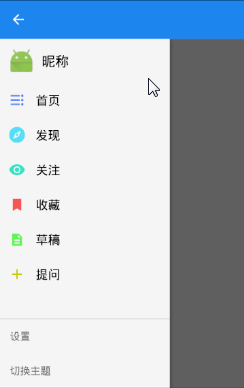














 2194
2194

 被折叠的 条评论
为什么被折叠?
被折叠的 条评论
为什么被折叠?








