1、目录结构
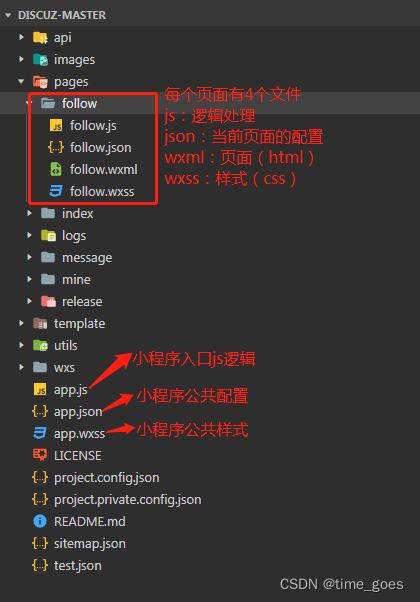
app.json
小程序根目录下的 app.json 文件用来对微信小程序进行全局配置,决定页面文件的路径、窗口表现、设置网络超时时间、设置多 tab 等
{
"pages": [ // 页面路径列表:指定小程序由哪些页面组成,每一项都对应一个页面的 路径(含文件名) 信息。文件名不需要写文件后缀,框架会自动去寻找对应位置的 .json, .js, .wxml, .wxss 四个文件进行处理
"pages/index/index",
"pages/index/detail/detail",
],
"window": { // 全局的默认窗口表现:设置小程序的状态栏、导航条、标题、窗口背景色
"backgroundTextStyle": "light",
"backgroundColor": "#F0F0F0",
"navigationBarBackgroundColor": "#FFFFFF",
"navigationBarTitleText": "社区",
"navigationBarTextStyle": "black"
},
"tabBar": { // 设置底部tab页
"color": "#979797",
"selectedColor": "#000000",
"backgroundColor": "#FFFFFF",
"borderStyle": "white",
"list": [ // list 只能配置最少 2 个、最多 5 个 tab
{
"iconPath": "/images/tab/home_noS.png",
"selectedIconPath": "/images/tab/home_S.png",
"pagePath": "pages/index/index",
"text": "推荐"
},
{
"iconPath": "/images/tab/mine_noS.png",
"selectedIconPath": "/images/tab/mine_S.png",
"pagePath": "pages/mine/mine",
"text": "我的"
}
]
},
"networkTimeout": { // 各类网络请求的超时时间,单位均为毫秒
"request": 10000,
"connectSocket": 10000,
"uploadFile": 10000,
"downloadFile": 10000
},
"debug": true, // 可以在开发者工具中开启 debug 模式
"permission": { // 权限声明
"scope.userLocation": {
"desc": "你的位置将用于展示同城的数据"
}
},
"plugins": { // 声明小程序需要使用的插件
"tencentVideo": {
"version": "1.3.13",
"provider": "wxa75efa648b60994b"
}
},
"sitemapLocation": "sitemap.json" // 指明 sitemap.json 的位置;默认为 'sitemap.json' 即在 app.json 同级目录下
}
app.js
每个小程序都需要在 app.js 中调用 App 方法注册小程序实例,绑定生命周期回调函数、错误监听和页面不存在监听函数等
整个小程序只有一个 App 实例,是全部页面共享的。在每个页面中可以通过 getApp 方法获取到全局唯一的 App 实例,获取 App 上的数据或调用开发者注册在 App 上的函数。
// app.js
App({
onLaunch (options) {
// Do something initial when launch.
// 执行登陆业务...
this.login()
},
// 登录
login: function(){
var that = this
if(this.globalData.isLogin){ //已经登录
return
}else{
wx.login({ // 调用接口获取登录凭证(code)
success: res => {
var code = res.code
wx.request({ // 调服务器后端接口,发送 code 到后台换取 openId, sessionKey, unionId
url:"http://xxx.xxxxx" , // 后端提供的登陆接口
method: "GET",
success: function (res) {
if (res.statusCode == 200) {
that.globalData.openid = res.data.openid
wx.showModal({ // 提示授权
title: '温馨提醒',
content: '请先授权微信登录',
success (res) {
if(res.confirm){ // 点击确定
that.getUserInfo()
}else if(res.cancel) { //点击取消
wx.showToast({
title: '取消授权请求',
icon: 'error'
});
}
}
})
} else {
wx.showModal({
title: '登录失败',
content: '出现错误,请联系管理员',
})
return
}
},
fail: function() {
wx.showToast({
title: '网络异常!',
})
}
})
}
})
}
},
// 获取用户信息
getUserInfo: function(){
wx.getUserProfile({ // 调用小程序提供的接口:获取用户信息
desc: '获取您的昵称、头像信息', // 声明获取用户个人信息后的用途,后续会展示在弹窗中,请谨慎填写
success: (res) => {
console.log("获取您的昵称、头像信息", res)
this.globalData.userInfo = res.userInfo
this.globalData.isLogin = true
},
fail: (res) => {
wx.showToast({
title: '获取信息失败',
icon: 'error'
});
}
})
},
onShow (options) {
// Do something when show.
},
onHide () {
// Do something when hide.
},
onError (msg) {
console.log(msg)
},
globalData: { // 全局数据
userInfo: null,
isLogin: false,
openid: ''
}
})
app.wxss
定义在 app.wxss 中的样式为全局样式,作用于每一个页面。在 page 的 wxss 文件中定义的样式为局部样式,只作用在对应的页面,并会覆盖 app.wxss 中相同的选择器。
- 尺寸单位
rpx(responsive pixel): 可以根据屏幕宽度进行自适应。 - 样式导入
使用@import导入,@import后跟需要导入的外联样式表的相对路径
@import "/template/template.wxss";
pages中的js文件
对于小程序中的每个页面,都需要在页面对应的 js 文件中进行注册,指定页面的初始数据、生命周期回调、事件处理函数等。
使用 Page 构造器注册页面
//index.js
//获取应用实例
var app = getApp();
Page({
data: {
text: "This is page data."
},
onLoad: function(options) {
// 页面创建时执行
//获取全局数据 app.globalData.xxx
var userInfo = app.globalData.userInfo
},
onShow: function() {
// 页面出现在前台时执行
},
onReady: function() {
// 页面首次渲染完毕时执行
},
onHide: function() {
// 页面从前台变为后台时执行
},
onUnload: function() {
// 页面销毁时执行
},
onPullDownRefresh: function() {
// 触发下拉刷新时执行
},
onReachBottom: function() {
// 页面触底时执行
},
onShareAppMessage: function () {
// 页面被用户分享时执行
},
onPageScroll: function() {
// 页面滚动时执行
},
onResize: function() {
// 页面尺寸变化时执行
},
onTabItemTap(item) {
// tab 点击时执行
console.log(item.index)
console.log(item.pagePath)
console.log(item.text)
}
})
2. 页面跳转(路由)
常用的wx.navigateTo
// 使用api
wx.navigateTo({
url: '/pages/mine/mineCollection/mineCollection',
})
// 使用组件
<view class="btn-area">
<navigator url="/page/navigate/navigate?title=navigate" hover-class="navigator-hover">跳转到新页面</navigator>
</view>
3.事件
绑定点击函数使用:bindtap,当用户点击该组件的时候会在该页面对应的 Page 中找到相应的事件处理函数。
<button id="tapTest" bindtap="tapName"> Click me! </button >
除 bind 外,也可以用 catch 来绑定事件。与 bind 不同, catch 会阻止事件向上冒泡。
<button id="tapTest" catchtap="tapName"> Click me! </button >
Page({
tapName: function(event) { // event:事件对象
console.log(event)
}
})






















 5465
5465











 被折叠的 条评论
为什么被折叠?
被折叠的 条评论
为什么被折叠?








