DataGridView控件用法合集(七)
DataGridView样式
34. DataGridView文字表示位置的设定
35. DataGridView单元格内文字列换行
36. DataGridView单元格DBNull值表示的设定
37. DataGridView单元格样式格式化
38. DataGridView指定单元格颜色设定
39. DataGridView单元格文字字体设置
40. DataGridView根据单元格值设定单元格样式
33. DataGridView单元格样式设置
指定行列的样式设定
[VB.NET]
'インデックス0の列のセルの背景色を水色にする
DataGridView1.Columns(0).DefaultCellStyle.BackColor = Color.Aqua
'インデックス0の行のセルの背景色を薄い灰色にする
DataGridView1.Rows(0).DefaultCellStyle.BackColor = Color.LightGray
[C#]
//インデックス0の列のセルの背景色を水色にする
DataGridView1.Columns[0].DefaultCellStyle.BackColor = Color.Aqua;
//インデックス0の行のセルの背景色を薄い灰色にする
DataGridView1.Rows[0].DefaultCellStyle.BackColor = Color.LightGray;
奇数行样式设定
[VB.NET]
'奇数行のセルの背景色を黄緑色にする
DataGridView1.AlternatingRowsDefaultCellStyle.BackColor = Color.GreenYellow
[C#]
//奇数行のセルの背景色を黄緑色にする
DataGridView1.AlternatingRowsDefaultCellStyle.BackColor = Color.GreenYellow;
行,列表头部的样式设定
[VB.NET]
'列ヘッダーの背景色をアイボリーにする
DataGridView1.ColumnHeadersDefaultCellStyle.BackColor = Color.Ivory
'行ヘッダーの背景色をライムにする
DataGridView1.RowHeadersDefaultCellStyle.BackColor = Color.Lime
[C#]
//列ヘッダーの背景色をアイボリーにする
DataGridView1.ColumnHeadersDefaultCellStyle.BackColor = Color.Ivory;
//行ヘッダーの背景色をライムにする
DataGridView1.RowHeadersDefaultCellStyle.BackColor = Color.Lime;
样式的优先顺序
一般单元格的样式优先顺位
- DataGridViewCell.Style
- DataGridViewRow.DefaultCellStyle
- DataGridView.AlternatingRowsDefaultCellStyle
- DataGridView.RowsDefaultCellStyle
- DataGridViewColumn.DefaultCellStyle
- DataGridView.DefaultCellStyle
表头部的样式优先顺位
- DataGridViewCell.Style
- DataGridView.RowHeadersDefaultCellStyle
- DataGridView.ColumnHeadersDefaultCellStyle
- DataGridView.DefaultCellStyle
下例说明
[VB.NET]
'1列目を水色にする
DataGridView1.Columns(0).DefaultCellStyle.BackColor = Color.Aqua
'全ての列の背景色を黄色にする
DataGridView1.RowsDefaultCellStyle.BackColor = Color.Yellow
'奇数行を黄緑色にする
DataGridView1.AlternatingRowsDefaultCellStyle.BackColor = Color.GreenYellow
'3行目をピンクにする
DataGridView1.Rows(2).DefaultCellStyle.BackColor = Color.Pink
'自身のセルスタイルと継承されたセルスタイルの背景色を取得する
'1列目のセルスタイル
'"[Aqua]"と"[Aqua]"と表示される
Console.WriteLine(DataGridView1.Columns(0).DefaultCellStyle.BackColor)
Console.WriteLine(DataGridView1.Columns(0).InheritedStyle.BackColor)
'1行目のセルスタイル
'"[Empty]"と"[Yellow]"と表示される
Console.WriteLine(DataGridView1.Rows(0).DefaultCellStyle.BackColor)
Console.WriteLine(DataGridView1.Rows(0).InheritedStyle.BackColor)
'2行目のセルスタイル
'"[Empty]"と"[GreenYellow]"と表示される
Console.WriteLine(DataGridView1.Rows(1).DefaultCellStyle.BackColor)
Console.WriteLine(DataGridView1.Rows(1).InheritedStyle.BackColor)
'3行目のセルスタイル
'"[Pink]"と"[Pink]"と表示される
Console.WriteLine(DataGridView1.Rows(2).DefaultCellStyle.BackColor)
Console.WriteLine(DataGridView1.Rows(2).InheritedStyle.BackColor)
'(0, 3)のセルスタイル
'"[Empty]"と"[Pink]"と表示される
Console.WriteLine(DataGridView1(0, 2).Style.BackColor)
Console.WriteLine(DataGridView1(0, 2).InheritedStyle.BackColor)
[C#]
//1列目を水色にする
DataGridView1.Columns[0].DefaultCellStyle.BackColor = Color.Aqua;
//全ての列の背景色を黄色にする
DataGridView1.RowsDefaultCellStyle.BackColor = Color.Yellow;
//奇数行を黄緑色にする
DataGridView1.AlternatingRowsDefaultCellStyle.BackColor = Color.GreenYellow;
//3行目をピンクにする
DataGridView1.Rows[2].DefaultCellStyle.BackColor = Color.Pink;
//自身のセルスタイルと継承されたセルスタイルの背景色を取得する
//1列目のセルスタイル
//"[Aqua]"と"[Aqua]"と表示される
Console.WriteLine(DataGridView1.Columns[0].DefaultCellStyle.BackColor);
Console.WriteLine(DataGridView1.Columns[0].InheritedStyle.BackColor);
//1行目のセルスタイル
//"[Empty]"と"[Yellow]"と表示される
Console.WriteLine(DataGridView1.Rows[0].DefaultCellStyle.BackColor);
Console.WriteLine(DataGridView1.Rows[0].InheritedStyle.BackColor);
//2行目のセルスタイル
//"[Empty]"と"[GreenYellow]"と表示される
Console.WriteLine(DataGridView1.Rows[1].DefaultCellStyle.BackColor);
Console.WriteLine(DataGridView1.Rows[1].InheritedStyle.BackColor);
//3行目のセルスタイル
//"[Pink]"と"[Pink]"と表示される
Console.WriteLine(DataGridView1.Rows[2].DefaultCellStyle.BackColor);
Console.WriteLine(DataGridView1.Rows[2].InheritedStyle.BackColor);
//(0, 3)のセルスタイル
//"[Empty]"と"[Pink]"と表示される
Console.WriteLine(DataGridView1[0, 2].Style.BackColor);
Console.WriteLine(DataGridView1[0, 2].InheritedStyle.BackColor);
复数行列的样式设定
[VB.NET]
'奇数列の背景色を変更する
'効率的な方法
Dim cellStyle As New DataGridViewCellStyle()
cellStyle.BackColor = Color.Yellow
For i As Integer = 0 To DataGridView1.Columns.Count - 1
If i Mod 2 = 0 Then
DataGridView1.Columns(i).DefaultCellStyle = cellStyle
End If
Next i
'非効率的な方法
For i As Integer = 0 To DataGridView1.Columns.Count - 1
If i Mod 2 = 0 Then
DataGridView1.Columns(i).DefaultCellStyle.BackColor = Color.Yellow
End If
Next i
[C#]
//奇数列の背景色を変更する
//効率的な方法
DataGridViewCellStyle cellStyle = new DataGridViewCellStyle();
cellStyle.BackColor = Color.Yellow;
for (int i = 0; i < DataGridView1.Columns.Count; i++)
{
if (i % 2 == 0)
DataGridView1.Columns[i].DefaultCellStyle = cellStyle;
}
//非効率的な方法
for (int i = 0; i < DataGridView1.Columns.Count; i++)
{
if (i % 2 == 0)
DataGridView1.Columns[i].DefaultCellStyle.BackColor = Color.Yellow;
}
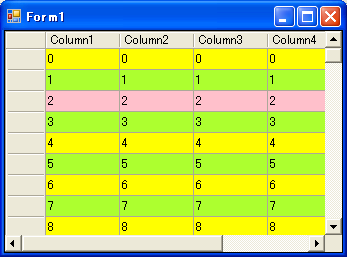
34. DataGridView文字表示位置的设定
单元格的设定
[VB.NET]
'"Column1"列のセルのテキストの配置を上下左右とも中央にする
DataGridView1.Columns("Column1").DefaultCellStyle.Alignment = _
DataGridViewContentAlignment.MiddleCenter
[C#]
//"Column1"列のセルのテキストの配置を上下左右とも中央にする
DataGridView1.Columns["Column1"].DefaultCellStyle.Alignment =
DataGridViewContentAlignment.MiddleCenter;
表头的设定
[VB.NET]
'"Column1"列のヘッダーのテキストの配置を上下左右とも中央にする
DataGridView1.Columns("Column1").HeaderCell.Style.Alignment = _
DataGridViewContentAlignment.MiddleCenter
[C#]
//"Column1"列のヘッダーのテキストの配置を上下左右とも中央にする
DataGridView1.Columns["Column1"].HeaderCell.Style.Alignment =
DataGridViewContentAlignment.MiddleCenter;
35. DataGridView单元格内文字列换行
[VB.NET]
'"Column1"列のセルのテキストを折り返して表示する
DataGridView1.Columns("Column1").DefaultCellStyle.WrapMode = _
DataGridViewTriState.True
'ヘッダーも折り返して表示するなら、次のようにする
DataGridView1.Columns("Column1").HeaderCell.Style.WrapMode = _
DataGridViewTriState.True
[C#]
//"Column1"列のセルのテキストを折り返して表示する
DataGridView1.Columns["Column1"].DefaultCellStyle.WrapMode =
DataGridViewTriState.True;
//ヘッダーも折り返して表示するなら、次のようにする
DataGridView1.Columns["Column1"].HeaderCell.Style.WrapMode =
DataGridViewTriState.True;
36. DataGridView单元格DBNull值表示的设定
[VB.NET]
DataGridView1.DefaultCellStyle.NullValue = "(指定されていません)"
[C#]
DataGridView1.DefaultCellStyle.NullValue = "(指定されていません)";
单元格内NullValue属性设定的值输入,表示单元格内为Null值
[VB.NET]
DataGridView1.DefaultCellStyle.NullValue = "-"
DataGridView1.DefaultCellStyle.DataSourceNullValue = "X"
[C#]
DataGridView1.DefaultCellStyle.NullValue = "-";
DataGridView1.DefaultCellStyle.DataSourceNullValue = "X";
37. DataGridView单元格样式格式化
[VB.NET]
'列のセルのテキストの書式を地域通貨として指定する
DataGridView1.Columns(0).DefaultCellStyle.Format = "c"
DataGridView1.Columns(1).DefaultCellStyle.Format = "c"
'2列目のカルチャを変更する
DataGridView1.Columns(1).DefaultCellStyle.FormatProvider = _
New System.Globalization.CultureInfo("en-US")
[C#]
//列のセルのテキストの書式を地域通貨として指定する
DataGridView1.Columns[0].DefaultCellStyle.Format = "c";
DataGridView1.Columns[1].DefaultCellStyle.Format = "c";
//2列目のカルチャを変更する
DataGridView1.Columns[1].DefaultCellStyle.FormatProvider =
new System.Globalization.CultureInfo("en-US");
Format的参数一览(整数)
| 書式 | 説明 | 値が"123456"の時 |
|
| 書式なし | 123456 |
| C | 通貨 | /123,456 |
| D | 10進数 | 123456 |
| E | 指数 | 1.234560E+005 |
| F | 固定小数点 | 123456.00 |
| G | 一般 | 123456 |
| N | 数値 | 123,456.00 |
| P | パーセント | 12,345,600.00% |
| R | ラウンドトリップ | (エラーが出る) |
| X | 16進数 | 1E240 |
| 0 |
| 123456 |
| 00000000 |
| 00123456 |
| ######## |
| 123456 |
| #,##0 |
| 123,456 |
| %0 |
| %12345600 |
| 00.000E0 |
| 12.346E4 |
| プラス#;マイナス#;ゼロ |
| プラス123456 |
| iの値は「#」です。 |
| iの値は「123456」です |
Format的参数一览(小数)
| 書式 | 説明 | 値が"1.23456789"の時 |
|
| 書式なし | 1.23456789 |
| C | 通貨 | /1 |
| D | 10進数 | (エラーが出る) |
| E | 指数 | 1.234568E+000 |
| F | 固定小数点 | 1.23 |
| G | 一般 | 1.23456789 |
| N | 数値 | 1.23 |
| P | パーセント | 123.46% |
| R | ラウンドトリップ | 1.23456789 |
| X | 16進数 | (エラーが出る) |
| 00.0000000000 |
| 01.2345678900 |
| ##.########## |
| 1.23456789 |
| #,##0.000 |
| 1.235 |
| %0.## |
| %123.46 |
| 00.000E0 |
| 12.346E-1 |
| プラス#;マイナス#;ゼロ |
| プラス1.23 |
| dの値は「#.##」です。 |
| dの値は「1.23」です。 |
38. DataGridView指定单元格颜色设定
光标下的单元格颜色自动变换
[VB.NET]
'DataGridView1のCellMouseEnterイベントハンドラ
Private Sub DataGridView1_CellMouseEnter(ByVal sender As Object, _
ByVal e As DataGridViewCellEventArgs) _
Handles DataGridView1.CellMouseEnter
'ヘッダー以外のセル
If e.ColumnIndex >= 0 And e.RowIndex >= 0 Then
Dim dgv As DataGridView = CType(sender, DataGridView)
'セルスタイルを変更する
dgv(e.ColumnIndex, e.RowIndex).Style.BackColor = Color.Red
dgv(e.ColumnIndex, e.RowIndex).Style.SelectionBackColor = Color.Red
End If
End Sub
'DataGridView1のCellMouseLeaveイベントハンドラ
Private Sub DataGridView1_CellMouseLeave(ByVal sender As Object, _
ByVal e As DataGridViewCellEventArgs) _
Handles DataGridView1.CellMouseLeave
'ヘッダー以外のセル
If e.ColumnIndex >= 0 And e.RowIndex >= 0 Then
Dim dgv As DataGridView = CType(sender, DataGridView)
'セルスタイルを元に戻す
'セルスタイルを削除するなら、nullを設定してもよい
dgv(e.ColumnIndex, e.RowIndex).Style.BackColor = Color.Empty
dgv(e.ColumnIndex, e.RowIndex).Style.SelectionBackColor = Color.Empty
End If
End Sub
[C#]
//DataGridView1のCellMouseEnterイベントハンドラ
private void DataGridView1_CellMouseEnter(object sender,
DataGridViewCellEventArgs e)
{
//ヘッダー以外のセル
if (e.ColumnIndex >= 0 && e.RowIndex >= 0)
{
DataGridView dgv = (DataGridView)sender;
//セルスタイルを変更する
dgv[e.ColumnIndex, e.RowIndex].Style.BackColor = Color.Red;
dgv[e.ColumnIndex, e.RowIndex].Style.SelectionBackColor = Color.Red;
}
}
//DataGridView1のCellMouseLeaveイベントハンドラ
private void DataGridView1_CellMouseLeave(object sender,
DataGridViewCellEventArgs e)
{
//ヘッダー以外のセル
if (e.ColumnIndex >= 0 && e.RowIndex >= 0)
{
DataGridView dgv = (DataGridView)sender;
//セルスタイルを元に戻す
//セルスタイルを削除するなら、nullを設定してもよい
dgv[e.ColumnIndex, e.RowIndex].Style.BackColor = Color.Empty;
dgv[e.ColumnIndex, e.RowIndex].Style.SelectionBackColor = Color.Empty;
}
}
表头部单元格颜色设定
[VB.NET]
'列ヘッダーの背景色を黄色にする
DataGridView1.ColumnHeadersDefaultCellStyle.BackColor = Color.Yellow
'行ヘッダーの背景色を黄緑色にする
DataGridView1.RowHeadersDefaultCellStyle.BackColor = Color.YellowGreen
'左上隅のヘッダーセルの背景色を青にする
DataGridView1.TopLeftHeaderCell.Style.BackColor = Color.Blue
[C#]
//列ヘッダーの背景色を黄色にする
DataGridView1.ColumnHeadersDefaultCellStyle.BackColor = Color.Yellow;
//行ヘッダーの背景色を黄緑色にする
DataGridView1.RowHeadersDefaultCellStyle.BackColor = Color.YellowGreen;
//左上隅のヘッダーセルの背景色を青にする
DataGridView1.TopLeftHeaderCell.Style.BackColor = Color.Blue;
39. DataGridView单元格文字字体设置
光标下单元格字体设置为粗体
[VB.NET]
'デフォルトのセルスタイル
Private defaultCellStyle As DataGridViewCellStyle
'マウスポインタの下にあるセルのセルスタイル
Private mouseCellStyle As DataGridViewCellStyle
'フォームのLoadイベントハンドラ
Private Sub Form1_Load(ByVal sender As System.Object, _
ByVal e As System.EventArgs) Handles MyBase.Load
'デフォルトのセルスタイルの設定
Me.defaultCellStyle = New DataGridViewCellStyle()
'現在のセルのセルスタイルの設定
Me.mouseCellStyle = New DataGridViewCellStyle()
Me.mouseCellStyle.Font = New Font(DataGridView1.Font, _
DataGridView1.Font.Style Or FontStyle.Bold)
End Sub
'DataGridView1のCellMouseEnterイベントハンドラ
Private Sub DataGridView1_CellMouseEnter(ByVal sender As Object, _
ByVal e As DataGridViewCellEventArgs) _
Handles DataGridView1.CellMouseEnter
'ヘッダー以外のセル
If e.ColumnIndex >= 0 And e.RowIndex >= 0 Then
Dim dgv As DataGridView = CType(sender, DataGridView)
'セルスタイルを変更する
dgv(e.ColumnIndex, e.RowIndex).Style = Me.mouseCellStyle
End If
End Sub
'DataGridView1のCellMouseLeaveイベントハンドラ
Private Sub DataGridView1_CellMouseLeave(ByVal sender As Object, _
ByVal e As DataGridViewCellEventArgs) _
Handles DataGridView1.CellMouseLeave
'ヘッダー以外のセル
If e.ColumnIndex >= 0 And e.RowIndex >= 0 Then
Dim dgv As DataGridView = CType(sender, DataGridView)
'セルスタイルを元に戻す
'セルスタイルを削除するなら、nullを設定してもよい
dgv(e.ColumnIndex, e.RowIndex).Style = Me.defaultCellStyle
End If
End Sub
[C#]
//デフォルトのセルスタイル
private DataGridViewCellStyle defaultCellStyle;
//マウスポインタの下にあるセルのセルスタイル
private DataGridViewCellStyle mouseCellStyle;
//フォームのLoadイベントハンドラ
private void Form1_Load(object sender, EventArgs e)
{
//デフォルトのセルスタイルの設定
this.defaultCellStyle = new DataGridViewCellStyle();
//現在のセルのセルスタイルの設定
this.mouseCellStyle = new DataGridViewCellStyle();
this.mouseCellStyle.Font = new Font(DataGridView1.Font,
DataGridView1.Font.Style | FontStyle.Bold);
}
//DataGridView1のCellEnterイベントハンドラ
private void DataGridView1_CellEnter(object sender,
DataGridViewCellEventArgs e)
{
//ヘッダー以外のセル
if (e.ColumnIndex >= 0 && e.RowIndex >= 0)
{
DataGridView dgv = (DataGridView)sender;
//セルスタイルを変更する
dgv[e.ColumnIndex, e.RowIndex].Style = this.mouseCellStyle;
}
}
//DataGridView1のCellLeaveイベントハンドラ
private void DataGridView1_CellLeave(object sender,
DataGridViewCellEventArgs e)
{
//ヘッダー以外のセル
if (e.ColumnIndex >= 0 && e.RowIndex >= 0)
{
DataGridView dgv = (DataGridView)sender;
//セルスタイルを元に戻す
//セルスタイルを削除するなら、nullを設定してもよい
dgv[e.ColumnIndex, e.RowIndex].Style = this.defaultCellStyle;
}
}
40. DataGridView根据单元格值设定单元格样式
单元格负数情况下显示黄色,0的情况下显示红色
[VB.NET]
'CellFormattingイベントハンドラ
Private Sub DataGridView1_CellFormatting(ByVal sender As Object, _
ByVal e As DataGridViewCellFormattingEventArgs) _
Handles DataGridView1.CellFormatting
Dim dgv As DataGridView = CType(sender, DataGridView)
'セルの列を確認
If dgv.Columns(e.ColumnIndex).Name = "Column1" AndAlso _
TypeOf e.Value Is Integer Then
Dim val As Integer = CInt(e.Value)
'セルの値により、背景色を変更する
If val < 0 Then
e.CellStyle.BackColor = Color.Yellow
Else If val = 0 Then
e.CellStyle.BackColor = Color.Red
End If
End If
End Sub
[C#]
//CellFormattingイベントハンドラ
private void DataGridView1_CellFormatting(object sender,
DataGridViewCellFormattingEventArgs e)
{
DataGridView dgv = (DataGridView)sender;
//セルの列を確認
if (dgv.Columns[e.ColumnIndex].Name == "Column1" && e.Value is int)
{
int val = (int)e.Value;
//セルの値により、背景色を変更する
if (val < 0)
{
e.CellStyle.BackColor = Color.Yellow;
}
else if (val == 0)
{
e.CellStyle.BackColor = Color.Red;
}
}
}
转载请注明出处 By Tyouvivi
























 1039
1039

 被折叠的 条评论
为什么被折叠?
被折叠的 条评论
为什么被折叠?








