UIButton和UILable的学习
从今天开始学习基本控件,先从按钮和标签开始。
1.UIButton相关属性
- 构造方法(UIButton(type:UIButtonType.InfoDark))
- 位置和大小 :frame
- 背景颜色 :backgroundColor
- 前景颜色 : tintColor
- 文字 : setTitle
- 添加点击事件 :func addTarget(target: AnyObject?, action: Selector, forControlEvents controlEvents: UIControlEvents)
- 标记 : tag
- 按钮的圆角 : layer.masksToBounds = true
- 圆角的半径 :layer.cornerRadius
- 边框的颜色:ayer.borderColo
- 边框的宽度 :layer.borderWidth
2.代码的实现
let btn1 = UIButton(type:UIButtonType.InfoDark)
btn1.frame = CGRectMake(130, 80, 40, 40)
let btn2 = UIButton(type:UIButtonType.RoundedRect)
//设置按钮的位置和大小
btn2.frame = CGRectMake(80, 180, 150, 44)
//设置按钮的背景颜色
btn2.backgroundColor = UIColor.purpleColor()
//设置按钮的前景颜色
btn2.tintColor = UIColor.yellowColor()
//设置按钮的文字
btn2.setTitle("Press ON", forState: .Normal)
//设置按钮的点击事件
btn2.addTarget(self, action: #selector(UIBUttonViewController.buttonTag(_:)), forControlEvents: UIControlEvents.TouchUpInside)
//为按钮设置标记
btn2.tag = 20
let btn3 = UIButton(type:UIButtonType.RoundedRect)
btn3.backgroundColor = UIColor.brownColor()
btn3.tintColor = UIColor.whiteColor()
btn3.setTitle("Press Off", forState: .Normal)
btn3.frame = CGRectMake(80, 280, 150, 44)
btn3.layer.masksToBounds = true
//设置按钮的圆角半径为10
btn3.layer.cornerRadius = 5
//设置按钮的边框宽度为4
btn3.layer.borderWidth = 1
//设置按钮的边框颜色
btn3.layer.borderColor = UIColor.lightGrayColor().CGColor
self.view.addSubview(btn1)
self.view.addSubview(btn2)
self.view.addSubview(btn3)
/**
*按钮的事件处理
**/
func buttonTag(btn:UIButton) {
let alter = UIAlertController(title: "Information",message: "Button Event",preferredStyle: UIAlertControllerStyle.Alert)
let oKAction = UIAlertAction(title: "OK",style: UIAlertActionStyle.Default,handler: nil)
alter.addAction(oKAction)
self.presentViewController(alter, animated: true, completion: nil)
}3 .UILable的相关属性
- 内容 :text
- 字体:font
- 文字的阴影颜色 :shadowColor
- 文字的阴影在横向和纵向的偏移距离:shadowOffset
- 文字的对其的方式:textAlignment
- 标签文字的颜色 :textColor
- 标签背景颜色:backgroundColor
4.UILable的代码实现
let rect = CGRectMake(20, 440, 280, 80)
let lable = UILabel(frame: rect)
lable.text = "Hello Lable"
let font = UIFont(name: "宋体",size: 12)
lable.font = font
//设置文字的阴影颜色
lable.shadowColor = UIColor.lightGrayColor()
//设置标签文字的阴影在横向和纵向的偏移距离
lable.shadowOffset = CGSizeMake(2,2)
//设置文字的对其的方式
lable.textAlignment = NSTextAlignment.Center
//设置标签文字的颜色
lable.textColor = UIColor.purpleColor()//紫色
//设置标签的背景颜色为黄色
lable.backgroundColor = UIColor.yellowColor()今天就学习这两个控件。
代码地址:这里写链接内容









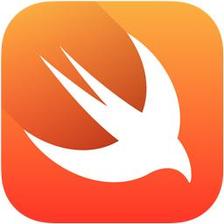














 2810
2810

 被折叠的 条评论
为什么被折叠?
被折叠的 条评论
为什么被折叠?








