就我个人所知,iOS中存在3种方式可以打开(唤醒)其它手机App(除开系统级应用),分别是:
- 第三方登录、分享、支付、导航等
- Open in my app
- Deeplink
三种方式原理一样,均是注册自定义URL Schemes,并处理URL请求。
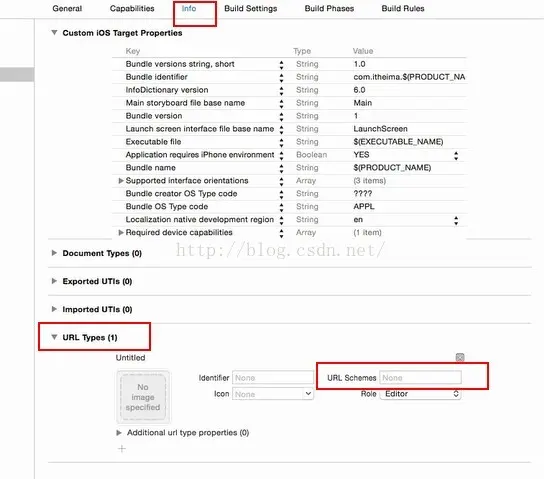
第三方
- 使用第三方用户登录,如微信,QQ,微博登录,授权后返回用户名和密码
- 内容分享,跳转到分享App的对应页面,如分享给微信好友、分享给微信朋友圈、分享到微博
- 第三方支付,跳转到第三方支付App,如支付宝支付,微信支付
- 显示位置、地图导航,跳转到地图应用,如高德地图,百度地图等
- 应用程序推广,跳转到iTunes并显示指定App下载页,或使用Safari打开指定网页
1~4 第三方平台均提供了相应SDK,具体不再阐述,5实际只需要一个网址,调用[[UIApplication sharedApplication] openURL:url]方法即可。
在iOS9中,如果使用
canOpenURL:方法,该方法所涉及到的URL Schemes必须在"Info.plist"中将它们列为白名单,否则不能使用。key叫做LSApplicationQueriesSchemes,键值内容是对应应用程序的URL Schemes。
Open in my app
iOS有个不常使用的功能,叫Open in my app,即在我的app中打开,此功能允许文件在其他app中打开。
常见如邮件的附件,轻触苹果会默认使用QLPreviewController打开预览界面,而长按这时会弹出共享列表菜单,此菜单会列出所有添加了该类型文件的应用,它允许此文件在添加了对应Document Type支持的应用中打开,如下图所示:
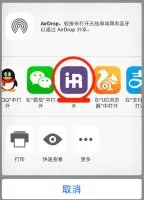
实现步骤
1. 修改Info.plist文件
1)在plist文件中添加URLTypes字段,指定程序的对外接口:
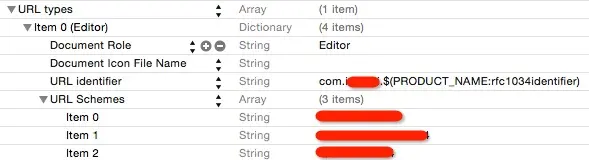
由于我之前已经集成了社会化分享,这一步就直接跳过。
2)添加一个Documents Type字段,该字段指定与程序关联的文件类型,详情参考System-Declared Uniform Type Identifiers
CFBundleTypeExtensions指定文件类型,例如doc,xls,ppt,txt等。CFBundleTypeIconFiles指定用UIActionSheet向用户提示打开应用时显示的图标。DocumentTypeName可以自定,对应文件类型名。Document Content Type UTIs指定官方指定的文件类型,UTIs 即 Uniform Type Identifiers。
-
PDF文件
 .pdf的配置
.pdf的配置 -
Doc文件
 .doc(s)的配置
.doc(s)的配置 -
Excel文件
 .xls(x)的配置
.xls(x)的配置 -
PPT文件
 .ppt的配置
.ppt的配置
注意:预支持PPT需要 额外配置增加
public.data字段,被这个坑了好久!
- TXT(或RTF)
 .txt的配置
.txt的配置
2. 在 AppDelegate.m 中添加外部调用代码
#import <QuickLook/QuickLook.h>
@interface AppDelegate () <QLPreviewControllerDataSource>
@property (nonatomic,strong) NSURL *openUrl;
@end
注意:iOS 9之后请使用这个方法:- (BOOL)application:(UIApplication *)app openURL:(NSURL *)url options:(NSDictionary<NSString*, id> *)options;
-(BOOL)application:(UIApplication *)application openURL:(NSURL *)url sourceApplication:(NSString *)sourceApplication annotation:(id)annotation {
if (url && [url isFileURL]) {
self.openUrl=url;
QLPreviewController* previewController = [[QLPreviewController alloc] init];
[self.window.rootViewController presentViewController:previewController animated:YES completion:nil];
dispatch_async(dispatch_get_global_queue(0, 0), ^{
NSData *data = [NSData dataWithContentsOfURL:url];
dispatch_async(dispatch_get_main_queue(), ^{
NSArray *paths = NSSearchPathForDirectoriesInDomains(NSDocumentDirectory, NSUserDomainMask, YES);
NSString *documentsPath=[[paths objectAtIndex:0] stringByAppendingPathComponent:@"downloadFile"];
BOOL dirHas;
if (![[NSFileManager defaultManager] fileExistsAtPath:dirPath isDirectory:&dirHas] ) {
[[NSFileManager defaultManager] createDirectoryAtPath:dirPath withIntermediateDirectories:NO attributes:nil error:nil];
}
NSString *filePath = [documentsPath stringByAppendingPathComponent:[[url relativePath] lastPathComponent]];//Add the file name
[data writeToFile:filePath atomically:YES];
//写入成功后再读取刷新数据,避免跳转界面时等待太久
previewController.dataSource = self;
[previewController reloadData];
});
});
return YES;
}
return NO;
}
//使用QLPreviewController预览
- (NSInteger) numberOfPreviewItemsInPreviewController: (QLPreviewController *) controller {
return 1;
}
- (id <QLPreviewItem>)previewController: (QLPreviewController*)controller previewItemAtIndex:(NSInteger)index {
// NSArray *paths = NSSearchPathForDirectoriesInDomains(NSDocumentDirectory, NSUserDomainMask, YES);
// NSString *docDir = [[paths objectAtIndex:0] stringByAppendingPathComponent:@"Inbox"];
NSString *filePath=[getDocumentPath() stringByAppendingPathComponent:[[self.openUrl relativePath] lastPathComponent]];
if ([[filePath pathExtension] isEqualToString:@"txt"]) {
//处理txt格式内容显示有乱码的情况
NSData *fileData = [NSData dataWithContentsOfFile:filePath];
//判断是UNICODE编码
NSString *isUNICODE = [[NSString alloc] initWithData:fileData encoding:NSUTF8StringEncoding];
//还是ANSI编码(-2147483623,-2147482591,-2147482062,-2147481296)encoding 任选一个就可以了
NSString *isANSI = [[NSString alloc] initWithData:fileDataencoding:-2147483623];
if (isUNICODE) {
NSString *retStr = [[NSString alloc]initWithCString:[isUNICODE UTF8String] encoding:NSUTF8StringEncoding];
NSData *data = [retStr dataUsingEncoding:NSUTF16StringEncoding];
[data writeToFile:filePath atomically:YES];
} else if (isANSI) {
NSData *data = [isANSI dataUsingEncoding:NSUTF16StringEncoding];
[data writeToFile:filePath atomically:YES];
}
}
NSURL *fileUrl = [NSURL fileURLWithPath:filePath];
return fileUrl;
}
至于为什么要下载?
我经过测试发现文件都是存在沙盒Documents/Inbox/目录下的,获取到的文件路径例如:file:///private/var/mobile/Containers/Data/Application/A9D2A924-A1F8-4915-B31D-57127ED987BE/Documents/Inbox/工作日报_0113.xlsx,然而却怎么也打不开,尝试拼接取文件路径也不成功,于是重新下载了一份放到我指定的目录下,也可以直接使用copyItemAtPath: toPath: error:方法拷贝文件到指定的路径下。
更多支持文件类型(如MP3,AIFF,WAV, etc.)
stack overflow给出了各个类型所需要添加的plist字段:
http://stackoverflow.com/questions/9266079/why-is-my-ios-app-not-showing-up-in-other-apps-open-in-dialog
Deeplink(深度链接)
Deeplink,简单来说就是给定一个链接,即可跳转到已安装应用中的某一个页面的技术。
通过Deep Link,App可以通过搜索引擎进行导流。可以通过 SEO 增加访问量从而提高 app 下载量和开启率,可以实现Web与App间切换保留上下文信息。
最初听到Deeplink是在魔窗的宣讲会,那时一脸懵,回来仔细了解了下,相比推送跳转的方式(现在很多用户都是直接关闭推送的),通过分享邀请和短信唤醒,对运营拉新、拉活、留存、转化,提供了更多帮助。
技术要求:
- APP要想被其他APP直接打开,自身得支持,让自己具备被人打开的能力。(URL Schemes)
- APP要想打开其他的APP,自身也得支持。(判断设备是否安装、各种跳转的处理)
iOS 9以上的用户,可以通过
Universal Links通用链接无缝的重定向到一个App应用,而不需要通过Safari打开跳转。
如果用户没有安装这个app,则会在Safari中打开这个链接指向的网页。
唤醒方法为:- (BOOL)application:(UIApplication *)application continueUserActivity:(NSUserActivity *)userActivity restorationHandler:(void (^)(NSArray * _Nullable))restorationHandler;
栗子?(关于Universal Links的具体配置建议查看官方文档 苹果有个网址可以测试apple-app-site-association是否有效测试地址)
- (BOOL)application:(UIApplication *)application continueUserActivity:(NSUserActivity *)userActivity restorationHandler:(void (^)(NSArray *restorableObjects))restorationHandler{
if ([userActivity.activityType isEqualToString:NSUserActivityTypeBrowsingWeb]) {
NSURL *webUrl = userActivity.webpageURL;
if ([webUrl.host isEqualToString:@"com.example.ios"]) {
//打开对应页面
// NSString *paramStr = [[webUrl query] substringFromIndex:[[webUrl query] rangeOfString:@"?"].location+1];
NSDictionary *paramDic = [[webUrl absoluteString] getURLParameters];
NSLog(@"paramDic: %@",paramDic);
//跳转本地ViewController
} else {
//不能识别,safari打开
[[UIApplication sharedApplication] openURL:webUrl];
}
}
return YES;
}
// NSString+UrlEncoding.h
/**
* 截取URL中的参数
*
* @return NSDictionary parameters
*/
- (NSDictionary *)getURLParameters {
// 查找参数
NSRange range = [self rangeOfString:@"?"];
if (range.location == NSNotFound) {
return nil;
}
NSMutableDictionary *params = [NSMutableDictionary dictionary];
// 截取参数
NSString *parametersString = [self substringFromIndex:range.location + 1];
// 判断参数是单个参数还是多个参数
if ([parametersString containsString:@"&"]) {
// 多个参数,分割参数
NSArray *urlComponents = [parametersString componentsSeparatedByString:@"&"];
for (NSString *keyValuePair in urlComponents) {
// 生成Key/Value
NSArray *pairComponents = [keyValuePair componentsSeparatedByString:@"="];
NSString *key = [pairComponents.firstObject stringByRemovingPercentEncoding];
NSString *value = [pairComponents.lastObject stringByRemovingPercentEncoding];
// Key不能为nil
if (key == nil || value == nil) {
continue;
}
id existValue = [params valueForKey:key];
if (existValue != nil) {
// 已存在的值,生成数组
if ([existValue isKindOfClass:[NSArray class]]) {
// 已存在的值生成数组
NSMutableArray *items = [NSMutableArray arrayWithArray:existValue];
[items addObject:value];
[params setValue:items forKey:key];
} else {
// 非数组
[params setValue:@[existValue, value] forKey:key];
}
} else {
// 设置值
[params setValue:value forKey:key];
}
}
} else {
// 单个参数
// 生成Key/Value
NSArray *pairComponents = [parametersString componentsSeparatedByString:@"="];
// 只有一个参数,没有值
if (pairComponents.count == 1) {
return nil;
}
// 分隔值
NSString *key = [pairComponents.firstObject stringByRemovingPercentEncoding];
NSString *value = [pairComponents.lastObject stringByRemovingPercentEncoding];
// Key不能为nil
if (key == nil || value == nil) {
return nil;
}
// 设置值
[params setValue:value forKey:key];
}
return [NSDictionary dictionaryWithDictionary:params];
}
测试方法:在短信或备忘录中输入相应域名,若能跳转到相应App即植入成功。直接在Safari中输入链接是无效的,必须从一处跳入才可以(比如上一级网页)。
Deferred Deeplink(延迟深度链接)
Deeplink只针对手机中已经安装过App的用户才有用。而升级版本的Deferred Deeplink却可以解决这个问题:
Deferred Deeplink 可以先判断用户是否已经安装了App应用,如果没有则先引导至App应用商店中下载App, 在用户安装App后跳转到指定App页面 Deeplink 中。
Deferred Deeplink的应用场景:
- 追踪广告效果
- 追踪用户推荐/邀请链接
- 在 app 内保持网页浏览的上下文,如登录信息,购物车等
App分享邀请好友,好友通过链接(只有通过此链接跳转到App Store下载App才算有效)安装App之后双方获得奖励,省去了过去注册输入邀请码这一步。





















 558
558

 被折叠的 条评论
为什么被折叠?
被折叠的 条评论
为什么被折叠?








