概念
开发者经常需要在应用中显示一些图片,例如:按钮中的icon、网络图片、本地图片等。在应用中显示图片需要使用Image组件实现,Image支持多种图片格式,包括png、jpg、bmp、svg和gif,该接口通过图片数据源获取图片,支持本地图片和网络图片的渲染展示。其中,src是图片的数据源,加载方式请参考加载图片资源。

本地资源
创建文件夹,将本地图片放入ets文件夹下的任意位置。
Image组件引入本地图片路径,即可显示图片(根目录为ets文件夹)。

@Entry
@Component
struct Eight_1{
build(){
Column(){
//图片存储在ets文件夹下的子文件夹中
Image("images/image1.jpg").width("100%")
}.width("100%")
}
}网络资源
引入网络图片需申请权限ohos.permission.INTERNET,具体申请方式请参考权限申请声明。此时,Image组件的src参数为网络图片的链接。
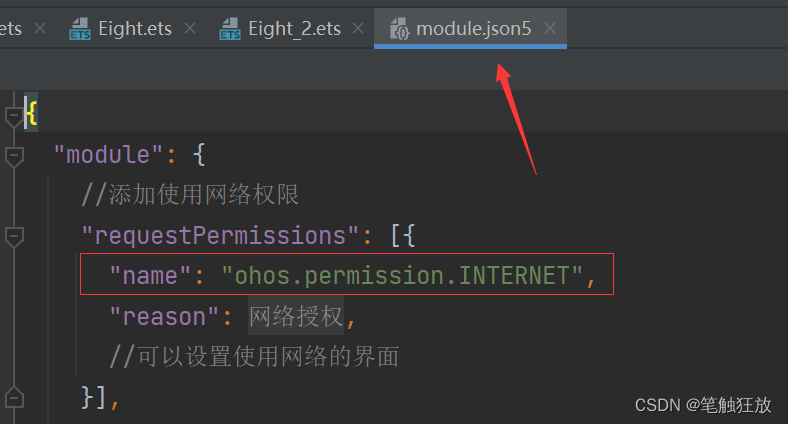
@Entry
@Component
struct Eight_2{
build(){
Column(){
//加载网络图片,前提是需要添加网络权限
Image("https://copyright.bdstatic.com/vcg/creative/cc9c744cf9f7c864889c563cbdeddce6.jpg@h_1280").width("100%")
}.width("100%")
}
}Resource资源
使用资源格式可以跨包/跨模块引入图片,resources文件夹下的图片都可以通过$r资源接口读取到并转换到Resource格式。还可以将图片放在rawfile文件夹下。
@Entry
@Component
struct Eight_3{
build(){
Column(){
//图片存储在resources文件夹下的media或者profile子文件夹中
Image($r("app.media.image2")).width("100%")
}.width("100%")
}
}媒体库file://data/storage
支持file://路径前缀的字符串,用于访问通过媒体库提供的图片路径。
- 调用接口获取图库的照片url。
import picker from '@ohos.file.picker';
@Entry
@Component
struct Eight_4 {
@State imgDatas: string[] = [];
// 获取照片url集
getAllImg() {
let result = new Array<string>();
try {
let PhotoSelectOptions = new picker.PhotoSelectOptions();
PhotoSelectOptions.MIMEType = picker.PhotoViewMIMETypes.IMAGE_TYPE;
PhotoSelectOptions.maxSelectNumber = 5;
let photoPicker = new picker.PhotoViewPicker();
photoPicker.select(PhotoSelectOptions).then((PhotoSelectResult) => {
this.imgDatas = PhotoSelectResult.photoUris;
console.info('PhotoViewPicker.select successfully, PhotoSelectResult uri: ' + JSON.stringify(PhotoSelectResult));
}).catch((err) => {
console.error(`PhotoViewPicker.select failed with. Code: ${err.code}, message: ${err.message}`);
});
} catch (err) {
console.error(`PhotoViewPicker failed with. Code: ${err.code}, message: ${err.message}`); }
}
// aboutToAppear中调用上述函数,获取图库的所有图片url,存在imgDatas中
async aboutToAppear() {
this.getAllImg();
}
// 使用imgDatas的url加载图片。
build() {
Column() {
Grid() {
ForEach(this.imgDatas, item => {
GridItem() {
Image(item)
.width(200)
}
}, item => JSON.stringify(item))
}
}.width('100%').height('100%')
}
}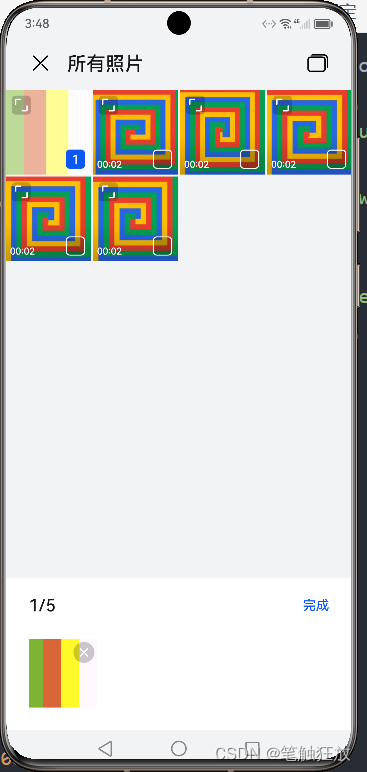
请求网络图片请求,解码编码PixelMap。
//请求网络图片请求,解码编码PixelMap
import http from '@ohos.net.http';
import ResponseCode from '@ohos.net.http';
import image from '@ohos.multimedia.image';
@Entry
@Component
struct Eight_5{
//创建PixelMap状态变量
@State image: PixelMap = undefined;
httpRequest(){
//填写网络图片地址
http.createHttp().request("https://copyright.bdstatic.com/vcg/creative/cc9c744cf9f7c864889c563cbdeddce6.jpg@h_1280",
(error, data) => {
if (error){
console.error(`http reqeust failed with. Code: ${error.code}, message: ${error.message}`);
} else {
//将网络地址成功返回的数据,编码转码成pixelMap的图片格式
let code = data.responseCode;
if (ResponseCode.ResponseCode.OK === code) {
let res: any = data.result
let imageSource = image.createImageSource(res);
let options = {
alphaType: 0, // 透明度
editable: false, // 是否可编辑
pixelFormat: 3, // 像素格式
scaleMode: 1, // 缩略值
size: { height: 100, width: 100}
} // 创建图片大小
imageSource.createPixelMap(options).then((pixelMap) => {
this.image = pixelMap
})
}
}
}
)
}
build(){
Column(){
//显示图片
Button("获取网络图片")
.onClick(() => {
this.httpRequest()
}).margin(10)
Image(this.image).width("100%")
}.width("100%")
}
}Image组件可显示矢量图(svg格式的图片),支持的svg标签为:svg、rect、circle、ellipse、path、line、polyline、polygon和animate。
通过objectFit属性使图片缩放到高度和宽度确定的框内。
@Entry
@Component
struct Eight_7 {
scroller: Scroller = new Scroller()
build() {
Scroll(this.scroller) {
Column(){
Image($r('app.media.image2')).width(200).height(150)
.border({ width: 1 })
.objectFit(ImageFit.Contain).margin(15) // 保持宽高比进行缩小或者放大,使得图片完全显示在显示边界内。
.overlay('Contain', { align: Alignment.Bottom, offset: { x: 0, y: 20 } })
Image($r('app.media.image2')).width(200).height(150)
.border({ width: 1 })
.objectFit(ImageFit.Cover).margin(15)
// 保持宽高比进行缩小或者放大,使得图片两边都大于或等于显示边界。
.overlay('Cover', { align: Alignment.Bottom, offset: { x: 0, y: 20 } })
Image($r('app.media.image2')).width(200).height(150)
.border({ width: 1 })
// 自适应显示。
.objectFit(ImageFit.Auto).margin(15)
.overlay('Auto', { align: Alignment.Bottom, offset: { x: 0, y: 20 } })
Image($r('app.media.image2')).width(200).height(150)
.border({ width: 1 })
.objectFit(ImageFit.Fill).margin(15)
// 不保持宽高比进行放大缩小,使得图片充满显示边界。
.overlay('Fill', { align: Alignment.Bottom, offset: { x: 0, y: 20 } })
Image($r('app.media.image2')).width(200).height(150)
.border({ width: 1 })
// 保持宽高比显示,图片缩小或者保持不变。
.objectFit(ImageFit.ScaleDown).margin(15)
.overlay('ScaleDown', { align: Alignment.Bottom, offset: { x: 0, y: 20 } })
Image($r('app.media.image2')).width(200).height(150)
.border({ width: 1 })
// 保持原有尺寸显示。
.objectFit(ImageFit.None).margin(15)
.overlay('None', { align: Alignment.Bottom, offset: { x: 0, y: 20 } })
}.width("100%")
}
}
}























 1137
1137











 被折叠的 条评论
为什么被折叠?
被折叠的 条评论
为什么被折叠?










