一、图片上传所涉及到的问题
1、HTML页面中引入这么一段代码
<div class="row">
<div class="col-md-12">
<form dropzone2 class="dropzone" enctype="multipart/form-data" method="post"></form>
</div>
</div>2、 在指令中发送POST请求
关键代码如下
var manage = angular.module('hubBrowseManageDirectives', []);
manage.directive('dropzone2', function () {
return {
restrict: 'EA',
controller: ['$scope', '$element', '$attrs', '$timeout', function ($scope, $element, $attrs, $timeout) {
$element.dropzone({
url : "rest/components/"+$scope.component.name+"/"+$scope.component.version+"/images",
autoDiscover : false,
autoProcessQueue: true,
addRemoveLinks: true,
addViewLinks: true,
acceptedFiles: ".jpg,.png",
dictDefaultMessage: "upload head picture",
maxFiles : "1",
dictMaxFilesExceeded: "Only can upload one picture, repeat upload will be deleted!",
init: function () {
var mockFile = { name: "Filename",
size: 10000
};
this.emit("addedfile", mockFile);
mockFile._viewLink.href = "rest/components/"+$scope.component.name+"/"+$scope.component.version +"/"+$scope.component.image;
mockFile._viewLink.name = $scope.component.image;
this.emit("thumbnail", mockFile, "rest/components/"+$scope.component.name+"/"+$scope.component.version +"/"+$scope.component.image);
this.emit("complete", mockFile);
$(".dz-view").colorbox({
rel:'dz-view',
width:"70%",
height:"80%"
});
this.on("error", function (file, message) {
alert(message);
this.removeFile(file);
});
this.on("success", function(file,imageInfo) {
file._viewLink.href = imageInfo.newfile;
file._viewLink.name = imageInfo.newfile;
$scope.$apply(function() {
$scope.component.image="rest/components/"+$scope.component.name+"/"+$scope.component.version+"/"+imageInfo.newfile;
});
});
this.on("removedfile", function(file) {
var removeFileUrl = file._viewLink.name;
if($scope.component.image == removeFileUrl){
this.removeFile(file);
}
});
}
});
}]
};
});注意上述URL的请求方式,要在Angular模拟请求中放行。格式如下:
var hubMock = angular.module('hubMock', ['ngMockE2E']);
hubMock.run(['$httpBackend', '$http', function ($httpBackend, $http) {
$httpBackend.whenGET(/\.html/).passThrough();
$httpBackend.whenGET(/\.json/).passThrough();
$httpBackend.whenPOST(/rest\/components\/.+\/.+\/images/).passThrough();
}]);$httpBackend.whenPOST(/rest\/components\/.+\/.+\/images/).passThrough(); 放行图片上传发送是POST 请求。
3、处理上传图片的请求将其存储在本地
@POST
@Path("/{componentName: \\w+}/{version: \\d\\.\\d\\.\\d}/images")
@Produces(MediaType.APPLICATION_JSON)
public Response uploadMyComponentImage(@Context HttpServletRequest request, @PathParam("componentName") String componentName,
@PathParam("version") String version) {
Map<String, String> infoMap = componentService.uploadMyComponentImage(request, componentName, version);
return Response.ok(infoMap).build();
}4、通过接口及其实现类来处理图片上传的位置
@Override
public Map<String, String> uploadMyComponentImage(HttpServletRequest request, String componentName, String version) {
Map<String, String> infoMap = new HashMap<String, String>();
String url = null;
try {
url = application.getStorageLocation(File.separator + componentName + File.separator + version).getAbsolutePath();
} catch (IOException e1) {
e1.printStackTrace();
}
DiskFileItemFactory factory = new DiskFileItemFactory();
ServletFileUpload upload = new ServletFileUpload(factory);
try {
Map<String, List<FileItem>> items = upload.parseParameterMap(request);
for (Entry<String, List<FileItem>> entry : items.entrySet()) {
String key = entry.getKey();
Iterator<FileItem> itr = items.get(key).iterator();
while (itr.hasNext()) {
FileItem item = itr.next();
String newfileName = UUID.randomUUID().toString() + "-" + item.getName();
infoMap.put("newfile", "" + newfileName);
File file = new File(url);
if (!file.exists()) {
file.mkdirs();
}
file = new File(url + File.separator + "img" + File.separator + newfileName);
item.write(file);
}
}
} catch (FileUploadException e) {
e.printStackTrace();
} catch (Exception e) {
e.printStackTrace();
}
return infoMap;
}
在这里返回的是一个map, key是newfile,value是”” + newfileName,因此在上传成功后就可以取得图片的信息,如下示例 imageInfo.newfile;:
this.on("success", function(file,imageInfo) {
file._viewLink.href = imageInfo.newfile;
file._viewLink.name = imageInfo.newfile;
$scope.$apply(function() {
$scope.component.image="rest/components/"+$scope.component.name+"/"+$scope.component.version+"/"+imageInfo.newfile;
});
});二、页面中的图片如何进行回显?
1、现今的网站上图片上的获取方式主要是以Get请求的方式传回图片流到浏览器端,这里同样采用请求主动获取图片的方式。
页面回显时会主动发送请求:
“rest/components/”+ scope.component.name+"/"+ scope.component.version +”/”+$scope.component.image
真实请求路径是这样的:
localhost:8080/xxxxxx/rest/components/2_component1/1.0.0/0c6684ad-84df-4e0e-8163-9e2d179814e6-Penguins.jpg
2、后台如何接受请求,处理请求呢?
参见以下代码,返回到浏览器的实际上就是一个输出流。
关键代码示例
/**
* get pictures OutputStream
*
* @param componentName
* @param version
* @return
*/
@GET
@Path("/{componentName: \\w+}/{version: \\d\\.\\d\\.\\d}/{imagePath: .+}")
@Produces(MediaType.APPLICATION_OCTET_STREAM)
public Response findImages(@PathParam("componentName") final String componentName, @PathParam("version") final String version,
@PathParam("imagePath") final String imagePath) {
StreamingOutput output = new StreamingOutput() {
private BufferedInputStream bfis = null;
public void write(OutputStream output) throws IOException, WebApplicationException {
try {
String filePath = "";
//判断图片的请求路径是否长路径,这个根据需求而来的
if (imagePath.contains("/")) {
//取出图片
filePath = application.getStorageLocation(File.separator + componentName + File.separator + version) + File.separator + "img"
+ File.separator + imagePath.split("/")[imagePath.split("/").length - 1];
} else {
//取出图片
filePath = application.getStorageLocation(File.separator + componentName + File.separator + version) + File.separator + "img"
+ File.separator + imagePath;
}
bfis = new BufferedInputStream(new FileInputStream(filePath));
int read = 0;
byte[] bytes = new byte[1024];
while ((read = bfis.read(bytes)) != -1) {
output.write(bytes, 0, read);
}
} catch (Exception e) {
e.printStackTrace();
} finally {
try {
if (bfis != null) {
bfis.close();
}
output.flush();
output.close();
} catch (Exception e2) {
e2.printStackTrace();
}
}
}
};
//返回给浏览器
return Response.ok(output, MediaType.APPLICATION_OCTET_STREAM).build();
}3、当点击view时,又会去请求后台返回预览大图图像,这里使用了colorbox插件来进行大图像的预览和轮播显示,感觉很酷的样子。
效果如下所示:








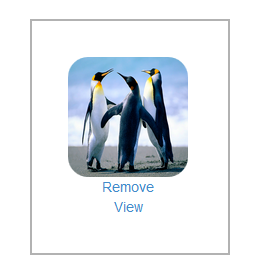














 216
216











 被折叠的 条评论
为什么被折叠?
被折叠的 条评论
为什么被折叠?








