今天我们来讲一下 Android中自定义控件的介绍,在Android中, 我们一般写xml都是用的是单个的控件来完成的 ,可是,往往在一些项目中,单个控件有时是满足不了的,故此我们可以自定义控件 ,用自定义控件的好处是 一方面是更加灵活,另一方面在大数据量的情况下自定义控件的效率比写布局文件更高 ,其他地方要用此控件 只需要引用控件就可以了。
下面来写一个自定义控件的和它需要注意的地方:
1.建立一个xml文件 写你想要自定义的布局
2.在res/values 创建一个attrs.xml 如下面的结构
<resources>
<declare-styleable name="myshow">
<attr name="tvTitle" format="string"/>
<attr name="titleMinLength" format="integer"/>
<attr name="tvHint" format="string"/>
<attr name="title" format="color"/>
<attr name="tvValue" format="string"/>
</declare-styleable>
</resources>
详细介绍各个attr标签中的format属性的类型和多指定类型
《1》"reference" //引用 参考某一资源ID
<declare-styleable name = "名称">
<attr name = "background" format = "reference" />
</declare-styleable> 使用:
<ImageView
android:layout_width = "42dp"
android:layout_height = "42dp"
android:background = "@drawable/图片ID"
/>
《2》"color" //颜色
<declare-styleable name = "名称">
<attr name = "textcolor" format = "color" />
</declare-styleable>使用:
<TextView
android:layout_width = "42dp"
android:layout_height = "42dp"
android:textcolor = "#ffffff"
/>
《3》 "boolean" //布尔值
<declare-styleable name = "名称">
<attr name = "focusable" format = "boolean" />
</declare-styleable>使用:
<Button
android:layout_width = "42dp"
android:layout_height = "42dp"
android:focusable = "true"
/>《4》"dimension" //尺寸值
<declare-styleable name = "名称">
<attr name = "layout_width" format = "dimension" />
</declare-styleable>使用:
<Button
android:layout_width = "42dp"
android:layout_height = "42dp"
/>《5》"float" //浮点值
<declare-styleable name = "AlphaAnimation">
<attr name = "fromAlpha" format = "float" />
<attr name = "toAlpha" format = "float" />
</declare-styleable>使用:
<alpha
android:fromAlpha = "1.0"
android:toAlpha = "0.5"
/>《6》"integer" //整型值
<declare-styleable name = "AnimatedRotateDrawable">
<attr name = "visible" />
<attr name = "frameDuration" format="integer" />
<attr name = "framesCount" format="integer" />
<attr name = "pivotX" />
<attr name = "pivotY" />
<attr name = "drawable" />
</declare-styleable>使用:
<animated-rotate
xmlns:android = "http://schemas.android.com/apk/res/android"
android:drawable = "@drawable/图片ID"
android:pivotX = "50%"
android:pivotY = "50%"
android:framesCount = "12"
android:frameDuration = "100"
/>《7》"string" //字符串
<declare-styleable name = "AlphaAnimation">
<attr name = "strName format = "string" />
<attr name = "strTitle" format = "string" />
</declare-styleable>使用:
<com.google.android.maps.MapView
android:layout_width = "fill_parent"
android:layout_height = "fill_parent"
android:apiKey = "0jOkQ80oD1JL9C6HAja99uGXCRiS2CGjKO"
/>《8》"fraction" //百分数,比如200%
<declare-styleable name="RotateDrawable">
<attr name = "visible" />
<attr name = "fromDegrees" format = "float" />
<attr name = "toDegrees" format = "float" />
<attr name = "pivotX" format = "fraction" />
<attr name = "pivotY" format = "fraction" />
<attr name = "drawable" />
</declare-styleable>使用:
<rotate xmlns:android = "http://schemas.android.com/apk/res/android"
android:interpolator = "@anim/动画ID"
android:fromDegrees = "0"
android:toDegrees = "360"
android:pivotX = "200%"
android:pivotY = "300%"
android:duration = "5000"
android:repeatMode = "restart"
android:repeatCount = "infinite"
/>《9》 "enum" //枚举值
<declare-styleable name="名称">
<attr name="orientation">
<enum name="horizontal" value="0" />
<enum name="vertical" value="1" />
</attr>
</declare-styleable>使用:
<LinearLayout
xmlns:android = "http://schemas.android.com/apk/res/android"
android:orientation = "vertical\horizontal"
android:layout_width = "fill_parent"
android:layout_height = "fill_parent"
>
</LinearLayout>
《10》
注意:属性定义时可以指定多个类型值
<declare-styleable name = "名称">
<attr name = "background" format = "reference|color" />
</declare-styleable>使用:
<ImageView
android:layout_width = "42dip"
android:layout_height = "42dip"
android:background = "@drawable/图片ID|#ffffff"
/>3.定义一个自定义的类 继承一个View 继承哪一个View 根据你实际情况来决定
4.引用自定义的类到你需要的xml中
<1>加入前 必须引用他当前的位置路径 如:
xmlns:fx="http://schemas.android.com/apk/res/fx.com.bitmapsolution"
<2>引用具体的控件和获取控件中的某个属性
<fx.com.bitmapsolution.MyView
android:layout_width="fill_parent"
android:layout_height="wrap_content"
fx:tvTitle="@string/title3"
fx:titleMinLength="4"
android:layout_marginTop="5dp"
/>
到此 即完成了一个较简单自定义控件 复杂点自定义控件 有时间再写一个 哈哈哈~~
复杂点自定义控件 有时间再写一个 哈哈哈~~








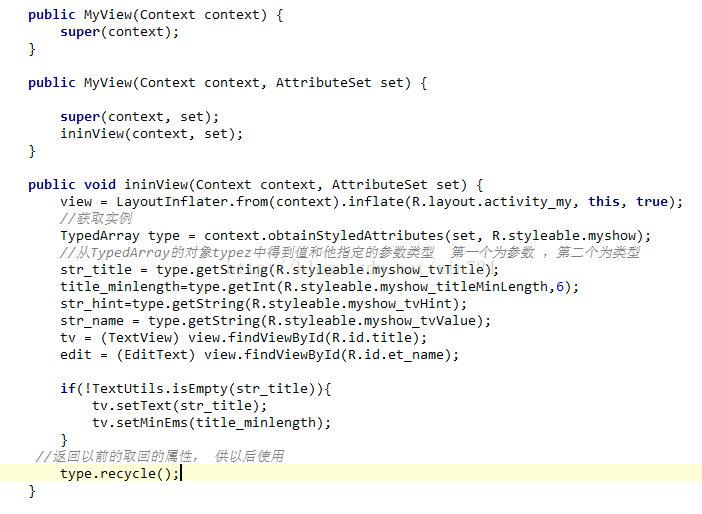
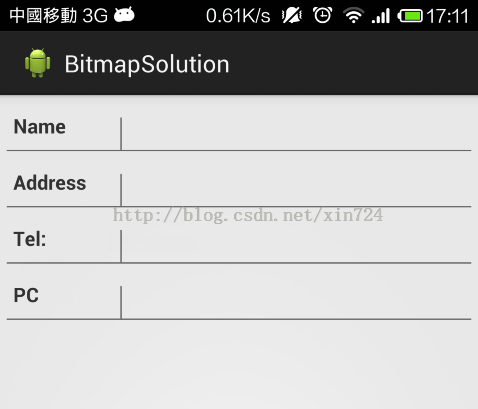














 613
613











 被折叠的 条评论
为什么被折叠?
被折叠的 条评论
为什么被折叠?








