文章目录
TextField() 简介
在 Compose 中,TextField() 组件表示文本输入框
@ExperimentalMaterial3Api
@Composable
fun TextField(
value: String, //输入框中显示的值
onValueChange: (String) -> Unit, //当输入框的值发生改变时触发的回调函数
modifier: Modifier = Modifier, //修饰符
enabled: Boolean = true, //设置启用
readOnly: Boolean = false, //是否可编辑
textStyle: TextStyle = LocalTextStyle.current, //文字样式
label: @Composable (() -> Unit)? = null, //输入框前显示的标签文本
placeholder: @Composable (() -> Unit)? = null, //输入框中未输入内容时显示的提示文本
leadingIcon: @Composable (() -> Unit)? = null, //在输入框开头显示的前置图标
trailingIcon: @Composable (() -> Unit)? = null, //在输入框结尾显示的后置图标
supportingText: @Composable (() -> Unit)? = null,
isError: Boolean = false, //当值是否有错误的时候,底部指示器和尾部图标以错误颜色显示
visualTransformation: VisualTransformation = VisualTransformation.None, //输入框内的文本视觉
keyboardOptions: KeyboardOptions = KeyboardOptions.Default, //软件键盘选项
keyboardActions: KeyboardActions = KeyboardActions.Default, //当输入发出一个IME动作时,相应的回调被调用
singleLine: Boolean = false, //输入框是否只能输入一行
maxLines: Int = Int.MAX_VALUE, //输入框所能输入的最大行数
interactionSource: MutableInteractionSource = remember { MutableInteractionSource() }, //用于监控组件状态
shape: Shape = TextFieldDefaults.filledShape, //输入框外观形状
colors: TextFieldColors = TextFieldDefaults.textFieldColors() //输入框颜色组
)
TextField() 输入框例子
//用户名
var username by remember{ mutableStateOf("") }
TextField(value = username,
onValueChange = {
username = it
},
label = { Text(text = "用户名")},
leadingIcon ={
Icon(imageVector = Icons.Filled.AccountBox,
contentDescription = stringResource(id = R.string.app_user_name))
},
modifier = Modifier.fillMaxWidth()
)
/*string文件*/
<string name="app_user_name">用户名</string>
注:
var username by remember{ mutableStateOf(“”) }
by 关键字表示 属性代理,可直接获取 mutableStateOf(“”) 的 String类型 的 username属性
remember 表示可以缓存创建 状态 ,避免 重组 造成的数据丢失
Icon 代表图标组件
TextField() 输入框添加装饰
Column {
//用户名
var username by remember{ mutableStateOf("") }
//密码
var password by remember{ mutableStateOf("") }
//输入框
TextField(value = username,
onValueChange = {
username = it
},
label = { Text(text = "用户名")},
leadingIcon ={
Icon(imageVector = Icons.Filled.AccountBox,
contentDescription = stringResource(id = R.string.app_user_name))
},
modifier = Modifier.fillMaxWidth()
)
TextField(value = password,
onValueChange = {
password = it
},
label = { Text(text = "密码")},
trailingIcon = {
IconButton(onClick = { }) {
Icon(painter = painterResource(id = R.mipmap.iconeye),
contentDescription = stringResource(
id = R.string.app_user_password
))
}
},
modifier = Modifier.fillMaxWidth()
)
}
注:
Column 表示 垂直布局
leadingIcon 添加前置小图标
trailingIcon 添加后置小图标,在后置小图标上添加了 IconButton ,用于响应用户点击
OutlinedTextField 边框样式输入框
带有边框的输入框,其他用法和TextField基本一样
var textName by remember { mutableStateOf("") }
OutlinedTextField(
value = textName,
onValueChange = {
textName = it
},
label = { Text(text = stringResource(id = R.string.app_user_name))},
modifier = Modifier.fillMaxWidth()
)
/*string文件*/
<string name="app_user_name">用户名</string>
BasicTextField 输入框组件
BasicTextField 是更低级的Compose组件,与 TextField、OutlinedTextField 不同之处就是拥有更多自定义效果。
TextField、OutlinedTextField不可以直接修改高度,如果修改高度,输入框会被截断,BasicTextField 就可以定制这样的需求
var textSearchName by remember { mutableStateOf("") }
Box(modifier = Modifier
.fillMaxWidth()
.background(Color(0xFFD3D3D3)),
contentAlignment = Alignment.Center){
BasicTextField(value = textSearchName,
onValueChange = {
textSearchName = it
},
decorationBox = { innerTextField ->
Row(verticalAlignment = Alignment.CenterVertically,
modifier = Modifier.padding(horizontal = 10.dp)) {
Icon(imageVector = Icons.Filled.Search,contentDescription = null)
Box(modifier = Modifier.padding(horizontal = 10.dp),
contentAlignment = Alignment.CenterStart) {
if (textSearchName.isEmpty()) {
Text(text = "请输入查找的内容",
style = TextStyle(
color = Color(0,0,0,128)
),
modifier = Modifier.fillMaxWidth()
)
}
innerTextField()
}
if(textSearchName.isNotEmpty()){
IconButton(onClick = { textSearchName = "" },
modifier = Modifier.size(16.dp)) {
Icon(imageVector =Icons.Filled.Close,
contentDescription = null)
}
}
}
},
modifier = Modifier
.padding(horizontal = 10.dp)
.background(Color.White, CircleShape)
.height(40.dp)
.fillMaxWidth())
}
注:
Box 相当传统view里面的 FrameLayout
Row 表示水平方向的 LinearLayout
总结
- TextField() 代表默认输入框
- OutlinedTextField 代表有表框的输入框
- BasicTextField 代表底层输入框,区别于 TextField()、OutlinedTextField 可以自定义输入框







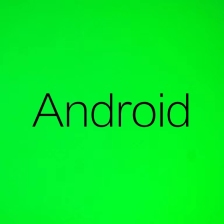

















 2653
2653











 被折叠的 条评论
为什么被折叠?
被折叠的 条评论
为什么被折叠?










