pprof包通过它的HTTP服务端提供pprof可视化工具期望格式的运行时剖面文件数据服务
package main
import (
_ "net/http/pprof"
"net/http"
)
func main() {
http.ListenAndServe("localhost:8082", nil)
}
只需要导入 包"net/http/pprof" 即可,其余的工作就是进行性能查看了
方式 1 你可以在浏览器中输入 http://localhost:8082/debug/pprof/
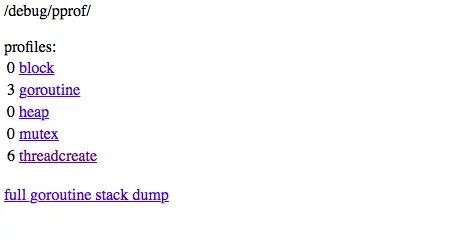
image.png
方式 2 查看周期30秒的CPU性能切面
go tool pprof http://localhost:8082/debug/pprof/profile
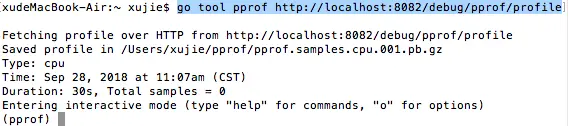
image.png
方式3 查看堆切面
go tool pprof http://localhost:8082/debug/pprof/heap
方式 4 查看go协程阻塞切面
go tool pprof http://localhost:8082/debug/pprof/block
安装可视化工具
第一步 先升级rvm
先替换下载镜像 https://lug.ustc.edu.cn/wiki/mirrors/help/brew.git
以此执行下面的指令
rvm autolibs read-only
curl -L get.rvm.io | bash -s stable
source /Users/xujie/.rvm/scripts/rvm
查看版本
ruby -v
第二步 安装
brew install graphviz
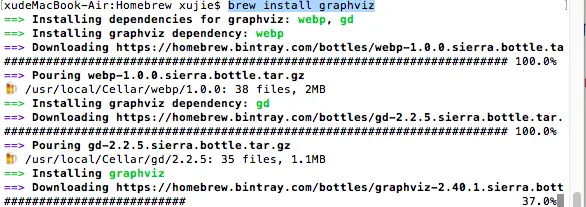
image.png
可视化工具2
git clone https://github.com/brendangregg/FlameGraph.git
进入下载好的文件夹中
cd /Users/xujie/FlameGraph
执行下面命令
cp flamegraph.pl /usr/local/bin
查看是否安装成功
flamegraph.pl -h
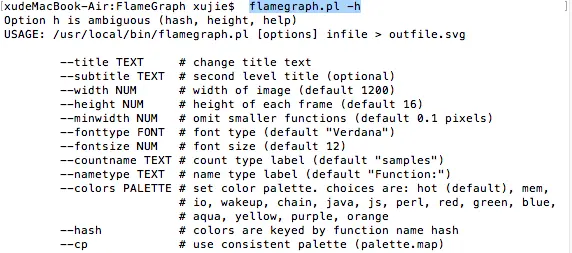
image.png
安装 go-torch
go get -v github.com/uber/go-torch
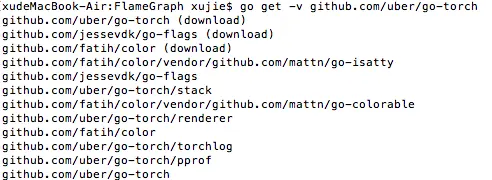
image.png
go-torch -u http://localhost:8082/login
压力测试
工具在这里 https://github.com/adjust/go-wrk
git clone git://github.com/adeven/go-wrk.git
cd go-wrk
go build

image.png
请确保将go build 编译后的执行文件 放在系统go/bin文件夹中,并且保证您的环境变量配置正确
配置演示如下
xudeMacBook-Air:~ xujie$ export GOPATH=/Users/xujie/go
xudeMacBook-Air:~ xujie$ export GOBIN=$GOPATH/bin
xudeMacBook-Air:~ xujie$ export PATH=$PATH:$GOBIN
下面我们看一下这个压力测试工具怎么使用
go-wrk [flags] url
-H="User-Agent: go-wrk 0.1 bechmark\nContent-Type: text/html;": the http headers sent separated by '\n'
-c=100: 最大连接数
-k=true: if keep-alives are disabled
-i=false: if TLS security checks are disabled
-m="GET": the http request method
-n=1000: the total number of calls processed // 启动的协程数
-t=1: the numbers of threads used // 线程数量
-b="" the http request body
go-wrk -c=400 -t=8 -n=100000 http://localhost:8080/index.html
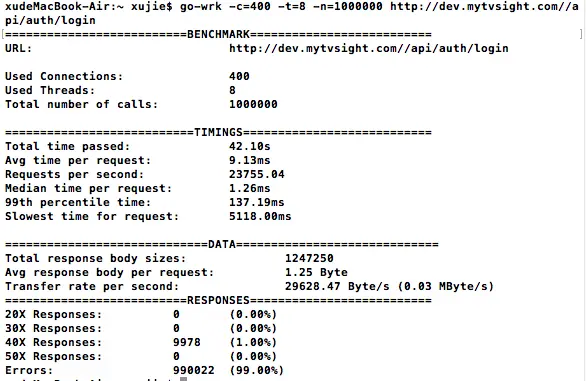
image.png























 6518
6518

 被折叠的 条评论
为什么被折叠?
被折叠的 条评论
为什么被折叠?








