//修改导航栏颜色字体大小
self.navigationController.navigationBar.titleTextAttributes = @{NSForegroundColorAttributeName: [UIColor whiteColor],NSFontAttributeName : [UIFont boldSystemFontOfSize:18]};
本文是使用纯代码实现一个导航栏的效果。单击按钮并且产生事件。基本思路是:
1.创建一个导航栏(UINavigationBar对象)
2.创建一个导航栏集合(UINavigationItem对象)
3.创建一个左边按钮、一个右边按钮(UIBarButtonItem对象),并实现对应的事件方法
4.将导航栏集合添加到导航栏中,设置动画关闭
5.把左右两个按钮添加到导航栏集合中去
6.在视图中显示当前创建的导航栏


具体的实现代码如下:
ViewController.h文件中的代码不用改变,如下所示:
[cpp] view plaincopy
#import <UIKit/UIKit.h>
@interface ViewController : UIViewController
@end
ViewController.m文件中的代码:
[cpp] view plaincopy
#import "ViewController.h"
@interface ViewController ()
@end
@implementation ViewController
- (void)viewDidLoad
{
[super viewDidLoad];
// Do any additional setup after loading the view, typically from a nib.
//创建一个导航栏
UINavigationBar *navBar = [[UINavigationBar alloc] initWithFrame:CGRectMake(0, 0, 320, 44)];
//创建一个导航栏集合
UINavigationItem *navItem = [[UINavigationItem alloc] initWithTitle:nil];
//在这个集合Item中添加标题,按钮
//style:设置按钮的风格,一共有三种选择
//action:@selector:设置按钮的点击事件
//创建一个左边按钮
UIBarButtonItem *leftButton = [[UIBarButtonItem alloc] initWithTitle:@"左边" style:UIBarButtonItemStyleBordered target:self action:@selector(clickLeftButton)];
//创建一个右边按钮
UIBarButtonItem *rightButton = [[UIBarButtonItem alloc] initWithTitle:@"右边" style:UIBarButtonItemStyleDone target:self action:@selector(clickRightButton)];
//设置导航栏的内容
[navItem setTitle:@"凌凌漆"];
//把导航栏集合添加到导航栏中,设置动画关闭
[navBar pushNavigationItem:navItem animated:NO];
//把左右两个按钮添加到导航栏集合中去
[navItem setLeftBarButtonItem:leftButton];
[navItem setRightBarButtonItem:rightButton];
//将标题栏中的内容全部添加到主视图当中
[self.view addSubview:navBar];
//最后将控件在内存中释放掉,以避免内存泄露
[navItem release];
[leftButton release];
[rightButton release];
}
-(void)showDialog:(NSString *)str
{
UIAlertView *alert = [[UIAlertView alloc] initWithTitle:@"这是一个对话框" message:str delegate:self cancelButtonTitle:@"确定" otherButtonTitles: nil];
[alert show];
[alert release];
}
-(void) clickLeftButton
{
[self showDialog:@"点击了导航栏左边按钮"];
}
-(void) clickRightButton
{
[self showDialog:@"点击了导航栏右边按钮"];
}
- (void)viewDidUnload
{
[super viewDidUnload];
// Release any retained subviews of the main view.
}
- (BOOL)shouldAutorotateToInterfaceOrientation:(UIInterfaceOrientation)interfaceOrientation
{
return (interfaceOrientation != UIInterfaceOrientationPortraitUpsideDown);
}
@end
1: 有时候我不想用系统的导航栏,但是要用到push界面。
a:创建
DimmingViewController *dimmingViewController = [[DimmingViewControlleralloc]init];
UINavigationController *nav = [[UINavigationControlleralloc]initWithRootViewController:dimmingViewController];
[nav.navigationControllersetNavigationBarHidden:YES];
self.window.rootViewController = nav;
b.在DimmingViewController中设置
- (void)viewDidLoad
{
if ([self respondsToSelector:@selector(setEdgesForExtendedLayout:)])
{
self.edgesForExtendedLayout = UIRectEdgeNone;
}
}
- (void) viewDidAppear:(BOOL)animated
{
[superviewDidAppear:animated];
[self.navigationControllersetNavigationBarHidden:YESanimated:NO];
}
- (void) viewDidDisappear:(BOOL)animated
{
[superviewDidDisappear:animated];
[self.navigationControllersetNavigationBarHidden:YESanimated:NO];
}
2:自定义导航栏上的一些元素
IOS中自定义导航栏标题:
UILabel *titleText = [[UILabel alloc] initWithFrame: CGRectMake(160, 0, 120, 50)];
titleText.backgroundColor = [UIColor clearColor];
titleText.textColor=[UIColor whiteColor];
[titleText setFont:[UIFont systemFontOfSize:17.0]];
[titleText setText:@"XXX"];
self.navigationItem.titleView=titleText;
[titleText release];
IOS中自定义导航栏返回按钮:(放在pushViewController之前)
UIBarButtonItem *backItem=[[UIBarButtonItem alloc]init];
backItem.title=@"后退";
backItem.tintColor=[UIColor colorWithRed:129/255.0 green:129/255.0 blue:129/255.0 alpha:1.0];
self.navigationItem.backBarButtonItem = backItem;
[backItem release];
IOS中自定义导航栏右边按钮
UIBarButtonItem * rightButton = [[UIBarButtonItem alloc]
initWithTitle:@"回到首页"
style:UIBarButtonItemStyleBordered
target:self
action:@selector(callModalList)];
rightButton.image=[UIImage imageNamed:@"right_button.png"];
rightButton.tintColor=[UIColor colorWithRed:74/255.0 green:74/255.0 blue:74/255.0 alpha:1.0];
self.navigationItem.rightBarButtonItem = rightButton;
[rightButton release];
导航控制器可以用几种不同的风格来显示自身。默认风格就是标准的灰色外观。目前支持三种不同的风格。
| 风 格 | 描 述 |
| UIBarStyleDefault | 默认风格;灰色背景,白色文字 |
| UIBarStyleBlack | 纯黑色背景,白色文字 |
| UIBarStyleBlackOpaque | 纯黑色背景,白色文字 |
| UIBarStyleBlackTranslucent | 透明黑色背景,白色文字 |

风格是通过barStyle属性来设置的。这个属性属于导航控制器,而不是视图控制器,因此在各个视图之间来回切换时,此属性可以保持一致:
self.navigationController.navigationBar.barStyle = UIBarStyleBlackTranslucent;
在iOS7下,默认导航栏背景,颜色是这样的,接下来我们就进行自定义,如果你仅仅是更改一下背景和颜色,
代码会很简单,不需要很复杂的自定义View来替代leftBarItem
更改导航栏的背景和文字Color
方法一:
//set NavigationBar 背景颜色&title 颜色
[self.navigationController.navigationBar setBarTintColor:[UIColor colorWithRed:20/255.0 green:155/255.0 blue:213/255.0 alpha:1.0]];
[self.navigationController.navigationBar setTitleTextAttributes:[NSDictionary dictionaryWithObjectsAndKeys:[UIColor whiteColor],UITextAttributeTextColor,nil]];
我们把背景改成了蓝色,title文字改成了白色,是不是很简单呢?NavigationBar极其push过去的子页面也会是你修改后的背景颜色
方法二:
//设置NavigationBar背景颜色
[[UINavigationBar appearance] setBarTintColor:[UIColor redColor]];
//@{}代表Dictionary
[[UINavigationBar appearance] setTitleTextAttributes:@{NSForegroundColorAttributeName:[UIColor whiteColor]}];
效果如下:
在导航栏使用背景图片:
如果您的应用程序使用了自定义图像作为栏的背景,你需要提供一个“更大”的图片,使其延伸了状态栏的后面。
导航栏的高度现在是从44点(88像素)更改为64点(128像素)。
仍然可以使用了setBackgroundImage:方法来指定自定义图像的导航栏。下面是代码行设置背景图片:
[[UINavigationBar appearance] setBackgroundImage:[UIImage imageNamed:@"nav_bg.png"] forBarMetrics:UIBarMetricsDefault];
效果图和上面的一样,我就不贴出来了。
改变导航栏标题的字体
就像iOS 6,我们可以通过使用导航栏的“titleTextAttributes”属性来自定义的文本样式。可以指定字体,文字颜色
,文字阴影颜色,文字阴影在文本标题偏移属性字典,使用下面的文本属性键:
UITextAttributeFont - 字体
UITextAttributeTextColor - 文字颜色
UITextAttributeTextShadowColor - 文字阴影颜色
UITextAttributeTextShadowOffset - 偏移用于文本阴影
NSShadow *shadow = [[NSShadow alloc] init];
shadow.shadowColor = [UIColor colorWithRed:0.0 green:0.0 blue:0.0 alpha:0.8];
shadow.shadowOffset = CGSizeMake(0, 1);
[[UINavigationBar appearance] setTitleTextAttributes: [NSDictionary dictionaryWithObjectsAndKeys:
[UIColor colorWithRed:245.0/255.0 green:245.0/255.0 blue:245.0/255.0 alpha:1.0], NSForegroundColorAttributeName,
shadow, NSShadowAttributeName,
[UIFont fontWithName:@"HelveticaNeue-CondensedBlack" size:21.0], NSFontAttributeName, nil nil]];
使用图片作为导航栏标题
不想标题栏是光秃秃的文字?可以通过使用代码行中的图像或标志取代它:简单地改变titleview用来自定义,(适用于较低版本)
self.navigationItem.titleView = [[UIImageView alloc] initWithImage:[UIImage imageNamed:@"appcoda-logo.png"]];
效果如下,我随便用了个图片,别介意:
添加多个栏按钮项目
您希望添加导航栏的一侧不止一个栏按钮项目,无论是leftBarButtonItems和rightBarButtonItems
您在导航栏左侧/右侧指定自定义栏按钮项目。比如你想添加一个摄像头和一个共享按钮右侧的吧。您可以使用下面的代码:
UIBarButtonItem *shareItem = [[UIBarButtonItem alloc] initWithBarButtonSystemItem:
UIBarButtonSystemItemAction target:self action: nil nil];
UIBarButtonItem *cameraItem = [[UIBarButtonItem alloc] initWithBarButtonSystemItem:
UIBarButtonSystemItemCamera target:self action: nil nil];
NSArray *itemsArr = @[shareItem,cameraItem];
self.navigationItem.rightBarButtonItems = itemsArr;
自定义后退按钮的文字和颜色
通常情况下,我们使用UINavigationController时,push到的子页面,左上角会是系统自动取值上一层父页面的title名称
,默认情况是这样,那么我们该如何修改它呢?
左侧显示了父页面的title:用户登录,可是我们想修改成返回,方式有很多,举些例子
方法一:
通过设置navigationItem的backBarButtonItem可以直接更换文字,【注意,要在父视图的Controller中设置】如下:
UIBarButtonItem *item = [[UIBarButtonItem alloc]
initWithTitle:@"返回"
style:UIBarButtonItemStylePlain target:nil action:nil];
self.navigationItem.backBarButtonItem = item;
所有的子界面返回时都变成了我们定义的文字,如果不想显示文字,直接"",就会单独显示一个系统的返回箭头图标,
也是很清晰的感觉。
做到这里发现文字颜色和背景有重复,那么如何自定义其颜色呢?在iOS7,可以改变tintColor属性,
它提供了一个快速和简单的方式,下面是一个示例代码片段:
[[UINavigationBar appearance] setTintColor:[UIColor whiteColor]];
全是系统的图标和文字,这回看着舒服了,有木有?【除了后退按钮,请注意,tintColor属性影响所有按钮标题和按钮图像】
最后举个例子,另外一种实现自定义导航控制器返回按钮,代码如下:
[self.navigationController.navigationBar
setTitleTextAttributes:@{NSForegroundColorAttributeName:
[UIColor redColor],NSFontAttributeName:[UIFont systemFontOfSize:19.0]}];
self.title=[NSString stringWithFormat:@"第%lu页",
(unsigned long)self.navigationController.viewControllers.count];
//自定义返回按钮
UIImage *backButtonImage = [[UIImage imageNamed:@"fanhui.png"]
resizableImageWithCapInsets:UIEdgeInsetsMake(0, 30, 0, 0)];
[[UIBarButtonItem appearance] setBackButtonBackgroundImage:
backButtonImage forState:UIControlStateNormal barMetrics:UIBarMetricsDefault];
//将返回按钮的文字position设置不在屏幕上显示
[[UIBarButtonItem appearance] setBackButtonTitlePositionAdjustment:
UIOffsetMake(NSIntegerMin, NSIntegerMin) forBarMetrics:UIBarMetricsDefault];
效果如下:
最后说一下使用pushViewController切换到下一个视图时,navigation controller按照以下3条顺序更改导航栏的左侧按钮(本段摘自网络):
1、如果B视图有一个自定义的左侧按钮(leftBarButtonItem),则会显示这个自定义按钮;
2、如果B没有自定义按钮,但是A视图的backBarButtonItem属性有自定义项,则显示这个自定义项;
3、如果前2条都没有,则默认显示一个后退按钮,后退按钮的标题是A视图的标题;








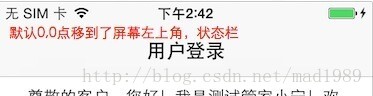
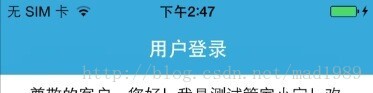

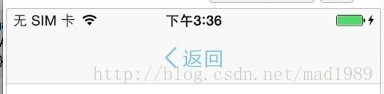

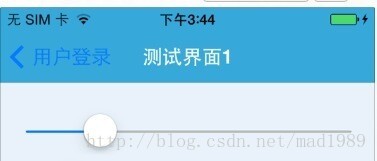
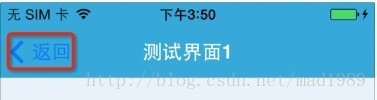
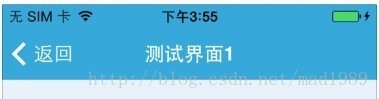
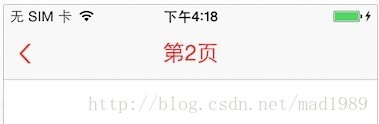














 4913
4913

 被折叠的 条评论
为什么被折叠?
被折叠的 条评论
为什么被折叠?








