let leftBar = UIBarButtonItem(barButtonSystemItem: UIBarButtonSystemItem.refresh, target: self, action: #selector(FirstSubViewController.refresh))//实例化一个工具条按钮对象,它将作为新的的导航按钮
self.navigationItem.leftBarButtonItem = leftBar//将导航栏左侧按钮,设置为新建的工具条按钮对象
let rightBar = UIBarButtonItem(barButtonSystemItem: UIBarButtonSystemItem.save, target: self, action: #selector(FirstSubViewController.save))//为导航栏右边的按钮设置新的样式
self.navigationItem.rightBarButtonItem = rightBar//将导航栏右侧按钮,设置为新建的工具条按钮对象
let label = UILabel(frame: CGRect(x: 0, y: 0, width: 180, height: 30))//新建标签对象,用于显示标题区域的文字
label.text = "Happy Day"//设置标签对象的文字内容
label.textAlignment = NSTextAlignment.center//将标签对象的文字对齐方式设置为居中对齐
self.navigationItem.titleView = label//将标签视图对象设置为导航栏的标题区
@objc func refresh() {
let alert = UIAlertController(title: "Information", message: "Refresh my feeling.", preferredStyle: UIAlertControllerStyle.alert)//创建一个警告弹出窗口
//创建一个按钮,作为提示窗口中的[确定]按钮,点击时关闭提示窗口
let action = UIAlertAction(title: "OK", style: UIAlertActionStyle.default, handler: nil)
alert.addAction(action)//将确定按钮添加到提示窗口中
self.present(alert, animated: true, completion: nil)//在当前视图控制器中,展示提示窗口
}
@objc func save() {
print("Saving...")
}







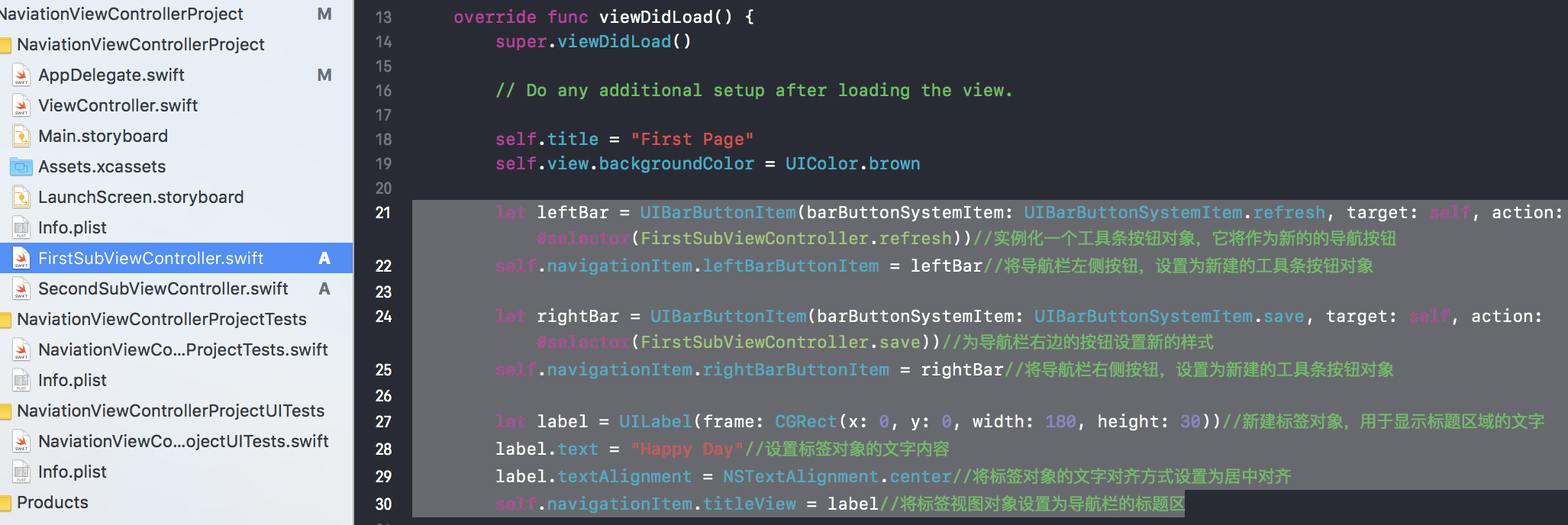
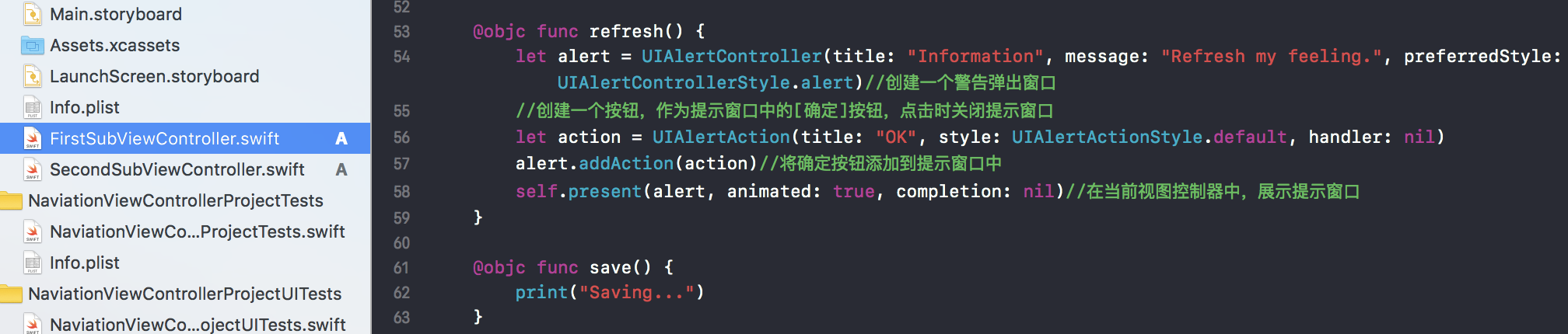















 671
671

 被折叠的 条评论
为什么被折叠?
被折叠的 条评论
为什么被折叠?








