一、系统功能
开发一个计算器服务CalculateService,这个服务包含加(plus)、减(minus)、乘(multiply)、除(divide)的操作。
二、配置开发环境
到官网下载最新版本的Axis2,网址是http://axis.apache.org/axis2/java/core/download.cgi ,选择Binary Distribution的zip包,下载完成后,解压。
在Eclipse的菜单栏中,Window —> Preferences —> Web Service —> Axis2 Perferences,在Axis2 runtime location中选择Axis2解压缩包的位置,设置好后,点”OK”即行。(如图)
三、开发Web Service
(1)新建一个Java Project,命名为webservices。
(2)新建一个类,包名为com.ghs.service,类名为CaculateService。
package com.ghs.service;
public class CaculateService {
/**
* 加法运算
* @param a
* @param b
* @return
*/
public double plus(double a,double b){
return a+b;
}
/**
* 减法运算
* @param a
* @param b
* @return
*/
public double minus(double a,double b){
return a-b;
}
/**
* 乘法运算
* @param a
* @param b
* @return
*/
public double multiply(double a,double b){
return a*b;
}
/**
* 除法运算
* @param a
* @param b
* @return
*/
public double divide(double a,double b){
if(b!=0){
return a/b;
}else{
throw new IllegalArgumentException();
}
}
}(3)在webservices项目名上右键,new—>other,找到”Web Services”下面的”Web Service”。
(4)下一步(next),在出现的Web Services对话框中,在Service implementation中点击”Browse”,进入Browse Classes对象框,查找到我们刚才写的写的CalculateService类。(如下图)。点击”ok”,则回到Web Service话框。
(5)在Web Service对话框中,将Web Service type中的滑调到”start service”的位置。在Web Service type滑块图的右边有个”Configuration”,点击它下面的选项,进入Service Deployment Configuration对象框,在这里选择相应的Server(我这里用Tomcat7.0)和Web Service runtime(选择Apache Axis2),如下图:
(6)将Client type中的滑块调到”Test client”的位置。同理,Client type中的滑块右边也有”Configuration”,也要进行相应的置,步骤同上。
(7)完成后,Next—> next即行。进入到Axis2 Web Service Java Bean Configuration,我们选择Generate a default services.xml,如下图所示:
(8)到了Server startup对话框,有个按键”start server”(如下图),点击它,则可启动Tomcat服务器了。
(9)服务器启动后,点击finish,就会打开Web Service Explorer,如下图所示:
(10)测试服务,例如,我们选择一个”plus”的Operation(必须是CalculateServiceSoap11Binding),出现下图,在a的输入框中输入1,在b的输入框中输入2,点击”go”,便会在status栏中显示结果3.0。其他方法的测试也类似。结果如上图所示:
四、CalculateService客户端调用程序
在上面的Web Service开发完成后,我们可以看到Eclipse为我们自动创建了一个webservicesClient,我们在里面新建一个CaculateServiceTest类。如下图所示:
package com.ghs.service;
import javax.xml.namespace.QName;
import org.apache.axis2.AxisFault;
import org.apache.axis2.addressing.EndpointReference;
import org.apache.axis2.client.Options;
import org.apache.axis2.rpc.client.RPCServiceClient;
public class CaculateServiceTest {
private static final String NAMESPACE = "http://service.ghs.com";
public static void main(String[] args) throws AxisFault {
//使用RPC方式调用WebService
RPCServiceClient serviceClient = new RPCServiceClient();
Options options = serviceClient.getOptions();
//指定调用WebServices的URL
EndpointReference reference = new EndpointReference("http://localhost:8080/webservices/services/CaculateService");
options.setTo(reference);
//指定要调用的方法及WSDL文件的命名空间
QName plusQName = new QName(NAMESPACE,"plus");
QName minusQName = new QName(NAMESPACE,"minus");
QName multiplyQName = new QName(NAMESPACE,"multiply");
QName divideQName = new QName(NAMESPACE,"divide");
//指定要调用的方法的参数及返回类型
Object[] params = new Object[]{1,2};
Class[] classs = new Class[]{double.class};
System.out.println("1+2 = "+serviceClient.invokeBlocking(plusQName, params, classs)[0]);
System.out.println("1-2 = "+serviceClient.invokeBlocking(minusQName, params, classs)[0]);
System.out.println("1*2 = "+serviceClient.invokeBlocking(multiplyQName, params, classs)[0]);
System.out.println("1/2 = "+serviceClient.invokeBlocking(divideQName, params, classs)[0]);
}
}运行结果如下:
1+2 = 3.0
1-2 = -1.0
1*2 = 2.0
1/2 = 0.5







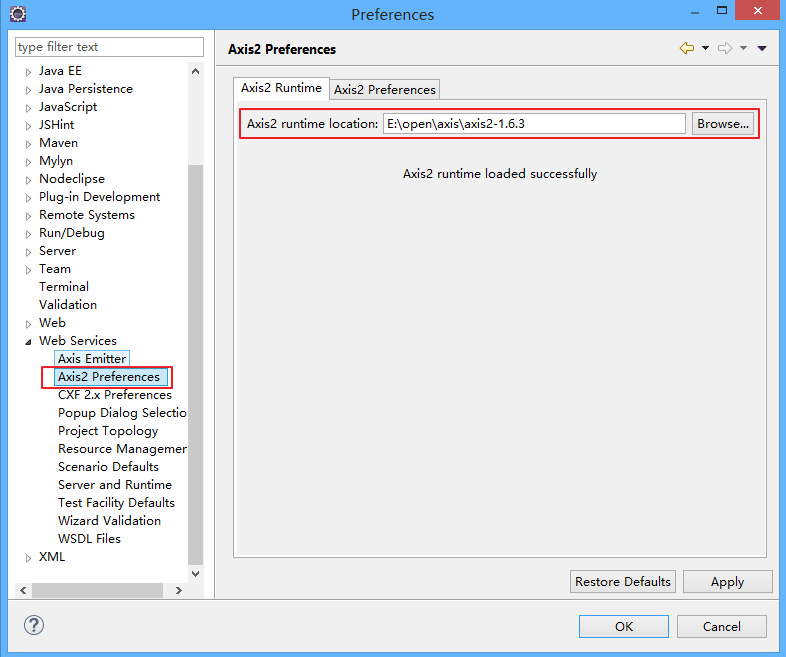
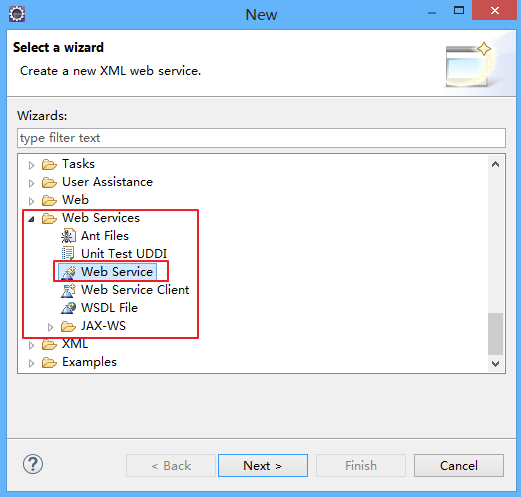
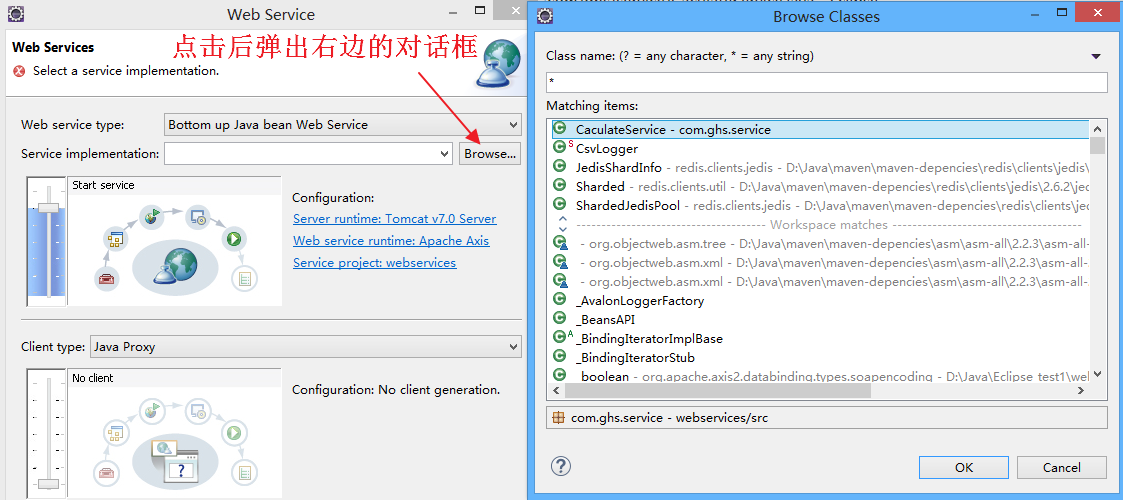
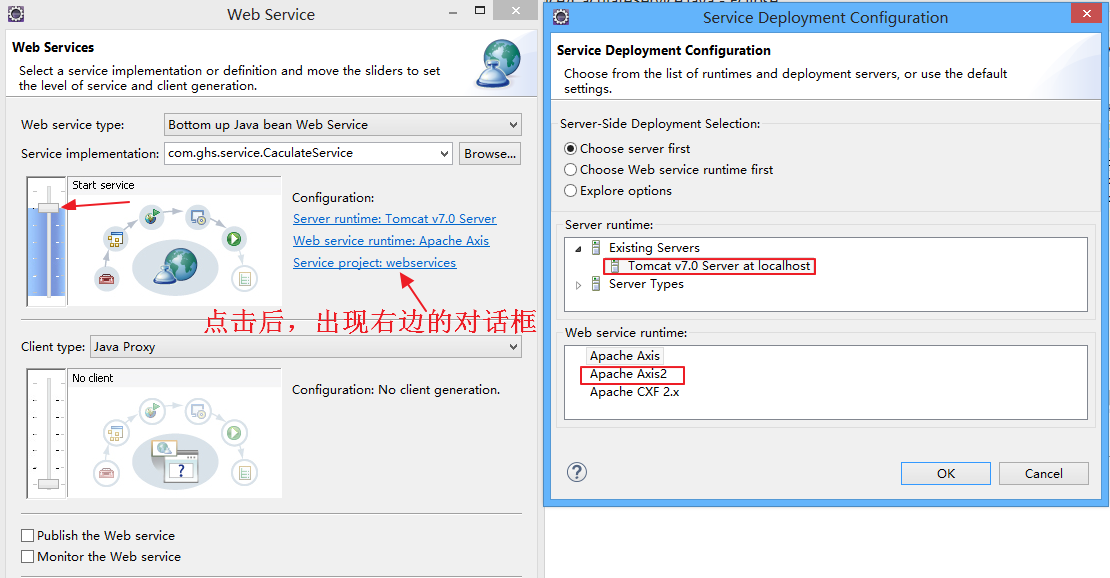
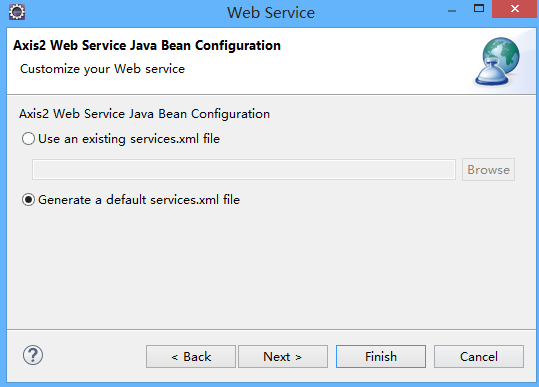
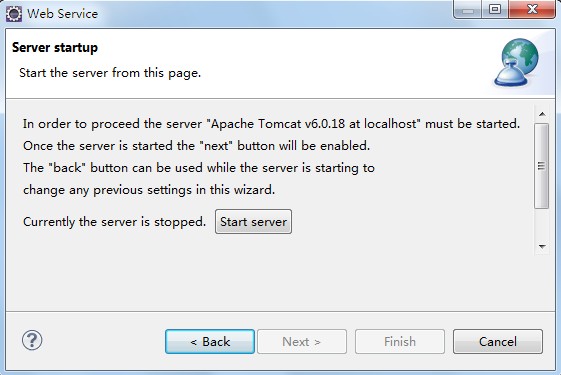
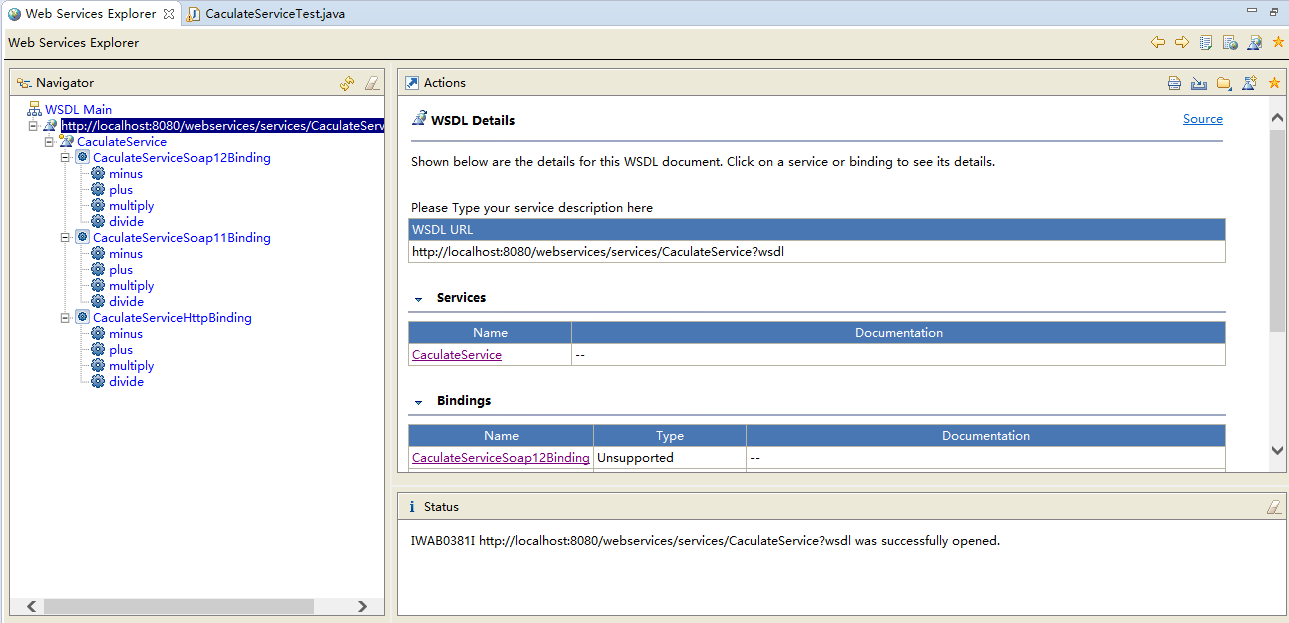
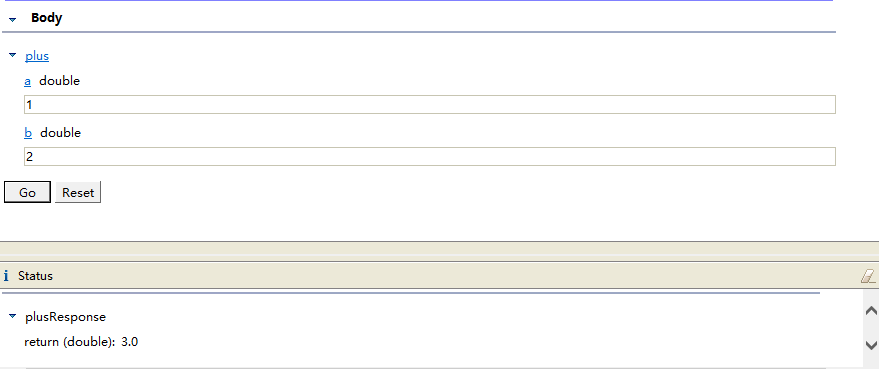
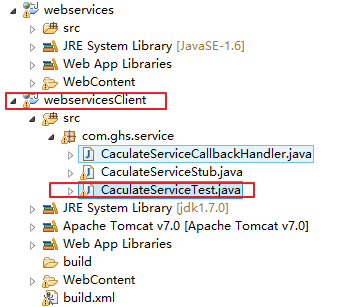














 3067
3067

 被折叠的 条评论
为什么被折叠?
被折叠的 条评论
为什么被折叠?








