1.ToolBar的拓展:http://www.codeceo.com/article/android-toolbar-develop.html
——————————————————————————————————————————————————————
1.ToolBar
(1)隐藏掉系统原先的导航栏
直接在BaseActivity中调用 supportRequestWindowFeature(Window.FEATURE_NO_TITLE) 去掉了默认的导航栏
(注意,我的BaseActivity是继承了AppCompatActivity的,如果是继承Activity就应该调用 requestWindowFeature(Window.FEATURE_NO_TITLE) )
(2)如果你想修改标题和子标题的字体大小、颜色等,可以调用 setTitleTextColor 、 setTitleTextAppearance 、
setSubtitleTextColor 、 setSubtitleTextAppearance 这些API
(3)logo 、 navigationIcon 、 subtitle 、 title 在布局中不生效
设置xmlns:toolbar="http://schemas.android.com/apk/res-auto"(这里的toolbar可以换成你想要其他命名,做过自定义控件的童鞋相比很熟悉此用法了)
(4)Action Menu Item 的文字颜色设置无效?
2.android:drawableLeft="@mipmap/icon_search"
3.自定义属性中获取图片资源
<attr name="rightButtonIcon" format="reference"/>
final Drawable rightIcon = a.getDrawable(R.styleable.MyToolBar_rightButtonIcon);
(1)隐藏掉系统原先的导航栏
直接在BaseActivity中调用 supportRequestWindowFeature(Window.FEATURE_NO_TITLE) 去掉了默认的导航栏
(注意,我的BaseActivity是继承了AppCompatActivity的,如果是继承Activity就应该调用 requestWindowFeature(Window.FEATURE_NO_TITLE) )
(2)如果你想修改标题和子标题的字体大小、颜色等,可以调用 setTitleTextColor 、 setTitleTextAppearance 、
setSubtitleTextColor 、 setSubtitleTextAppearance 这些API
(3)logo 、 navigationIcon 、 subtitle 、 title 在布局中不生效
设置xmlns:toolbar="http://schemas.android.com/apk/res-auto"(这里的toolbar可以换成你想要其他命名,做过自定义控件的童鞋相比很熟悉此用法了)
(4)Action Menu Item 的文字颜色设置无效?
2.android:drawableLeft="@mipmap/icon_search"
3.自定义属性中获取图片资源
<attr name="rightButtonIcon" format="reference"/>
final Drawable rightIcon = a.getDrawable(R.styleable.MyToolBar_rightButtonIcon);
——————————————————————————————————————————————————————
2.效果图:
3.布局
(1)toolBar.xml
<?xml version="1.0" encoding="utf-8"?>
<RelativeLayout
xmlns:android="http://schemas.android.com/apk/res/android"
android:layout_width="fill_parent"
android:layout_height="wrap_content">
<EditText
android:id="@+id/toolbar_searchview"
android:layout_width="match_parent"
android:layout_height="wrap_content"
android:layout_gravity="center"
android:layout_centerVertical="true"
android:gravity="center"
android:drawableLeft="@mipmap/icon_search"
style="@style/search_view"
android:hint="请输入搜索内容"
android:visibility="gone"
/>
<TextView
android:id="@+id/toolbar_title"
android:layout_width="wrap_content"
android:layout_height="wrap_content"
android:layout_centerInParent="true"
android:layout_gravity="center"
android:gravity="center"
android:textColor="@color/white"
android:textSize="20sp"
android:visibility="gone"
/>
<Button
android:id="@+id/toolbar_rightButton"
android:layout_width="wrap_content"
android:layout_height="wrap_content"
android:layout_alignParentRight="true"
android:layout_centerVertical="true"
android:textColor="@color/white"
android:visibility="gone"
style="@android:style/Widget.Material.Toolbar.Button.Navigation"
/>
</RelativeLayout>
***EditText改变样式 --------使用shape 改变控件
<item name="android:background">@drawable/selector_search_view</item>
<?xml version="1.0" encoding="utf-8"?>
<selector
xmlns:android="http://schemas.android.com/apk/res/android">
<item android:state_enabled="false" >
<shape android:shape="rectangle">
<corners android:radius="8dp" />
<solid android:color="#eb4f38" />
</shape>
</item>
<item android:state_pressed="true">
<shape android:shape="rectangle">
<corners android:radius="8dp" />
<solid android:color="#eb4f38" />
</shape>
</item>
<item>
<shape android:shape="rectangle">
<corners android:radius="8dp" />
<solid android:color="#D82917" />
</shape>
</item>
</selector>
(2)ToolBar中引用布局
<?xml version="1.0" encoding="utf-8"?>
<LinearLayout xmlns:android="http://schemas.android.com/apk/res/android"
xmlns:tools="http://schemas.android.com/tools"
android:layout_width="match_parent"
android:layout_height="match_parent"
xmlns:app="http://schemas.android.com/apk/res-auto"
android:orientation="vertical">
<com.liguangjie.myshop.widget.MyToolBar
android:id="@+id/toolbar"
android:background="?attr/colorPrimary"
android:layout_width="match_parent"
app:isShowSearchView="true"
android:minHeight="?attr/actionBarSize"
android:layout_height="wrap_content">
</com.liguangjie.myshop.widget.MyToolBar>
<FrameLayout
android:id="@+id/realtabcontent"
android:layout_width="match_parent"
android:layout_height="0dp"
android:layout_weight="1"
android:background="@color/bg_color"
></FrameLayout>
<com.liguangjie.myshop.widget.FragmentTabHost
android:layout_width="match_parent"
android:layout_height="wrap_content"
android:id="@android:id/tabhost"
android:background="@color/white"
>
<FrameLayout
android:layout_width="0dp"
android:layout_height="0dp"
android:id="@android:id/tabcontent">
</FrameLayout>
</com.liguangjie.myshop.widget.FragmentTabHost>
</LinearLayout>
(3)自定义属性 attr.xml
<?xml version="1.0" encoding="utf-8"?>
<resources>
<!--自定义属性-->
<declare-styleable name="CNiaoToolBar">
<attr name="rightButtonIcon" format="reference"/>
<!--隐藏SearchView-->
<attr name="isShowSearchView" format="boolean"/>
<attr name="rightButtonText" format="string"/>
</declare-styleable>
</resources>
(4)自定义ToolBar, 继承ToolBar CNiaoToolBar
------查看ToolBar源码
------查看ToolBar源码
import android.annotation.TargetApi;
import android.content.Context;
import android.graphics.drawable.Drawable;
import android.os.Build;
import android.support.v7.internal.widget.TintTypedArray;
import android.support.v7.widget.Toolbar;
import android.util.AttributeSet;
import android.view.Gravity;
import android.view.LayoutInflater;
import android.view.View;
import android.view.ViewGroup;
import android.widget.Button;
import android.widget.EditText;
import android.widget.TextView;
import cniao5.com.cniao5shop.R;
/**
* 自定义一个ToolBar,因为要用到原生toolbar部分功能
*/
public class CNiaoToolBar extends Toolbar {
private LayoutInflater mInflater;//引用布局所用的类
private View mView;
private TextView mTextTitle;
private EditText mSearchView;
private Button mRightButton;
public CNiaoToolBar(Context context) {
this(context,null);
}
public CNiaoToolBar(Context context, AttributeSet attrs) {
this(context, attrs, 0);
}
public CNiaoToolBar(Context context, AttributeSet attrs, int defStyleAttr) {
super(context, attrs, defStyleAttr);
initView(); //初始化布局
//重写ToolBar的方法,设置边距
setContentInsetsRelative(10,10);
//自定义属性
if(attrs !=null) {
//获取attrs.xml设置的属性
final TintTypedArray a = TintTypedArray.obtainStyledAttributes(getContext(), attrs,
R.styleable.CNiaoToolBar, defStyleAttr, 0);
//设置图片
final Drawable rightIcon = a.getDrawable(R.styleable.CNiaoToolBar_rightButtonIcon);
if (rightIcon != null) {
//setNavigationIcon(navIcon);
setRightButtonIcon(rightIcon);
}
//设置是否隐藏
boolean isShowSearchView = a.getBoolean(R.styleable.CNiaoToolBar_isShowSearchView,false);
if(isShowSearchView){
showSearchView();
hideTitleView();
}
CharSequence rightButtonText = a.getText(R.styleable.CNiaoToolBar_rightButtonText);
if(rightButtonText !=null){
setRightButtonText(rightButtonText);
}
a.recycle();
}
}
private void initView() {
if(mView == null) {
mInflater = LayoutInflater.from(getContext());
mView = mInflater.inflate(R.layout.toolbar, null);
mTextTitle = (TextView) mView.findViewById(R.id.toolbar_title);
mSearchView = (EditText) mView.findViewById(R.id.toolbar_searchview);
mRightButton = (Button) mView.findViewById(R.id.toolbar_rightButton);
//参数分别未宽,高,对齐方式
LayoutParams lp = new LayoutParams(ViewGroup.LayoutParams.MATCH_PARENT, ViewGroup.LayoutParams.WRAP_CONTENT, Gravity.CENTER_HORIZONTAL);
//往ToolBar中添加布局
addView(mView, lp);
}
}
@TargetApi(Build.VERSION_CODES.JELLY_BEAN)
public void setRightButtonIcon(Drawable icon){
if(mRightButton !=null){
mRightButton.setBackground(icon);
mRightButton.setVisibility(VISIBLE);
}
}
public void setRightButtonIcon(int icon){
setRightButtonIcon(getResources().getDrawable(icon));
}
//设置监听事件
public void setRightButtonOnClickListener(OnClickListener li){
mRightButton.setOnClickListener(li);
}
public void setRightButtonText(CharSequence text){
mRightButton.setText(text);
mRightButton.setVisibility(VISIBLE);
}
public void setRightButtonText(int id){
setRightButtonText(getResources().getString(id));
}
public Button getRightButton(){
return this.mRightButton;
}
@Override
public void setTitle(int resId) {
setTitle(getContext().getText(resId));
}
//重写ToolBar标方法,否则会冲突
@Override
public void setTitle(CharSequence title) {
initView(); //因为继承了Toolbar,所以会先走ToolBar的构造方法,不会先执行initView();
if(mTextTitle !=null) {
mTextTitle.setText(title);
showTitleView();
}
}
public void showSearchView(){
if(mSearchView !=null)
mSearchView.setVisibility(VISIBLE);
}
public void hideSearchView(){
if(mSearchView !=null)
mSearchView.setVisibility(GONE);
}
public void showTitleView(){
if(mTextTitle !=null)
mTextTitle.setVisibility(VISIBLE);
}
public void hideTitleView() {
if (mTextTitle != null)
mTextTitle.setVisibility(GONE);
}
//
// private void ensureRightButtonView() {
// if (mRightImageButton == null) {
// mRightImageButton = new ImageButton(getContext(), null,
// android.support.v7.appcompat.R.attr.toolbarNavigationButtonStyle);
// final LayoutParams lp = generateDefaultLayoutParams();
// lp.gravity = GravityCompat.START | (Gravity.VERTICAL_GRAVITY_MASK);
// mRightImageButton.setLayoutParams(lp);
// }
// }
}***标题栏和搜索框会冲突








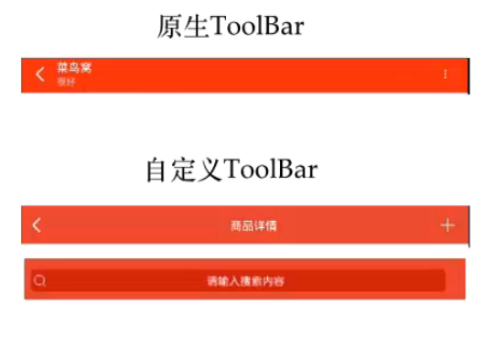















 被折叠的 条评论
为什么被折叠?
被折叠的 条评论
为什么被折叠?








