Gallery组件主要用于横向显示图像列表,不过按常规做法。Gallery组件只能有限地显示指定的图像。也就是说,如果为Gallery组件指定了10张图像,那么当Gallery组件显示到第10张时,就不会再继续显示了。这虽然在大多数时候没有什么关系,但在某些情况下,我们希望图像显示到最后一张时再重第1张开始显示,也就是循环显示。要实现这种风格的Gallery组件,就需要对Gallery的Adapter对象进行一番改进。
以下通过Gallery模拟循环显示图像,在单击某一个Gallery组件中的图像时在下方显示一个放大的图像(使用ImageSwitcher组件)。
目录结构:
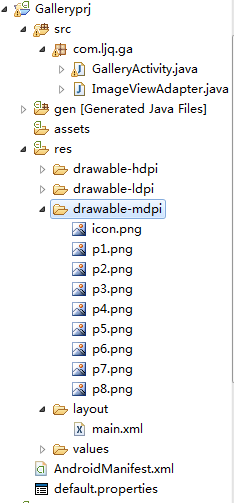
main.xml布局文件:
<?xml version="1.0" encoding="utf-8"?> <LinearLayout xmlns:android="http://schemas.android.com/apk/res/android" android:orientation="vertical" android:layout_width="fill_parent" android:layout_height="fill_parent"> <!-- android:unselectedAlpha: 设置未选中的条目的透明度(Alpha)。该值必须是float类型,比如:“1.2”。 --> <Gallery android:layout_width="fill_parent" android:layout_height="wrap_content" android:spacing="10dip" android:unselectedAlpha="1.2" android:id="@+id/gallery" android:layout_marginTop="30dp"/> <ImageSwitcher android:id="@+id/imageSwitcher" android:layout_width="fill_parent" android:layout_height="wrap_content" android:layout_marginTop="30dp" /> </LinearLayout>
GalleryActivity类:
package com.ljq.ga; import android.app.Activity; import android.os.Bundle; import android.util.Log; import android.view.View; import android.view.animation.AnimationUtils; import android.widget.AdapterView; import android.widget.Gallery; import android.widget.ImageSwitcher; import android.widget.ImageView; import android.widget.AdapterView.OnItemClickListener; import android.widget.AdapterView.OnItemSelectedListener; import android.widget.LinearLayout.LayoutParams; import android.widget.ViewSwitcher.ViewFactory; public class GalleryActivity extends Activity implements ViewFactory { private Gallery gallery = null; private ImageSwitcher imageSwitcher=null; int[] imageIDs={ R.drawable.p1,R.drawable.p2,R.drawable.p3, R.drawable.p4,R.drawable.p5,R.drawable.p6, R.drawable.p7,R.drawable.p8 }; @Override public void onCreate(Bundle savedInstanceState) { super.onCreate(savedInstanceState); setContentView(R.layout.main); imageSwitcher=(ImageSwitcher)findViewById(R.id.imageSwitcher); // 设置ImageSwitcher组件的工厂对象 imageSwitcher.setFactory(this); // 设置ImageSwitcher组件显示图像的动画效果 imageSwitcher.setInAnimation(AnimationUtils.loadAnimation(this, android.R.anim.fade_in)); imageSwitcher.setOutAnimation(AnimationUtils.loadAnimation(this, android.R.anim.fade_out)); gallery = (Gallery) findViewById(R.id.gallery); ImageViewAdapter adapter=new ImageViewAdapter(GalleryActivity.this, imageIDs); gallery.setAdapter(adapter); gallery.setOnItemSelectedListener(new OnItemSelectedListener(){ public void onItemSelected(AdapterView<?> parent, View view, int position, long id) { //选中Gallery中某个图像时,在ImageSwitcher组件中放大显示该图像 imageSwitcher.setImageResource(imageIDs[position%imageIDs.length]); } public void onNothingSelected(AdapterView<?> arg0) { } }); gallery.setOnItemClickListener(new OnItemClickListener(){ public void onItemClick(AdapterView<?> parent, View view, int position, long id) { Log.i("ljq", "parent="+parent.getClass().getName()); //Gallery Log.i("ljq", "view="+view.getClass().getName()); //ImageView Log.i("ljq", "position=" + position); //1 Log.i("ljq", "id=" + id);//1 Gallery gl=(Gallery)parent; ImageView iv=(ImageView)view; } }); } // ImageSwitcher组件需要这个方法来创建一个View对象(一般为ImageView对象) // 来显示图像 public View makeView() { ImageView imageView = new ImageView(this); imageView.setBackgroundColor(0xFF000000); imageView.setScaleType(ImageView.ScaleType.FIT_CENTER); imageView.setLayoutParams(new ImageSwitcher.LayoutParams( LayoutParams.FILL_PARENT, LayoutParams.FILL_PARENT)); return imageView; } }
ImageViewAdapter自定义适配器:
package com.ljq.ga; import android.content.Context; import android.view.View; import android.view.ViewGroup; import android.widget.BaseAdapter; import android.widget.ImageView; import android.widget.LinearLayout; public class ImageViewAdapter extends BaseAdapter{ private int[] imageIDs=null; private Context context=null; public ImageViewAdapter(Context context, int[] imageIDs) { this.context=context; this.imageIDs=imageIDs; } //用于返回图像总数,要注意的是,这个总数不能大于图像的实际数(可以小于图像的实际数),否则会抛出越界异常。 public int getCount() { //优化一 //return imageIDs.length; return Integer.MAX_VALUE; } public Object getItem(int position) { return imageIDs[position]; } public long getItemId(int position) { return position; } //ScaleType的用法 //CENTER/center 按图片的原来size居中显示,当图片长/宽超过View的长/宽,则截取图片的居中部分显示 //CENTER_CROP/centerCrop 按比例扩大图片的size居中显示,使得图片长 (宽)等于或大于View的长(宽) //CENTER_INSIDE/centerInside 将图片的内容完整居中显示,通过按比例缩小 或原来的size使得图片长/宽等于或小于View的长/宽 //FIT_CENTER/fitCenter 把图片按比例扩大/缩小到View的宽度,居中显示 //FIT_END/fitEnd 把 图片按比例扩大/缩小到View的宽度,显示在View的下部分位置 //FIT_START/fitStart 把 图片按比例扩大/缩小到View的宽度,显示在View的上部分位置 //FIT_XY/fitXY 把图片 不按比例 扩大/缩小到View的大小显示 //MATRIX/matrix 用矩阵来绘制 public View getView(int position, View convertView, ViewGroup parent) { ImageView iv = new ImageView(context); //优化二,通过取余来循环取得imageIDs数组中的图像资源ID,取余可以大大较少资源的浪费 iv.setImageResource(imageIDs[position%imageIDs.length]); iv.setScaleType(ImageView.ScaleType.CENTER_INSIDE); iv.setLayoutParams(new LinearLayout.LayoutParams(77,77));//把图片缩小原来的60% return iv; } }
运行效果:
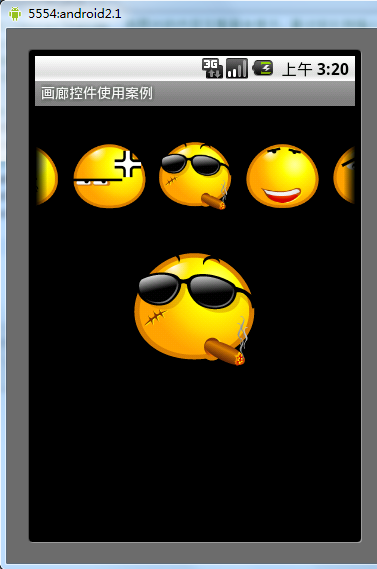





















 55
55











 被折叠的 条评论
为什么被折叠?
被折叠的 条评论
为什么被折叠?








