最终效果图:

各个view的关系图:
背景圆盘(需要扣图处理)LuckyBaseBackground.png
盖在背景圆盘上面的转盘 LuckyRotateWheel.png
代表一个星座或生肖的按钮背景图片
要创建12个,并以最下方中点为锚点进行旋转
对背景圆盘进行扣图,并在其上面盖上转盘图片的核心代码
在自定义的背景view中,画好了背景圆盘和背景转盘之后,
一次性添加12个代表星座或生肖的按钮,并设置旋转角度
一张集合了所有的代表星座的按钮的背景图片的大图片
一张集合了所有的代表星座的按钮的背景图片的大图片
需要根据不同的按钮的i值,
利用CGImageCreateWithImageInRect方法
从大图片中裁剪出一张小图片作为按钮的背景图片
供控制器调用,让圆转盘(circleBgView)慢悠悠地转
当用户点击圆转盘中心的【开始选号】按钮时,
让circleBgView所在图层,利用核心动画CA,
进行假的疯狂地快速旋转,并且动画完成时,
才让cirleBgView的transform真正地旋转负的一定角度,
让被点击的按钮指向正上方
控制器
//
// LuckyNumController.h
// 25_彩票
//
// Created by beyond on 14-8-27.
// Copyright (c) 2014年 com.beyond. All rights reserved.
//
#import <UIKit/UIKit.h>
@interface LuckyNumController : UIViewController
@end
//
// LuckyNumController.m
// 25_彩票
//
// Created by beyond on 14-8-27.
// Copyright (c) 2014年 com.beyond. All rights reserved.
//
#import "LuckyNumController.h"
// 两个封装的view
// 顶部的三个按钮作为一整体添加到控制器的view
#import "TopThreeBtnsAsOne.h"
// 中间的所有东东,作为一个整体添加到控制器的view
#import "CircleView.h"
#import "CircleViewDelegate.h"
@interface LuckyNumController ()<CircleViewDelegate>
{
TopThreeBtnsAsOne *_threeButton;
CircleView *_circle;
}
@end
@implementation LuckyNumController
#pragma mark - 生命周期方法
// 控制器的view消失的时候,可以暂停转盘
- (void)viewDidDisappear:(BOOL)animated
{
[super viewDidDisappear:animated];
[_circle pauseRotate];
}
// 控制器的view出现的时候,才需慢慢转动转盘
- (void)viewWillAppear:(BOOL)animated
{
[super viewWillAppear:animated];
[_circle startSlowlyRotate];
}
- (void)viewDidLoad
{
[super viewDidLoad];
// 1.根据4inch或3.5 添加一个全屏的背景
[self setupFullScreenBg];
// 2.添加顶部3个选择按钮作为一个整体
[self setupTopThreeBtnsAsOne];
// 3.添加圆转盘整体
[self setupCircleView];
}
// 1.根据4inch或3.5 添加一个全屏的背景
- (void)setupFullScreenBg
{
UIImageView *bg = [[UIImageView alloc] initWithFrame:self.view.bounds];
bg.image = [UIImage imageNamed:is4inch?@"LuckyBackground-568h@2x.jpg":@"LuckyBackground@2x.jpg"];
bg.autoresizingMask = UIViewAutoresizingFlexibleWidth | UIViewAutoresizingFlexibleHeight;
[self.view addSubview:bg];
}
// 2.添加顶部3个选择按钮作为一个整体
- (void)setupTopThreeBtnsAsOne
{
TopThreeBtnsAsOne *tb = [TopThreeBtnsAsOne threeBtnsAsOne];
CGFloat cx = self.view.frame.size.width * 0.5;
CGFloat cy = tb.frame.size.height * 0.5 + 20;
tb.center = CGPointMake(cx, cy);
[self.view addSubview:tb];
_threeButton = tb;
}
// 3.添加圆转盘整体
- (void)setupCircleView
{
CircleView *circle = [CircleView circleView];
// 设置代理,监听其内部的 12星座或生肖按钮的点击状态
circle.delegate = self;
// 设置转盘为星座类型 或生肖类型
circle.circleType = CircleViewTypeAstrology;
circle.circleType = CircleViewTypeAnimal;
// 置于顶部的三个按钮的下方
CGFloat cx = _threeButton.center.x;
CGFloat cy = CGRectGetMaxY(_threeButton.frame) + circle.frame.size.height * 0.5;
// 对3.5inch作一个调整
if (!is4inch) {
// 3.5inch屏幕,往上移动20个点
cy -= 20;
}
circle.center = CGPointMake(cx, cy);
[self.view addSubview:circle];
_circle = circle;
}
#pragma mark - 转盘的代理方法 略
@end
幸运选号顶部的三个按钮,可作为一整体添加到LuckyNumController控制器中
//
// TopThreeBtnsAsOne.h
// 25_彩票
//
// Created by beyond on 14-8-30.
// Copyright (c) 2014年 com.beyond. All rights reserved.
// 幸运选号顶部的 三个按钮,可作为一整体添加到LuckyNumController控制器中
#import <UIKit/UIKit.h>
@interface TopThreeBtnsAsOne : UIView
// 类方法返回 从xib创建的对象
+ (instancetype)threeBtnsAsOne;
@end
//
// TopThreeBtnsAsOne.m
// 25_彩票
//
// Created by beyond on 14-8-30.
// Copyright (c) 2014年 com.beyond. All rights reserved.
// 幸运选号顶部的 三个按钮,可作为一整体添加到LuckyNumController控制器中
#import "TopThreeBtnsAsOne.h"
@interface TopThreeBtnsAsOne()
@end
@implementation TopThreeBtnsAsOne
// 类方法返回 从xib创建的对象
+ (instancetype)threeBtnsAsOne
{
return [[NSBundle mainBundle] loadNibNamed:@"TopThreeBtnsAsOne" owner:nil options:nil][0];
}
@end
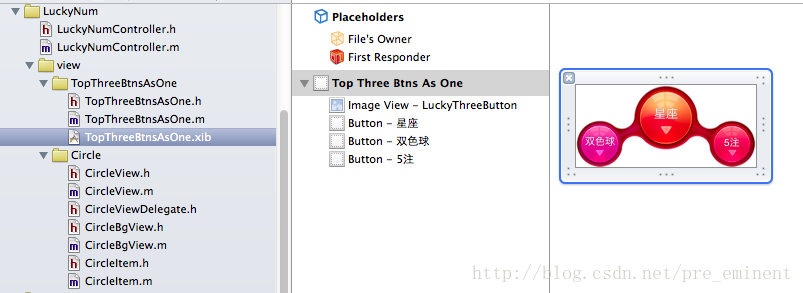
幸运转盘CircleView,是中部最大的view,
它包括由两个部组成,
分别是一个开始按钮、一个背景层CircleBgView,
其中背景层CircleBgView又包括三层,
分别是图片1圆盘(要扣图),图片2转盘,12个按钮
//
// CircleView.h
// 25_彩票
//
// Created by beyond on 14-8-30.
// Copyright (c) 2014年 com.beyond. All rights reserved.
// 幸运转盘CircleView,是中部最大的view,它包括由两个部组成,分别是一个开始按钮、一个背景层CircleBgView,其中背景层CircleBgView 又包括三层,分别是图片1圆盘(要扣图),图片2转盘,12个按钮
#import <UIKit/UIKit.h>
@protocol CircleViewDelegate;
// 让控制器可以选择幸运转盘的类型,选择星座 还是生肖,从而其内部会从不同的图片中裁剪一个个小按钮的背景图
typedef enum {
CircleViewTypeAstrology, // 星座
CircleViewTypeAnimal // 生肖
} CircleViewType;
@interface CircleView : UIView
// 类方法,返回实例对象
+ (instancetype)circleView;
// 让控制器可以选择幸运转盘的类型,选择星座 还是生肖,从而其内部会从不同的图片中裁剪一个个小按钮的背景图
@property (nonatomic, assign) CircleViewType circleType;
// 成员:代理,告诉控制器,内部点击的按钮的切换
@property (nonatomic, weak) id<CircleViewDelegate> delegate;
// 开始慢悠悠地转动圆盘
- (void)startSlowlyRotate;
// 暂停计时器
- (void)pauseRotate;
// 停止圆盘的转动,并且清空计时器
- (void)stopRotate;
@end
//
// CircleView.m
// 25_彩票
//
// Created by beyond on 14-8-30.
// Copyright (c) 2014年 com.beyond. All rights reserved.
// 幸运转盘CircleView,是中部最大的view,它包括由两个部组成,分别是一个开始按钮、一个背景层CircleBgView,其中背景层CircleBgView 又包括三层,分别是图片1圆盘(要扣图),图片2转盘,12个按钮
#import "CircleView.h"
// 背景层CircleBgView 又包括三层,分别是图片1圆盘(要扣图),图片2转盘,12个按钮
#import "CircleBgView.h"
// 代表一个个星座按钮
#import "CircleItem.h"
#import "CircleViewDelegate.h"
// 速度 : 1秒种转多少度
#define ILCircleRotateSpeedPerSecond (M_PI_4/2)
// 从transform用公式 算出角度
#define ILTransform2Angle(transform) atan2(transform.b, transform.a)
@interface CircleView ()
{
// 背景层CircleBgView,其中背景层CircleBgView 又包括三层,分别是图片1圆盘(要扣图),图片2转盘,12个按钮
CircleBgView *_circleBgView;
CADisplayLink *_timer;
}
@end
@implementation CircleView
#pragma mark - 生命周期方法
+ (instancetype)circleView
{
return [[self alloc] init];
}
// 供外部调用,设置【Circle背景View 】上的12个按钮是星座图,还是生肖
- (void)setCircleType:(CircleViewType)circleType
{
_circleType = circleType;
// 更换【Circle背景View 】内部要使用的大图片
if (circleType ==CircleViewTypeAstrology) {
[_circleBgView set12BtnsBgWithBigImg:@"LuckyAstrology" selected:@"LuckyAstrologyPressed"];
} else {
[_circleBgView set12BtnsBgWithBigImg:@"LuckyAnimal" selected:@"LuckyAnimalPressed"];
}
}
// 初始化内部的子控件:1.开始按钮,2.Circle背景View (圆盘,转盘,12个星座或生肖按钮)
- (id)initWithFrame:(CGRect)frame
{
self = [super initWithFrame:frame];
if (self) {
// self.backgroundColor = [UIColor yellowColor];
// 1.添加背景层CircleBgView,其中背景层CircleBgView 又包括三层,分别是图片1圆盘(要扣图),图片2转盘,12个按钮
[self setupCircleBgView];
// 2.添加浮在圆转盘上面的 开始按钮
[self setupStartBtn];
}
return self;
}
// 1.添加背景层CircleBgView,其中背景层CircleBgView 又包括三层,分别是图片1圆盘(要扣图),图片2转盘,12个按钮
- (void)setupCircleBgView
{
// 内部固定了宽高
CircleBgView *bgView = [CircleBgView circleBgView];
[self addSubview:bgView];
_circleBgView = bgView;
}
// 2.添加浮在圆转盘上面的 开始按钮
- (void)setupStartBtn
{
UIButton *startBtn = [UIButton buttonWithType:UIButtonTypeCustom];
// 开始按钮,位于圆转盘的中心
startBtn.bounds = CGRectMake(0, 0, 81, 81);
startBtn.center = CGPointMake(self.frame.size.width * 0.5, self.frame.size.height * 0.5);
// 设置按钮图片
[startBtn setBtnBgImgForNormal:@"LuckyCenterButton" highlightedName:@"LuckyCenterButtonPressed"];
// 添加监听事件,开始转动转盘
[startBtn addTarget:self action:@selector(startBtnClicked) forControlEvents:UIControlEventTouchUpInside];
[self addSubview:startBtn];
}
#pragma mark - 父类方法
// setFrame:和setBounds:能保证尺寸永远是286x286
- (void)setFrame:(CGRect)frame
{
frame.size = CGSizeMake(ILCircleWH, ILCircleWH);
[super setFrame:frame];
}
- (void)setBounds:(CGRect)bounds
{
bounds.size = CGSizeMake(ILCircleWH, ILCircleWH);
[super setBounds:bounds];
}
#pragma mark - 私有方法
// 监听【开始按钮】的点击事件,利用CA核心动画,进行假的快速旋转
- (void)startBtnClicked
{
// 0.先清空计时器
[self stopRotate];
// 1.停止交互
self.userInteractionEnabled = NO;
// 2.利用CA核心动画,进行假的 快速狂转
[self crazyRotate];
// 通知代理
if ([_delegate respondsToSelector:@selector(circleView:willRoateToIndex:)]) {
[_delegate circleView:self willRoateToIndex:_circleBgView.selectedBtn.tag];
}
}
// 2.利用CA核心动画进行假的 狂转
- (void)crazyRotate
{
// 固定写法
CABasicAnimation *anim = [CABasicAnimation animationWithKeyPath:@"transform.rotation"];
// 从transform用公式 算出角度
// #define ILTransform2Angle(transform) atan2(transform.b, transform.a)
// 算出被点击的按钮的初始角度
CGFloat btnInitialAngle = ILTransform2Angle(_circleBgView.selectedBtn.transform);
// 动画持续 时间为2秒
anim.duration = 2.0;
// 旋转的目标值是 转10圈 - btnInitialAngle
anim.toValue = @(M_PI * 20 - btnInitialAngle);
// 动画效果 淡进 淡出
anim.timingFunction = [CAMediaTimingFunction functionWithName:kCAMediaTimingFunctionEaseInEaseOut];
// 代理,动画完成后,会通知代理
anim.delegate = self;
// 让其所在的图层开始假的 快速旋转动画
[_circleBgView.layer addAnimation:anim forKey:nil];
}
#pragma mark - 动画代理方法,动画执行完毕后自动调用
- (void)animationDidStop:(CAAnimation *)anim finished:(BOOL)flag
{
// 1.允许交互了
self.userInteractionEnabled = YES;
// 从transform用公式 算出角度
// #define ILTransform2Angle(transform) atan2(transform.b, transform.a)
// 2. 算出被点击的按钮的初始角度
CGFloat btnInitialAngle = ILTransform2Angle(_circleBgView.selectedBtn.transform);
// 3. 让被点击的按钮 指向正上方,即让图层 真正地转 负btnInitialAngle度
_circleBgView.transform = CGAffineTransformMakeRotation(-btnInitialAngle);
// 通知代理(控制器) 被点击的按钮的tag
if ([_delegate respondsToSelector:@selector(circleView:didRoateToIndex:)]) {
[_delegate circleView:self didRoateToIndex:_circleBgView.selectedBtn.tag];
}
// 4.继续慢悠悠地转
[self performSelector:@selector(startSlowlyRotate) withObject:nil afterDelay:1];
}
#pragma mark 供控制器调用,让圆转盘,开始慢悠悠地转
- (void)startSlowlyRotate
{
// NSTimer 只适合做频率比较低的事情
// CADisplayLink 适合做频率比较高的事情
if (_timer.isPaused) {
// 如果CADisplayLink仅仅是暂停状态,那么取消暂停
_timer.paused = NO;
} else {
// 先停止旧的 CADisplayLink
[_timer invalidate];
// 再创建新的 CADisplayLink,每1/60秒,调用一次self的rotating:方法
_timer = [CADisplayLink displayLinkWithTarget:self selector:@selector(slowlyRotating:)];
[_timer addToRunLoop:[NSRunLoop mainRunLoop] forMode:NSDefaultRunLoopMode];
}
}
// 重点~~~ 慢悠悠地旋转
// 1秒调用60次,1/60.0秒调用一次
- (void)slowlyRotating:(CADisplayLink *)timer
{
// 速度 : 1秒种转多少度
// #define ILCircleRotateSpeedPerSecond (M_PI_4/2)
// 时间 * 速度 == 角度
CGFloat angle = timer.duration * ILCircleRotateSpeedPerSecond;
// 旋转一定的角度
_circleBgView.transform = CGAffineTransformRotate(_circleBgView.transform, angle);
}
// 计时器暂停,便可以暂停圆盘的旋转
- (void)pauseRotate
{
// 暂停计时器 CADisplayLink
_timer.paused = YES;
}
// 停止圆盘的转动,并且清空计时器
- (void)stopRotate
{
[_timer invalidate];
_timer = nil;
}
@end
//
// CircleViewDelegate.h
// 25_彩票
//
// Created by beyond on 14-8-31.
// Copyright (c) 2014年 com.beyond. All rights reserved.
// CircleView
#import <Foundation/Foundation.h>
@class CircleView;
@protocol CircleViewDelegate <NSObject>
@optional
- (void)circleView:(CircleView *)circleView willRoateToIndex:(NSUInteger)index;
- (void)circleView:(CircleView *)circleView didRoateToIndex:(NSUInteger)index;
@end
幸运转盘CircleView的背景层是:CircleBgView,
其中背景层CircleBgView又包括三层,
分别是图片1(背景圆盘, 要扣图),图片2(带棱角的转盘),12个星座按钮(CircleItem)
//
// CircleBgView.h
// 25_彩票
//
// Created by beyond on 14-8-30.
// Copyright (c) 2014年 com.beyond. All rights reserved.
// 幸运转盘CircleView的背景层是:CircleBgView,其中背景层CircleBgView 又包括三层,分别是图片1(背景圆盘, 要扣图),图片2(带棱角的转盘),12个星座按钮(CircleItem)
// 背景层(3层:最底部圆盘图片、中间转盘图片、顶部的星座小图片)
#import <UIKit/UIKit.h>
@class CircleItem;
// 在.h文件中声明 变量的存在
extern const int ILCircleWH;
@interface CircleBgView : UIView
// 类方法,返回一个实例对象
+ (instancetype)circleBgView;
// 需要根据不同的按钮的i值,利用CGImageCreateWithImageInRect方法,从大图片中裁剪出一张小图片作为按钮的背景图片
- (void)set12BtnsBgWithBigImg:(NSString *)normal selected:(NSString *)selected;
// 供外界访问,其内部的当前被点击中的 星座按钮
@property (nonatomic, readonly) CircleItem *selectedBtn;
@end
//
// CircleBgView.m
// 25_彩票
//
// Created by beyond on 14-8-30.
// Copyright (c) 2014年 com.beyond. All rights reserved.
// 幸运转盘CircleView的背景层是:CircleBgView,其中背景层CircleBgView 又包括三层,分别是图片1(背景圆盘, 要扣图),图片2(带棱角的转盘),12个星座按钮(CircleItem)
// 背景层(3层:最底部圆盘图片、中间转盘图片、顶部的星座小图片)
#import "CircleBgView.h"
// 一个自定义的星座按钮
#import "CircleItem.h"
// 在.m中定义变量
const int ILCircleWH = 286;
@implementation CircleBgView
#pragma mark - 生命周期方法
// 类方法,返回一个实例对象
+ (instancetype)circleBgView
{
return [[self alloc] init];
}
- (id)initWithFrame:(CGRect)frame
{
self = [super initWithFrame:frame];
if (self) {
self.backgroundColor = [UIColor clearColor];
// 1.添加12个的代表星座或生肖的按钮
[self add12Btns];
}
return self;
}
// 1.添加12个的代表星座或生肖的按钮
- (void)add12Btns
{
for (int i = 0; i < 12; i++) {
// 按钮内部会 设置自己的锚点 btn.layer.anchorPoint = CGPointMake(0.5, 1);
// 设置按钮所在图层的锚点(底部中点),坐标系以左上角为 0 0,x向右为正,y向下为正
// 目的是让所有的按钮在添加的时候,可以围绕锚点,即大圆图片的中心点进行rotate
CircleItem *btn = [CircleItem buttonWithType:UIButtonTypeCustom];
// 绑定tag,目的是要告诉代理,点击了哪一个按钮
btn.tag = i;
// 设置每个代表生肖的按钮的位置和角度
// 锚点的x在圆盘的中心,锚点的y也在圆盘的中心,仅仅变化的是代表星座的按钮的角度
CGFloat posX = ILCircleWH * 0.5;
CGFloat posY = posX;
btn.layer.position = CGPointMake(posX, posY);
// 仅仅根据i,设置每一个代表星座的按钮的旋转角度
btn.transform = CGAffineTransformMakeRotation(M_PI / 6 * i);
// 监听按钮点击
[btn addTarget:self action:@selector(btnClick:) forControlEvents:UIControlEventTouchDown];
[self addSubview:btn];
// 第0个默认选中
if (i == 0) {
[self btnClick:btn];
}
}
}
// 需要根据不同的按钮的i值,利用CGImageCreateWithImageInRect方法,从大图片中裁剪出一张小图片作为按钮的背景图片
- (void)set12BtnsBgWithBigImg:(NSString *)normal selected:(NSString *)selected
{
// 遍历12个按钮,根据其i值,裁剪不同的位置的小图片,作为其背景图片
for (int i = 0; i<12; i++) {
CircleItem *btn = self.subviews[i];
// 加载大图片
UIImage *normalBig = [UIImage imageNamed:normal];
// 裁剪小图片 (像素坐标转成点坐标,在retina坐标下,比例因子为2,一个点代表2个像素)
CGFloat miniW = normalBig.size.width / 12 * [UIScreen mainScreen].scale;
CGFloat miniH = normalBig.size.height * [UIScreen mainScreen].scale;
// 根据i值不同,裁剪不同的rect
CGRect miniRect = CGRectMake(i * miniW, 0, miniW, miniH);
// 创建出小图片
CGImageRef miniNormalCG = CGImageCreateWithImageInRect(normalBig.CGImage, miniRect);
// 设置裁剪出来的小图片为按钮的背景
[btn setImage:[UIImage imageWithCGImage:miniNormalCG] forState:UIControlStateNormal];
// 选中时的背景图片,也是一样的裁剪后,设置到按钮的选中状态下背景图片
UIImage *selectedBig = [UIImage imageNamed:selected];
CGImageRef miniSelectedCG = CGImageCreateWithImageInRect(selectedBig.CGImage, miniRect);
[btn setImage:[UIImage imageWithCGImage:miniSelectedCG] forState:UIControlStateSelected];
}
}
// 三步曲,控制按钮点击时的切换
- (void)btnClick:(CircleItem *)btn
{
_selectedBtn.selected = NO;
btn.selected = YES;
_selectedBtn = btn;
}
#pragma mark - 父类的方法
// setFrame:和setBounds:能保证尺寸永远是286x286
- (void)setFrame:(CGRect)frame
{
frame.size = CGSizeMake(ILCircleWH, ILCircleWH);
[super setFrame:frame];
}
- (void)setBounds:(CGRect)bounds
{
bounds.size = CGSizeMake(ILCircleWH, ILCircleWH);
[super setBounds:bounds];
}
#pragma mark - 重点,绘图
// 背景圆盘(需要扣图处理)LuckyBaseBackground.png
- (void)drawRect:(CGRect)rect
{
// 1.画最底部的背景圆盘
// 取得当前view的上下文,不须再重新创建上下文对象
CGContextRef ctx = UIGraphicsGetCurrentContext();
// copy一个ctx对象到栈中,保存现场,并且会复制出一个新的上下文.
// 在还原现场之前的所有操作,都将在这个新的上下文中执行
CGContextSaveGState(ctx);
// 2.在上下文中画一个小点的圆,并裁剪掉上下文,最后将背景圆盘绘制到稍小的圆形上下文中
// 2.1.画一个稍小些的圆
CGFloat innerCircleXY = 9;
CGFloat innerCircleWH = ILCircleWH - innerCircleXY * 2;
CGRect innerCircleRect = CGRectMake(innerCircleXY, innerCircleXY, innerCircleWH, innerCircleWH);
// 在上下文中的指定坐标处画一个指定大小的圆
CGContextAddEllipseInRect(ctx, innerCircleRect);
// 2.2.裁剪(CGContextClip会把之前所画的剪下来)
// 意思是 将上下文中 不属于刚才 画的圆的东东,全部清空(清空小圆以外的东东)
// 上下文中现在只剩下一个稍小的圆形了
CGContextClip(ctx);
// 2.3.将稍大的背景圆盘图片 画到刚才裁剪后的上下文中,即为小圆形的上下文中
// (因为小圆形以外的上下文区域 已经被清空了)
[[UIImage imageNamed:@"LuckyBaseBackground"] drawInRect:rect];
// 3.为了画下一张转盘图,因为不须要裁剪,所以恢复现场,还原为以前的正常的rect的上下文(没被裁剪的rect)
CGContextRestoreGState(ctx);
// 4.画中间的完整的转盘图 到上下文中
[[UIImage imageNamed:@"LuckyRotateWheel"] drawInRect:rect];
}
@end
CircleItem继承自按钮,
一个本类实例,就代表着一个可被点击的星座或生肖
//
// CircleItem.h
// 25_彩票
//
// Created by beyond on 14-8-30.
// Copyright (c) 2014年 com.beyond. All rights reserved.
// CircleItem 继承自按钮,一个本类实例,就代表着一个可被点击的星座 或 生肖
#import <UIKit/UIKit.h>
@interface CircleItem : UIButton
@end
//
// CircleItem.m
// 25_彩票
//
// Created by beyond on 14-8-30.
// Copyright (c) 2014年 com.beyond. All rights reserved.
// 继承自按钮,一个本类实例,就代表着一个可被点击的星座 或 生肖
#import "CircleItem.h"
// 生肖 或 星座按钮的宽和高,须与提供的图片一致
const int kCircleItemWidth = 68;
const int kCircleItemHeight = 143;
@implementation CircleItem
#pragma mark - 生命周期方法
- (id)initWithFrame:(CGRect)frame
{
self = [super initWithFrame:frame];
if (self) {
// 设置按钮选中时的背景
[self setBackgroundImage:[UIImage imageNamed:@"LuckyRototeSelected.png"] forState:UIControlStateSelected];
// 设置按钮所在图层的锚点(底部中点),坐标系以左上角为 0 0,x向右为正,y向下为正
// 目的是让所有的按钮在添加的时候,可以围绕锚点,即大圆图片的中心点进行rotate
self.layer.anchorPoint = CGPointMake(0.5, 1);
}
return self;
}
#pragma mark - 父类的方法
// 重写setFrame:和setBounds:能保证尺寸永远是68x143
- (void)setFrame:(CGRect)frame
{
frame.size = CGSizeMake(kCircleItemWidth, kCircleItemHeight);
[super setFrame:frame];
}
- (void)setBounds:(CGRect)bounds
{
bounds.size = CGSizeMake(kCircleItemWidth, kCircleItemHeight);
[super setBounds:bounds];
}
// 中须选中,不要高亮状态
- (void)setHighlighted:(BOOL)highlighted {}
// 调整按钮的图片的位置
- (CGRect)imageRectForContentRect:(CGRect)contentRect
{
// 获得当前屏幕点的比例,如果是2.0代表retina视网膜屏幕,一个点代表2个像素
CGFloat scale = [UIScreen mainScreen].scale;
// 获得图片本身的大小,从而进行 缩小 为正常的点坐标
CGSize size = [self imageForState:UIControlStateNormal].size;
// 除以比例因子,得到点坐标下的正常的size
CGFloat w = size.width/scale;
CGFloat h = size.height/scale;
// 设置x y坐标
CGFloat x = ( contentRect.size.width - w ) * 0.5;
CGFloat y = ( contentRect.size.height - h ) * 0.5 - 20;
// 返回调整好的图片的frame
return CGRectMake(x, y, w, h);
}
#pragma mark - 触摸事件二大方法
// 点击按钮的时候必定会调用
// 询问鼠标点击的point是否在按钮身上
// 如果返回YES,代表point在按钮身上,系统就会让按钮处理点击事件
// 如果返回NO,代表point部在按钮身上,系统就不会让按钮处理点击事件
- (BOOL)pointInside:(CGPoint)point withEvent:(UIEvent *)event
{
NSLog(@"----%@", NSStringFromCGPoint(point));
return [super pointInside:point withEvent:event];
}
- (UIView *)hitTest:(CGPoint)point withEvent:(UIEvent *)event
{
return [super hitTest:point withEvent:event];
}
@end










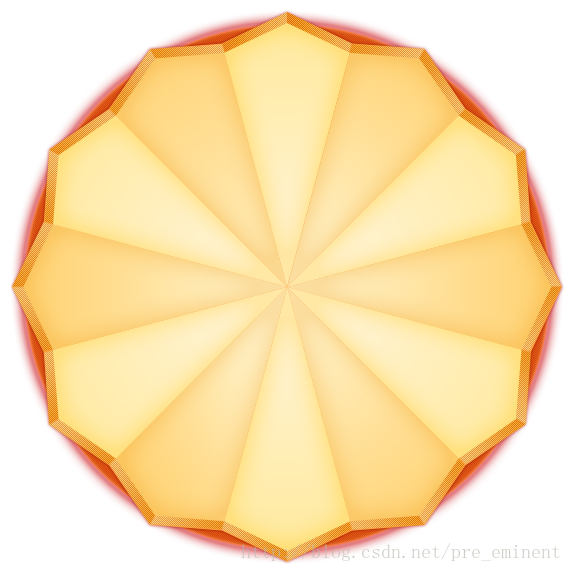
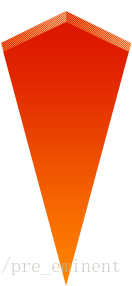
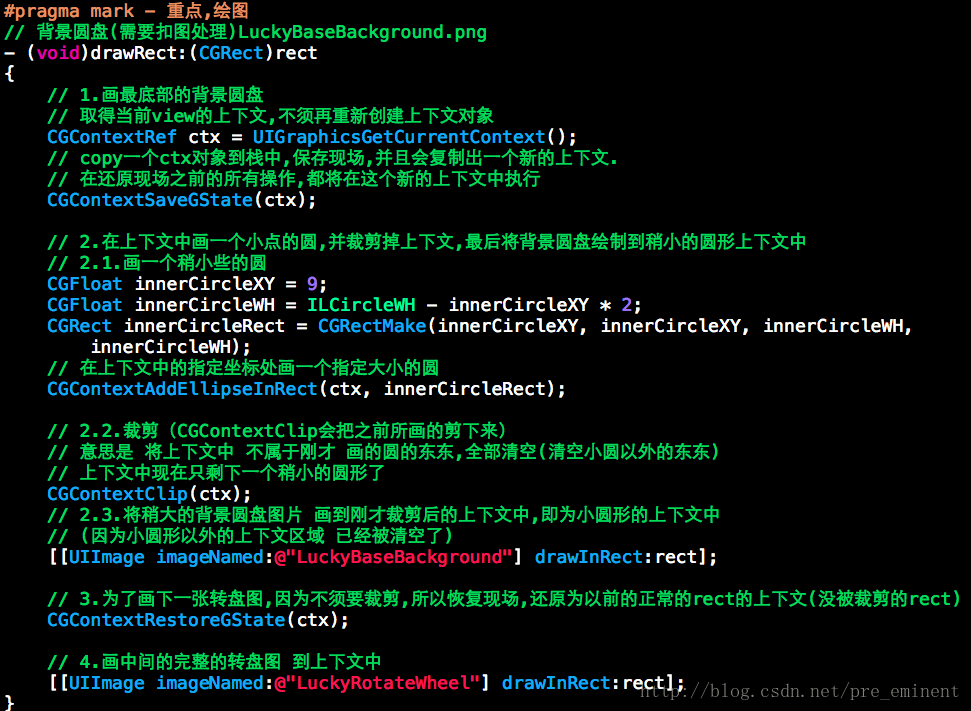
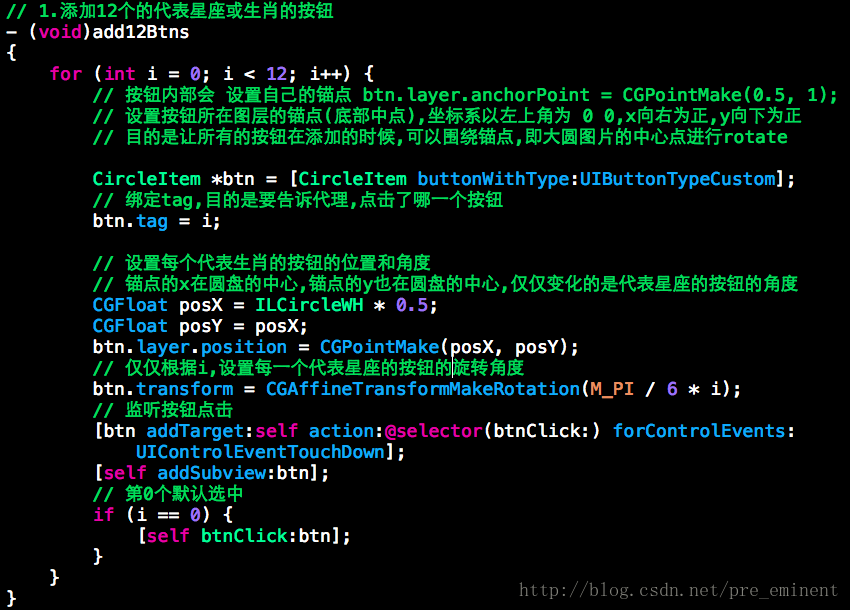


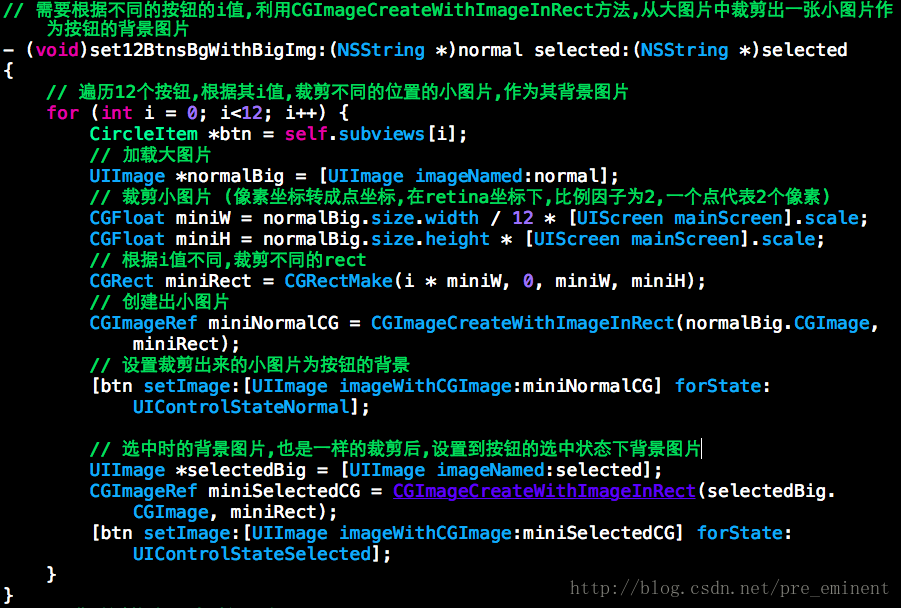
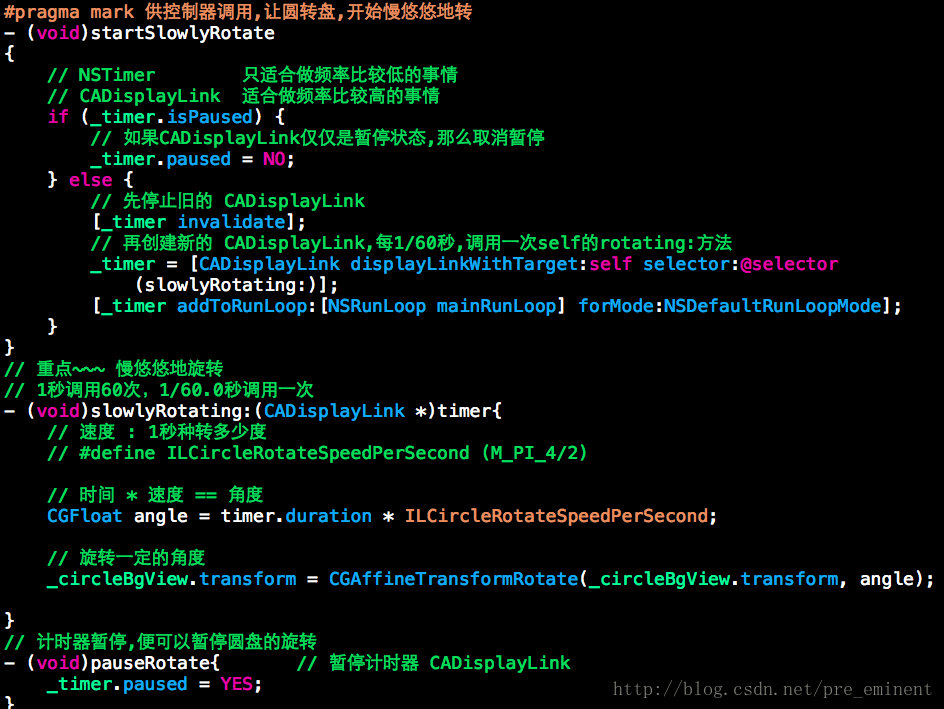
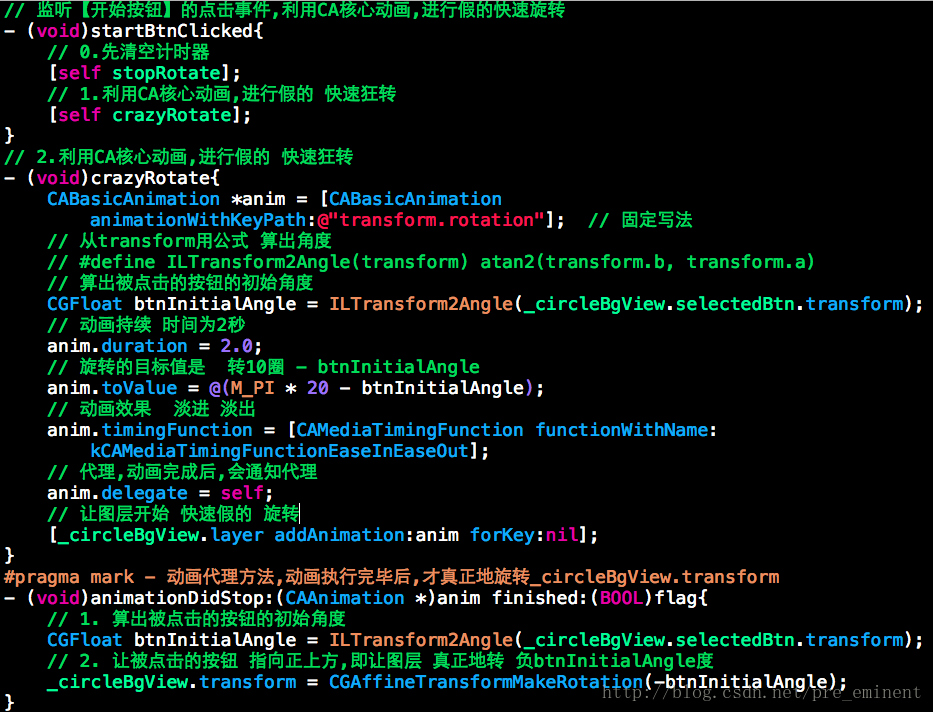














 1618
1618











 被折叠的 条评论
为什么被折叠?
被折叠的 条评论
为什么被折叠?








