[iOS]系统TabBar简单使用
demo:http://download.csdn.net/download/u012881779/9950684
以前一直使用自定义样式导航和TabBar,最近发觉系统导航和TabBar也蛮好用的,这里demo先简单用用。
UITabBarController
#import "MainViewController.h"
#import "HomeViewController.h"
#import "ShopViewController.h"
#import "BaseTabBar.h"
@interface MainViewController ()
@end
@implementation MainViewController
- (void)viewDidLoad {
[super viewDidLoad];
// 不需要切换动画或分割线时,可以移除下面两句代码
BaseTabBar *bTabBar = [[BaseTabBar alloc] init];
[self setValue:bTabBar forKey:@"tabBar"];
HomeViewController *home = [[HomeViewController alloc] initWithNibName:@"HomeViewController" bundle:nil];
home.navigationItem.title = @"首页标题";
home.tabBarItem.title = @"首页";
home.tabBarItem.image = [[UIImage imageNamed:@"icon1"] imageWithRenderingMode:UIImageRenderingModeAlwaysOriginal];
home.tabBarItem.selectedImage = [[UIImage imageNamed:@"icon0"] imageWithRenderingMode:UIImageRenderingModeAlwaysOriginal];
UINavigationController *firstNav = [[UINavigationController alloc]initWithRootViewController:home];
ShopViewController *shop = [[ShopViewController alloc] initWithNibName:@"ShopViewController" bundle:nil];
shop.navigationItem.title = @"店铺标题";
shop.tabBarItem.title = @"店铺";
shop.tabBarItem.image = [self useImageName:@"icon11"];
shop.tabBarItem.selectedImage = [[UIImage imageNamed:@"icon10"] imageWithRenderingMode:UIImageRenderingModeAlwaysOriginal];
UINavigationController *secondNav = [[UINavigationController alloc]initWithRootViewController:shop];
NSMutableArray *arrays = [[NSMutableArray alloc] init];
[arrays addObject:firstNav];
[arrays addObject:secondNav];
self.viewControllers = arrays;
// 设置标签栏文字和图片的颜色
self.tabBar.tintColor = [UIColor orangeColor];
// 设置标签栏的颜色
self.tabBar.barTintColor = [UIColor whiteColor];
// 设置标签栏风格(默认高度49)
self.tabBar.barStyle = UIBarStyleDefault;
// 设置初始状态选中的下标
self.selectedIndex = 1;
// 改变UITabbar顶部分割线颜色
CGRect rect = CGRectMake(0, 0, [UIScreen mainScreen].bounds.size.width, 1);
UIGraphicsBeginImageContext(rect.size);
CGContextRef context = UIGraphicsGetCurrentContext();
CGContextSetFillColorWithColor(context,[[UIColor redColor] CGColor]);
CGContextFillRect(context, rect);
UIImage *img = UIGraphicsGetImageFromCurrentImageContext();
UIGraphicsEndImageContext();
[self.tabBar setShadowImage:img];
[self.tabBar setBackgroundImage:[[UIImage alloc] init]];
}
// 系统默认会把tabBar上按钮的选中图片,渲染成蓝色。这里告诉图片保持最原始的图片,不要渲染。
- (UIImage *)useImageName:(NSString *)picName {
UIImage *image = [[UIImage imageNamed:picName] imageWithRenderingMode:UIImageRenderingModeAlwaysOriginal];
return image;
}
@end
#import "BaseTabBar.h"
@implementation BaseTabBar
- (void)layoutSubviews {
[super layoutSubviews];
for (UIControl *tabBarButton in self.subviews) {
if ([tabBarButton isKindOfClass:NSClassFromString(@"UITabBarButton")]) {
[self createTheDivider];
[tabBarButton addTarget:self action:@selector(tabBarButtonClick:) forControlEvents:UIControlEventTouchUpInside];
}
}
}
- (void)tabBarButtonClick:(UIControl *)tabBarButton {
for (UIView *imageView in tabBarButton.subviews) {
if ([imageView isKindOfClass:NSClassFromString(@"UITabBarSwappableImageView")]) {
// 需要实现的帧动画
CAKeyframeAnimation *animation = [CAKeyframeAnimation animation];
animation.keyPath = @"transform.scale";
animation.values = @[@1.0,@1.3,@0.9,@1.15,@0.95,@1.02,@1.0];
animation.duration = 1;
animation.calculationMode = kCAAnimationCubic;
// 把动画添加上去
[imageView.layer addAnimation:animation forKey:nil];
}
}
}
// 添加分割线
- (void)createTheDivider {
NSInteger num = self.items.count;
for (int i = 1; i < num; i++) {
UIImageView *image = [[UIImageView alloc] initWithFrame:CGRectMake(0, 5, 1, self.bounds.size.height - 2*5)];
[image setBackgroundColor:[UIColor greenColor]];
image.center = CGPointMake(([UIScreen mainScreen].bounds.size.width/num-1)*i, image.center.y);
[self addSubview:image];
}
}
@end
示意图:








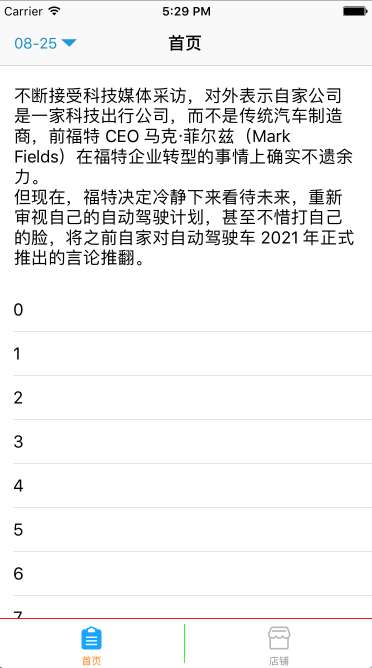














 1500
1500

 被折叠的 条评论
为什么被折叠?
被折叠的 条评论
为什么被折叠?








