前言
地图上添加Echarts图表,其实就是将一个Echarts图表的容器放到地图上,然后监听地图的事件更新Echarts容器的大小及屏幕坐标。
为了可以复用方便,我决定将地图上添加Echarts图表封装成一个service。
结构
参数说明
- mapView:由于需要将地图坐标转化为屏幕坐标,所以需要toScreen去完成,因此需要将地图的view传进Class里面,这里需要将传入的地图view保存到一个全局参数mapView。
- mapDom:由于添加Echats的原理就是添加容器到地图,所以就是将容器添加到地图的DOM对象里面,所以这个需要传入地图的DOM对象。
- events:需要监听地图的事件。
- mapZoom:地图的缩放zoom。
- chartConfigList:绘制Echarts图表需要的配置信息。
生成图表配置说明
| 属性 | 说明 | 类型 | 默认值 |
| x | 地图坐标里面的经度(longitude) | number | - |
| y | 地图坐标里面的纬度(latitude) | number | - |
| width | Echarts图表容器的宽 | number | 0 |
| height | Echarts图表容器的高 | number | 0 |
| id | Echarts容器的DOM的id | string | - |
| echartsObj | 存放生成的Echarts的图表对象 | Object | null |
| option | 用于生成Echarts图表的配置参数 | Object | null |
// 配置模板
const chartConfig_template = {
x: 102, // 图表在地图上绘制的位置
y: 24,
width: 15,
height: 15,
id: 'chartDiv',
echartsObj: null,
option: {
tooltip: {
trigger: 'item',
},
legend: {
show: false,
},
series: [
{
name: title,
type: 'pie',
radius: ['40%', '70%'],
avoidLabelOverlap: false,
label: {
show: false,
},
emphasis: {
label: {
show: false,
},
},
labelLine: {
show: false,
},
data: [
{
value: percent,
name: '完成百分比(%)',
itemStyle: { color: 'green' },
},
{
value: unfinishedPercent,
name: '未完成百分比(%)',
itemStyle: { color: this.colors.white },
},
],
},
],
},
};
函数说明
- 构造函数
constructor(mapView, mapDom) {
super();
this.mapView = mapView;
this.mapDom = mapDom;
if (this.mapView) {
this.mapView.when(() => {
this.setListenEvents();
});
}
}
- 监听添加
setListenEvents() {
// 监听地图变化事件,刷新统计图位置
this.mapView.watch('extent', () => {
this.toScreenAllCharts();
});
}
- 生成Echarts对象
// 生成chart对象
generateChartObject(chartConfig) {
$(this.mapDom)
.append(`<div id="${chartConfig.id}" class="chartDiv" style="height:${chartConfig.height || 0}px;width:${chartConfig.width || 0}px;position:absolute;"></div>`); // 往mapview追加存放图表的DOM元素
const dom = document.getElementById(chartConfig.id); // 绘制图表
const myChart = echarts.init(dom);
myChart.setOption(chartConfig.option);
return myChart;
}
- 实现Echarts图表根据地图缩放/移动而缩放/移动
// 调整图表位置及大小函数
resizeChart(chartConfig) {
const chartJqueryObject = $(`#${chartConfig.id}`);
chartJqueryObject.css('transform', `translate3d(${chartConfig.x}px, ${chartConfig.y}px, 0)`);
const { zoom } = this.mapView;
if (this.mapZoom !== zoom) {
this.mapZoom = zoom;
if (chartConfig?.chartObj) {
chartConfig.chartObj.resize({
height: zoom * chartConfig.height,
width: zoom * chartConfig.width,
});
}
}
}
- 根据传入的配置文件生成相应的EchartsObject并且转换地图坐标为屏幕坐标
// 刷新所有的chart到地图上
toScreenAllCharts(chartConfigList = this.chartConfigList) {
chartConfigList.forEach((chartConfig) => {
const {
x,
y,
chartObj,
} = chartConfig;
// 坐标转换
const mapPoint: any = {
x,
y,
spatialReference: this.mapView.spatialReference,
};
const screenPoint = this.mapView.toScreen(mapPoint);
if (!chartObj) {
chartConfig.chartObj = this.generateChartObject(chartConfig);
}
this.resizeChart({
...chartConfig,
x: screenPoint.x,
y: screenPoint.y,
});
});
}
- 清空所有的Echarts图表
// 清空所有的charts
clearAllCharts() {
this.mapZoom = undefined;
$(this.mapDom)
.children('.chartDiv')
.remove();
}
- 注销当前服务
// 销毁当前服务
destroy() {
this.events.forEach((event) => {
event.remove();
});
this.events = [];
this.clearAllCharts();
}
完整的ChartsService.ts的代码
import { Vue } from 'vue-property-decorator';
import $ from 'jquery';
import * as echarts from 'echarts';
import MapView from '@c_arcgis/core/views/MapView';
import SceneView from '@c_arcgis/core/views/SceneView';
export class ChartsService extends Vue {
mapView: MapView | SceneView;
mapDom;
chartConfigList = [];
mapZoom;
// 所以事件
events = [];
constructor(mapView, mapDom) {
super();
this.mapView = mapView;
this.mapDom = mapDom;
if (this.mapView) {
this.mapView.when(() => {
this.setListenEvents();
});
}
}
setListenEvents() {
// 监听地图变化事件,刷新统计图位置
this.mapView.watch('extent', () => {
this.toScreenAllCharts();
});
}
// 生成所有chart的配置文件
generateChartConfigList(chartConfigList = []) {
this.clearAllCharts();
this.chartConfigList = [...chartConfigList];
this.toScreenAllCharts();
}
// 生成chart对象
generateChartObject(chartConfig) {
$(this.mapDom)
.append(`<div id="${chartConfig.id}" class="chartDiv" style="height:${chartConfig.height || 0}px;width:${chartConfig.width || 0}px;position:absolute;"></div>`); // 往mapview追加存放图表的DOM元素
const dom = document.getElementById(chartConfig.id); // 绘制图表
const myChart = echarts.init(dom);
myChart.setOption(chartConfig.option);
return myChart;
}
// 调整图表位置及大小函数
resizeChart(chartConfig) {
const chartJqueryObject = $(`#${chartConfig.id}`);
chartJqueryObject.css('transform', `translate3d(${chartConfig.x}px, ${chartConfig.y}px, 0)`);
const { zoom } = this.mapView;
if (this.mapZoom !== zoom) {
this.mapZoom = zoom;
if (chartConfig?.chartObj) {
chartConfig.chartObj.resize({
height: zoom * chartConfig.height,
width: zoom * chartConfig.width,
});
}
}
}
// 刷新所有的chart到地图上
toScreenAllCharts(chartConfigList = this.chartConfigList) {
chartConfigList.forEach((chartConfig) => {
const {
x,
y,
chartObj,
} = chartConfig;
// 坐标转换
const mapPoint: any = {
x,
y,
spatialReference: this.mapView.spatialReference,
};
const screenPoint = this.mapView.toScreen(mapPoint);
if (!chartObj) {
chartConfig.chartObj = this.generateChartObject(chartConfig);
}
this.resizeChart({
...chartConfig,
x: screenPoint.x,
y: screenPoint.y,
});
});
}
// 清空所有的charts
clearAllCharts() {
this.mapZoom = undefined;
$(this.mapDom)
.children('.chartDiv')
.remove();
}
// 销毁当前服务
destroy() {
this.events.forEach((event) => {
event.remove();
});
this.events = [];
this.clearAllCharts();
}
}
使用
mounted() {
this.$nextTick(() => {
const { mainMap }: any = this.$refs;
if (mainMap.activeView) {
this.chartsServices = new ChartsService(mainMap.activeView, mainMap.$el);
this.chartsServices.generateChartConfigList([chartConfig_template]);
}
});
}
效果
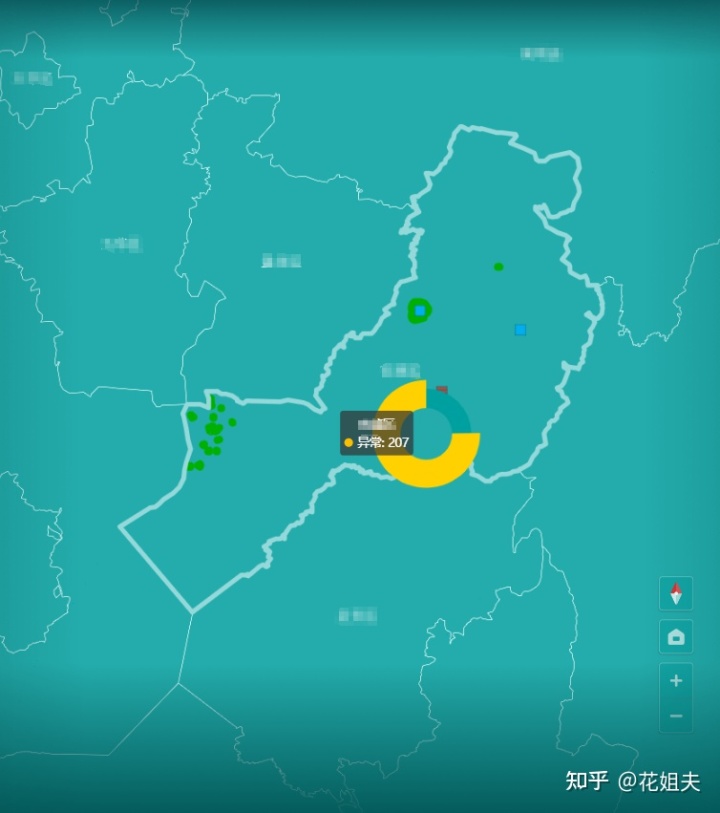
直接npm安装使用就行
npm i arcgis-echarts-services
本文参考:
01 【ArcGIS JS API + eCharts系列】实现地图上二维图表的绘制























 1万+
1万+











 被折叠的 条评论
为什么被折叠?
被折叠的 条评论
为什么被折叠?










