1.Stack简介:
可以容纳多个组件,以叠加的方式摆放子组件,后者居上。拥有Alignment属性,可以与Positioned组件联合使用,精准并有效摆放。同Android端FramLayout布局相似。
| 属性 | 作用 |
|---|---|
| alignment | 子组件摆放的位置 |
| clipBehavior | 剪辑小部件的内容 |
- 使用场景:
比如开发中需要用户头像上面添加一个特殊标识,就需要是用到堆叠布局;

创建一个堆叠布局
class CustomStack extends StatelessWidget {
@override
Widget build(BuildContext context) {
var yellowBox = Container(
color: Colors.yellow,
height: 100,
width: 100,
);
var redBox = Container(
color: Colors.red,
height: 90,
width: 90,
);
var greenBox = Container(
color: Colors.green,
height: 80,
width: 80,
);
return Container(
width: 200,
height: 120,
color: Colors.grey.withAlpha(33),
child: Stack(
textDirection: TextDirection.rtl,
fit: StackFit.loose,
alignment: Alignment.topRight,
children: <Widget>[yellowBox, redBox, greenBox],
),
);
}
}

属性Alignment.center

属性Alignment.bottomLeft

2.组件Positioned
精准堆叠布局内部,子组件的位置与排列;
| 属性 | 作用 |
|---|---|
| left | 向左距离 |
| top | 向上距离 |
| right | 向右距离 |
| bottom | 向下距离 |
Stack(
textDirection: TextDirection.rtl,
fit: StackFit.loose,
alignment: Alignment.bottomLeft,
children: <Widget>[
yellowBox,
redBox,
Positioned(
bottom: 10,
right: -30,
child: greenBox,
)
],
)

可以看到绿色组件有一部分被裁剪调了,是因为没有使用clipBehavior属性,接下来我们来看Clip.none属性效果
属性clipBehavior: Clip.none
Stack(
textDirection: TextDirection.rtl,
fit: StackFit.loose,
alignment: Alignment.bottomLeft,
clipBehavior: Clip.none,
children: <Widget>[
yellowBox,
redBox,
Positioned(
bottom: 10,
right: -30,
child: greenBox,
)
],
),

加上该属性之后我们可以看到,绿色组件超出的部分也显示出来了。该属性的意义也就一目了然。
3.组件Align
精准控制子组件的位置,同Positioned相似。
创建一个带Align组件的样式
Stack(
textDirection: TextDirection.rtl,
fit: StackFit.loose,
alignment: Alignment.bottomLeft,
clipBehavior: Clip.none,
children: <Widget>[
Align(
alignment: const Alignment(0, 0),
child: redBox,
),
],
)

可以看到该布局显示再正中间,Alignment(0, 0) 该属性分为 x 轴跟 y轴,范围值都是 -1到 1 之间;
看Alignment(0, 1)

可以看到当y等于1时,红色组件排列再最底部;
看 Alignment(-0.5, -0.5)

当x等于 -0.5 时,很明显组件位于横轴-1到0的中间;
当y等于 -0.5 时,很明显组件位于主轴-1到0的中间;
总结x值的大小是根据横轴排列,y值的大小是根据主轴排列;
属性 Alignment(1, 4)

当x与y大于1时,子组件并没有被裁剪。说明使用Align属性并不受clipBehavior: Clip.none影响;







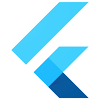
 本文详细介绍了Flutter中的Stack组件,用于在屏幕上堆叠多个子组件,并通过Alignment属性进行位置调整。同时讨论了Positioned组件,用于更精确地定位内部子组件,以及如何使用clipBehavior属性处理内容裁剪。此外,还提到了Align组件,它能方便地控制子组件的对齐方式。示例代码展示了不同属性设置下的布局效果。
本文详细介绍了Flutter中的Stack组件,用于在屏幕上堆叠多个子组件,并通过Alignment属性进行位置调整。同时讨论了Positioned组件,用于更精确地定位内部子组件,以及如何使用clipBehavior属性处理内容裁剪。此外,还提到了Align组件,它能方便地控制子组件的对齐方式。示例代码展示了不同属性设置下的布局效果。


















 852
852

 被折叠的 条评论
为什么被折叠?
被折叠的 条评论
为什么被折叠?










