本质:通过Key-value(键值对)来存储一些轻量级的数据,一些配置信息,如用户名、密码、姓名、电话等等之类的注册性信息。
保存数据的用法
1.实例化SharedPreference对象,第一个参数是保存的文件名,第二个参数是保存的类型。
SharedPreferences sp=getSharedPreferences("info",MODE_PRIVATE);
2.实例化Editor对象。
Editor editor=sp.edit();
3.通过实例化的Editor对象调用putString方法来保存数据。
editor.putString("account", zh);
editor.putString("password", mm);
4.提交保存的数据
editor.commit();
读取数据的方法
1.实例化SharedPreference对象,可以使用保存时创建的对象。
2.使用getString方法获得String类型的value,还有其他get方法,如getLong、getInt等等主要看你保存的数据是什么类型。注:第二个参数默认为null
String account=sp.getString("account", null);
String password=sp.getString("password", null);
下面举一个实例来理解:
MainActivity中的代码:
public class MainActivity extends Activity implements OnClickListener{
private EditText account;
private EditText password;
private Button save;
private Button read;
@Override
protected void onCreate(Bundle savedInstanceState) {
super.onCreate(savedInstanceState);
setContentView(R.layout.activity_main);
account=(EditText)findViewById(R.id.account);
password=(EditText)findViewById(R.id.password);
save=(Button)findViewById(R.id.save);
read=(Button)findViewById(R.id.read);
save.setOnClickListener(this);
read.setOnClickListener(this);
}
@Override
public void onClick(View v) {
//通过getText()方法得到输入的用户名和密码
String zh=account.getText().toString().trim();
String mm=password.getText().toString().trim();
//保存的文件名是info,保存类型是私有的
SharedPreferences sp=getSharedPreferences("info",MODE_PRIVATE);
switch (v.getId()) {
case R.id.save:
Editor editor=sp.edit();
editor.putString("account", zh);
editor.putString("password", mm);
editor.commit();
Toast.makeText(this, "保存成功",Toast.LENGTH_SHORT).show();
break;
case R.id.read:
String account=sp.getString("account", null);
String password=sp.getString("password", null);
Toast.makeText(this, "读取数据如下:"+"\n"+"用户名:" + account + "\n" + "密码:" + password,
Toast.LENGTH_LONG).show();
default:
break;
}
}
}
布局文件中的代码:
<LinearLayout xmlns:android="http://schemas.android.com/apk/res/android"
xmlns:tools="http://schemas.android.com/tools"
android:layout_width="match_parent"
android:layout_height="match_parent"
android:background="#87ceeb"
android:orientation="vertical" >
<LinearLayout
android:layout_width="wrap_content"
android:layout_height="wrap_content"
android:layout_marginTop="20dp"
android:orientation="horizontal" >
<TextView
android:paddingLeft="20dp"
android:layout_width="wrap_content"
android:layout_height="wrap_content"
android:text="用户名:"
android:textSize="20sp" />
<EditText
android:id="@+id/account"
android:layout_width="200dp"
android:layout_height="wrap_content"
android:layout_marginLeft="10dp"
android:background="@drawable/round" />
</LinearLayout>
<LinearLayout
android:layout_width="wrap_content"
android:layout_height="wrap_content"
android:layout_marginTop="20dp"
android:orientation="horizontal" >
<TextView
android:paddingLeft="20dp"
android:layout_width="wrap_content"
android:layout_height="wrap_content"
android:text="密 码:"
android:textSize="20sp" />
<EditText
android:inputType="textPassword"
android:id="@+id/password"
android:layout_width="200dp"
android:layout_height="wrap_content"
android:layout_marginLeft="10dp"
android:background="@drawable/round"
android:ems="10" />
</LinearLayout>
<LinearLayout
android:layout_width="wrap_content"
android:layout_height="wrap_content"
android:orientation="horizontal"
android:layout_marginTop="10dp">
<Button
android:id="@+id/save"
android:layout_marginLeft="20dp"
android:background="@drawable/btn"
android:layout_width="wrap_content"
android:layout_height="wrap_content"
android:text="保存数据"
/>
<Button
android:id="@+id/read"
android:layout_marginLeft="20dp"
android:background="@drawable/btn"
android:layout_width="wrap_content"
android:layout_height="wrap_content"
android:text="读取数据"/>
</LinearLayout>
</LinearLayout>
自定义的关于EditText和button的xml文件代码:作用是修饰各自的边框
这个是关于EditText的
<?xml version="1.0" encoding="utf-8"?>
<shape xmlns:android="http://schemas.android.com/apk/res/android"
android:shape="rectangle">
<solid android:color="#FFFFFF"/>
<stroke android:color="#000000" />
<padding android:left="10dp"
></padding>
<corners android:radius="10dp"></corners>
</shape>
这个是关于Button的
<?xml version="1.0" encoding="utf-8"?>
<selector xmlns:android="http://schemas.android.com/apk/res/android" >
<item >
<shape >
<corners android:radius="10dp" />
<gradient android:startColor="#add8e6"
android:endColor="#00008b"
android:angle="-90"/>
</shape>
</item>
</selector>
效果图:
效果图:文件被保存到的地方
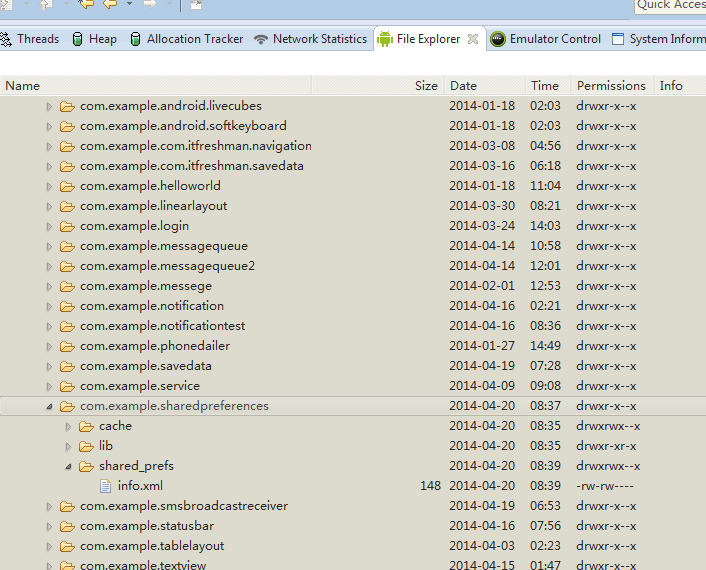
效果图:sharedpreferences保存的文件格式是xml文件格式
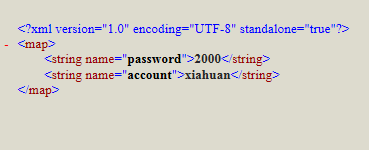








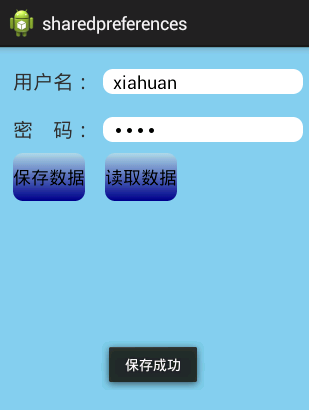
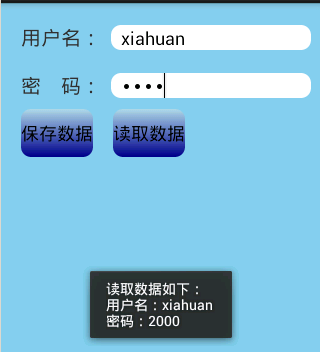













 6476
6476











 被折叠的 条评论
为什么被折叠?
被折叠的 条评论
为什么被折叠?








